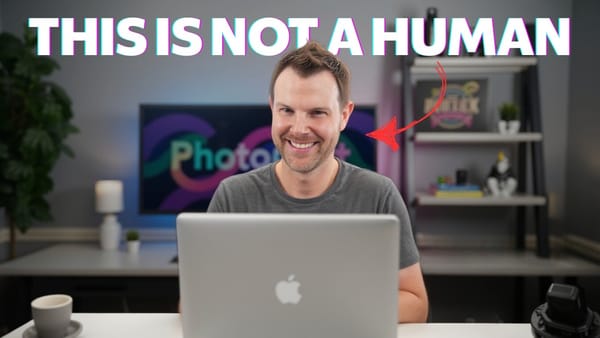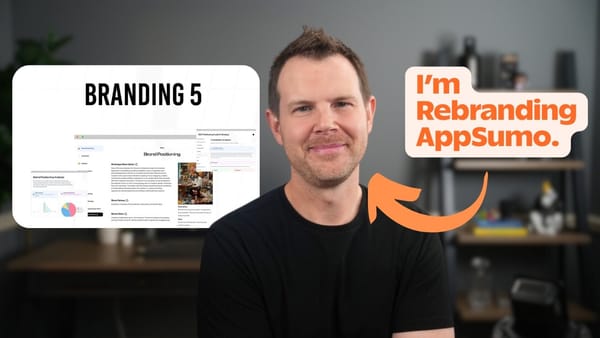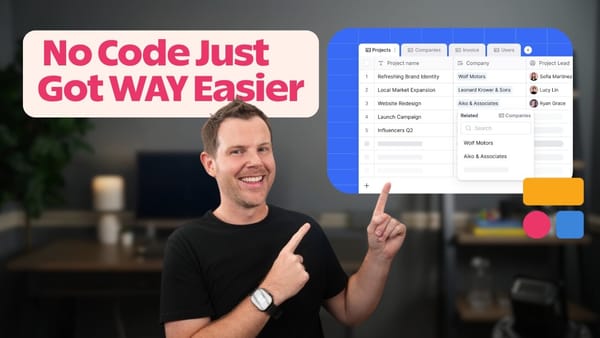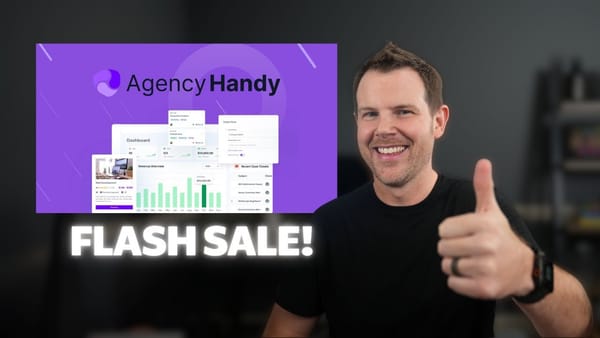Add Content to ANY Website with this $79 Tool | Tigsaw AppSumo Review
Discover how Tigsaw lets you add customizable, high-converting website components like countdown timers and product highlights to any site without developer help. Read our detailed review and see if it’s worth the $79 AppSumo deal.
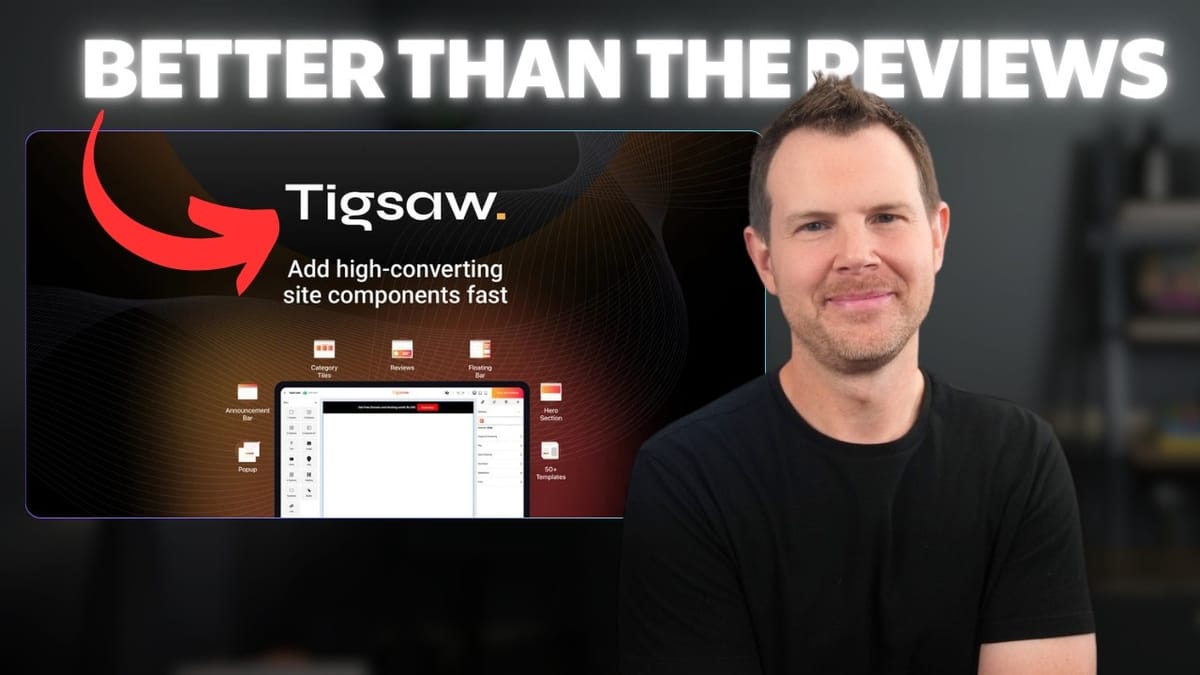
Recently, while browsing AppSumo, I stumbled upon a tool called Tigsaw. At first, I wasn’t sure what it did—its description said it could design and publish “high converting website components,” which sounded intriguing but vague. I hadn't heard of "website components" before, and I’m guessing many of you haven’t either. This might explain why the tool had a relatively low number of reviews and a middling score on AppSumo.
After giving Tigsaw a try, though, I realized it could be incredibly useful for many website owners and marketers. In this review, I’ll walk you through how Tigsaw works, what makes it unique, and whether it’s worth adding to your toolkit.
What is Tigsaw and How Does It Work?
Tigsaw is a universal website component editor that allows you to add dynamic content elements—such as countdown timers, product highlights, reviews, and other widgets—to any website platform without needing to log into your CMS or bother your developer.
Whether you’re using WooCommerce, Shopify, Wix, Squarespace, or even plain HTML sites, Tigsaw works seamlessly. The setup involves adding just a few lines of code to your site—similar to how you’d add Google Analytics tracking. Once installed, you can create and customize components in the Tigsaw editor, then choose exactly where on your website you want to place them. No coding skills or developer help required.
The Tigsaw Editor Interface
Let’s dive into the editor itself. This is where you’ll design your website components. The interface is somewhat technical and will likely appeal to users with a bit of web design knowledge who want granular control.
The editor resembles popular page builders like Elementor, Bricks, or Webflow. You get access to all the CSS flexbox settings, can manipulate styles, attributes, and layers, and drag and drop elements like videos or text anywhere inside your widget. Resizing and repositioning is intuitive with visible handles.
For those comfortable with CSS, this is a big plus, as you can customize nearly everything about your components. For others, the interface might feel a little complex, but the power and flexibility are impressive.
Setting Up Your Domain and Installing the Code
Before you can add widgets, you need to connect your domain to Tigsaw. The number of domains you can link depends on your AppSumo plan tier. I tested the $79 lifetime deal, which is a solid entry point. Higher tiers allow up to 100 domains, so there’s plenty of room for agencies or multi-site owners.
One of the best features of this deal is that there are no limits on website visitors. Many similar tools cap visitors and push you to upgrade plans, but with Tigsaw, you only pay based on how many active widgets or websites you want to manage.
Connecting your domain involves adding a snippet of JavaScript code to your site’s header. If you’re on WordPress, I recommend using a free plugin like Fluent Snippets to inject the code site-wide easily. Other platforms like Ghost or Squarespace have similar code injection options.
Once you add the code, you verify the installation inside Tigsaw. If verification fails, clearing your site cache or inspecting your site’s source code for the Tigsaw snippet usually helps troubleshoot the issue.
Choosing and Customizing Templates
Tigsaw offers a variety of pre-built templates for different use cases like countdown timers, product highlights, and opt-in widgets. However, the template selection UI could use improvement—it lacks descriptive titles and the preview images are full-page screenshots that can be confusing.
Despite this, there’s a lot of useful content to choose from. For example, I tested a “Product USP Highlights” template that adds a bulleted list with icons to product pages—a nice way to showcase unique selling points without editing the original page.
You can customize colors, text, images, and layout easily within the editor. For instance, changing the background color of a circle element from red to light blue was quick and intuitive.
Publishing Widgets and Placement Control
With the widget designed, you can publish it and choose exactly where it appears on your website. Because the Tigsaw code is already on your site, you simply specify the URL or page where the widget should show and then pick the insertion point on the live page.
For example, I placed my product highlights widget right below the “Add to Cart” button on a WooCommerce product page. The component loaded quickly and looked natural alongside other page elements like PayPal buttons.
One thing to note is that if you make spacing or style adjustments later, you have to go through the placement process again as Tigsaw doesn’t remember your previous insertion point. This is a minor inconvenience but something to keep in mind if you plan frequent edits.
Comparison and Use Cases
Tigsaw reminded me of a tool called Reboo, which was popular a few years ago but eventually shut down. Reboot allowed adding content elements to product or checkout pages where design control was limited. Tigsaw is similar but doesn’t offer quite the same level of page-wide flexibility, though it’s getting close.
Unlike other AppSumo tools focused on conversions and lead generation—like Onvocado or Claspo—Tigsaw isn’t a pop-up or lead capture tool. It’s purely a website editor for people who don’t have easy access to their site’s backend or want a simpler way to add and test content.
This makes it ideal for store owners, marketers, or agencies who want to quickly add product highlights, countdown timers, or reviews without developer help or complex CMS access.
Some UX Issues and Additional Features
While Tigsaw is powerful, there are some user experience quirks. For example, the menu system can be frustrating with dropdowns appearing unexpectedly and the mouse pointer landing in the wrong places. It feels like the developers haven’t fully polished the interface yet.
Additionally, the tool includes an AI SEO analyzer feature, but in my testing, it felt like a bolted-on extra rather than a robust SEO solution. For serious SEO work, stick with dedicated tools.
Pricing and Plans
- $79 Plan: Entry-level lifetime deal with limitations on the number of domains and active widgets.
- Higher Tiers: Up to 100 domains supported, suitable for agencies or multi-site owners.
- No Visitor Limits: Unlike many competitors, Tigsaw does not cap website traffic.
The pricing model is straightforward: pay for the number of domains or widgets you want to manage, not for visitors or traffic volume.
Final Thoughts
Tigsaw is a unique tool that fills an interesting niche: enabling website owners to add dynamic, high-converting components without developer access or CMS login hassles. It works across virtually all website platforms, making it versatile for many users.
While the editor is a bit technical and the interface has some UX rough edges, the core functionality is solid. The ability to create and place widgets like countdown timers or product highlights easily can be a game-changer for e-commerce sites or businesses that want to tweak their site content quickly.
If you’re looking for a tool to add content components without full site redesigns or complex coding, Tigsaw is worth considering—especially at the $79 lifetime price point on AppSumo.
For anyone nostalgic about the old Reboot tool, Tigsaw offers a modern alternative that’s worth exploring.
Frequently Asked Questions
What platforms does Tigsaw support?
Tigsaw works on all major platforms, including WooCommerce, Shopify, Wix, Squarespace, and plain HTML sites.
Do I need coding skills to use Tigsaw?
No coding is required to use the tool, although some familiarity with CSS can help you customize components more deeply.
Is there a limit on website visitors with Tigsaw?
No, Tigsaw does not limit your website traffic. You pay based on the number of domains or widgets you manage.
Can I use Tigsaw to create pop-ups or lead capture forms?
No, Tigsaw is not designed for pop-ups or lead generation. It focuses on adding website components like timers, reviews, and product highlights.
What if I want to change where a widget appears on my site?
You can reposition widgets, but currently, Tigsaw does not remember previous placements, so you need to select the insertion point again each time you update.
How does Tigsaw compare to other similar tools?
It’s most similar to the now-defunct Reboot tool, providing flexible widget placement across platforms without CMS access, but with some UX improvements needed.
Does Tigsaw include SEO tools?
It has a basic AI SEO analyzer, but it’s not a substitute for dedicated SEO software.
Where can I get Tigsaw?
You can find Tigsaw on AppSumo, currently available as a lifetime deal starting at $79.