How To Schedule Blog Posts On WordPress -- WP Scheduled Posts Review
Discover how WP Scheduled Posts plugin streamlines WordPress content management with auto-scheduling and social media integration. Full review inside.
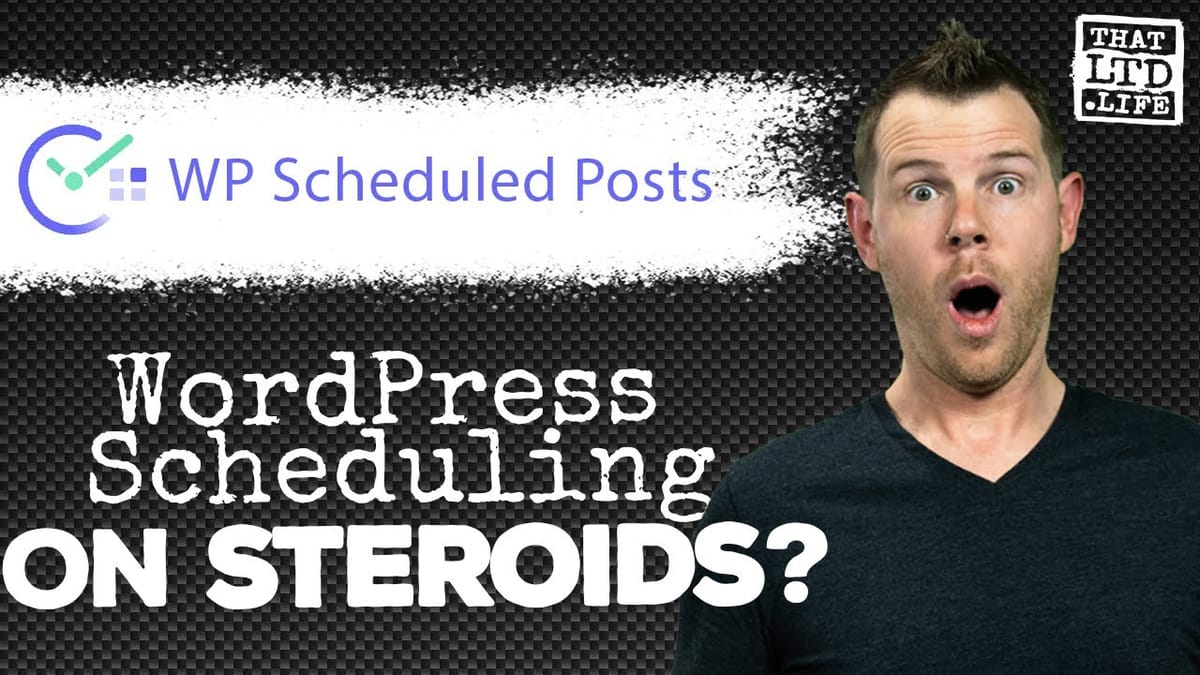
Introduction
In today’s fast-paced digital world, maintaining a consistent publishing schedule for your WordPress blog can be a challenging task. Enter WP Scheduled Posts, a powerful plugin designed to streamline your content management process. This comprehensive review explores the features, benefits, and potential drawbacks of this tool, helping you decide if it’s the right solution for your WordPress site.
Dave Swift, a respected voice in the WordPress community, provides an in-depth look at WP Scheduled Posts, examining its functionality, user interface, and overall value. Whether you’re a solo blogger struggling to maintain a regular posting schedule or a bustling news site managing multiple contributors, this review will shed light on how WP Scheduled Posts can potentially revolutionize your content strategy.
As we delve into the various aspects of this plugin, we’ll explore its core features, including the auto-scheduler, manual scheduler, social media integration, and more. We’ll also discuss the pricing structure and evaluate whether the tool offers good value for money. By the end of this review, you’ll have a clear understanding of WP Scheduled Posts and be able to make an informed decision about whether it’s the right fit for your WordPress site.
Get WP Scheduled PostsOverview of WP Scheduled Posts
WP Scheduled Posts is a WordPress plugin designed to simplify and automate the process of scheduling and distributing blog posts. This tool aims to solve a common problem faced by many content creators: maintaining a consistent publishing schedule. By allowing users to plan and schedule their content in advance, WP Scheduled Posts offers a solution to those who struggle with regular content production.
The plugin’s primary function is to take your WordPress posts and distribute them evenly throughout the week, ensuring a steady flow of content for your readers. This feature can be particularly beneficial for bloggers or businesses that produce content in batches but want to maintain a consistent publishing schedule.
One of the standout features of WP Scheduled Posts is its ability to integrate with social media platforms like Facebook and Twitter. This integration allows users to manage their social media posts directly from their WordPress dashboard, streamlining the content distribution process across multiple channels.
The pricing structure for WP Scheduled Posts starts at $39, which Dave Swift considers a fair and reasonable price for a WordPress plugin of this nature. This base price allows usage on up to five sites. For those managing multiple websites, there are options to stack codes, with $78 covering ten sites and $117 providing unlimited site usage.
Key Features of WP Scheduled Posts:
- Schedule Calendar: A visual interface for planning and organizing your content
- Auto Post Schedule: Automatically schedules posts based on predefined settings
- Manual Post Scheduler: Allows for precise control over posting times
- Missed Post Handler: Ensures posts are published even if the scheduled time is missed
- Social Sharing: Integrates with Twitter and Facebook for automated social media posting
- Multiple Site Support: Options for managing content across multiple WordPress sites
Pricing Tiers:
- $39 for 5 sites
- $78 for 10 sites (two codes)
- $117 for unlimited sites (three codes)
Target Audience:
- News websites with frequent content updates
- Multi-author blogs managing numerous contributors
- Content marketers looking to maintain a consistent publishing schedule
- Businesses aiming to streamline their content and social media management
While WP Scheduled Posts offers a solution to the challenge of consistent content publishing, it’s important to note that it may not be necessary for all WordPress users. As Dave Swift points out, for solo entrepreneurs or small business owners who struggle to produce even a few posts per month, the value of this plugin may be limited. However, for those managing high-volume content production or multiple contributors, WP Scheduled Posts could prove to be an invaluable tool in their content management arsenal.
Plugin Installation and Settings
Installing and configuring WP Scheduled Posts is a straightforward process that can be completed in just a few minutes. Once installed, the plugin adds a new menu item to your WordPress dashboard, providing easy access to its various features and settings. Let’s dive into the installation process and explore the key settings you’ll need to configure to get the most out of this plugin.
Installation Process:
- Log in to your WordPress dashboard
- Navigate to Plugins > Add New
- Search for “WP Scheduled Posts”
- Click “Install Now” and then “Activate”
Once activated, you’ll find the WP Scheduled Posts menu item in your WordPress dashboard sidebar. Clicking on this will take you to the plugin’s settings page, where you can customize various options to suit your specific needs.
General Settings:
The general settings page of WP Scheduled Posts offers several important options that allow you to tailor the plugin’s functionality to your workflow:
- Dashboard Widget Toggle: This option allows you to enable or disable the WP Scheduled Posts widget on your WordPress dashboard. The widget provides a quick overview of your scheduled posts, making it easy to see upcoming content at a glance.
- Admin Bar Options: There are two settings related to the admin bar:
- Show selected posts in site-wide admin bar: This option determines whether scheduled posts are displayed in the admin bar when viewing the front end of your site.
- Show selected posts in admin bar in general: This setting controls the visibility of scheduled posts in the admin bar within the WordPress backend.
- Post Type Selection: By default, WP Scheduled Posts works with standard WordPress posts. However, you can also enable it for custom post types, expanding its functionality to cover all types of content on your site.
- Category Display: You can choose whether to display post categories in the scheduling interface, which can be helpful for organizing and filtering your content.
- User Role Access: This setting allows you to determine which user roles can access and use the WP Scheduled Posts features. By default, only administrators have access, but you can extend this to editors or other roles as needed.
Auto Scheduler vs. Manual Scheduler:
WP Scheduled Posts offers two primary methods for scheduling your content:
- Auto Scheduler: This feature automatically distributes your posts according to a predefined schedule. You can set up posting frequencies for different days of the week, allowing for a consistent content flow without manual intervention.
- Manual Scheduler: For those who prefer more control, the manual scheduler allows you to set specific dates and times for each post. This is ideal for content that needs to be published at exact times or for maintaining a precise editorial calendar.
Missed Schedule Handler:
An interesting feature of WP Scheduled Posts is the “Missed Schedule Handler.” This function acts as a safeguard against technical hiccups that might prevent a post from being published at its scheduled time. By activating this feature, you ensure that even if WordPress encounters an issue, your post will be published as soon as possible after the scheduled time.
Time Range Settings:
For those using the auto scheduler, WP Scheduled Posts allows you to set a specific time range for posting. This feature ensures that your content is published during optimal hours when your audience is most likely to be active. For instance, you could set the plugin to only publish content between 9 AM and 5 PM, aligning your post schedule with your readers’ typical browsing habits.
By carefully configuring these settings, you can tailor WP Scheduled Posts to fit seamlessly into your content workflow, automating much of the publishing process while still maintaining control over your content strategy. Whether you’re a solo blogger looking to maintain a consistent posting schedule or a large news site managing multiple contributors, these settings provide the flexibility to meet your specific needs.
Social Media Integration
One of the standout features of WP Scheduled Posts is its ability to integrate with popular social media platforms, specifically Twitter and Facebook. This integration allows users to automatically share their WordPress posts on these social networks as soon as they’re published, streamlining the content distribution process and potentially increasing reach and engagement.
Setting Up Social Media Integration:
- Navigate to the “Integrations” page in the WP Scheduled Posts settings.
- You’ll find options to connect your Twitter and Facebook accounts.
- For each platform, you’ll need to obtain API keys and follow a step-by-step process to authorize the connection.
Twitter Integration:
To set up Twitter integration, you’ll need to:
- Create a Twitter Developer account
- Create a new application in the Twitter Developer portal
- Obtain the necessary API keys and access tokens
- Enter these credentials in the WP Scheduled Posts settings
Facebook Integration:
For Facebook, the process is slightly more involved:
- You’ll need to create an app in Facebook Business Manager
- Obtain the required API keys and app secrets
- Configure the app settings in Facebook
- Enter the credentials in the WP Scheduled Posts settings
While the setup process for these integrations can be somewhat technical, WP Scheduled Posts provides detailed instructions to guide you through each step. This attention to detail in the documentation is commendable, as it helps even less tech-savvy users successfully connect their social media accounts.
Social Templates:
Once you’ve connected your social media accounts, WP Scheduled Posts allows you to customize how your content appears on these platforms through social templates. These templates define the structure and content of the social media posts that are automatically created when your WordPress posts are published.
Key features of social templates include:
- Customizable post format: You can include elements like the post title, a content excerpt, the post URL, and any relevant tags.
- Category as tags: The plugin can automatically use your WordPress categories as hashtags in your social media posts, potentially increasing their discoverability.
- Thumbnail inclusion: For Twitter, you have the option to include the post’s featured image in the tweet.
- Facebook metadata: When sharing to Facebook, you can enable Facebook metadata to optimize how your content appears in Facebook’s news feed.
Benefits of Social Media Integration:
- Time-saving: Automates the process of sharing your blog posts on social media
- Consistency: Ensures that every post is shared, maintaining a consistent social media presence
- Customization: Allows you to tailor how your content appears on different social platforms
- Increased reach: Helps expose your content to a wider audience across multiple channels
Potential Drawbacks:
- Setup complexity: The initial configuration process can be technical and time-consuming
- Limited platforms: Currently only supports Twitter and Facebook, excluding other popular networks like LinkedIn or Instagram
- Automation risks: Fully automated posting may sometimes result in poorly timed or contextually inappropriate social media updates
While the social media integration feature of WP Scheduled Posts offers significant benefits in terms of streamlining your content distribution, it’s important to use it judiciously. A balanced approach, combining automated posting with manual, personalized engagement, is often the most effective strategy for building a strong social media presence.
Remember, while automation can save time and ensure consistency, engaging directly with your audience and participating in real-time conversations on social media remains crucial for building a genuine online community around your brand or blog.
Using the Calendar Interface
One of the most user-friendly and visually appealing features of WP Scheduled Posts is its calendar interface. This intuitive tool provides a comprehensive overview of your content schedule, allowing you to plan and manage your posts with ease. Let’s explore how to use this feature effectively and the benefits it brings to your content management process.
Accessing the Calendar:
To access the calendar interface:
- Navigate to the WP Scheduled Posts menu in your WordPress dashboard
- Click on the “Calendar” option
You’ll be presented with a monthly view of your content schedule, displaying both published and upcoming posts.
Key Features of the Calendar Interface:
- Visual Overview: The calendar provides a clear, at-a-glance view of your posting schedule, making it easy to identify gaps or clusters in your content plan.
- Drag-and-Drop Functionality: One of the most powerful features of the calendar is the ability to drag and drop posts to different dates. This allows for quick and easy rescheduling without the need to open individual post editors.
- Unscheduled Posts Section: On the left side of the calendar, you’ll find a list of all your unscheduled posts. This makes it simple to see what content is available for scheduling and to quickly assign dates to these posts.
- Color-Coding: Posts are color-coded based on their status (published, scheduled, draft), providing instant visual cues about your content pipeline.
- Quick Edit: By clicking on a scheduled post in the calendar, you can access a quick edit menu to make minor adjustments without leaving the calendar view.
How to Schedule Posts Using the Calendar:
- Locate the unscheduled post you want to schedule in the left-hand panel
- Click and drag the post to your desired publication date on the calendar
- The post will automatically be scheduled for the default time set in your WP Scheduled Posts settings
- To adjust the time, click on the newly scheduled post and use the quick edit feature
Benefits of Using the Calendar Interface:
- Improved Content Planning: The visual nature of the calendar makes it easier to plan a balanced content schedule and identify gaps that need to be filled.
- Time-Saving: The drag-and-drop functionality allows for quick rescheduling of multiple posts without the need to open each post individually.
- Better Team Coordination: For multi-author blogs, the calendar provides a clear overview of the entire team’s content pipeline, improving coordination and reducing scheduling conflicts.
- Flexible Scheduling: The ability to quickly move posts around allows for greater flexibility in responding to time-sensitive topics or changes in your content strategy.
Tips for Effective Use of the Calendar:
- Regular Review: Make it a habit to review your content calendar regularly, looking for gaps or opportunities to improve your content mix.
- Plan Ahead: Use the calendar to plan your content weeks or even months in advance, ensuring a steady stream of posts.
- Balance Content Types: If you produce different types of content (e.g., tutorials, news, reviews), use the calendar to ensure a good mix throughout the month.
- Consider Timing: When scheduling posts, think about the best times to publish based on your audience’s habits and engagement patterns.
The calendar interface of WP Scheduled Posts is more than just a scheduling tool; it’s a powerful content planning and management system. By providing a clear visual representation of your content schedule, it allows you to optimize your posting strategy, maintain consistency, and ensure that your blog always has fresh content ready to engage your audience.
Whether you’re a solo blogger trying to maintain a regular posting schedule or part of a large editorial team managing multiple contributors, the calendar interface offers the flexibility and functionality to streamline your content workflow and improve your overall content strategy.
Get WP Scheduled PostsFinal Thoughts and Rating
After thoroughly exploring WP Scheduled Posts and its various features, it’s time to summarize the key points and provide a final assessment of this WordPress plugin. Dave Swift’s review offers valuable insights into the plugin’s strengths and potential limitations, helping potential users make an informed decision.
Strengths of WP Scheduled Posts:
- Thoughtful Design: The plugin is well-designed and addresses a specific need in the WordPress ecosystem, particularly for users who need to manage a high volume of content or multiple contributors.
- User-Friendly Interface: The calendar view and drag-and-drop functionality make scheduling and managing posts intuitive and efficient.
- Social Media Integration: The ability to automatically share posts on Twitter and Facebook directly from WordPress can save time and streamline content distribution.
- Flexibility: Options for both auto-scheduling and manual scheduling cater to different user preferences and content strategies.
- Performance: The plugin is fast and doesn’t add significant bloat to the WordPress backend, ensuring smooth operation.
- Customization: Users can turn off extra menus and widgets if desired, allowing for a cleaner WordPress interface.
Potential Limitations:
- Niche Utility: As Dave points out, the plugin may not be necessary for all WordPress users, particularly those who struggle to produce regular content.
- Learning Curve: While the interface is user-friendly, setting up social media integrations can be technical and time-consuming for some users.
- Limited Social Platforms: Currently, the plugin only supports Twitter and Facebook, which may be restrictive for users active on other social networks.
Final Rating:
Based on its performance, features, and overall utility, Dave Swift gives WP Scheduled Posts a rating of 8.7 out of 10. This high score reflects the plugin’s solid performance, thoughtful design, and potential value for its target audience.
Who Should Use WP Scheduled Posts:
- News websites and media outlets publishing frequent updates
- Multi-author blogs managing numerous contributors
- Content marketers aiming to maintain a consistent publishing schedule
- Businesses looking to streamline their content and social media management
- Bloggers who produce content in batches but want to maintain a steady publishing rhythm
Who Might Not Need WP Scheduled Posts:
- Solo bloggers or small business owners publishing infrequently (e.g., 2-3 posts per month)
- WordPress users who prefer manual control over each aspect of publishing
- Those who don’t require advanced scheduling or social media automation
Key Takeaways
WP Scheduled Posts is a powerful and well-designed WordPress plugin that offers significant value for users who need to manage a high volume of content or maintain a consistent publishing schedule across multiple sites. Its intuitive calendar interface, flexible scheduling options, and social media integration features make it a standout tool in the content management space.
The plugin’s strengths lie in its ability to streamline the content publishing process, from scheduling posts to automatically sharing them on social media. The drag-and-drop calendar interface is particularly noteworthy, offering a visual and user-friendly way to manage your content pipeline. This feature alone can save considerable time and effort for busy content creators and editorial teams.




