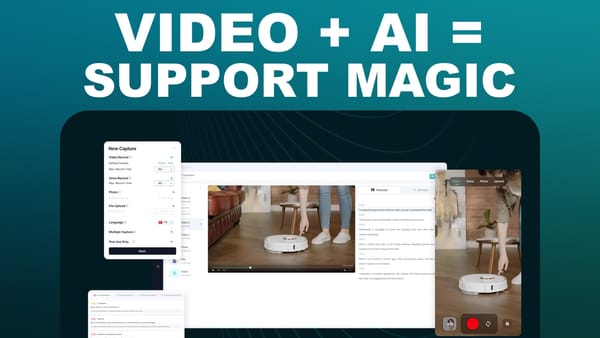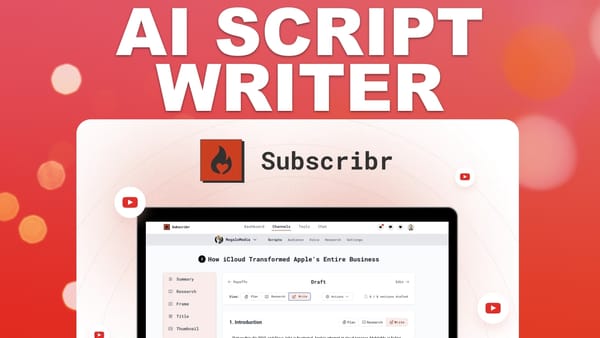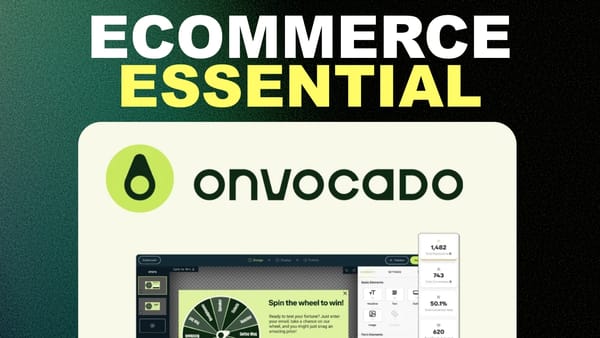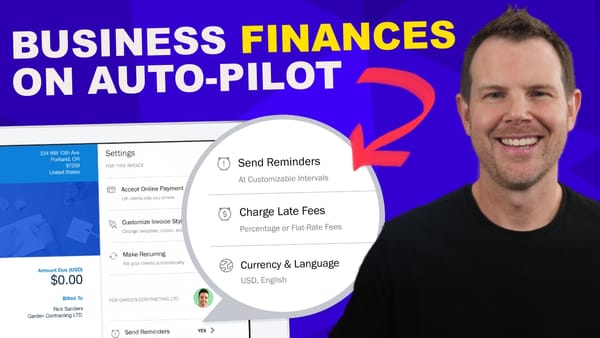WP Amelia + CartFlows = More Profit For Your Appointments
Learn how integrating WP Amelia with CartFlows can streamline your appointment booking process and boost revenue through strategic upsells

Introduction
In today’s digital age, efficient appointment booking and maximizing profits are crucial for businesses of all sizes. This comprehensive guide explores the powerful combination of WP Amelia, a lifetime deal currently available on AppSumo, and CartFlows, a popular WordPress plugin for creating optimized checkout processes. Dave Swift, an expert in lifetime deals (LTDs), demonstrates how to integrate these two platforms to enhance your appointment booking process and increase your revenue through upsells and downsells.
This guide will walk you through the step-by-step process of connecting WP Amelia with CartFlows, enabling you to streamline your appointment booking workflow and maximize your earning potential. We’ll cover everything from setting up WooCommerce as your payment platform to customizing your checkout process with CartFlows. Whether you’re a service-based business owner, a freelancer, or anyone looking to optimize their appointment booking system, this tutorial will provide you with valuable insights and practical tips to take your business to the next level.
Get Amelia Get CartFlowsSetup WooCommerce [00:44]
The first step in integrating WP Amelia with CartFlows is to set up WooCommerce as your payment platform. WooCommerce is a free, powerful e-commerce plugin for WordPress that will serve as the backbone of your payment processing system.
Installing WooCommerce
To begin, you’ll need to install WooCommerce if you haven’t already done so. Here’s how to do it:
- Log in to your WordPress dashboard
- Navigate to Plugins > Add New
- Search for “WooCommerce” in the plugin repository
- Click “Install Now” and then “Activate” once the installation is complete
Configuring WooCommerce as the Default Payment Method
Once WooCommerce is installed, you’ll need to set it up as the default payment method for WP Amelia. Follow these steps:
- Go to the WP Amelia dashboard in your WordPress admin panel
- Click on “Settings” in the left sidebar
- Select the “Payments” tab
- Check the box next to “WooCommerce” to set it as your default payment method
It’s important to note that when you activate WooCommerce as your payment method, other payment options like PayPal and Stripe will become inactive within WP Amelia. This is because WooCommerce supports both PayPal and Stripe, making it redundant to have them enabled separately.
Benefits of Using WooCommerce with WP Amelia
Using WooCommerce as your payment platform offers several advantages:
- Versatility: WooCommerce supports multiple payment gateways, giving you flexibility in how you accept payments
- Integration: As a WordPress plugin, WooCommerce integrates seamlessly with other WordPress tools and themes
- Customization: WooCommerce allows for extensive customization of your checkout process
- Scalability: As your business grows, WooCommerce can easily handle increased transaction volumes
By setting up WooCommerce as your payment platform, you’re laying the foundation for a more robust and flexible appointment booking system that can grow with your business.
Setup WooCommerce Payments [01:00]
After installing WooCommerce and setting it as your default payment method in WP Amelia, the next crucial step is to configure WooCommerce Payments. This process ensures that your customers can seamlessly complete their transactions after booking an appointment.
Accessing WooCommerce Settings
To set up WooCommerce Payments, follow these steps:
- In your WordPress dashboard, go to WooCommerce > Settings
- Click on the “Payments” tab
Configuring Payment Options
In the Payments tab, you’ll see various payment options available. Here’s what you need to do:
- Ensure that WooCommerce Payments is enabled
- If you want to accept credit card payments directly on your site, set up Stripe integration
- For PayPal payments, configure the PayPal Standard or PayPal Checkout options
Streamlining the Checkout Process
To create a smoother user experience, you can eliminate the extra step of the cart page. Here’s how:
- Go to WooCommerce > Settings > Advanced
- Find the “Cart Page” setting
- Change it from “Cart” to “Checkout”
- Save your changes
This modification will redirect customers directly to the checkout page after confirming their appointment, reducing friction in the booking process.
Testing the New Setup
After making these changes, it’s crucial to test your new setup:
- Go to your appointment booking page on the frontend of your website
- Book a test appointment
- Confirm that you’re redirected directly to the checkout page
- Complete a test transaction to ensure everything is working correctly
Benefits of Streamlined Checkout
By redirecting customers directly to the checkout page, you can:
- Reduce cart abandonment rates
- Simplify the booking process for customers
- Increase conversion rates by minimizing steps to complete a purchase
Remember, while this setup works well for most appointment-based businesses, you may need to adjust based on your specific needs and the complexity of your services.
Add CartFlows [03:44]
Now that we have WooCommerce set up and integrated with WP Amelia, it’s time to introduce CartFlows into the mix. CartFlows is a powerful plugin that allows you to create custom checkout flows, including upsells and downsells, which can significantly increase your average order value.
Installing CartFlows
To get started with CartFlows, follow these steps:
- Go to Plugins > Add New in your WordPress dashboard
- Search for “CartFlows” in the plugin repository
- Click “Install Now” and then “Activate”
Creating a New Flow
Once CartFlows is installed and activated, you’ll need to create a new flow for your appointment bookings:
- Navigate to CartFlows > Flows in your WordPress dashboard
- Click “Add New”
- Choose a template (e.g., “Inline Checkout”) that suits your needs
- Name your flow (e.g., “Amelia Appointments”)
- Click “Import” to create the flow
Configuring the Checkout Page
After creating your flow, you’ll need to configure the checkout page:
- Edit the checkout step in your new flow
- Under “Product” settings, select “Appointments” as the product (this is automatically created by WP Amelia)
- Customize the layout and design of your checkout page as desired
Setting Up Global Checkout
To ensure all WP Amelia appointments use your new CartFlows checkout:
- Go to CartFlows > Settings
- Under “Global Checkout,” select the checkout page you just created
- Save your changes
Benefits of Using CartFlows with WP Amelia
Integrating CartFlows with WP Amelia offers several advantages:
- Custom Checkout Experience: Design a checkout page that matches your brand and optimizes conversions
- Upsells and Downsells: Offer additional services or products to increase average order value
- One-Click Upsells: With CartFlows Pro, enable one-click upsells for a smoother buying experience
- Abandoned Cart Recovery: Implement strategies to recover lost sales from abandoned carts
Considerations When Using CartFlows
While CartFlows offers many benefits, there are a few things to keep in mind:
- Calendar Integration: The default WP Amelia “Add to Calendar” feature may not be available on the CartFlows thank you page
- Testing: Thoroughly test your new checkout flow to ensure it works seamlessly with WP Amelia appointments
- Customization: You may need to customize the checkout page to include appointment-specific information
By integrating CartFlows with WP Amelia and WooCommerce, you’re creating a powerful system that not only simplifies appointment booking but also maximizes your revenue potential through strategic upsells and optimized checkout processes.
Get Amelia Get CartFlowsOutro [06:08]
As we wrap up this comprehensive guide on integrating WP Amelia with CartFlows, it’s clear that this powerful combination can significantly enhance your appointment booking process and boost your revenue potential. Let’s recap the key points and discuss some final thoughts.
Key Takeaways
Integration Benefits:
- Streamlined appointment booking process
- Enhanced checkout experience for customers
- Opportunity for upsells and downsells to increase average order value
- Customizable checkout pages to match your brand
Setup Process:
- Install and configure WooCommerce as the payment platform
- Set up WP Amelia to use WooCommerce for payments
- Install and set up CartFlows to create custom checkout flows
- Configure global checkout settings to ensure all appointments use the CartFlows checkout
Considerations:
- Test thoroughly to ensure smooth integration between all components
- Be aware of potential limitations, such as the absence of the “Add to Calendar” feature on CartFlows thank you pages
- Customize checkout pages to include appointment-specific information
Future Possibilities:
- Explore CartFlows Pro for additional features like one-click upsells and advanced customization options
- Continuously optimize your checkout process based on customer feedback and conversion data
Final Thoughts
The integration of WP Amelia and CartFlows represents a significant opportunity for businesses that rely on appointment bookings. By combining the robust appointment scheduling capabilities of WP Amelia with the advanced checkout optimization features of CartFlows, you’re setting your business up for success in the digital age.
Remember that while this setup can greatly improve your booking process and potentially increase your revenue, it’s important to always prioritize the user experience. Regularly gather feedback from your customers and be prepared to make adjustments as needed.
Lastly, don’t forget to take advantage of the resources available to you. The WP Amelia documentation, CartFlows tutorials, and community forums can be invaluable as you fine-tune your setup and explore more advanced features.
By implementing this integrated system, you’re not just streamlining your operations – you’re creating a foundation for growth and success in your appointment-based business. Embrace the power of these tools, and watch as your business reaches new heights of efficiency and profitability.