VideoToPage vs Video to Blog: Which AI Tool is Best?
Discover the ultimate showdown between VideoToPage and Video to Blog, two AI-powered tools transforming video content into written formats. Find out which one reigns supreme!
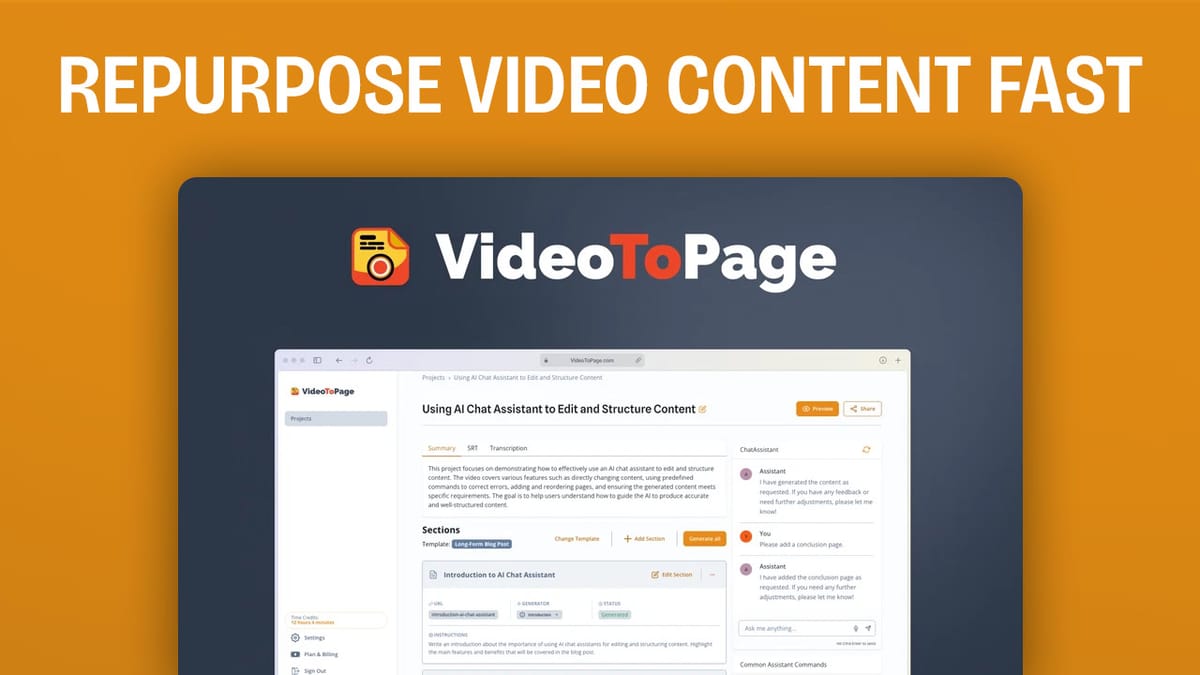
In this comprehensive review, I compare VideoToPage and Video to Blog, two powerful AI tools designed to convert video content into written formats. As a tech-savvy entrepreneur or content creator, you’ll want to know which tool can best streamline your content repurposing process. Let’s dive into the features, pricing, and overall performance of these AI-powered solutions.
Introduction [00:00]
Today on That LTD Life, we’re examining VideoToPage, a new lifetime deal available on AppSumo. This tool allows you to transform any video or audio file into various document formats, including blog posts, standard operating procedures (SOPs), and supplemental content for online courses. I’ll be demonstrating the application from start to finish, highlighting both its strengths and potential drawbacks.
It’s worth noting that this review is not sponsored. If you’d like to support the content, consider using my affiliate link for AppSumo in the description.
Get VideoToPageStarting a New Project [01:30]
VideoToPage is currently on sale until October 7th, after which the price will increase. For this review, I’m using the Tier 1 $59 plan, which I expect will rise to $69 after the promotion ends.
To begin a new project, you have three options:
- Enter a YouTube URL
- Upload an audio or video file
- Record audio directly in your browser
For this demonstration, I’ll use a YouTube URL from a recent episode of the Taco Truck Roundup.
Content Type [02:11]
Once your video is processed, VideoToPage offers a variety of content types organized into four categories:
- Blogging
- Content Creation
- Educational Content
- Transcription
Each category contains several options tailored to different use cases. For example, under “Blogging,” you’ll find options for long-form blog posts, listicles, reviews, and interviews.
One limitation I noticed is that you can only select one content type at a time. It would be convenient to generate multiple document types simultaneously, especially for users with diverse needs.
Document Preview [04:43]
After selecting your desired content type (in this case, “review”), VideoToPage begins generating the document. The preview shows the title, video thumbnail, publication date, and section headings. It also includes screenshots from the video and timestamps that link directly to specific points in the content.
The tool does a impressive job of quickly processing the video, creating a transcript, and generating an article. However, the placement of screenshots and the frequency of quotes may require some manual adjusting.
Share Button [06:23]
Once your document is generated, you have several sharing options:
- Public link (with SEO metadata options)
- Download as Markdown (single page or multiple pages)
- Download as HTML
- Download as PDF
- Export to WordPress.com, WordPress.org, or Notion
The ability to export directly to Notion is a standout feature, especially useful for creating SOPs or organizing content within your knowledge management system.
Editor [07:55]
The editor allows you to make changes to your generated document. You can modify individual sections, change the content type for specific parts, and adjust the tone of voice (e.g., informational, friendly, authoritative).
Custom instructions can be added to each section, giving you fine-grained control over the content generation process. If you make significant changes, you can use the “Generate All” button to recreate the entire article with your new parameters.
Generate All [09:30]
The “Generate All” feature quickly regenerates your entire document based on any changes you’ve made to the settings or custom instructions. This allows for rapid iteration and refinement of your content.
Multi-Page View [10:24]
VideoToPage offers both single-page and multi-page views of your document. The multi-page view provides a table of contents-like navigation, allowing you to easily jump between different sections of your content.
Summary, SRT, and Transcription [11:35]
In addition to the main content, VideoToPage provides:
- A summary of the video
- An SRT file for closed captions
- A full transcription of the video
These additional outputs can be incredibly useful for various content repurposing and accessibility needs.
Changing Template [12:35]
If you’re not satisfied with the initial output, you can easily change the template to generate a different type of content. This flexibility allows you to experiment with various formats without starting a new project.
Comparisons [13:21]
Comparing VideoToPage to Video to Blog, I found that VideoToPage offers a more flexible pricing model based on transcription hours rather than a limited number of blog posts per month. This approach can be more cost-effective for users who process a lot of content.
ChatAssistant [14:12]
VideoToPage includes a chat assistant that can help with tasks like adding new pages, changing transcriptions, or even translating content. However, I encountered some issues when attempting to translate the entire article to French, as only the instructions were translated, not the actual content.
Plans & Pricing [16:21]
VideoToPage offers several pricing tiers, all with the same features but differing in the number of transcription hours provided:
- Tier 1: 5 hours ($59)
- Tier 2: 12 hours
- Tier 3: 28 hours
- Tier 4: 65 hours ($449)
- Tier 5: 130 hours ($799)
This pricing structure makes VideoToPage suitable for a wide range of users, from individual content creators to businesses with high-volume content needs.
Get VideoToPageConclusion [17:01]
Overall, VideoToPage impressed me with its ease of use, quick processing times, and versatile output options. While it had a minor issue with translation, the tool performed exceptionally well in most areas.
Comparing it to Video to Blog, I found VideoToPage to be slightly superior, particularly in terms of pricing structure and the lack of credit limitations for AI generations. However, both tools have their strengths, and I encourage you to watch my full review of Video to Blog for a more comprehensive comparison.
On a scale of 1-10, I give VideoToPage an 8.1, edging out Video to Blog’s 7.9 rating.
If you’re a content creator, marketer, or entrepreneur looking to efficiently repurpose your video content, VideoToPage is definitely worth considering. Check out the AppSumo deal using the link in the description to get started with this powerful AI tool.
FAQ
Q: Can VideoToPage handle languages other than English?
A: Yes, VideoToPage can process videos in multiple languages. However, there may be some limitations when it comes to translating existing content between languages.
Q: Is there a limit to the length of videos I can process?
A: The limit depends on your subscription tier, which is based on transcription hours. For example, the Tier 1 plan includes 5 hours of transcription per month.
Q: Can I use VideoToPage for podcasts or audio-only content?
A: Absolutely! VideoToPage can process both video and audio files, making it suitable for podcasters and other audio content creators.
Q: How accurate is the AI-generated content?
A: While the AI-generated content is generally quite good, it’s always recommended to review and edit the output to ensure accuracy and align it with your brand voice.
Q: Can I customize the output format for my specific needs?
A: Yes, VideoToPage offers various templates and customization options. You can also provide custom instructions for each section of your document to fine-tune the output.




