How To Schedule Online Video Meetings With Vectera (Review & Tutorial)
Discover how Vectera's dedicated meeting rooms and collaboration tools can revolutionize your online meetings. A comprehensive Zoom alternative reviewed.
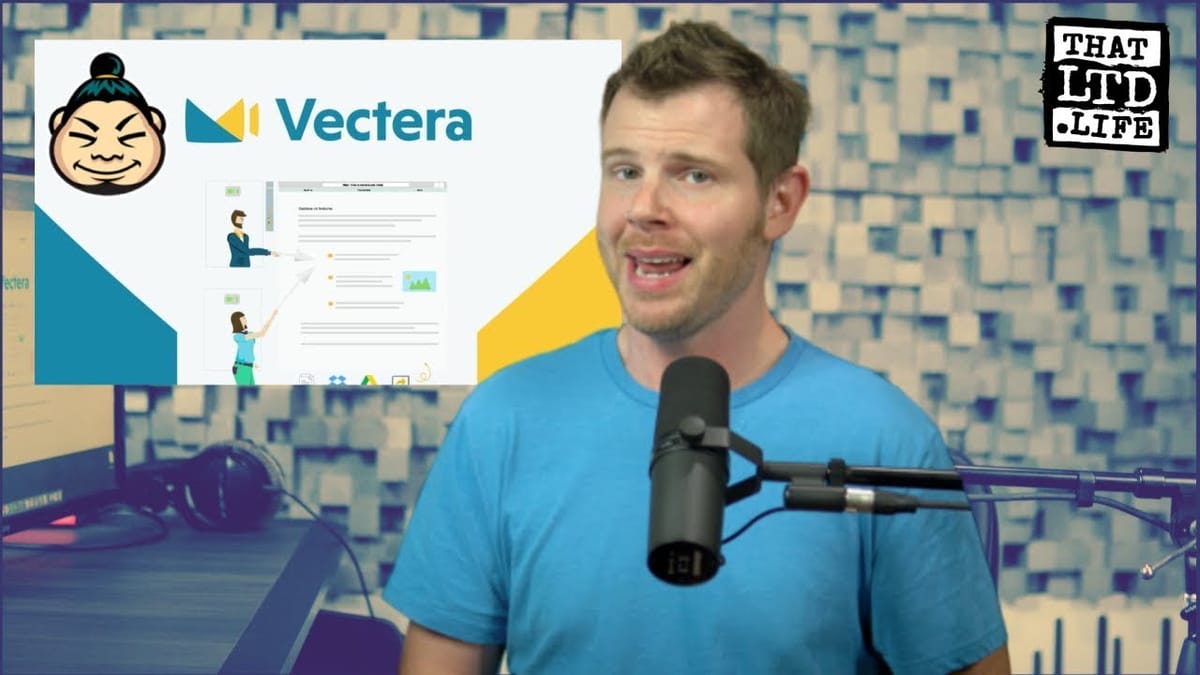
Introduction
In today’s digital age, effective online communication is crucial for businesses and professionals. Vectera, a powerful alternative to Zoom, has emerged as a game-changer in the world of online meetings. This comprehensive guide will explore Vectera’s features, benefits, and how it can revolutionize your online meeting experience. Whether you’re scheduling client calls, collaborating with co-workers, or connecting with prospects, Vectera offers a unique set of tools designed to streamline your virtual interactions. We’ll delve into its standout features, pricing structure, and practical applications, providing you with all the information you need to make an informed decision about incorporating Vectera into your workflow.
Get VecteraVectera: A Zoom Killer on AppSumo [00:00]
Vectera has made its debut on AppSumo, positioning itself as a formidable competitor to Zoom. This section will explore the key features that set Vectera apart and why it’s generating buzz in the online meeting space.
Standout Feature: Dedicated Meeting Rooms
- Vectera’s most impressive feature is the ability to create a dedicated meeting room for each client or project
- These rooms act as persistent spaces where all meeting-related content and activities are stored
- This unique approach mimics having a physical, dedicated meeting space for each client
- Enhances organization and continuity in ongoing client relationships or long-term projects
AppSumo Deal Breakdown
- The AppSumo offer provides lifetime access to Vectera for $69
- Each purchase includes 2 gigabytes of storage for meeting rooms
- Storage can be used for file uploads and meeting recordings
- Using a special code unlocks additional features:
- Custom domain name creation (C name)
- Second host capability, allowing two concurrent meetings
- Teams can stack up to five codes, adding two hosts per code
- Each host receives their own 2 gigabytes of storage
- Important note: Storage is not pooled across the team, contrary to some information on Vectera’s website
Getting Started with Vectera [05:00]
Setting up Vectera is a straightforward process. This section will guide you through the initial steps to get your account up and running.
Calendar Integration
- Vectera supports major calendar platforms: Apple, Google, and Microsoft
- Integration process is simple and user-friendly
- Demonstrated example: Connecting to Google Calendar takes just a few clicks
Creating Appointment Types
- Access the main dashboard and click “Create Appointment Type”
- Provide a name and brief description for the appointment
- Customize the public link for the meeting
- Option to disable the appointment from appearing on your booking page
- Choose between online or offline meetings
- For offline meetings, you can set a specific location (e.g., your office)
Configuring Appointment Details
- Specify the duration of the meeting
- Set buffer time before and after appointments to avoid back-to-back scheduling
- Add custom questions to the registration form for gathering important information
- Example given: Adding a field to request a URL from the client
Setting Availability
- Use the drag-to-make-available interface to set your schedule
- Note: The interface uses 24-hour time format with no AM/PM option
- Suggestion for improvement: Add the ability to input availability using a number pad
Booking Process from the Client’s Perspective [10:00]
Understanding the client’s experience when booking a meeting through Vectera is crucial. This section breaks down the steps a prospect goes through to schedule an appointment.
Sharing the Booking Link
- After setting up the appointment type, you receive a shareable link
- Send this link to anyone who needs to schedule an appointment with you
The Booking Page
- Prospects are directed to a mobile-responsive booking page
- The page clearly displays:
- Appointment description
- Meeting duration
- Meeting location (online or offline)
- For appointments with flexible locations, clients can choose their preferred option
Selecting Date and Time
- Clients are presented with a calendar view to choose their preferred date
- Available time slots are displayed based on your set availability
- Note: Times are shown in 24-hour format, which may be confusing for some clients
Booking Form
- Clients enter their name and email address
- Any additional custom questions you’ve set up will appear here
- The form’s design is functional but could benefit from improved positioning and padding
Confirmation and Follow-up
- After booking, clients see a confirmation page with appointment details
- Current limitation: No option to add the appointment directly to their calendar
- A series of emails is triggered:
- Appointment details email for the client
- Calendar invite email
- Notification email for you (the host)
- Suggestion: Consolidate client emails for a more streamlined experience
Vectera’s Meeting Room Features [15:00]
Vectera’s meeting rooms are packed with features designed to enhance collaboration and productivity. This section explores the various tools and capabilities available within the meeting environment.
Audio and Video Configuration
- Easy access to audio and video settings from the sidebar
- Test your microphone and camera before joining a meeting
- Ability to select input devices and verify their functionality
White Label Features
- Option to add your own logo to personalize the interface
- Customize the “greet image” for a branded experience
- Current limitation: No option to adjust brand colors, which may lead to clashing with the platform’s default colors
Creating and Managing Meeting Rooms
- Easily create dedicated rooms for recurring client meetings or projects
- Name your meeting room and choose whether it should be locked or open
- Locked rooms require your permission for entry, enhancing security
- Open rooms allow anyone with the link to join
Joining a Meeting
- Test audio and video before entering the room
- Option to enable notifications for new participants
- Clear UI with easy access to important features
Meeting Controls and Settings
- Enable presenter mode to control content editing privileges
- Use private notes feature for personal annotations
- Adjust video quality settings based on internet connection strength
- Easily accessible chat box for sharing links and text during the meeting
Advanced Collaboration Tools [20:00]
Vectera offers a range of advanced tools to facilitate effective collaboration during meetings. This section details these features and their applications.
Recording Functionality
- Requires installation of the Vectera browser extension
- Manual start of recording process (no auto-record function)
- Option to store recordings locally or in the cloud (2GB limit for cloud storage)
Whiteboard Feature
- Interactive whiteboard for real-time collaboration
- Tools include:
- Freehand drawing (may be challenging with a mouse)
- Text input
- Marker/highlighter tool
- Shape tools with color customization
- Eraser for easy corrections
- Multiple pages available for extended brainstorming sessions
- Minimize option to move the whiteboard out of view when not in use
File Sharing and Annotation
- Easy file upload from Dropbox, Google Drive, or local storage
- Uploaded files open in a new window with annotation tools
- Mark up documents and highlight important sections during discussions
Screen Sharing Capabilities
- Share your entire screen, a specific browser tab, or an application window
- Anti-infinity screen feature prevents recursive display issues
- Select from a list of open windows for targeted sharing
Co-browsing Feature
- Share a specific browser tab for collaborative web browsing
- Take screenshots of websites for later annotation
- Ideal for reviewing websites with design clients or during collaborative research
Performance and Limitations [25:00]
Understanding Vectera’s performance capabilities and limitations is crucial for determining its suitability for your needs. This section provides insights into the platform’s capacity and ideal use cases.
Participant Capacity
- Vectera uses secure P2P streaming technology
- No hard limit on the number of guests
- Optimized for small meeting groups and one-on-one interactions
- Recommended for up to six people for simultaneous co-browsing and video
Ideal Use Cases
- Training sessions
- Advisory meetings
- Sales calls
- Customer support
- Coaching sessions
Performance Factors
- Bandwidth and PC performance impact the quality of larger meetings
- Consider these factors when planning sessions with multiple participants
Pros and Cons of Vectera [30:00]
Every tool has its strengths and areas for improvement. This section provides a balanced overview of Vectera’s advantages and potential drawbacks.
Pros
- Unique dedicated meeting room feature for ongoing client relationships
- Comprehensive set of collaboration tools (whiteboard, file sharing, screen sharing)
- Easy calendar integration with major platforms
- Flexible appointment scheduling system
- White label options for branding
Cons
- Limited customization of booking page language (e.g., “video call” terminology)
- Lack of built-in holiday or unavailable day setting (requires syncing with external calendar)
- Use of 24-hour time format may be confusing for some clients
- No auto-record function for meetings
- Some UI elements could be improved for better user experience
Key Takeaways and Final Thoughts
Vectera presents itself as a robust alternative to Zoom, offering a unique set of features that cater to professionals who frequently engage in online meetings, especially those involving ongoing client relationships or long-term projects. The standout feature of dedicated, persistent meeting rooms for each client or project sets Vectera apart from many of its competitors, providing a level of organization and continuity that can significantly enhance the virtual meeting experience.
The AppSumo deal offers excellent value, providing lifetime access and a generous amount of storage for a one-time fee. The ability to stack codes for larger teams adds flexibility for growing businesses. However, potential users should be aware of the storage limitations and the fact that storage is not pooled across team members.
Vectera’s setup process is straightforward, with easy calendar integration and a flexible appointment scheduling system. The platform offers a comprehensive set of collaboration tools, including an interactive whiteboard, file sharing with annotation capabilities, screen sharing, and co-browsing features. These tools make Vectera suitable for a wide range of use cases, from client consultations to team brainstorming sessions.
While Vectera excels in many areas, there are some aspects that could be improved. The use of 24-hour time format throughout the platform may be confusing for some users, especially clients booking appointments. The lack of an auto-record function and limited customization options for the booking page language are also areas where Vectera could enhance its offering.
Despite these minor drawbacks, Vectera’s overall feature set and performance make it a strong contender in the online meeting space. Its focus on small to medium-sized meetings and one-on-one interactions aligns well with the needs of many professionals, particularly those in consulting, coaching, or client-facing roles.
In conclusion, Vectera offers a compelling package for professionals looking to elevate their online meeting experience. Its unique features, combined with the current AppSumo deal, make it an attractive option for individuals and small teams seeking a more tailored and persistent approach to virtual collaboration. As with any tool, potential users should consider their specific needs and use cases when evaluating Vectera, but for many, it could prove to be a valuable addition to their digital toolkit.
🌐 Web: https://clientamp.com
📘 Facebook: http://facebook.com/groups/daveswift
🐦 Twitter: https://twitter.com/davidswift




