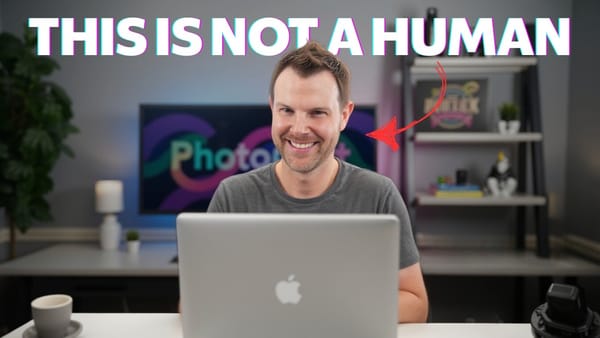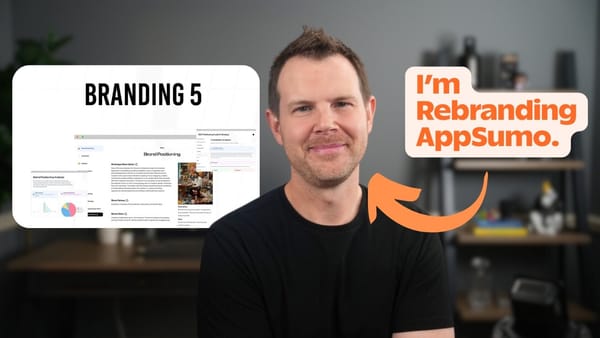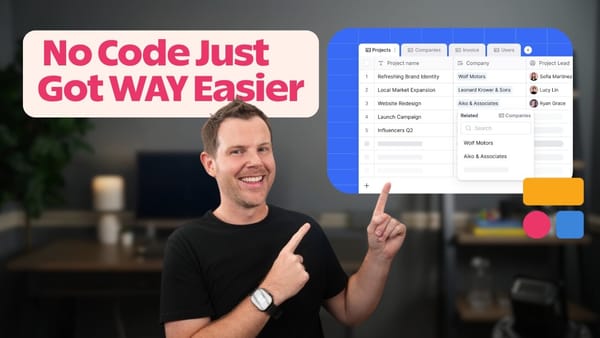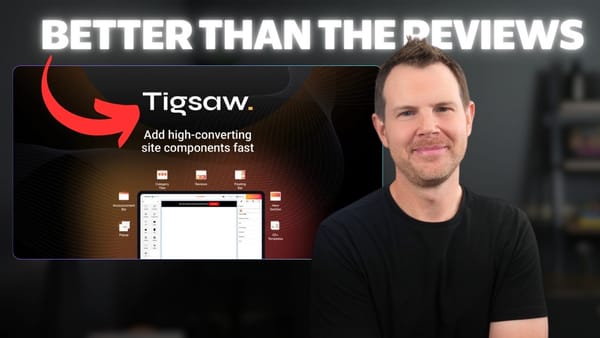URL Monitor vs. Other SEO Tools: What You Need to Know Before Buying
Discover how URL Monitor stacks up against other SEO tools and learn if it's the right choice for managing your site's search visibility and indexing.
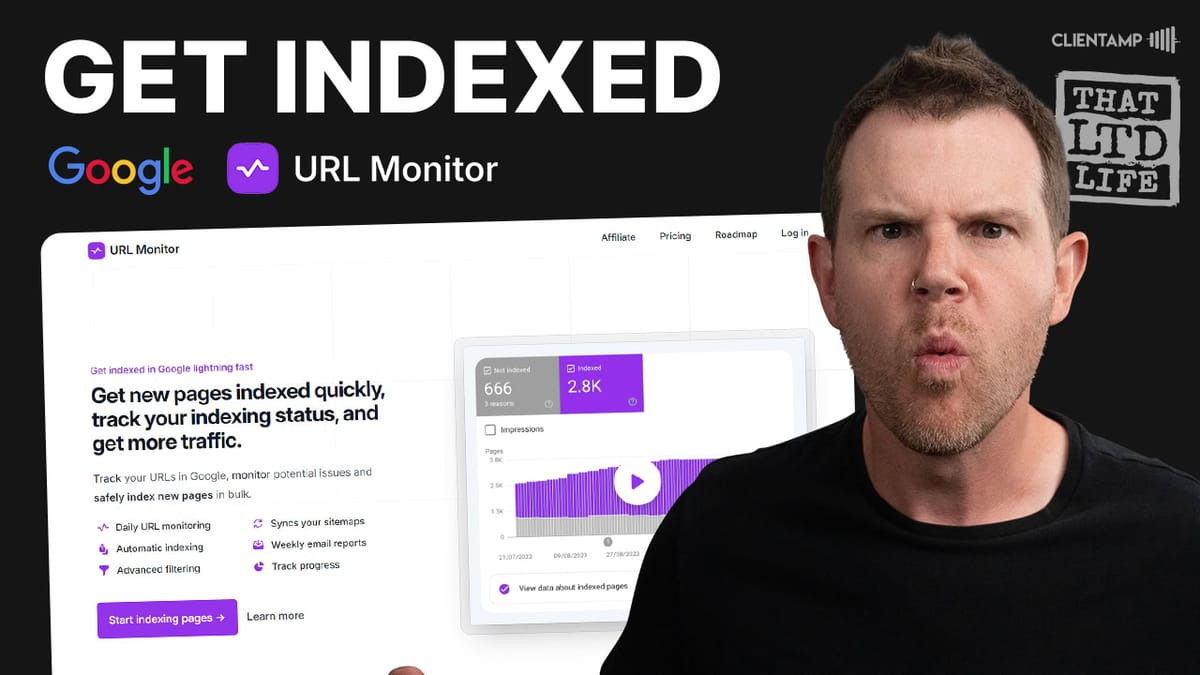
Introduction
In the ever-evolving world of search engine optimization (SEO), staying on top of your website’s performance in Google search results is crucial. Dave Swift from ClientAmp.com brings us another installment of “That LTD Life,” where he reviews the best (and sometimes worst) lifetime deals on the internet. In this episode, Dave takes a deep dive into URL Monitor, an SEO tool designed to help you rank on Google by easily connecting your website to Google Search Console.
This comprehensive guide will walk you through the features, setup process, and potential benefits of URL Monitor. We’ll explore its interface, pricing tiers, and how it integrates with Google Search Console. Additionally, we’ll discuss the importance of Google Search Console in your SEO strategy and how URL Monitor can streamline your workflow. Whether you’re a seasoned SEO professional or just starting out, this review will help you determine if URL Monitor is the right tool for your needs.
Plans & Pricing [00:28]
URL Monitor offers various pricing tiers to suit different needs and budgets. Let’s break down the options:
Tier 1: Basic Plan
- Price: $59 for lifetime access
- Features:
- Supports up to 5 websites
- Submits up to 500 pages per day to Google Search Console
- Basic reporting features
Tier 2: Advanced Plan
- Increased page submission limit: 1,200 pages per day
- Additional features (not specified in the transcript)
Tier 3: Professional Plan
- White-label dashboard and reports
- Ideal for agencies offering SEO services to clients
- Increased page submission limit: 2,000 pages per day
Tier 4: Enterprise Plan
- Supports up to 100 websites
- Submits up to 5,000 pages per day
- Comprehensive features for large-scale SEO management
When choosing a plan, consider the following factors:
- Number of websites you need to monitor
- Daily page submission requirements
- Whether you need white-label features for client reporting
- Budget constraints and long-term value
It’s worth noting that the lifetime deal aspect of this offer makes it particularly attractive for those looking to invest in a long-term SEO solution without recurring costs.
Get URLMonitorSetup [01:05]
Setting up URL Monitor is a straightforward process, but it does require integration with your Google account and Google Search Console. Here’s a step-by-step guide to get you started:
1. Account Creation and Google Integration
- Sign up for URL Monitor through the AppSumo deal page
- Connect your Google account to URL Monitor
- Grant necessary permissions for URL Monitor to access your Google Search Console data
2. Potential Login Issues
- Some users may experience partial access issues when logging in with Google
- If this occurs, try reconnecting or logging in a second time
- This issue may be browser-specific (e.g., Safari) and not necessarily a fault of URL Monitor
3. Adding Your Website
- Once logged in, you’ll need to add your website to URL Monitor
- This process involves linking your site to Google Search Console if you haven’t already done so
4. Google Search Console Setup
- If you’re new to Google Search Console, you’ll need to set it up first
- Navigate to the Google Search Console website (search for “Google Search Console” in Google)
- Click “Start Now” to begin the setup process
- Choose “Add Property” from the dropdown menu
- Select the domain-based verification method (recommended)
5. Domain Verification
- Copy the provided TXT record from Google Search Console
- Log into your domain name provider (e.g., GoDaddy, Namecheap, Cloudflare)
- Add a new DNS TXT record with the provided value
- Return to Google Search Console and click “Verify”
By following these steps, you’ll have successfully set up URL Monitor and connected it to your Google Search Console account, laying the foundation for effective SEO monitoring and management.
URL Monitor Interface [02:08]
After setting up URL Monitor, you’ll be greeted with a clean and minimalistic interface. Let’s explore the main components and features:
Dashboard Overview
- Initially bare-bones before connecting sites
- Displays connected sites and their status
Menu Bar Options
Sites Tab
- Lists all connected websites
- Shows enabled/disabled status for each site
- Allows for quick site management
Account Settings
- Limited options, primarily for account deletion
- No email address editing feature available
Support
- Direct link to email support
- Opens a blank email for user inquiries
Additional Resources
- Option to become an affiliate
- Access to URL Monitor’s roadmap
- Link to their YouTube channel
Key Features
- Site Connection: Easily add and manage up to 5 sites (on Tier 1 plan)
- Auto-Indexing: Automatically submit URLs to Google Search Console daily
- Email Notifications: Receive updates on indexed and de-indexed pages
- Export Functionality: Download reports and data in CSV format
User Experience Considerations
- The interface prioritizes simplicity over complexity
- Navigation is straightforward, focusing on essential SEO monitoring tasks
- Limited customization options may be a drawback for advanced users
- White-label features (available in higher tiers) can enhance the tool’s value for agencies
While the URL Monitor interface may seem basic at first glance, its strength lies in its focused approach to SEO monitoring and Google Search Console integration. The tool aims to simplify the process of submitting and tracking URLs, making it accessible to users with varying levels of SEO expertise.
Logging In to Google Search Console [02:50]
Google Search Console is a crucial tool for any website owner or SEO professional. Here’s a detailed guide on how to access and set up Google Search Console:
Finding Google Search Console
- Google Search Console’s URL has changed over the years
- The easiest way to find it is to search for “Google Search Console” in Google
- Click on the official Google Search Console link in the search results
Accessing Google Search Console
- You don’t need to be a Google Workspace user to access Search Console
- A regular Gmail account or any Google account will suffice
- Click the “Start Now” button on the landing page
Adding Your Property
- Once logged in, click on the property dropdown at the top of the page
- Select “Add Property” from the dropdown menu
- Choose between two verification methods:
- URL prefix (older method)
- Domain-based verification (recommended)
Domain-Based Verification Process
- Enter your domain name (e.g., nimblesound.com)
- Google will provide you with a TXT record for verification
- Copy the provided TXT record
DNS Configuration
- Log into your domain name provider’s dashboard (e.g., GoDaddy, Namecheap, Cloudflare)
- Navigate to the DNS management section
- Add a new TXT record:
- Leave the name/host field blank or use “@” if required
- Paste the TXT record value provided by Google
- Save the new DNS record
Completing Verification
- Return to Google Search Console
- Click the “Verify” button
- Google will check for the presence of the TXT record
- If successful, you’ll see an “Ownership Verified” message
Importance of Google Search Console
- Provides valuable insights into your website’s performance in Google search results
- Helps identify and fix indexing issues
- Offers data on search queries, click-through rates, and average positions
- Essential for submitting sitemaps and monitoring your site’s health
By successfully logging into and setting up Google Search Console, you’re taking a crucial step in optimizing your website for search engines. This integration with URL Monitor will allow you to streamline your SEO efforts and gain more control over how your site appears in Google search results.
Granting URL Monitor Access [05:11]
To fully utilize URL Monitor’s capabilities, you need to grant it access to your Google Search Console. This process involves adding URL Monitor’s service accounts as owners to your Google Search Console property. Here’s a detailed guide on how to do this:
Understanding the Process
- URL Monitor uses automated services to submit URLs to Google Search Console
- Each account can submit up to 200 URLs per day
- Multiple accounts are provided to increase daily submission limits
Account Submission Limits
- Tier 1: 500 pages per day (3 accounts provided)
- Tier 2: 1,200 pages per day
- Tier 3: 2,000 pages per day
- Tier 4: 5,000 pages per day (100 websites maximum)
Steps to Grant Access
- In URL Monitor, navigate to your site’s details
- Look for the section about granting access to Google Search Console
- Copy the provided email addresses (service accounts)
Adding Users to Google Search Console
- Click the link provided by URL Monitor to go directly to the correct screen in Google Search Console
- In Google Search Console, go to the “Settings” section
- Click on “Users and Permissions”
- Select “Add User”
- Paste the email address provided by URL Monitor
- Set the permission level to “Owner” (this is crucial for full functionality)
- Repeat this process for all provided email addresses
Security Considerations
- Granting owner-level access might seem risky
- These are automated service accounts, not personal accounts
- URL Monitor uses Google Cloud for these services, enhancing security
- The risk of unauthorized access is minimal
Verifying Access
- After adding all users, return to URL Monitor
- Click the “Check Status” button
- If successful, you should see an “Active” status
Enabling Auto-Indexing
- Once access is granted, consider enabling auto-indexing
- This feature automatically submits your URLs to Google Search Console daily
- To enable, toggle the auto-indexing option in URL Monitor
Benefits of Granting Access
- Streamlined URL submission process
- Increased daily submission limits
- Automated indexing of new and updated pages
- Improved efficiency in managing your site’s presence in Google search results
By following these steps and granting URL Monitor access to your Google Search Console, you’re setting up a powerful automated system for managing your site’s SEO. This integration allows for more efficient indexing and monitoring of your web pages, potentially leading to improved search engine visibility.
Website Details [07:36]
Once you’ve set up URL Monitor and granted it access to your Google Search Console, you can dive into the details of your website’s performance. The Website Details section provides a comprehensive overview of your site’s indexing status and offers various management options. Here’s what you’ll find:
Dashboard Overview
- Site selector dropdown (for multiple sites)
- Potential white-label area for agency use (Tier 3 and above)
Notification Settings
Index Emails
- Receive weekly emails (every Monday) about newly indexed pages
- Option to enable/disable this feature
De-index Emails
- Immediate notifications when pages are de-indexed by Google
- Can be turned on or off as needed
Reporting Features
- Export button for downloading reports
- Reports can be white-labeled (higher tiers)
- CSV format for easy data manipulation
Auto-Indexing Configuration
- Enable/disable auto-indexing for the site
- Options to auto-index:
- Not indexed pages only
- All pages (including already indexed ones)
Manual URL Addition
- Feature to manually add specific URLs for indexing
- Useful for prioritizing important pages
Account Status
- Confirmation of connected service accounts
- Ensures proper integration with Google Search Console
Indexing Statistics
- Number of indexed pages
- Pages in progress (being processed by Google)
- Not indexed pages
- Pages not yet checked
Filtering Options
- Ability to sort and filter pages based on various criteria
- Helps in identifying and addressing specific indexing issues
Sitemap Information
- Display of connected sitemaps
- Option to add or update sitemap URLs
Key Benefits of the Website Details Section
- Comprehensive overview of your site’s indexing status
- Easy management of auto-indexing preferences
- Quick access to important SEO metrics
- Ability to prioritize specific pages for indexing
- Customizable notifications for staying informed about indexing changes
By utilizing the Website Details section effectively, you can gain valuable insights into your site’s performance in Google search results and take proactive steps to improve your SEO efforts. This detailed view allows for both automated management and manual intervention when needed, giving you greater control over your site’s visibility in search engines.
Sitemap URL [09:32]
A crucial step in optimizing your website for search engines is submitting your sitemap to Google Search Console. This process helps Google understand the structure of your site and index your pages more effectively. Here’s a detailed guide on how to submit your sitemap and why it’s important:
Locating Your Sitemap
- Most Content Management Systems (CMS) automatically generate sitemaps
- Common sitemap locations:
- yourdomain.com/sitemap.xml
- yourdomain.com/sitemap_index.xml
Submitting Your Sitemap to Google Search Console
- Navigate to Google Search Console
- Select your property (website)
- In the left sidebar, find and click on “Sitemaps”
- Enter your sitemap URL in the provided field (usually sitemap.xml)
- Click “Submit” to add your sitemap
Verifying Sitemap Submission
- Look for a “Success” message in Google Search Console
- Check the “Submitted sitemaps” section for your sitemap status
Understanding Sitemap Types
Sitemap Index
- A master sitemap that lists other sitemaps
- Useful for large websites with multiple content types
Individual Sitemaps
- May include separate sitemaps for:
- Pages
- Posts
- Authors
- Tags or categories
Benefits of Submitting Your Sitemap
- Faster indexing of new and updated content
- Improved crawl efficiency for search engines
- Better understanding of your site structure by Google
- Increased chances of all important pages being indexed
Sitemap Best Practices
- Keep your sitemap up to date
- Ensure all listed URLs are accessible
- Use a sitemap index for large sites
- Include only canonical URLs
- Adhere to sitemap size limits (50,000 URLs or 50MB)
Troubleshooting Sitemap Issues
- Check for crawl errors in Google Search Console
- Ensure your robots.txt file doesn’t block sitemap access
- Verify that all URLs in the sitemap are valid and accessible
Integration with URL Monitor
- URL Monitor uses your submitted sitemap to track indexing status
- Ensures consistency between your sitemap and monitored URLs
By properly submitting and managing your sitemap, you’re providing search engines with a clear roadmap of your website’s content. This can significantly improve your site’s visibility in search results and help search engines discover and index new or updated content more quickly. When combined with URL Monitor’s tracking capabilities, you can maintain a comprehensive overview of your site’s indexing status and take prompt action on any issues that arise.
Why Google Search Console? [11:23]
Google Search Console is an invaluable tool for website owners and SEO professionals. Understanding its importance and how it compares to other Google products can help you make the most of your SEO efforts. Let’s explore why Google Search Console stands out:
Google Search Console vs. Google Analytics
Data Collection Method
- Google Analytics: Requires code implementation on your website
- Search Console: No code needed; uses domain verification
Type of Data Provided
- Google Analytics: User behavior, traffic sources, conversions
- Search Console: Search performance, indexing status, technical issues
Privacy Considerations
- Google Analytics: Collects user data, raising privacy concerns
- Search Console: Focuses on your site’s performance in search, not user data
Primary Benefits
- Google Analytics: Understanding user interaction with your site
- Search Console: Improving your site’s visibility in Google search results
Key Advantages of Google Search Console
Direct Communication with Google
- Submit your sitemap directly to Google
- Receive notifications about crawl errors or manual actions
Search Performance Insights
- View queries that bring users to your site
- Analyze click-through rates and average positions
Indexing Control
- Request indexing for new or updated pages
- Remove URLs from Google’s index if needed
Mobile Usability Reports
- Identify and fix mobile-specific issues
- Ensure your site is mobile-friendly for better rankings
Security Issues Monitoring
- Receive alerts about potential security problems
- Maintain your site’s safety and trustworthiness
Rich Results Testing
- Check your structured data implementation
- Optimize for rich snippets in search results
How URL Monitor Enhances Google Search Console Usage
Automated URL Submission
- Regularly submits new and updated URLs to Search Console
- Saves time on manual submission processes
Indexing Status Tracking
- Monitors which pages are indexed, not indexed, or in progress
- Provides a clear overview of your site’s search visibility
Simplified Reporting
- Generates easy-to-understand reports on indexing status
- Useful for client reporting or internal SEO tracking
Proactive SEO Management
- Identifies indexing issues before they impact search performance
Proactive SEO Management
- Identifies indexing issues before they impact search performance
- Allows for quick action on pages that aren’t being indexed properly
Scalability
- Manages multiple websites from a single dashboard
- Particularly useful for agencies or businesses with multiple web properties
The Reverse Role in Data Exchange
With Google Analytics:
- You provide Google with user data
- Google gives you insights in return
- The exchange favors Google’s data collection
With Google Search Console:
- You provide Google with information about your site’s content
- Google helps improve your visibility in search results
- The exchange is more balanced, potentially favoring website owners
Long-term SEO Benefits
Continuous Improvement
- Regular updates to Search Console help you stay on top of SEO trends
- Alerts about new features or potential issues keep your site competitive
Historical Data
- Access to 16 months of search performance data
- Useful for identifying long-term trends and seasonal patterns
Integration with Other Google Tools
- Works seamlessly with Google Analytics for a complete picture of your site’s performance
- Connects with Google Ads for better ad targeting and performance
By leveraging Google Search Console, especially when enhanced by tools like URL Monitor, you’re taking a proactive approach to your site’s SEO. This combination allows you to not only understand how your site performs in search results but also take immediate action to improve its visibility. The non-intrusive nature of Search Console, coupled with its powerful insights, makes it an essential tool for anyone serious about their online presence.
Get URLMonitorArchiving Sites [13:29]
URL Monitor offers a useful feature for managing your website portfolio: the ability to archive sites. This functionality is particularly valuable for users who need to juggle multiple websites within the constraints of their chosen plan. Let’s explore how this feature works and its benefits:
How to Archive a Site
Navigate to the Sites Dashboard
- Log into your URL Monitor account
- Go to the main dashboard where all your sites are listed
Locate the Site to Archive
- Find the website you wish to archive in your list of active sites
Access Archive Option
- Look for the triple dots (ellipsis) next to the site name
- Click on the dots to reveal additional options
Select ‘Archive’
- Choose the ‘Archive’ option from the dropdown menu
- Confirm your choice if prompted
Benefits of Archiving Sites
Slot Management
- Frees up a slot in your account for a new website
- Useful when you reach your plan’s site limit but need to add a new site
Client Management
- Ideal for agencies that have completed projects or lost clients
- Keeps your active site list clean and current
Temporary Pause
- Allows you to temporarily remove a site from active monitoring
- Useful for seasonal websites or during major site overhauls
Data Retention
- Archived sites retain their historical data
- Easy to reactivate if needed in the future
Reactivating Archived Sites
View Archived Sites
- Look for the ‘Show Archived’ option in your dashboard
- Click to display all your archived sites
Unarchive Process
- Select the site you wish to reactivate
- Choose the ‘Unarchive’ option
Re-enable Monitoring
- After unarchiving, remember to re-enable the site
- Turn on auto-indexing if desired
Considerations When Archiving
Plan Limitations
- Be aware of your plan’s site limit when unarchiving sites
- Ensure you have available slots before reactivating
Indexing Continuity
- Archiving a site pauses its monitoring and auto-indexing
- Consider the impact on SEO before archiving an active site
Client Communication
- If managing client sites, inform them about archiving/unarchiving
- Explain any potential impacts on their SEO monitoring
Regular Review
- Periodically review your archived sites
- Determine if any should be reactivated or permanently removed
The archiving feature in URL Monitor provides flexibility in managing your website portfolio. It allows you to make the most of your subscription by rotating sites as needed, while still maintaining access to historical data. This functionality is particularly valuable for SEO professionals and agencies handling multiple client websites, enabling efficient resource allocation and streamlined site management.
URL Monitor Details [14:16]
As you continue using URL Monitor, you’ll start to see detailed statistics and information about your website’s indexing status. This section provides a comprehensive overview of what you can expect to find and how to interpret this data:
Indexing Status Overview
Indexed Pages
- Number of pages successfully indexed by Google
- Indicates content visible in search results
Pages in Progress
- URLs currently being processed by Google
- May take some time to appear in search results
Not Indexed Pages
- Pages Google has encountered but not added to its index
- May require investigation for potential issues
Not Checked Pages
- URLs not yet submitted or encountered by Google
- Potential opportunities for improving site visibility
Interpreting the Data
Indexed vs. Not Indexed Ratio
- High ratio of indexed pages is generally positive
- Low ratio may indicate technical issues or content quality problems
Pages in Progress
- Normal to see some pages here, especially for larger sites
- Consistent high numbers might suggest crawl budget issues
Not Checked Pages
- Could represent new content or overlooked pages
- Opportunity to manually submit important pages
Actionable Insights
Prioritize Not Indexed Pages
- Investigate reasons for non-indexation (e.g., noindex tags, low quality)
- Improve content or resolve technical issues
Monitor Pages in Progress
- Track how quickly pages move from ‘in progress’ to ‘indexed’
- Identify patterns in indexation speed
Address Not Checked Pages
- Ensure important pages are submitted to Google
- Check internal linking structure to improve discoverability
Utilizing URL Monitor Features
Auto-Indexing
- Ensure this feature is enabled for consistent updates
- Adjust settings based on your site’s update frequency
Manual URL Submission
- Use for critical pages needing immediate attention
- Useful for time-sensitive content
Export and Analyze
- Regularly export data for deeper analysis
- Track progress over time to identify trends
Integration with SEO Strategy
Content Planning
- Use indexing data to inform content creation strategies
- Focus on topics and formats that tend to get indexed quickly
Technical SEO
- Identify technical issues preventing indexation
- Prioritize fixes based on indexing status
Reporting
- Incorporate indexing stats into SEO reports
- Demonstrate progress and areas for improvement to stakeholders
By regularly reviewing and acting on the detailed information provided by URL Monitor, you can significantly enhance your website’s visibility in search results. This data-driven approach allows for targeted improvements, ensuring that your SEO efforts are focused where they can have the most impact.
Conclusion [14:27]
After a thorough review of URL Monitor, it’s clear that this tool offers significant value for website owners and SEO professionals looking to streamline their Google Search Console management. Let’s recap the key points and provide a final assessment:
Key Takeaways
Seamless Integration
- URL Monitor integrates smoothly with Google Search Console
- Automates the process of submitting and tracking URLs
User-Friendly Interface
- Simple, intuitive dashboard for easy site management
- Quick access to essential indexing statistics
Flexible Pricing Tiers
- Options to suit various needs and budgets
- Lifetime deal offers long-term value
Automated Features
- Auto-indexing saves time on manual submissions
- Regular email notifications keep you informed of changes
Scalability
- Supports multiple websites (up to 100 on higher tiers)
- Archiving feature allows for efficient site management
Detailed Reporting
- Comprehensive overview of indexing status
- Export functionality for in-depth analysis
Pros and Cons
Pros:
- Simplifies Google Search Console management
- Automates URL submission process
- Provides clear, actionable indexing data
- Offers lifetime deal for cost-effective long-term use
Cons:
- Limited customization options
- Basic interface may not suit advanced users
- White-label features only available on higher tiers
Final Verdict
For $59, URL Monitor represents a solid investment for those looking to enhance their SEO efforts. It effectively bridges the gap between Google Search Console and day-to-day SEO management, offering a streamlined solution for URL submission and tracking.
While it may not replace more comprehensive SEO tools, URL Monitor excels in its focused approach to indexing management. Its simplicity is both a strength and a limitation – ideal for users who want a straightforward, no-frills solution, but potentially lacking for those seeking more advanced features.
Recommendations
For Small to Medium Websites
- URL Monitor is an excellent choice for efficiently managing indexing
- The basic tier should suffice for most needs
For Agencies and Large-Scale Operations
- Consider higher tiers for white-label features and increased limits
- Evaluate how it fits into your existing SEO tool stack
For SEO Beginners
- URL Monitor offers an accessible entry point into technical SEO
- Use it as a learning tool to understand indexing dynamics
For Advanced Users
- While basic, it can complement more complex SEO strategies
- Use in conjunction with other tools for a comprehensive approach
In conclusion, URL Monitor stands out as a valuable tool in the SEO ecosystem, particularly for its focus on simplifying Google Search Console management. Its lifetime deal makes it an attractive option for those looking to invest in long-term SEO success without ongoing subscription costs. While it may not be a one-size-fits-all solution, for many users, URL Monitor will be a welcome addition to their SEO toolkit, offering a straightforward path to improved search engine visibility.
For more information on SEO strategies and online business development, visit ClientAmp.com. You can also connect with Dave Swift on Facebook or Twitter for additional insights and discussions on digital marketing tools and techniques.