AI Voice Dubbing Revolution: Hands-On with Translate.Video AppSumo Deal
Transform your video content into multiple languages with AI voice dubbing. Discover how Translate.Video's comprehensive localization tools can expand your global reach.
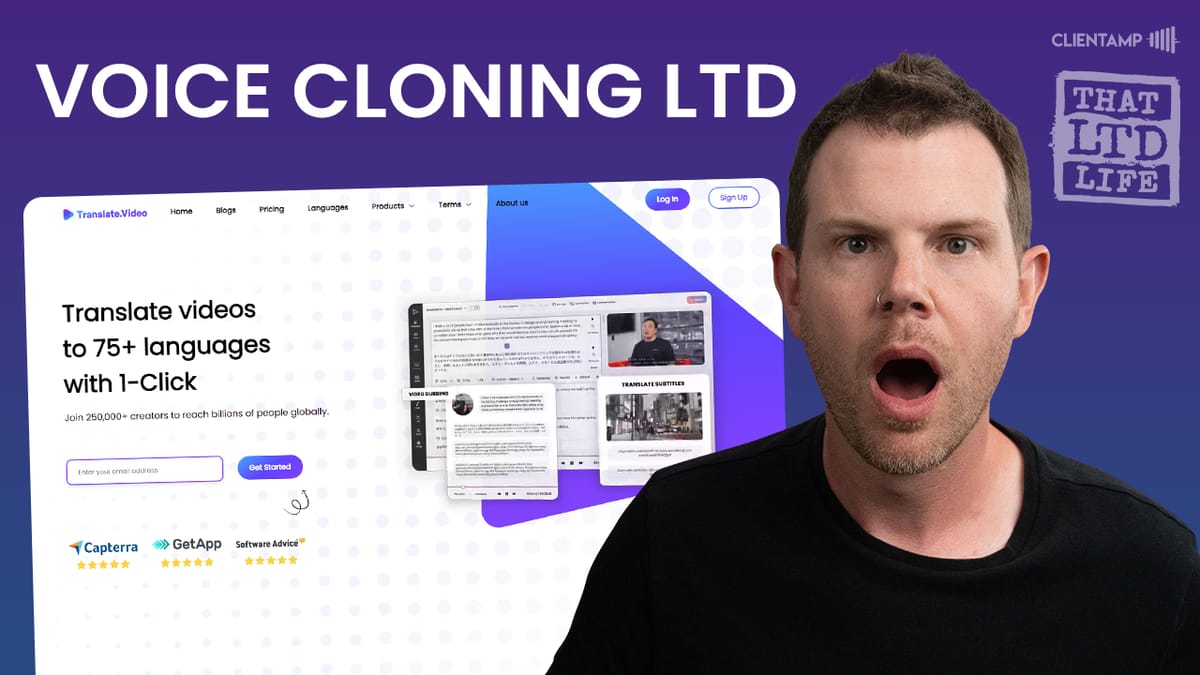
Introduction [00:00]
In the ever-evolving landscape of content creation and global communication, AI-powered voice dubbing and translation tools are becoming increasingly important. This comprehensive review delves into Translate.Video, a cutting-edge platform that promises to revolutionize how we approach multilingual content. As an AppSumo deal, Translate.Video offers creators and businesses the ability to instantly translate and dub videos into over 75 languages with high-quality audio sync.
Dave Swift, from ClientAmp.com, takes us on a detailed journey through the features, pricing, and real-world application of Translate.Video. This review not only explores the tool’s capabilities but also compares it to industry leaders like ElevenLabs, providing valuable insights for content creators, marketers, and businesses looking to expand their global reach. From voice cloning to subtitle editing, we’ll examine every aspect of Translate.Video to help you decide if this AI-powered solution is the right fit for your multilingual content needs.
Get Translate.VideoTranslate.Video Overview [01:15]
Translate.Video is an AI-powered platform designed to streamline the process of translating and dubbing video content into multiple languages. Here’s a detailed look at what this tool offers:
Key Features:
- Instant translation and dubbing into 75+ languages
- High-quality audio sync technology
- Voice cloning capabilities
- Subtitle generation and editing
- Background music integration
- Professional proofreading services
Target Audience:
- Content creators
- Digital marketers
- Businesses expanding globally
- Educational institutions
- Entertainment industry professionals
Use Cases:
- Localizing marketing videos for international audiences
- Creating multilingual e-learning content
- Dubbing entertainment content for global distribution
- Translating corporate training materials
- Enhancing accessibility for diverse language speakers
The platform aims to provide a comprehensive solution for video localization, addressing the growing need for multilingual content in our increasingly connected world. By offering a range of features from translation to voice cloning, Translate.Video positions itself as a one-stop-shop for content creators looking to break language barriers.
Plans & Pricing [01:41]
Translate.Video offers a tiered pricing structure through AppSumo, with various plans to suit different needs and budgets. Let’s break down the pricing and features:
Tier 1 ($49):
- 30 videos per month
- 30 subtitles per month
- 30-minute max file upload
- 30 export minutes per month
- 1GB storage
Tier 2 ($99):
- Doubles most Tier 1 limits
- 2GB storage
Tier 3 ($149):
- 7GB storage
- 10 premium voice minutes per month
- Voice cloning feature
Higher Tiers:
- Progressively increase limits and features
- Up to 3000 video translation minutes
- Up to 100 premium voice minutes
- Up to 25 voice cloning options
Key Pricing Considerations:
- Premium voice minutes are limited, even at higher tiers
- Voice cloning is only available from Tier 3 and above
- Monthly plans are also available, but at higher costs
Comparison to Industry Standards:
- ElevenLabs offers 30 minutes of audio per month for $5
- Translate.Video’s pricing may seem high for limited premium voice usage
Value Proposition:
- One-time purchase vs. monthly subscriptions
- Comprehensive toolset including translation, dubbing, and subtitling
- Potential for significant savings for businesses with consistent multilingual video needs
When evaluating the pricing, it’s crucial to consider your specific needs and usage patterns. While the initial investment may seem high, the lifetime deal aspect could provide substantial long-term value for frequent users. However, the limitations on premium voice minutes may be a drawback for those looking to produce a high volume of voice-cloned content.
Get Translate.VideoSetup Process [04:08]
Setting up Translate.Video is a straightforward process, but there are a few nuances to be aware of. Here’s a detailed look at the setup experience:
Account Creation:
- Use the AppSumo activation link to access Translate.Video
- Set up an account using a magic link sent to your email
- No password required, which can be convenient but may raise security concerns for some users
Browser Compatibility:
- Initial attempts using Safari on Mac encountered issues
- Switching to a Chromium-based browser (Arc) resolved upload problems
- Recommendation: Use Chrome or a Chromium-based browser for optimal performance
Interface Introduction:
- Upon first login, users are greeted with a simple interface
- Main options: Upload files, set translation settings, view recent processes
File Upload:
- Drag-and-drop functionality available
- Multiple file upload supported
- File size and format limitations apply (check specifications for details)
Translation Settings:
- Select source and target languages
- Choose voice options (including cloned voices if available)
- Set additional parameters like multi-speaker detection
Tips for Smooth Setup:
- Ensure you’re using a compatible browser before starting
- Have your video files ready in the correct format
- Familiarize yourself with the language options and voice settings before uploading
Potential Pitfalls:
- Browser incompatibility can lead to frustration during file upload
- Magic link login system may not be preferred by all users
- Initial setup of voice cloning requires careful attention to instructions
By following these steps and being aware of potential issues, users can navigate the setup process efficiently and start leveraging Translate.Video’s features quickly. Remember to check system requirements and recommended browsers before beginning to ensure a smooth experience.
Translate.Video Interface [04:38]
The Translate.Video interface is designed to be user-friendly, but like many new platforms, it has its quirks and areas for improvement. Here’s a comprehensive look at the interface and user experience:
Dashboard Layout:
- Clean, minimalist design
- Main sections: Upload, Settings, Recent Processes
- Sidebar navigation for additional features
Key Interface Elements:
- File upload area (drag-and-drop or click to select)
- Language selection dropdowns
- Voice options and settings
- Process status indicators
Navigation:
- Sidebar menu for accessing different features
- Top bar for quick actions like export and settings
Usability Highlights:
- Intuitive file upload process
- Clear visual indicators for translation progress
- Easy-to-use language selection tools
Areas for Improvement:
- Some buttons and features lack clear labels or explanations
- Certain UI elements could be more prominently placed for easier access
- Inconsistent placement of similar functions across different sections
User Experience Considerations:
- Learning curve for new users to understand all features
- Some processes (like voice cloning) require multiple steps that could be streamlined
- Responsive design allows for use on different devices, but optimized for desktop
Advanced Features:
- Transcript editor with side-by-side comparison
- Subtitle styling options with real-time preview
- Audio settings for background music and voice adjustments
Performance:
- Generally smooth operation, with quick loading times
- Some lag noticed during heavy processing tasks (e.g., voice cloning)
Accessibility:
- Limited information on accessibility features
- Potential improvements needed for screen reader compatibility and keyboard navigation
Tips for Navigating the Interface:
- Explore all sidebar options to understand available features
- Use the tutorial videos provided for in-depth feature explanations
- Don’t hesitate to use the feedback option for suggesting improvements
While the Translate.Video interface offers a solid foundation for users to work with, there’s room for refinement. As with many new tools, users may need to invest some time to fully grasp all the features and workflows. However, the core functionality is easily accessible, making it possible for even novice users to start translating and dubbing videos quickly.
Mr Beast Interview Insight [04:55]
During the review, an interesting reference to Mr. Beast, a popular YouTube content creator, provides valuable context for the potential impact of tools like Translate.Video. Here’s a deeper look at this insight:
Mr. Beast’s Global Content Strategy:
- Mentioned in a Joe Rogan interview
- Developed an infrastructure for dubbing videos into multiple languages
- Aims to reach a global audience through localized content
Implications for Content Creators:
- Growing importance of multilingual content in the digital space
- Potential for exponential growth in audience reach through localization
- Increased demand for efficient, high-quality translation and dubbing tools
Translate.Video’s Potential Role:
- Could potentially streamline the dubbing process for smaller creators
- Offers an accessible alternative to building extensive in-house dubbing teams
- Democratizes the ability to create multilingual content
Industry Trends:
- Major platforms (e.g., Spotify) already using AI for podcast translations
- Increasing acceptance of AI-generated voices in various media
Ethical Considerations:
- Authenticity of AI-generated voices vs. human dubbing
- Potential impact on voice acting industry
- Viewer perception of AI-dubbed content
Future Possibilities:
- Integration of real-time translation in live content
- Potential for personalized voice experiences in different languages
- Evolution of AI voices to become indistinguishable from human voices
Challenges to Overcome:
- Maintaining cultural nuances and context in translations
- Ensuring lip-sync quality in video content
- Balancing efficiency with the human touch in content creation
This insight from the Mr. Beast interview highlights the growing importance of tools like Translate.Video in the content creation landscape. As creators and businesses strive to reach global audiences, the ability to quickly and efficiently produce high-quality multilingual content becomes increasingly valuable. Translate.Video and similar tools have the potential to level the playing field, allowing smaller creators to compete on a global scale with larger, more resourced content producers.
Uploading Clips [05:45]
The process of uploading clips to Translate.Video is a crucial first step in the translation and dubbing workflow. Here’s a detailed breakdown of the upload experience:
Upload Interface:
- Centralized drag-and-drop zone
- Option to click and select files manually
- Clear indicators for upload progress and file status
File Requirements:
- Supported formats: MP4, MOV, AVI (confirm exact formats in current specifications)
- Maximum file size: Varies by plan tier (e.g., 30-minute max on basic plan)
- Resolution support up to 1080p (based on uploaded file quality)
Upload Process Steps:
- Select or drag files into the upload zone
- Wait for file processing (progress bar indicates status)
- Choose source and target languages
- Select voice options (including cloned voices if available)
- Initiate translation process
Multiple File Handling:
- Ability to upload several files simultaneously
- Option to process files in batch or individually
Browser Compatibility Issues:
- Some browsers (e.g., Safari) may experience upload difficulties
- Recommended to use Chrome or Chromium-based browsers for optimal performance
Tips for Successful Uploads:
- Ensure files are in supported formats before uploading
- Check file size limits based on your plan tier
- Use a stable internet connection for larger files
Potential Pitfalls:
- Incomplete uploads due to network issues
- File format incompatibility leading to processing errors
- Exceeding plan limits during batch uploads
Post-Upload Options:
- Immediate access to translation settings
- Ability to edit metadata and project details
- Option to start processing or save for later
Performance Considerations:
- Upload speed depends on file size and internet connection
- Processing time varies based on video length and complexity
Security and Privacy:
- Files are securely transferred (check specific encryption methods)
- Consider any privacy implications of uploading sensitive content
The upload process in Translate.Video is generally straightforward, but users should be aware of potential technical hiccups, especially regarding browser compatibility. By following the recommended practices and being mindful of file requirements, users can ensure a smooth start to their translation and dubbing projects. The ability to handle multiple files and immediately access translation settings post-upload enhances the overall efficiency of the workflow.
Translation Settings [07:37]
After uploading your video clips, configuring the translation settings is a critical step in the Translate.Video workflow. This section of the interface allows users to customize how their content will be transformed. Here’s an in-depth look at the translation settings:
Language Selection:
- Source Language: Choose the original language of your video
- Target Language: Select the language you want to translate into
- Extensive list of 75+ supported languages
Voice Options:
- Default AI voices for each language
- Option to use cloned voices (if available on your plan)
- Gender selection for AI voices
Translation Mode:
- Full Translation: Translates and dubs the entire video
- Subtitle Only: Generates translated subtitles without audio dubbing
Advanced Settings:
- Multi-speaker Detection: Identifies different speakers in the video
- Accent Options: Choose regional accents for certain languages
- Pacing Adjustment: Modify the speed of the translated audio
Subtitle Customization:
- Font style and size options
- Color and background settings
- Position on screen (top, bottom, or custom)
Quality Settings:
- Translation Accuracy Level: Balance between speed and accuracy
- Audio Quality: Choose between standard and high-quality output
Project Management:
- Ability to name and categorize translation projects
- Option to save settings as templates for future use
Tips for Optimal Settings:
- Consider your target audience when selecting accents and pacing
- Use multi-speaker detection for interviews or dialogue-heavy content
- Balance quality settings with processing time based on your needs
Potential Challenges:
- Some advanced features may not be available on lower-tier plans
- Certain language pairs may have limitations in voice options
- Complex content might require manual adjustments post-translation
Performance Impact:
- Higher quality settings may increase processing time
- More advanced options (like multi-speaker detection) can affect overall speed
Privacy Considerations:
- Check if certain settings affect how your content is processed or stored
- Be aware of any data usage implications for different translation modes
The translation settings in Translate.Video offer a good balance between simplicity and customization. Users can quickly set up basic translations with just a few clicks, while more advanced options allow for fine-tuning the output to match specific requirements. The availability of features like voice cloning and multi-speaker detection sets Translate.Video apart from more basic translation tools, potentially offering a more polished final product. However, users should be mindful of their plan limitations and the potential impact on processing time when selecting more advanced options.
Clone Your Voice Feature [08:51]
One of the standout features of Translate.Video is its voice cloning capability. This innovative technology allows users to create a synthetic version of their own voice for use in translations. Here’s a comprehensive look at the Clone Your Voice feature:
Voice Cloning Process:
- Navigate to the voice cloning section
- Provide consent for voice usage
- Record or upload a sample of your voice
- Process the voice data to create a synthetic model
Sample Recording Requirements:
- Minimum length: Typically 30-60 seconds of clear speech
- Content: Specific script provided by the platform
- Audio quality: Clear, without background noise or distortions
Upload Options:
- Record directly through the platform interface
- Upload pre-recorded audio files (WAV or MP3 format recommended)
Voice Model Creation:
- AI analyzes voice characteristics (pitch, tone, inflections)
- Creates a synthetic voice model capable of speaking in multiple languages
- Processing time varies (can take several minutes to an hour)
Usage Limitations:
- Limited premium voice minutes per month (e.g., 10 minutes on Tier 3 plan)
- Additional minutes require plan upgrades or purchases
Quality Considerations:
- Results may vary based on the quality of the input sample
- Some accents or speech patterns may be challenging to replicate accurately
Ethical and Legal Aspects:
- Requirement for explicit consent before voice cloning
- Unclear terms regarding the storage and usage of cloned voice data
- Potential concerns about voice rights and misuse
Tips for Best Results:
- Use high-quality recording equipment if possible
- Follow the provided script carefully for optimal voice analysis
- Consider professional audio cleanup before uploading samples
Potential Applications:
- Consistent branding across multilingual content
- Personal touch in educational or corporate training materials
- Customized voiceovers for marketing campaigns
Challenges and Limitations:
- Synthetic voice may not perfectly match the original in all contexts
- Limited ability to convey emotional nuances compared to human dubbing
- Potential uncanny valley effect in some languages or contexts
Future Developments:
- Ongoing improvements in AI voice synthesis technology
- Potential for more natural-sounding cloned voices
- Expansion of language support and accent options
The Clone Your Voice feature represents a significant advancement in personalized content creation. While it offers exciting possibilities for content creators and businesses looking to maintain a consistent voice across languages, it also raises important questions about voice rights and the authenticity of AI-generated content. Users should carefully consider both the potential benefits and limitations when deciding to utilize this feature in their projects.
Story Time [13:45]
During the review process, Dave Swift shares an interesting anecdote that provides context for the potential future of translation technology. This “Story Time” moment offers valuable insights into the broader implications of tools like Translate.Video:
The Sunny Reference:
- Mentions a new show on Apple TV+ called “Sunny”
- Features an American woman in Japan using advanced translation technology
Futuristic Translation Device:
- Characters use earpieces for instant, real-time translation
- Allows seamless communication across language barriers
Current Technology vs. Fiction:
- Real-time translation devices do exist but are not as seamless as depicted in the show
- Translate.Video and similar tools are steps towards this futuristic vision
- Gap between current capabilities and sci-fi depiction is narrowing
Implications for Global Communication:
- Potential for breaking down language barriers in travel and business
- Enhancing cultural exchange and understanding
- Democratizing access to global information and experiences
Technical Considerations:
- Need for advanced AI and natural language processing
- Challenges in real-time audio processing and low-latency output
- Integration of contextual understanding and cultural nuances
Potential Future Developments:
- Pairing of translation devices for direct communication
- Integration with augmented reality for visual translations
- Personalized voice and language models for each user
Societal Impact:
- Changing dynamics of international travel and tourism
- Potential shifts in language learning and education
- Ethical considerations of AI-mediated communication
Challenges to Overcome:
- Maintaining privacy in translated conversations
- Ensuring accuracy and nuance in complex discussions
- Addressing the digital divide in access to such technology
Relevance to Translate.Video:
- Showcases the broader context of translation technology
- Highlights the potential long-term impact of current developments
- Provides a vision for where tools like Translate.Video might evolve
This “Story Time” moment serves as a thought-provoking interlude in the review, encouraging viewers to consider the broader implications of translation technology. It places Translate.Video within a larger technological narrative, showing how current tools are part of an ongoing evolution towards more seamless global communication. The anecdote also highlights the excitement and potential surrounding advancements in translation technology, while subtly acknowledging the work still needed to achieve the idealized versions seen in science fiction.
Using the Dave Cloned Voice [15:49]
After successfully cloning his voice, Dave proceeds to test the feature by translating his content into Spanish. This section provides insights into the real-world application and performance of the voice cloning technology:
Translation Process:
- Uploaded a shortened version of the original English video (about 2 minutes)
- Selected Spanish (Mexico) as the target language
- Used the newly cloned voice for the Spanish dub
Initial Impressions:
- The translation process was relatively quick for a 2-minute clip
- Interface provided clear progress indicators during processing
Voice Quality Assessment:
- Dave noted that the Spanish version sounded “good” and “human-like”
- Detected hints of his own intonation in the translated version
- Overall impression was that it sounded more like a native Mexican speaker than Dave speaking Spanish
Comparison to Original:
- Side-by-side playback of English and Spanish versions available
- Ability to analyze differences in pacing and intonation between languages
User Interface for Review:
- Split-screen view showing original and translated transcripts
- Options to adjust pacing and make edits to the translation
Challenges Noted:
- Difficulty in objectively assessing the quality due to lack of Spanish proficiency
- Subtle differences in voice characteristics between original and cloned versions
Performance Metrics:
- Processing time for a 2-minute clip was reasonably fast (exact time not specified)
- Quality seemed consistent throughout the translated segment
Potential Applications:
- Creating multilingual versions of YouTube content
- Personalizing educational materials for different language markets
- Maintaining brand voice consistency across international marketing campaigns
Limitations Observed:
- 10-minute monthly limit on premium voice usage (on the purchased plan tier)
- Potential need for native speaker verification of translation accuracy
User Experience Considerations:
- Ease of switching between original and translated versions
- Intuitive controls for fine-tuning the output
Areas for Improvement:
- More granular control over voice characteristics in different languages
- Option for professional review or refinement of the AI-generated dub
This hands-on test of the Dave cloned voice in Spanish translation showcases both the potential and current limitations of Translate.Video’s voice cloning feature. While the technology impressively recreates aspects of the original voice in a new language, there are still nuances that distinguish it from a true bilingual speaker. The ease of use and quick processing time are notable advantages, but the limited monthly usage of premium voices may be a constraint for high-volume users. Overall, this test demonstrates that while not perfect, the voice cloning feature offers a powerful tool for content creators looking to expand their reach across language barriers.
The Real Value of Translate.Video’s Plans [16:56]
Understanding the true value proposition of Translate.Video’s plans is crucial for potential users. This section delves into the cost-benefit analysis of the various tiers and compares them to industry standards:
Plan Structure Overview:
- Multiple tiers available, ranging from $49 to $1000
- Each tier increases limits on translation minutes, storage, and premium voice usage
Key Value Propositions:
- One-time purchase model (lifetime deal through AppSumo)
- Comprehensive suite of translation, dubbing, and subtitling tools
- Access to advanced features like voice cloning (on higher tiers)
Premium Voice Minutes:
- Tier 3 ($149): 10 premium voice minutes per month
- Higher tiers offer incrementally more minutes (up to 100 minutes at $1000 tier)
Cost-Effectiveness Analysis:
- Initial investment may seem high compared to monthly subscription services
- Long-term savings potential for consistent users
- Value increases with higher usage and utilization of all features
Comparison to Industry Standards:
- ElevenLabs offers 30 minutes for $5/month (subscription model)
- Translate.Video’s pricing may seem steep for limited premium voice usage
- However, it includes additional features beyond just voice synthesis
Ideal User Profiles:
- Content creators with regular multilingual video needs
- Businesses expanding into international markets
- Educational institutions creating multilingual materials
Limitations to Consider:
- Monthly caps on premium voice usage may be restrictive for high-volume users
- Upgrading for more minutes can be costly
Long-Term Value Assessment:
- Lifetime deal eliminates ongoing subscription costs
- Potential for significant savings over time for frequent users
- Value increases if utilizing full range of features (translation, dubbing, subtitling)
Scalability Concerns:
- Limited premium voice minutes may hinder scaling content production
- Consideration needed for potential future needs and growth
Alternative Considerations:
- Weighing one-time cost vs. flexible monthly subscriptions
- Assessing the importance of voice cloning vs. standard AI voices
Tips for Maximizing Value:
- Fully utilize all features included in the plan
- Combine AI voices with premium voices strategically to stay within limits
- Consider higher tiers if consistent high-volume usage is expected
The real value of Translate.Video’s plans lies in their comprehensive approach to video localization and the potential for long-term cost savings. While the initial investment and limitations on premium voice usage may be deterrents for some, the lifetime deal aspect and the breadth of features offer significant value for the right users. Content creators and businesses should carefully assess their current and future needs, weighing the one-time cost against the potential benefits of having a full suite of localization tools at their disposal indefinitely.
ElevenLabs Comparison [17:53]
To provide context for Translate.Video’s offering, Dave compares it to ElevenLabs, a leading player in the AI voice synthesis market. This comparison offers valuable insights into industry standards and helps potential users gauge the relative value of Translate.Video:
ElevenLabs Overview:
- Recognized leader in AI voice technology
- Offers voice cloning and text-to-speech services
- Known for high-quality, natural-sounding voice synthesis
Pricing Structure Comparison:
- ElevenLabs:
- Free tier available
- Paid plans start at $5/month for 30 minutes of audio
- $11/month for 120 minutes of audio
- $100/month for 600 minutes of audio
- Translate.Video (AppSumo Deal):
- One-time purchase model
- $149 tier offers 10 premium voice minutes per month
- Higher tiers increase minutes but at significant cost jumps
Feature Set:
- ElevenLabs:
- Focused primarily on voice synthesis and cloning
- Offers a wide range of pre-made voices
- Allows for fine-tuning of voice characteristics
- Translate.Video:
- Comprehensive platform including translation, dubbing, and subtitling
- Voice cloning is part of a larger suite of tools
- Includes video processing capabilities
Quality Comparison:
- ElevenLabs is noted for its high-quality output
- Translate.Video’s quality is observed to be good, but direct comparison is not made in the review
Flexibility and Scalability:
- ElevenLabs offers more flexible pricing tiers for scaling usage
- Translate.Video’s one-time purchase model may be less flexible for changing needs
Target Audience:
- ElevenLabs: Suitable for a wide range of voice synthesis needs
- Translate.Video: Tailored for video content creators and localizers
Ease of Use:
- ElevenLabs provides a straightforward interface for voice generation
- Translate.Video offers a more comprehensive toolset, potentially with a steeper learning curve
Integration Capabilities:
- ElevenLabs offers API access for integration into various workflows
- Translate.Video’s integration capabilities are not specifically mentioned in the review
Long-Term Cost Considerations:
- ElevenLabs’ subscription model may be more costly over time for consistent users
- Translate.Video’s lifetime deal could offer significant savings for long-term, high-volume users
Specialization:
- ElevenLabs specializes in voice technology, potentially offering more advanced voice-specific features
- Translate.Video provides a broader set of tools for video localization
This comparison highlights that while ElevenLabs may offer more flexibility and potentially higher quality in voice synthesis, Translate.Video provides a more comprehensive solution for video localization. The choice between the two would depend on specific user needs, budget considerations, and the importance of having an all-in-one platform versus a specialized voice tool. For users primarily focused on video translation and dubbing, Translate.Video’s integrated approach could offer significant value, despite the higher upfront cost and more limited voice minutes.
Third Time’s a Charm [19:19]
This section of the review focuses on Dave’s experience with the voice cloning process, highlighting some of the challenges and persistence required to achieve success:
Initial Attempts:
- First two attempts at voice cloning were unsuccessful
- Issues encountered with file format and recording settings
Troubleshooting Process:
- Identified potential issues with stereo audio recording
- Changed audio settings to mono for better compatibility
- Experimented with different file formats (WAV vs MP3)
Technical Adjustments:
- Switched from stereo to mono audio recording
- Considered changing file format from MP3 to WAV for higher quality
Consent Recording:
- Required to record a specific consent phrase
- Multiple attempts needed to get the consent recognized by the system
Persistence Pays Off:
- Third attempt with adjusted settings was successful
- System finally recognized the consent and proceeded to voice cloning
User Experience Insights:
- Process can be frustrating for users unfamiliar with audio technicalities
- Clear instructions on optimal recording settings would be beneficial
- Resilience and willingness to troubleshoot are important for success
Quality Considerations:
- Emphasis on providing the best quality audio input for optimal results
- Use of professional audio cleanup tools (like RX) to enhance recording quality
Time Investment:
- Multiple attempts and adjustments extended the setup process
- Total time spent on voice cloning setup was significant
Tips for Users:
- Ensure a quiet recording environment
- Use a good quality microphone if possible
- Follow exact wording of the consent script
- Be prepared to make multiple attempts if necessary
Platform Improvement Suggestions:
- Clearer guidelines on acceptable audio formats and settings
- More robust error messages to guide users through troubleshooting
- Potential for an integrated audio quality checker
Implications for User Adoption:
- Initial difficulties might deter less tech-savvy users
- Success requires patience and a willingness to experiment with settings
This “Third Time’s a Charm” experience underscores the potential challenges users might face when setting up voice cloning in Translate.Video. While the feature itself is innovative and powerful, the setup process could benefit from refinement to improve user experience. The persistence required highlights the importance of clear documentation and user support in emerging technologies. For potential users, this section serves as both a cautionary tale and a guide, emphasizing the need for patience and attention to detail when working with advanced features like voice cloning.
Transcript Editor [21:35]
The Transcript Editor is a crucial component of Translate.Video, allowing users to review and refine the AI-generated translations. Here’s an in-depth look at this feature:
Interface Overview:
- Split-screen layout showing original and translated text side by side
- Time-synced playback of video with highlighted text
- Editing tools for both source and translated content
Key Functionalities:
- Direct text editing for both languages
- Synchronization adjustments between audio and text
- Speaker identification and labeling
Editing Tools:
- Find and replace feature for quick corrections
- Merge and split options for subtitle cards
- Timing adjustment tools for fine-tuning subtitle display
User Experience:
- Intuitive interface with familiar text editing features
- Real-time preview of changes in video playback
- Smooth scrolling and navigation through the transcript
Advanced Features:
- Glossary integration for consistent terminology
- Auto-suggestion for common phrases or corrections
- Version history and undo/redo functionality
Collaboration Options:
- Ability to leave comments or notes on specific sections
- Potential for multiple user access (based on plan tier)
Quality Assurance Tools:
- Spell check and grammar suggestions
- Flagging of potential mistranslations or inconsistencies
- Character count and line length warnings for subtitle optimization
Export Options:
- Various subtitle file formats (SRT, VTT)
- Option to export edited transcript as a document
- Direct integration with video export process
Challenges and Limitations:
- Learning curve for utilizing all advanced features
- Potential lag in real-time editing for longer videos
- Reliance on AI accuracy for initial translation quality
Best Practices for Users:
- Review the entire transcript before making extensive edits
- Use the glossary feature for maintaining consistency in terminology
- Regularly save progress and use version history for major changes
Improvement Suggestions:
- Integration of professional translation resources or references
- Enhanced context-aware translation suggestions
- More robust collaboration features for team editing
The Transcript Editor in Translate.Video offers a comprehensive set of tools for refining AI-generated translations. Its user-friendly interface and range of features provide content creators with the flexibility to ensure accurate and natural-sounding translations. While the initial AI translation serves as a solid foundation, the editor empowers users to add the human touch necessary for high-quality localized content. The ability to fine-tune timing, adjust phrasing, and ensure consistency across the video makes this feature a valuable asset for producing professional-grade multilingual content.
Comparing Translations [21:57]
In this section, Dave evaluates the quality and accuracy of the translations produced by Translate.Video, focusing on the English to Spanish translation of his content:
Side-by-Side Comparison:
- Original English content displayed alongside Spanish translation
- Synchronized playback allows for real-time comparison
Voice Quality Assessment:
- Spanish version noted to sound “good” and “human-like”
- Traces of Dave’s original intonation detected in the translated version
- Overall impression: more akin to a native Mexican speaker than Dave speaking Spanish
Accuracy Limitations:
- Dave acknowledges his lack of Spanish proficiency as a limitation in judging accuracy
- Emphasizes the need for native speaker verification for professional use
Linguistic Nuances:
- Observation of differences in pacing and sentence structure between languages
- Noted challenges in maintaining exact intonation across languages
AI Translation Capabilities:
- Impressive handling of technical terms and context-specific language
- Some uncertainty about the preservation of idiomatic expressions or colloquialisms
User Interface for Comparison:
- Easy-to-use controls for switching between original and translated audio
- Visual representation of text alignment between languages
Performance Metrics:
- Quick processing time for translation and voice synthesis
- Consistency in voice quality throughout the translated segment
Potential Improvements:
- Option for professional human review or refinement of AI translations
- Integration of cultural context adaptation in translations
Use Case Considerations:
- Suitable for general content translation with potential for quick turnaround
- Caution advised for highly nuanced or culturally sensitive content
User Feedback Request:
- Dave asks Spanish-speaking viewers to comment on the translation quality
- Acknowledges the subjective nature of assessing one’s own voice in a foreign language
Impact on Content Strategy:
- Potential for rapid expansion into Spanish-speaking markets
- Consideration of maintaining brand voice consistency across languages
This comparison highlights both the strengths and limitations of Translate.Video’s translation capabilities. While the tool demonstrates impressive performance in generating natural-sounding translations, the review underscores the importance of native speaker verification for ensuring accuracy and cultural appropriateness. The ease of comparing original and translated content within the platform is a notable feature, facilitating efficient quality control. For content creators looking to expand their reach across language barriers, Translate.Video offers a promising solution, albeit one that may require additional human oversight for optimal results.
Transcript Editor Interface [23:18]
The Transcript Editor Interface section discusses the user experience and functionality of Translate.Video’s transcript editing tools. Key points include:
- A split-screen layout showing original and translated text side-by-side
- Synchronized video playback with highlighted text
- Editing capabilities for both source and translated content
- Tools like find-and-replace, merge/split subtitle cards, and timing adjustments
- Integration of a glossary feature for consistent terminology
- Options for collaboration and leaving comments
- Export functions for various subtitle file formats
The interface aims to provide an intuitive editing experience while offering advanced features for refining translations. The review suggests some areas for potential improvement, such as enhanced collaboration tools and context-aware translation suggestions.
The section on Comparing Translations examines how Dave evaluated the quality of the English to Spanish translation:
- Side-by-side comparison of original and translated content
- Assessment of the Spanish voice quality, noting it sounded natural
- Acknowledgment of limitations in judging accuracy without Spanish fluency
- Observations on differences in pacing and sentence structure between languages
- Praise for handling technical terms, but uncertainty about idiomatic expressions
- Request for feedback from Spanish-speaking viewers on translation quality
Overall, the review highlights Translate.Video’s potential for expanding content into new language markets, while emphasizing the importance of native speaker verification for ensuring accuracy and cultural appropriateness.
Subtitles [23:54]
The subtitles feature in Translate.Video is a crucial component for creating accessible and localized content. Here’s an in-depth look at the subtitling capabilities:
Subtitle Generation:
- Automatically created based on the translated transcript
- Option to generate subtitles without audio dubbing
Customization Options:
- Font style and size selection
- Color choices for text and background
- Position adjustment (top, bottom, or custom placement)
Synchronization:
- Automatic timing based on speech recognition
- Manual adjustment tools for fine-tuning subtitle timing
Style Presets:
- Various pre-designed styles for quick application
- Ability to save custom styles for consistent branding
Preview Functionality:
- Real-time preview of subtitles on the video
- Quick switching between different styles for comparison
Editing Capabilities:
- Direct editing of subtitle text
- Splitting or merging subtitle cards for better readability
- Adjusting duration of individual subtitles
Export Formats:
- Support for common subtitle file types (SRT, VTT)
- Option to burn subtitles directly into the video
Multilingual Support:
- Ability to create subtitles in multiple languages for the same video
- Easy switching between language versions
Accessibility Features:
- Options for increased readability for hearing-impaired viewers
- Customizable text size and contrast settings
Best Practices Integration:
- Guidelines for optimal subtitle length and duration
- Warnings for subtitles that exceed recommended character counts
Challenges and Limitations:
- Potential sync issues with highly dynamic content
- Limited control over subtitle positioning in some video players
User Experience:
- Generally intuitive interface for subtitle editing
- Some learning curve for advanced features
The subtitles feature in Translate.Video offers a comprehensive solution for creating professional-quality subtitles across multiple languages. The combination of automatic generation and manual editing tools provides flexibility for users to ensure accuracy and style consistency. The real-time preview and customization options allow for efficient workflow in creating accessible and localized video content.
Hire a Professional Option [25:01]
Translate.Video offers an interesting feature that allows users to hire professional services for translation and proofreading. This option bridges the gap between AI-generated content and human expertise:
Service Overview:
- Option to hire professional translators or proofreaders
- Available directly within the Translate.Video platform
Pricing:
- Base price of $30 for standard service
- $60 for expedited service (within 24 hours)
Scope of Service:
- Proofreading of AI-generated translations
- Full translation services (if required)
- Ensuring accuracy and natural language flow
Benefits:
- Access to native speakers for quality assurance
- Helpful for content requiring high accuracy or cultural sensitivity
- Combines efficiency of AI with human expertise
Integration with Workflow:
- Seamless process within the Translate.Video interface
- Easy handoff from AI-generated content to professional review
Turnaround Time:
- Standard service: typically a few days
- Expedited service: within 24 hours
Use Cases:
- High-stakes content (e.g., legal or medical information)
- Marketing materials requiring cultural nuance
- Educational content where accuracy is crucial
Limitations:
- Additional cost on top of the platform subscription
- Potential for longer turnaround times compared to pure AI translation
User Control:
- Option to select specific areas for professional review
- Ability to provide context or special instructions to translators
This “Hire a Professional” option demonstrates Translate.Video’s commitment to providing comprehensive solutions for content localization. It acknowledges the limitations of AI translation and offers a pathway to ensure the highest quality output. For users dealing with sensitive or highly specialized content, this feature could be a valuable safeguard against translation errors or cultural missteps.
Background Music [25:29]
Translate.Video includes a feature for adding background music to translated videos, enhancing the overall production value. Here’s an overview of this functionality:
Music Integration:
- Option to add background music to translated videos
- Available within the video editing interface
Music Library:
- Pre-selected tracks available (details on library size not provided)
- Possibility to upload custom audio tracks (to be confirmed)
Customization Options:
- Volume control for background music
- Ability to adjust music timing relative to video content
Limitations Observed:
- Appears to apply music to the entire video duration
- No mention of fade-in/fade-out or segmented music application
User Interface:
- Simple controls for adding and adjusting music
- Located in a separate section of the editing interface
Potential Use Cases:
- Adding atmosphere to promotional videos
- Enhancing educational content with subtle background tracks
- Creating a consistent audio brand across multiple language versions
Considerations:
- Copyright implications of using stock music in different regions
- Balancing music volume with translated audio for clarity
Areas for Improvement:
- More granular control over music placement within the video
- Expanded library of royalty-free music options
The background music feature adds an extra layer of production value to translated videos. While it appears to be a straightforward tool, it could benefit from more advanced controls for precise music placement and mixing. This feature can be particularly useful for creators looking to maintain a consistent audio atmosphere across different language versions of their content.
Sidebar Features [25:49]
The sidebar in Translate.Video’s interface provides access to various tools and settings. Here’s a detailed look at the sidebar features:
Dashboard:
- Overview of recent processes and projects
- Quick access to start new translations
Teams:
- Manage team members and collaborators
- Assign roles and permissions (details on limitations not provided)
Processes:
- List of ongoing and completed translation projects
- Status updates and progress tracking
Transcript:
- Access to the transcript editor
- Side-by-side view of original and translated text
Subtitles:
- Subtitle editing and customization tools
- Style presets and formatting options
Audio:
- Background music controls
- Voice selection and audio mixing options
Settings:
- General account and project settings
- Language preferences and default options
Feedback:
- Direct link to submit feedback or report issues
- Opens in a new tab, likely to an external form
Tutorial:
- Access to instructional videos and guides
- Helpful for new users learning the platform
Wishlist:
- Feature for users to suggest new functionalities
- Unclear implementation, potentially for future updates
Upgrade Plan:
- Options to upgrade current subscription
- Access to additional features or higher usage limits
Navigation Experience:
- Generally intuitive layout
- Some inconsistencies noted in item placement
User Tips:
- Explore all sidebar options to understand available features
- Use the tutorial section for in-depth feature explanations
The sidebar in Translate.Video serves as the main navigation hub, providing easy access to various tools and settings. While it offers a comprehensive set of features, there’s room for improvement in terms of organization and consistency. The inclusion of a tutorial section is particularly helpful for new users, although the placement of some items (like the wishlist) could be more intuitive.
Dashboard Overview [27:11]
The Dashboard in Translate.Video serves as the central hub for managing translation projects and accessing key features. Here’s a comprehensive look at the Dashboard:
Layout and Design:
- Clean, minimalist design for easy navigation
- Overview of recent activities and ongoing projects
Key Components:
- Recent Processes:
- List of recently initiated or completed translations
- Quick status updates and progress indicators
- New Project Button:
- Prominent button to start a new translation project
- Direct access to file upload and settings
- Usage Statistics:
- Visual representation of plan usage (e.g., minutes used)
- Alerts for approaching usage limits
- Quick Actions:
- Shortcuts to frequently used features
- Options like “Clone Voice” or “Edit Subtitles”
Project Management:
- Ability to sort and filter projects
- Search functionality for finding specific translations
Customization Options:
- Potential for dashboard widgets (if available)
- User-specific settings for dashboard layout
Integration with Other Features:
- Direct links to the transcript editor, subtitle tools, etc.
- Seamless transition between dashboard and project workspaces
Performance Metrics:
- Overview of completed projects
- Potential analytics on translation efficiency or quality (if available)
User Experience:
- Intuitive navigation for both new and experienced users
- Quick loading times for efficient workflow
Areas for Improvement:
- More detailed project status information
- Enhanced collaboration features for team projects
Best Practices for Users:
- Regularly review the dashboard for project updates
- Utilize quick actions for efficient workflow
- Monitor usage statistics to avoid exceeding plan limits
The Dashboard in Translate.Video provides a user-friendly interface for managing translation projects and accessing key features. Its design focuses on providing quick access to essential tools while offering an overview of ongoing work. While generally effective, there may be room for additional customization options and more detailed project insights to further enhance user productivity.
Settings [28:53]
The Settings section in Translate.Video allows users to customize their experience and manage various aspects of their account. Here’s a detailed overview of the settings available:
Account Management:
- Profile information update
- Password change options
- Linked accounts (if applicable)
Project Defaults:
- Default source and target languages
- Preferred voice settings for translations
- Default subtitle styles
Folder Management:
- Create and organize folders for projects
- Set permissions for team access to folders
Glossary:
- Add and manage custom terminology
- Import/export glossary entries
Language Settings:
- Interface language preferences
- Regional settings for date and time formats
Notification Preferences:
- Email notifications for project completions
- In-app alerts for team activities
Team Management:
- Invite new team members
- Assign roles and permissions
- Manage team access to projects
API Access (if available):
- Generate API keys
- Set up webhooks for integrations
Billing and Subscription:
- View current plan details
- Upgrade options
- Billing history and invoices
Usage Analytics:
- Detailed breakdown of platform usage
- Reports on translation volumes and frequencies
Privacy and Data:
- Data retention policies
- Options for data export or deletion
Integration Settings:
- Connect with third-party tools (if supported)
- Configure workflow automations
Accessibility Options:
- Font size and contrast settings
- Screen reader optimizations
User Experience Notes:
- Generally straightforward navigation
- Some settings may be nested, requiring exploration
Areas for Improvement:
- More prominent placement of frequently used settings
- Enhanced search functionality within settings
The Settings section in Translate.Video offers a comprehensive range of customization options, allowing users to tailor the platform to their specific needs. While it provides essential controls for account management and project preferences, there may be room for improving the organization and accessibility of certain settings. Users are encouraged to explore this section thoroughly to optimize their workflow and ensure the platform is configured to best suit their translation and localization needs.
Export Options [30:14]
The export functionality in Translate.Video is crucial for delivering the final translated content. Here’s a detailed look at the export options available:
Video Export:
- Resolution options up to 1080p (based on original upload quality)
- Choice between original and translated audio tracks
- Option to embed subtitles directly into the video
Subtitle Export:
- Multiple format options including SRT and VTT
- Ability to export subtitles separately from video
Audio-Only Export:
- Option to export just the translated audio track
- Useful for podcast or audio-only content localization
Transcript Export:
- Text-based export of original and translated transcripts
- Formats likely include TXT or DOC (specific formats not mentioned)
Quality Settings:
- Adjustable video quality for different use cases
- Potential audio quality options (bitrate selection)
File Naming and Organization:
- Custom naming options for exported files
- Potential batch export for multiple languages or versions
Integration Options:
- Direct upload to platforms like YouTube (if supported)
- Potential API integrations for automated workflows
Export Process:
- Clear progress indicators during export
- Estimated completion time provided
Download Management:
- Links for downloading completed exports
- Potential cloud storage integration for large files
Limitations and Considerations:
- Export times may vary based on video length and complexity
- Potential restrictions on number of exports based on plan tier
Best Practices:
- Review content thoroughly before final export
- Consider exporting in multiple formats for versatility
User Experience:
- Straightforward export interface
- Clear options for selecting export parameters
Areas for Improvement:
- More detailed export customization options
- Faster processing times for complex projects
The export options in Translate.Video provide users with flexibility in how they deliver their translated content. With support for various formats and quality settings, the platform caters to different use cases, from social media content to professional video productions. While the basic export functionality appears robust, there may be room for more advanced features or integrations to further streamline the content delivery process.
Get Translate.VideoConclusion [31:27]
In concluding his review of Translate.Video, Dave Swift offers a balanced assessment of the platform’s strengths and limitations:
Overall Impression:
- Translate.Video is recognized as a powerful tool for video translation and localization
- The platform offers a comprehensive suite of features for content creators
Key Strengths:
- All-in-one solution for translation, dubbing, and subtitling
- Voice cloning technology, albeit with usage limitations
- User-friendly interface for most core functions
- Quick processing times for translations
Notable Limitations:
- Restricted premium voice minutes, even on higher-tier plans
- Some UI quirks and areas needing refinement
- Potential need for native speaker verification of translations
Value Proposition:
- One-time purchase model (through AppSumo) offers potential long-term savings
- Comprehensive feature set justifies the investment for regular users
Ideal User Profile:
- Content creators producing regular multilingual content
- Businesses expanding into international markets
- Educators developing multilingual materials
Performance Score:
- Dave rates Translate.Video a 6.4 out of 10
- Score reflects a balance of impressive technology and notable limitations
Future Potential:
- Recognition of the evolving nature of AI translation technology
- Expectation for continued improvements and feature expansions
Final Recommendations:
- Encouraged to explore the platform’s capabilities through demos
- Advised to carefully consider usage needs against plan limitations
- Suggested to weigh the one-time cost against potential long-term benefits
Personal Decision:
- Dave mentions potentially returning the product due to limited premium voice minutes
- Emphasizes that this decision is based on his specific needs and usage patterns
The conclusion paints Translate.Video as a promising tool in the evolving landscape of AI-powered content localization. While it offers impressive capabilities, particularly in voice cloning and comprehensive translation features, the limitations on premium voice usage and some UI inconsistencies temper the overall assessment. The platform appears well-suited for users with consistent, moderate-volume translation needs, but may not be ideal for those requiring extensive use of premium voice features without additional investment.
Spanish Dave Demo [33:59]
The review concludes with a demonstration of the Spanish translation of Dave’s content, showcasing the practical output of Translate.Video:
Demonstration Content:
- A portion of Dave’s original English content translated into Spanish
- Utilizes the cloned voice feature for the Spanish narration
Voice Quality Observations:
- The translated voice maintains some characteristics of Dave’s original intonation
- Overall sound is described as natural and fluid in Spanish
Audience Engagement:
- Dave encourages Spanish-speaking viewers to provide feedback on the translation quality
- Acknowledges the subjective nature of assessing one’s own voice in a foreign language
Technical Aspects:
- Smooth playback of the translated content
- Synchronized subtitles demonstrating the full localization capabilities
Practical Application:
- Illustrates the potential for quickly creating multilingual versions of content
- Demonstrates how content creators could expand their reach to Spanish-speaking audiences
Limitations Noted:
- Dave’s lack of Spanish proficiency prevents a deep assessment of linguistic accuracy
- Emphasizes the potential need for native speaker verification in professional use
User Experience Insights:
- Ease of generating and previewing translated content within the platform
- Quick turnaround from original content to fully dubbed and subtitled Spanish version
Potential Use Cases Highlighted:
- YouTube content localization
- Educational material translation
- Marketing content adaptation for Spanish-speaking markets
Final Thoughts:
- Expresses amazement at the technology’s capabilities
- Reiterates the need for careful consideration of accuracy and cultural nuances
This demo serves as a practical showcase of Translate.Video’s capabilities, bringing together the various features discussed throughout the review. It effectively illustrates the potential of the platform for content creators looking to break language barriers, while also highlighting the importance of human oversight in ensuring the quality and appropriateness of AI-generated translations.
Key Takeaways
After an extensive review of Translate.Video, here are the key takeaways that potential users should consider:
- Comprehensive Solution: Translate.Video offers an all-in-one platform for video translation, dubbing, and subtitling, streamlining the localization process for content creators.
- AI-Powered Technology: The core of the platform is built on advanced AI that enables quick and relatively accurate translations across 75+ languages.
- Voice Cloning Feature: One of the standout features is the ability to clone voices, allowing content creators to maintain a consistent voice across different languages. However, this feature comes with usage limitations
- User Interface: While generally intuitive, the interface has some quirks and areas that could be improved for a smoother user experience.
- Pricing Structure: Offered as a lifetime deal through AppSumo, the pricing model provides potential long-term savings for consistent users, but requires careful consideration of usage needs against plan limitations.
- Quality of Translations: The AI-generated translations are impressive but may require human verification, especially for content requiring high accuracy or cultural sensitivity.
- Subtitle Editing: The platform offers robust tools for creating, editing, and styling subtitles, enhancing the accessibility of translated content.
- Export Options: Users have flexibility in exporting their translated content, with options for various video resolutions, subtitle formats, and audio-only exports.
- Professional Services: The option to hire professional translators or proofreaders directly through the platform adds an extra layer of quality assurance.
- Scalability Concerns: Limited premium voice minutes, even on higher-tier plans, may pose challenges for high-volume users or those looking to scale their multilingual content production.
- Ideal Use Cases: The platform is well-suited for content creators, businesses expanding into international markets, and educational institutions developing multilingual materials.
- Technology Advancements: Translate.Video represents a significant step forward in AI-powered content localization, showcasing the potential future of global communication tools.
- Learning Curve: While many features are user-friendly, some advanced functionalities may require time to master, particularly in areas like voice cloning and fine-tuning translations.
- Integration Capabilities: The platform offers some integration options, but there may be room for expansion in terms of workflow automations and third-party tool connections.
- Privacy and Data Considerations: Users should be aware of how their content and voice data are handled, particularly when using features like voice cloning.
- Continuous Improvement: As with many AI-powered tools, users can expect ongoing updates and improvements to the platform’s capabilities and user interface.
- Community Feedback: The importance of user feedback, particularly from native speakers, in assessing the quality and accuracy of translations is emphasized throughout the review.
In conclusion, Translate.Video presents a powerful solution for content creators looking to break language barriers and expand their global reach. While it offers impressive AI-driven translation and dubbing capabilities, users should carefully consider their specific needs, usage volumes, and the importance of human oversight in their localization processes. The platform’s one-time purchase model through AppSumo could provide significant value for the right users, but it’s essential to weigh this against the limitations, particularly in premium voice usage. As AI translation technology continues to evolve, tools like Translate.Video are likely to play an increasingly important role in global content creation and distribution.




