Simply Static AppSumo Lifetime Deal Tutorial: Faster, More Secure WordPress
Transform your WordPress site into a lightning-fast, secure static website with Simply Static. Learn how in this comprehensive tutorial.

Introduction [00:00]
WordPress is a popular content management system (CMS) that powers millions of websites worldwide. However, it is not without its challenges. In this comprehensive tutorial, we will explore the three main problems faced by WordPress users: slow performance, security vulnerabilities, and time-consuming maintenance. We will then introduce a solution that can help alleviate these issues: static websites. By leveraging the Simply Static plugin, available as an AppSumo Lifetime Deal, along with other tools like LocalWP, BunnyCDN, GeneratePress, and GenerateBlocks, we will demonstrate how to create a faster, more secure WordPress site that requires less ongoing maintenance. Whether you’re a business owner, blogger, or developer, this in-depth guide will provide you with the knowledge and resources needed to optimize your WordPress website and enhance your online presence.
Problems with WordPress [00:00]
WordPress is a powerful and versatile CMS, but it comes with its fair share of challenges. Let’s dive into the three main problems that WordPress users often encounter:
Slow Performance
- WordPress relies on a database and an application layer, which can lead to slower load times as the application must retrieve information from the database for each user request.
- Traditional solutions, such as caching plugins, can help mitigate this issue by creating snapshots of the database, but there is still some inherent lag due to the cross-talk between the application and the database.
- Hard-coded websites using HTML and CSS can offer faster performance, but they lack the convenience and features provided by a CMS like WordPress.
Security Vulnerabilities
- WordPress sites are often targeted by hackers and malicious actors due to the platform’s popularity and the potential for outdated themes, plugins, and core software.
- To combat security threats, website owners must use security plugins, firewalls, and maintain a rigorous update schedule for WordPress core, themes, and plugins.
- Failing to stay on top of updates can leave your site open to vulnerabilities, potentially compromising your business reputation if your site is hacked or traffic is redirected to malicious websites.
Time-Consuming Maintenance
- Keeping a WordPress site secure and up-to-date requires significant time and effort, as website owners must regularly perform updates and check for compatibility issues between themes and plugins.
- The process of becoming a WordPress expert can be overwhelming for those who simply want to run a local or online business without dealing with the technical complexities of website management.
- The need for constant maintenance and the potential for compatibility issues can make WordPress feel unnecessarily complex and frustrating for many users.
LocalWP [09:43]
LocalWP is a powerful tool that simplifies the process of running WordPress locally on your computer. It offers several benefits for developers and website owners:
Easy Setup and Management
- LocalWP provides a user-friendly interface for creating and managing local WordPress installations, making it easy to set up multiple sites for development and testing purposes.
- The software automatically configures your local environment, including setting up a local domain, database, and server, eliminating the need for manual configuration.
- With LocalWP, you can quickly create, clone, and delete sites, as well as switch between different versions of PHP and MySQL to ensure compatibility with your production environment.
Improved Workflow and Collaboration
- Running WordPress locally allows developers to work on sites without affecting the live production environment, reducing the risk of inadvertently breaking the live site.
- LocalWP enables developers to create a local copy of a live site, making it easy to test updates, new features, and bug fixes before pushing changes to the production server.
- The software also facilitates collaboration among team members by allowing them to work on the same local site, with features like live link sharing and remote access.
Enhanced Performance and Security
- By running WordPress locally, you can enjoy faster development and testing, as there is no need to transfer files and data between your local machine and a remote server.
- Local development also eliminates the need for a publicly accessible database, reducing the attack surface for potential security breaches.
- With LocalWP, you can create a secure, isolated environment for each project, ensuring that any issues or vulnerabilities in one site do not affect others.
SSL Fix for Mac [14:13]
When setting up LocalWP on a Mac, you may encounter issues with SSL certificates, which can prevent you from accessing your local sites securely. To fix this problem, follow these steps:
Step 1: Open Keychain Access
- Open the Finder and navigate to the “Applications” folder.
- Open the “Utilities” folder and launch the “Keychain Access” application.
Step 2: Locate the LocalWP SSL Certificate
- In the Keychain Access window, click on “System” in the left sidebar.
- In the search bar, type “LocalWP” to find the LocalWP SSL certificate.
Step 3: Trust the Certificate
- Double-click on the LocalWP SSL certificate to open its info window.
- Expand the “Trust” section and change the “When using this certificate” dropdown menu to “Always Trust”.
- Close the info window and enter your Mac’s administrator password when prompted to save the changes.
After completing these steps, your browser should now recognize the LocalWP SSL certificate, allowing you to access your local sites securely using HTTPS.
Get LocalWPConfiguring BunnyCDN [15:24]
BunnyCDN is a fast and affordable content delivery network (CDN) that can help speed up your static WordPress site. To configure BunnyCDN for your site, follow these steps:
Step 1: Sign Up for BunnyCDN
- Visit the BunnyCDN website (https://profitable.tools/bunnycdn) and sign up for an account.
- Choose a plan that suits your needs and complete the registration process.
Step 2: Create a New Pull Zone
- In the BunnyCDN dashboard, click on “Pull Zones” in the left sidebar and then click “Add Pull Zone”.
- Enter a name for your pull zone and set the “Origin URL” to the URL of your static WordPress site (e.g., https://yourdomain.com).
- Configure the other settings according to your preferences and click “Add” to create the pull zone.
Step 3: Update Your Domain’s DNS Records
- In your domain registrar’s DNS management panel, create a new CNAME record.
- Set the record name to the subdomain you want to use for your CDN (e.g., cdn.yourdomain.com).
- Set the record value to the hostname provided by BunnyCDN (e.g., yourdomain.b-cdn.net).
- Save the changes and wait for the DNS propagation to complete (usually within 24 hours).
Step 4: Configure WordPress to Use the CDN
- Install and activate the Simply Static plugin (https://appsumo.8odi.net/5goNab) on your WordPress site.
- In the Simply Static settings, set the “Destination URLs” option to replace your site’s URL with the CDN URL (e.g., https://cdn.yourdomain.com).
- Generate a new static version of your site, and the plugin will automatically update the URLs to point to the CDN.
By configuring BunnyCDN for your static WordPress site, you can take advantage of faster content delivery, reduced server load, and improved user experience for your visitors.
Get BunnySimply Static Options [19:38]
Simply Static is a plugin that simplifies the process of generating a static version of your WordPress site. When configuring Simply Static, there are several options to consider:
Destination URLs
- This option allows you to replace your site’s URL with a different URL in the generated static files.
- Use this setting to point your static site to a CDN, such as BunnyCDN, for faster content delivery.
Delivery Method
- Simply Static offers three delivery methods: “Local Directory”, “ZIP Archive”, and “GitHub Pages”.
- Choose “Local Directory” if you want to host the static files on your own server or CDN.
- Select “ZIP Archive” if you prefer to download the static files as a ZIP file for manual deployment.
- Pick “GitHub Pages” if you want to host your static site on GitHub Pages.
Additional URLs
- Use this option to include additional URLs that may not be linked directly from your site’s pages, such as sitemaps or RSS feeds.
- Enter one URL per line to ensure that Simply Static includes these pages in the static site generation process.
Exclude URLs
- If there are specific pages or sections of your site that you don’t want to include in the static version, use this option to exclude them.
- Enter one URL pattern per line, using regular expressions to match the desired URLs.
By configuring these options according to your needs, you can customize the static site generation process to ensure that your site is optimized for performance, security, and ease of deployment.
Generate Static Files [20:36]
Once you have configured Simply Static with your desired options, it’s time to generate the static files for your WordPress site. Follow these steps:
Step 1: Open the Simply Static Plugin Settings
- In your WordPress admin dashboard, navigate to “Simply Static” in the left sidebar.
- Click on the “Generate” tab to access the static file generation options.
Step 2: Choose Your Delivery Method
- Select the appropriate delivery method based on your preferred hosting solution (e.g., “Local Directory” for hosting on your own server or CDN).
- If you chose “Local Directory”, specify the directory where you want to save the static files.
Step 3: Generate Static Files
- Click the “Generate Static Files” button to start the static site generation process.
- Simply Static will crawl your WordPress site, generate static HTML, CSS, and JavaScript files, and save them according to your chosen delivery method.
- Depending on the size of your site, this process may take several minutes to complete.
Step 4: Deploy Your Static Site
- Once the static files have been generated, you can deploy them to your preferred hosting solution.
- If you chose “Local Directory”, upload the generated files to your server or CDN.
- For “ZIP Archive”, download the ZIP file and extract its contents to your server or CDN.
- If you selected “GitHub Pages”, follow the instructions provided by Simply Static to push your static files to your GitHub repository.
After deploying your static files, your WordPress site will be served as a fast, secure, and easily maintainable static website.
Conclusion [22:13]
In this tutorial, we have explored the challenges faced by WordPress users, including slow performance, security vulnerabilities, and time-consuming maintenance. We introduced static websites as a solution to these problems and demonstrated how to use the Simply Static plugin, available as an AppSumo Lifetime Deal, to generate a static version of your WordPress site.
We also covered the use of LocalWP for local WordPress development, BunnyCDN for faster content delivery, and GeneratePress and GenerateBlocks for building lightweight, customizable WordPress themes and layouts.
By combining these tools and following the steps outlined in this guide, you can create a faster, more secure, and easily maintainable WordPress site that offers a better user experience for your visitors and reduces the time and effort required for ongoing maintenance.
Remember to keep your WordPress site and plugins up to date, regularly generate new static files as your content changes, and leverage the power of a CDN to ensure optimal performance and content delivery.
With the knowledge and resources provided in this tutorial, you can confidently optimize your WordPress site and focus on growing your online presence without the headaches associated with traditional WordPress management.
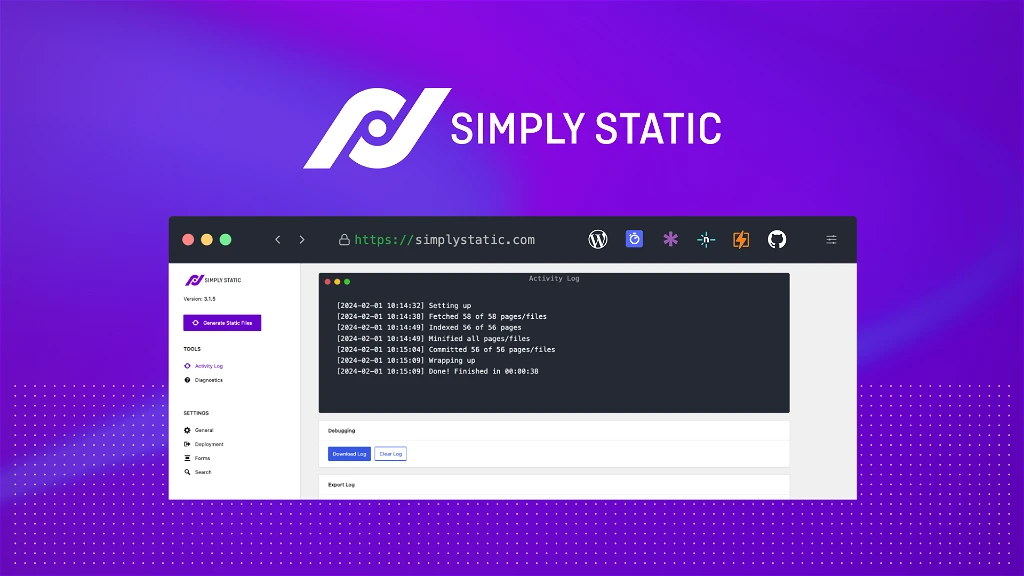
Simply Static
Faster loading speeds, Enhanced security, Lower hosting costs
Simply Static is a WordPress plugin that simplifies the process of creating a static version of your WordPress site. It generates static HTML, CSS, and JavaScript files from your dynamic WordPress content, resulting in a faster, more secure, and easily maintainable website.
Get Simply StaticKey Takeaways
- WordPress users often face challenges related to slow performance, security vulnerabilities, and time-consuming maintenance.
- Static websites can help alleviate these issues by eliminating the need for a database and application layer, reducing the attack surface, and simplifying the maintenance process.
- The Simply Static plugin, available as an AppSumo Lifetime Deal, simplifies the process of generating a static version of your WordPress site.
- LocalWP is a powerful tool for local WordPress development, offering easy setup, improved workflow, and enhanced performance and security.
- BunnyCDN can be used to speed up your static WordPress site by leveraging a fast and affordable content delivery network.
- GeneratePress and GenerateBlocks are lightweight, customizable tools for building optimized WordPress themes and layouts.
- By combining these tools and following best practices for static site generation and deployment, you can create a faster, more secure, and easily maintainable WordPress site that provides a better user experience for your visitors.




