Is Quickads Worth Your $59? Brutally Honest AI Tool Review
Quickads promises AI-powered ad creation, but falls short in execution. Despite interesting features, reliability issues and a steep learning curve make it hard to recommend.
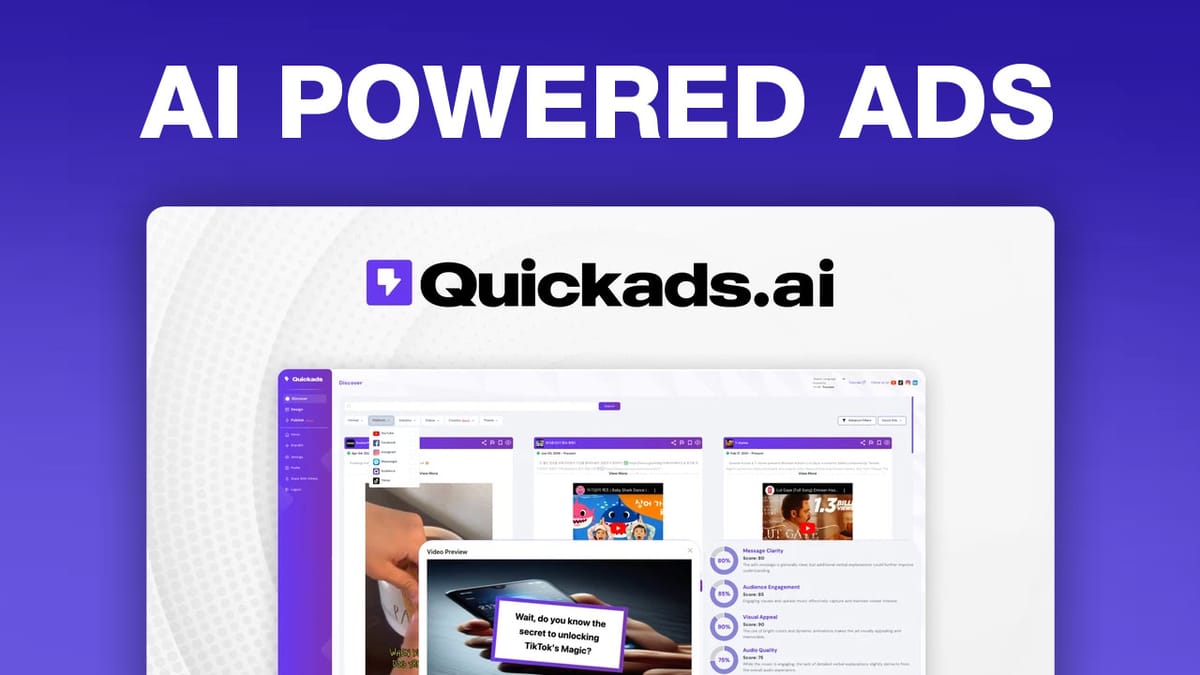
Today on That LTD Life, we’re taking a close look at Quickads, an AI-powered tool designed to help you generate ads using artificial intelligence. In this review, I’ll share my experience testing both image-based and video-based ad creation features. Quickads is currently available as a lifetime deal on AppSumo, starting at just $59. Let’s find out if it’s worth your investment.
Get Quickads LTD DealPlans & Pricing [00:25]
Quickads offers a total of five plans on AppSumo. Interestingly, AppSumo themselves mention in their sales video that if you go with tier 4 or tier 5, you’ll get white labeling and unlimited brands. However, these higher tiers are limited to about 100 available slots each.
The higher tiers (4 and 5) are primarily designed for agencies creating ads for multiple companies. They offer unlimited brands, white labeling, and unlimited image downloads per month. For individual online business owners or those with a couple of businesses, tiers 1, 2, or 3 might be more appropriate.
The main differences between tiers are the usage limits of the tool. As you go up in tiers, you get more access to the tool’s features and higher usage limits.
Check Out Quickads PlansDisclosure [01:17]
I want to be fully transparent about my experience testing Quickads. I spent an entire day trying to learn and use this tool properly. Unfortunately, during my testing, Quickads experienced a significant outage.
I was in contact with their customer support, who acknowledged the issues. They initially said they had fixed the problem, but I found that about three-quarters of the tool’s features were still not functioning correctly.
As of recording this review, I’ve been assured that the entire tool is now working. I’ll show you what I know how to use based on my testing, and we’ll also explore some parts that weren’t working before to see if we can get better results.
Discover [02:06]
The Discover section of Quickads is similar to the Facebook or Meta ad library. It allows you to find ads and use them as inspiration for your future campaigns.
Here’s how it works:
- You can search for specific terms, brands, or titles.
- You can filter ads by platform (YouTube, Facebook, Instagram, Messenger, Audience Network, and TikTok).
- You can sort by active ads, country, format (video or image), and theme (e.g., product feature, contest, influencer promotion).
The tool provides several options for each ad:
- Share with team members
- Report inappropriate ads
- Bookmark ads for later reference
- View the ad in detail
One interesting feature is the estimated ad spend, though I’m not sure how accurate this is or how it’s calculated.
Explore Quickads FeaturesAd Preview [04:25]
When you view an ad, you can see more detailed information such as:
- The platforms it’s running on
- How long it’s been running
- Estimated spend
You can also watch video ads directly or link to their native platform (e.g., YouTube) to see them in context.
QuickAds AI – Analysis [05:19]
Quickads offers an AI-powered analysis feature for ads. Initially, I had trouble getting this feature to work, but after some persistence, I managed to test it successfully.
Here’s what the AI analysis provides:
- Strengths of the ad
- Weaknesses of the ad
- Suggestions for improvement
For example, when I analyzed a simple image ad, it pointed out strengths like bold text and clear product presentation, while also noting weaknesses such as limited emotional appeal and lack of detailed product information.
The AI then provided specific suggestions on how to enhance the ad, such as adding customer testimonials or showcasing real-life success stories.
Try Quickads AI AnalysisBrandKit [09:15]
The BrandKit feature allows you to add and manage your brand information within Quickads. Here’s how it works:
- You can add your website URL, and Quickads will attempt to extract your logo and brand colors.
- You can customize colors manually if needed.
- The tool pulls in a brand description, which is surprisingly accurate and comprehensive.
- You can upload custom fonts for your brand.
The number of brands you can add depends on your plan tier. Tier 1 includes two brands, while higher tiers offer more or unlimited brands.
Design [12:41]
The Design section is where you create your ads. Here’s a breakdown of the process:
- Choose the type of ad (e.g., Meta ad for e-commerce).
- Select your brand preset.
- Enter the URL of the product or page you’re promoting.
- Set advanced options like image resolution and ad objective.
- Let Quickads generate ad suggestions based on your inputs.
For images, you have several options:
- Use AI-generated images
- Upload your own images
- Use pre-saved images
- Search your site for images
- Use Getty Images (integrated into the platform)
The AI image generation feature, while interesting, produced mixed results in my testing. The images were often not suitable for professional ad use without significant editing.
The ad editor itself is similar to many social media scheduling tools. You can:
- Add and manipulate elements like arrows and text
- Adjust layers
- Change backgrounds
- Access stock photos from Unsplash and Getty Images
However, I found the editor somewhat frustrating to use. It wasn’t always intuitive, and some features didn’t work as expected.
Create Your First Ad with QuickadsVideo Ads [24:22]
Quickads also offers video ad creation. Here’s how it works:
- You provide a prompt or script for your video.
- Choose between stock images, stock videos, or AI images (though AI images were under maintenance during my test).
- Set advanced options like resolution, duration, and whether to transform your idea into a story.
The tool then generates a set of scenes based on your input, including media descriptions, AI voiceover text, and on-screen text.
The video generation process was surprisingly quick, taking only a few minutes in my test.
Advanced Video Editor [28:30]
After your video is generated, you have access to both a quick editor and an advanced editor.
The quick editor allows you to:
- Adjust the text for each scene
- Change the voice used for narration (there are multiple voice options available)
The advanced editor offers more control:
- Adjust timing of clips
- Edit individual scenes in more detail
- Change music and transition effects
- Edit captions and their style
One interesting feature is the ability to clone your own voice for use in the videos. However, I didn’t test this feature in this review.
Explore Quickads Video FeaturesAnalyze & Publish [31:24]
Quickads includes an Analyze section where you can upload your own ads for AI analysis. There’s also a Publishing system that allows you to schedule and post your ads directly to social media platforms or ad accounts.
However, given the issues I experienced with the tool, I didn’t feel comfortable connecting my social media accounts to test this feature.
Conclusion [32:21]
After thoroughly testing Quickads, I have to give it a rating of 3 out of 7.
Conceptually, Quickads is a great idea. An AI-based tool that can take a URL and automatically create an entire ad campaign, complete with images, videos, and social media posting, sounds incredible.
However, the execution falls short. The tool is not reliable enough at this point, and the design tools are less user-friendly than established platforms like Canva, which also offer AI features.
While I appreciate the concept behind Quickads, I can’t recommend it in its current state. It requires too much additional work to create usable ads, and the inconsistency in feature availability is concerning.
If you’re still interested in checking out Quickads for yourself, you can use my affiliate link below. Your support helps me continue to create honest reviews like this one.
Get Quickads on AppSumoRemember, if you’re looking for other tools, check out my playlist of lifetime deals. I review a new product almost every weekday, so you can find my most highly-rated tools there.
Thank you for reading, and I’ll see you in the next review!
FAQs
Is Quickads worth the $59 investment?
Based on my testing, I can’t recommend Quickads at its current state. While the concept is promising, the tool’s reliability issues and the need for significant manual work to create usable ads make it difficult to justify the investment, even at the $59 price point.
How does Quickads compare to other AI ad creation tools?
While Quickads offers a wide range of features, including image and video ad creation, its performance doesn’t match up to more established platforms. Tools like Canva, which also incorporate AI features, currently offer a more reliable and user-friendly experience for ad creation.
Can Quickads completely automate my ad creation process?
In its current state, Quickads cannot fully automate your ad creation process. While it does generate ad suggestions based on your inputs, you’ll likely need to spend considerable time editing and refining these suggestions to create professional-quality ads.
What are the standout features of Quickads?
Despite its shortcomings, Quickads does have some interesting features. The AI analysis of existing ads, the ability to clone your voice for video ads, and the comprehensive ad discovery tool are noteworthy. However, these features need further refinement to be truly useful.
Is Quickads suitable for agencies managing multiple brands?
Quickads offers higher-tier plans with unlimited brands and white-labeling, which could be appealing to agencies. However, given the current reliability issues and the learning curve associated with the tool, agencies might find it challenging to incorporate Quickads into their workflow efficiently.
Explore Quickads for Yourself



