AI-Powered Grammarly Alternative That's Changing the Game - Pismo on AppSumo
Discover Pismo, the AI-powered Grammarly alternative that's revolutionizing writing. Now available on AppSumo, it's a game-changer you can't miss.
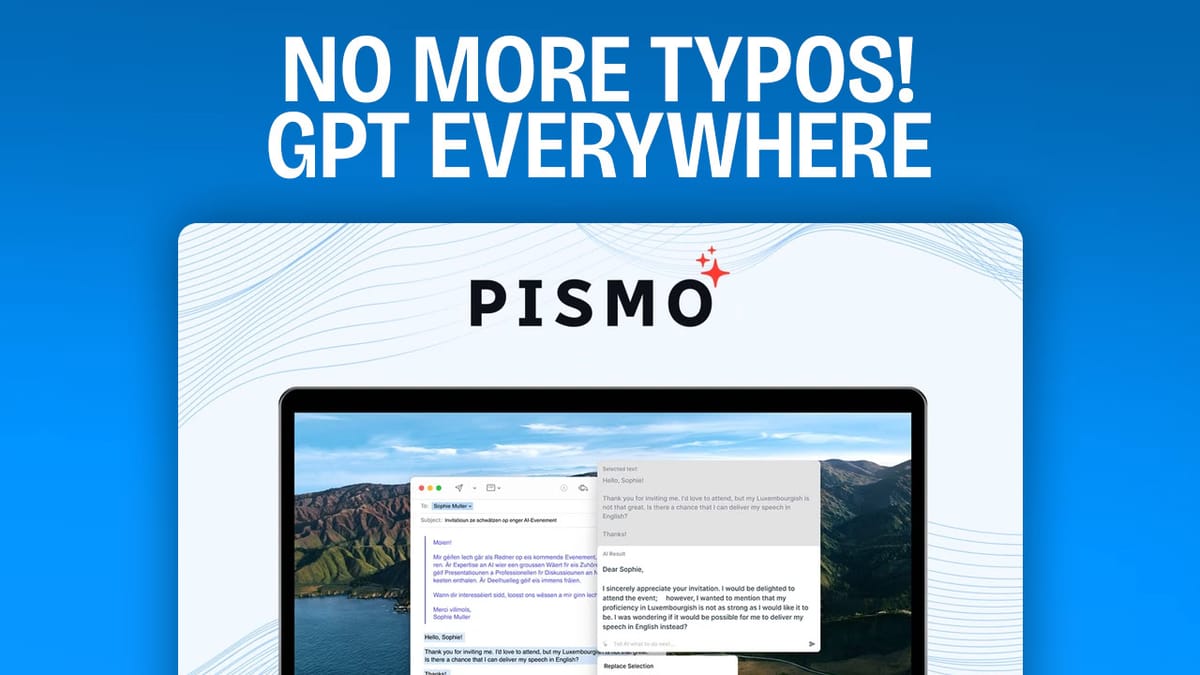
In this review, I’ll be examining Pismo, an AI-powered writing assistant that’s positioning itself as a strong competitor to Grammarly. I’ll walk you through what makes Pismo unique and why it might be the tool you’ve been looking for to enhance your productivity and streamline your writing process.
Introduction [00:00]
Pismo is more than just a grammar checker. Powered by GPT-4 Mini, it offers capabilities that extend far beyond basic grammar and spell-checking. What sets Pismo apart is its versatility – it’s a desktop application that integrates seamlessly with all your apps, from Slack to email clients and word processors.
Unlike the resource-heavy Grammarly of the past, Pismo operates efficiently by offloading tasks to the cloud. This results in several benefits:
- Fast performance without slowing down your device
- No overheating issues commonly associated with intensive browser extensions
- Compatibility with both Windows and Mac operating systems
- Ability to work across various applications, not just in your browser
These features make Pismo a versatile tool that can enhance your writing experience across all your digital platforms.
Get PismoPlans & Pricing [01:12]
Pismo offers two pricing tiers on AppSumo, each with its own set of features:
- Tier 1: $29 (sale price)
- Includes 2,000 requests per month
- Suitable for individual users or those with moderate writing needs
- Tier 2: $100
- Offers unlimited usage
- Ideal for power users, content creators, or businesses with high-volume writing needs
It’s important to note that these are one-time fees, not monthly subscriptions. This pricing model offers significant long-term value compared to subscription-based services. However, keep in mind that the prices are set to increase after September 23rd.
While the price difference between tiers is substantial, I recommend considering Tier 2 for its unlimited usage if it fits your budget. The unlimited plan ensures you won’t have to worry about hitting usage limits, especially if you’re a prolific writer or use the tool across multiple projects.
Using Pismo [02:01]
To demonstrate Pismo’s capabilities, I tested it with Ulysses, a Markdown-compatible word processor. However, it’s important to emphasize that Pismo works with virtually any text editor or application where you input text. This flexibility is one of Pismo’s key strengths.
Using Pismo is straightforward and intuitive. Here’s a quick guide on how to use it:
- Select the text you want to improve in any application
- Press Shift+Command+C (on Mac) or the equivalent shortcut on Windows
- This action copies the selected text into Pismo’s interface
- In the Pismo interface, you can apply various prompts or write your own custom prompt
- Pismo then generates improved or modified text based on your prompt
This process allows you to seamlessly integrate Pismo into your existing writing workflow, regardless of the applications you use.
Prompts [03:32]
Pismo’s prompt system is at the heart of its functionality. It comes with a variety of preset prompts, such as “improve writing,” but the real power lies in its customization capabilities. Here’s what you need to know about Pismo’s prompts:
- Preset Prompts:
- Ready-to-use prompts for common writing tasks
- Examples include “improve writing,” “make more concise,” “explain like I’m 5”
- Custom Prompts:
- Create your own prompts for specific writing tasks or styles
- Useful for maintaining consistent brand voice or specialized writing needs
- Prompt Actions:
- Insert the generated text into your document
- Replace the original selection with the new text
- Copy the generated text to your clipboard for use elsewhere
The flexibility of Pismo’s prompt system allows you to tailor the tool to your specific writing needs, making it a versatile assistant for various writing tasks.
Translation [06:03]
One of Pismo’s standout features is its translation capability. This function can be incredibly useful for various scenarios:
- Creating multilingual content for international audiences
- Understanding foreign language text or communications
- Learning or practicing a new language
- Quickly translating parts of a document without leaving your work environment
In my demonstration, I showed how easy it is to translate English text to French. The process is as simple as selecting the text, invoking Pismo, and choosing the translation option. This seamless integration of translation features into your regular writing workflow can be a significant time-saver for those working with multiple languages.
Pismo in Emails [06:38]
Email communication is a significant part of most professionals’ daily routine. Pismo’s integration with email clients like Apple Mail can dramatically improve your email productivity. Here’s how Pismo can enhance your email writing:
- Quick Response Generation:
- Select the email text you’re responding to
- Use Pismo to generate a contextually appropriate response
- Edit the generated response as needed before sending
- Tone Adjustment:
- Use prompts to adjust the tone of your emails (e.g., more formal, friendlier)
- Ensure consistent communication style across different recipients
- Language Enhancement:
- Improve clarity and conciseness in your emails
- Fix grammar and spelling errors on the fly
By leveraging Pismo in your email workflow, you can save time, improve communication quality, and maintain a more consistent professional tone in your correspondence.
Pismo on Browsers [07:32]
While Pismo is primarily a desktop application, its versatility extends to web browsers as well. This feature is particularly useful for tasks involving web-based platforms. In my demonstration, I showed how Pismo can be used with Twitter, but its applications in browsers are much broader:
- Social Media Management:
- Craft engaging tweets, posts, or responses
- Maintain consistent brand voice across platforms
- Content Creation:
- Enhance blog posts or articles written in content management systems
- Improve product descriptions for e-commerce sites
- Online Communication:
- Enhance responses in forums or comment sections
- Improve clarity in online chat or support interactions
The ability to use Pismo in browsers extends its utility beyond just desktop applications, making it a truly comprehensive writing assistant for all your digital communication needs.
Settings [08:12]
Pismo’s settings menu offers a range of customization options that allow you to tailor the tool to your specific needs. Here are some key features of the settings:
- Prompt Customization:
- Create new prompts for specific writing tasks
- Edit existing prompts to better suit your needs
- Organize prompts into categories for easy access
- Keyboard Shortcuts:
- Assign custom keyboard shortcuts to frequently used prompts
- Modify existing shortcuts for better integration with your workflow
- Quick Prompts:
- Enable “quick prompts” for instant access to your most-used commands
- Streamline your writing process by reducing the number of clicks needed
- Interface Customization:
- Adjust the appearance of Pismo’s interface to your liking
- Choose between light and dark modes for comfortable use in different environments
These customization options allow you to create a personalized writing assistant that fits seamlessly into your workflow and meets your specific writing needs.
Feedback [09:46]
While Pismo is undoubtedly a powerful tool, there are a couple of areas where I believe it could be improved:
- Lack of Team Functionality:
- Currently, there’s no team plan available
- Sharing custom prompts within a team would be beneficial for maintaining consistent writing styles across an organization
- Interface Clarity:
- The interface could be clearer when text hasn’t been pre-selected
- Improved guidance for users on how to interact with the tool in various scenarios would be helpful
Despite these minor issues, Pismo’s overall performance and utility are impressive. These potential improvements could make an already strong tool even more powerful and user-friendly.
Get PismoConclusion [10:54]
After thoroughly testing Pismo, I can confidently say it’s a robust tool that’s well-executed and competitively priced. Here’s a summary of its key strengths:
- Powered by advanced AI (GPT-4 Mini) for high-quality writing assistance
- Works across multiple platforms and applications
- Offers customizable prompts for versatile use
- Includes translation capabilities
- Provides efficient performance without slowing down your device
While Apple’s upcoming intelligence features may offer similar functionality, Pismo is available now and works across platforms, giving it a significant advantage. Considering its features, performance, and price point, I give Pismo a score of 8.4 out of 10.
If you’re a writer, content creator, or anyone who regularly works with text, Pismo could be a valuable addition to your toolkit. Its ability to enhance your writing across various applications and platforms makes it a versatile and powerful assistant for improving your productivity and writing quality.
If you have any questions about Pismo or spotted anything I missed in this review, please leave a comment below. Don’t forget to check out my links in the description and sign up for my free email newsletter at clientamp.com for more tech reviews and productivity tips.




