LayerPath's Interactive Guides Will Blow Your Mind
Transform your tutorial creation with LayerPath: Create stunning interactive guides & videos with AI-powered tools, custom branding & professional features.
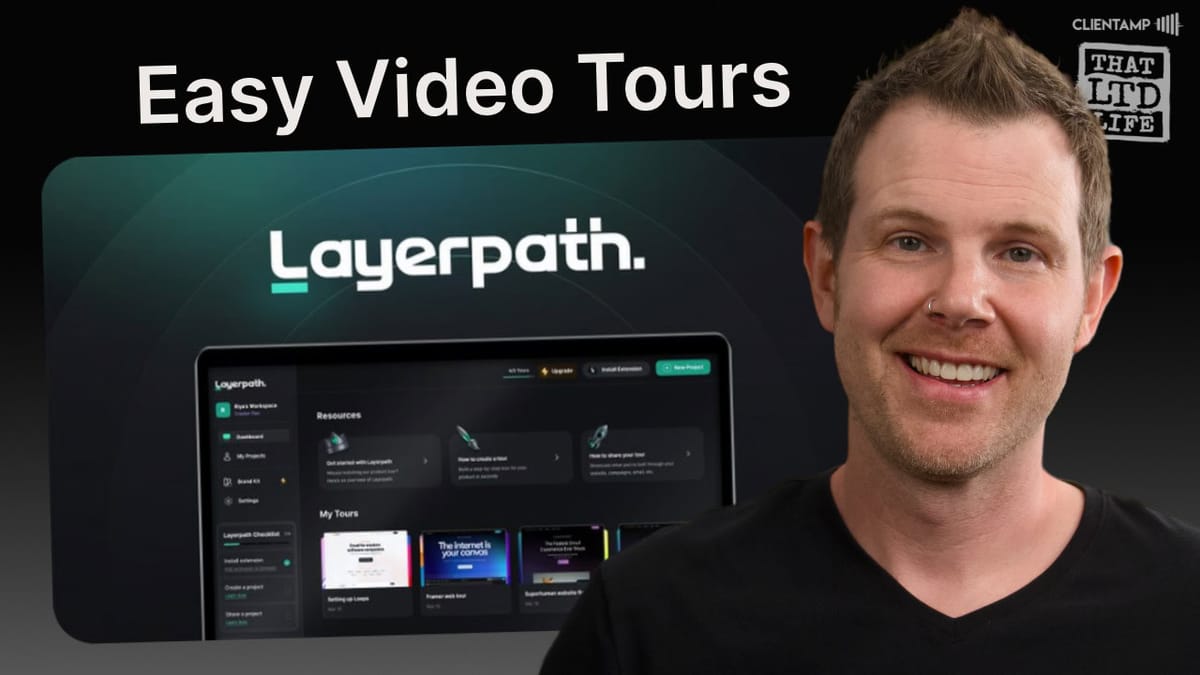
Introduction [00:00]
LayerPath is a powerful tool designed to revolutionize customer onboarding and product demonstrations. In this comprehensive review, we’ll explore the features, pricing, and capabilities of LayerPath, a new deal available on AppSumo. This software allows users to create interactive tutorials, guides, and promotional videos with ease. Whether you’re a product owner, educator, or customer support specialist, LayerPath offers a range of tools to help you communicate complex processes effectively. From AI-powered content generation to professional video editing, this review will cover everything you need to know about LayerPath and how it can enhance your customer education efforts.
LayerPath is a new customer onboarding tool that has recently hit AppSumo. It’s designed to help users create interactive tutorials and guides to demonstrate how to use applications or perform specific tasks within software. The tool offers a range of features, including:
- Interactive tours
- Step-by-step guides
- Video creation and editing
- AI-powered content generation
- Professional voiceovers
LayerPath is currently available on AppSumo for $49, which appears to be a temporary price. The review suggests that the price may increase to $59 for the lowest plan after the initial promotion period.
Key Features of LayerPath:
- Create interactive tutorials and guides
- Export videos and GIFs
- Generate AI content for descriptions and voiceovers
- Edit and enhance videos with professional effects
- Share guides through various formats (HTML, MDX, etc.)
- Embed guides in knowledge bases or websites
- Create playlists to organize related content
Target Audience:
- Product owners (e.g., WordPress plugin or SaaS creators)
- Customer support teams
- Educators and trainers
- Anyone who needs to communicate complex computer processes
Plans & Pricing [00:59]
LayerPath offers three different pricing tiers, each with its own set of features and limits. Let’s break down the offerings for each tier:
Tier 1 (Basic Plan):
- 100 video export credits per month
- 1,000 AI content credits per month
- 100 voiceover credits per month
Tier 2 (Advanced Plan):
- 300 video export credits per month
- 5,400 AI content credits per month
- 400 voiceover credits per month
- Additional features:
- Video editing
- Playlists
- Advanced branching
- Permissions
- Analytics
Tier 3 (Premium Plan):
- 1,000 video export credits per month
- 15,000 AI content credits per month
- 2,000 voiceover credits per month
- All features from Tier 1 and 2, plus:
- Redact and blur sensitive information
- 3D effects and animations
- User collaboration
- Workspace access
- Custom domain
The reviewer notes that the pricing structure is heavily tilted towards Tier 3, with many of the more advanced features only available in the highest tier. This approach may push users towards the more expensive option if they require these features.
Get LayerPathPricing Considerations:
- Tier 1 is priced at $49 (promotional price)
- Tier 2 is likely to be priced at $59 after the promotion
- Tier 3 is priced at $260
The reviewer suggests that Tier 2 might be the sweet spot for most users, offering a good balance of features and affordability. However, for those creating promotional videos or requiring more advanced features, Tier 3 might be necessary.
AppSumo Plus Benefits:
- Additional 10% discount on pricing
- Exclusive early access to deals
Layerpath Dashboard [03:42]
Upon logging into LayerPath, users are greeted with a clean and intuitive dashboard. The dashboard provides an overview of the user’s account and serves as a central hub for managing projects and settings.
Dashboard Features:
- Plan and billing information
- Clear breakdown of included features and limits
- Quick access to create new projects
- Navigation to different sections of the platform
Key Sections:
- My Projects: Where users can create and manage their tutorials and guides
- Playlists: Allows users to organize related content into collections
- Brand Kit: Customization options for branding your content
- Settings: Account and platform configurations
Dashboard Benefits:
- Easy access to account information
- Clear visualization of feature limits and usage
- Streamlined navigation to different areas of the platform
Tips for New Users:
- Take a screenshot of your plan details for future reference
- Familiarize yourself with the different sections before starting your first project
- Check your credit usage regularly to ensure you stay within your plan limits
The LayerPath dashboard provides a user-friendly starting point for creating and managing interactive guides and tutorials. Its clean layout and easy access to important information make it simple for users to navigate the platform and make the most of its features.
Creating a Project [04:46]
Creating a new project in LayerPath is a straightforward process that allows users to quickly get started with their interactive guides or tutorials. The platform offers multiple options for initiating a project, catering to different user needs and preferences.
Project Creation Options:
- Upload an existing video from your library
- Upload a video from your computer
- Record a new video using the LayerPath extension
Steps to Create a New Project:
- Click on the “Create New Project” button in the dashboard
- Choose your preferred method of adding content (upload or record)
- If recording, install the LayerPath browser extension (Chrome-based browsers supported)
- Log in to the extension using the magic link sent via email
- Set up your recording parameters (full screen, specific window, etc.)
- Begin your recording
Benefits of Using LayerPath for Project Creation:
- Flexibility in content input methods
- Easy-to-use browser extension for screen recording
- Seamless integration between recording and editing phases
Tips for Successful Project Creation:
- Plan your tutorial or guide before starting the recording
- Ensure your screen is clean and organized before recording
- Practice your steps to minimize errors during recording
- Use clear and concise language when narrating your actions
By offering multiple ways to create a project, LayerPath accommodates various user workflows and preferences. Whether you’re uploading pre-recorded content or creating new tutorials on the fly, the platform provides a user-friendly experience for getting your project off the ground.
Starting a Recording [05:29]
Recording your screen is a crucial step in creating interactive guides and tutorials with LayerPath. The platform offers a user-friendly browser extension that simplifies the process of capturing your screen actions.
Recording Process:
- Install the LayerPath browser extension (compatible with Chrome-based browsers)
- Click on the extension icon in your browser toolbar
- Choose “Start Recording” from the extension menu
- Select the area of your screen you want to record (full screen, specific window, or custom area)
- Begin your tutorial or demonstration
- Perform the actions you want to include in your guide
- Narrate your actions clearly (optional, but recommended)
- Click the extension icon again to stop recording when finished
Key Features of LayerPath’s Recording Tool:
- Easy-to-use browser extension
- Flexible screen capture options
- Automatic capture of mouse movements and clicks
- Option to include system audio and microphone input
Best Practices for Recording:
- Ensure your desktop is clean and organized before starting
- Close unnecessary applications to avoid distractions
- Speak clearly and at a steady pace if narrating
- Perform actions slowly and deliberately for clarity
- Use keyboard shortcuts to navigate smoothly
Post-Recording Process:
- LayerPath automatically captures and processes your recording
- The platform generates initial steps based on your actions
- You can preview your recording immediately after completion
Tips for Effective Recordings:
- Do a test run before your final recording to familiarize yourself with the process
- Break complex processes into smaller, manageable steps
- Use pauses between actions to allow viewers to absorb information
- Consider writing a script or outline to guide your narration
By providing an intuitive recording process, LayerPath enables users to create high-quality screen captures that form the foundation of their interactive guides and tutorials. The seamless integration between recording and editing phases streamlines the content creation process, allowing users to focus on delivering valuable information to their audience.
Interactive Tour [06:51]
The Interactive Tour feature in LayerPath is a powerful tool for creating engaging, step-by-step guides that users can navigate at their own pace. This feature transforms your recorded content into an interactive experience, making it easier for viewers to follow and understand complex processes.
Key Elements of the Interactive Tour:
- Step-by-step navigation
- Interactive tooltips and highlights
- Customizable layouts and designs
- AI-generated content descriptions
How the Interactive Tour Works:
- LayerPath automatically generates steps based on your recorded actions
- Each step is presented as a slide with accompanying tooltips and highlights
- Users can navigate through the steps using on-screen buttons or keyboard controls
- The tour can include both static images and video segments
Customization Options:
- Edit step titles and descriptions
- Adjust tooltip positions and styles
- Modify highlight areas to focus on specific elements
- Change layouts and background designs
- Add or remove steps as needed
Benefits of the Interactive Tour:
- Allows users to learn at their own pace
- Provides a more engaging experience than static documentation
- Reduces support requests by offering clear, visual instructions
- Can be easily updated and modified as needed
Tips for Creating Effective Interactive Tours:
- Keep each step focused on a single action or concept
- Use clear and concise language in your descriptions
- Take advantage of LayerPath’s AI content generation to improve your copy
- Test your tour with users to ensure clarity and ease of use
- Consider adding branching paths for more complex processes
The Interactive Tour feature in LayerPath transforms standard screen recordings into dynamic, user-friendly guides. By breaking down processes into manageable steps and providing interactive elements, this tool helps create more effective and engaging training materials for various applications.
Guide [08:10]
The Guide feature in LayerPath offers an alternative way to present your tutorial content, focusing on a more text-based, step-by-step approach. This feature is particularly useful for creating documentation that can be easily integrated into knowledge bases or help centers.
Key Features of the Guide:
- Text-based step-by-step instructions
- Static images to illustrate each step
- Easy-to-follow format for complex processes
- Export options for various formats (HTML, MDX, etc.)
How the Guide Differs from the Interactive Tour:
- Emphasizes written instructions over interactive elements
- Better suited for print or static digital documentation
- Allows for more detailed explanations of each step
- Can be easily copied and pasted into other documents or platforms
Customization Options:
- Edit step titles and descriptions
- Add or remove steps as needed
- Adjust image sizes and positioning
- Apply consistent formatting across all steps
Benefits of Using the Guide Feature:
- Creates printer-friendly documentation
- Easily integrates with existing knowledge bases
- Provides a quick reference for users who prefer text-based instructions
- Complements the Interactive Tour for a comprehensive learning experience
Tips for Creating Effective Guides:
- Use clear, action-oriented language for each step
- Include relevant screenshots to illustrate key points
- Keep steps concise, but provide enough detail for users to follow along
- Consider using numbered lists or bullet points for clarity
- Use LayerPath’s AI content generation to improve and refine your instructions
The Guide feature in LayerPath provides a versatile option for creating detailed, text-based documentation. By offering both Interactive Tours and Guides, LayerPath ensures that users can create content that caters to different learning styles and use cases, enhancing the overall effectiveness of their training and support materials.
Video [08:35]
The Video feature in LayerPath allows users to create polished, professional-looking tutorial videos from their recorded content. This feature combines the recorded screen actions with additional elements like voiceovers, captions, and visual effects to produce engaging video content.
Key Features of the Video Tool:
- Video editing capabilities
- AI-generated voiceovers
- Automatic caption generation
- Visual effects and animations
- Export options (MP4, GIF)
Video Creation Process:
- Import your recorded screen capture
- Edit the video timeline to trim or rearrange content
- Add AI-generated or custom voiceovers
- Apply visual effects like zooms, highlights, and transitions
- Generate and edit captions
- Export the final video in your desired format
Customization Options:
- Adjust video timing and pacing
- Modify voiceover text and select different AI voices
- Edit and style captions
- Apply various visual effects and animations
- Add background music from LayerPath’s library
Benefits of the Video Feature:
- Creates professional-looking tutorial videos with minimal effort
- Allows for the creation of shareable content for social media or websites
- Provides an alternative format for users who prefer video-based learning
- Enables the creation of promotional material for products or services
Tips for Creating Effective Tutorial Videos:
- Keep videos concise and focused on specific topics or processes
- Use visual effects sparingly to avoid overwhelming viewers
- Ensure voiceovers are clear and well-paced
- Include captions to improve accessibility and comprehension
- Consider creating a series of short videos rather than one long tutorial
The Video feature in LayerPath offers a powerful tool for creating engaging, professional-quality tutorial videos. By combining screen recordings with advanced editing features and AI-powered elements, users can produce polished content that effectively communicates complex processes or product features to their audience.
Editing The Tour [09:28]
Editing the tour in LayerPath is a crucial step in creating effective, engaging interactive guides. The platform offers a range of tools and options to refine and enhance your recorded content, ensuring that your final product is polished and user-friendly.
Key Editing Features:
- Slide-based editing interface
- Customizable tooltips and highlights
- AI-powered content generation
- Layout and design options
- Branding elements
Editing Process:
- Access the tour editor from the project dashboard
- Navigate through slides using the left-hand sidebar
- Edit slide content, including titles and descriptions
- Adjust tooltip positions and styles
- Modify highlight areas to focus on specific elements
- Apply layout and design changes
- Add or remove slides as needed
Customization Options:
- Change fonts, colors, and button styles
- Adjust the position and style of tooltips
- Modify highlight areas and effects
- Apply different layouts and background designs
- Add logos and other branding elements
AI-Powered Enhancements:
- Generate or improve step descriptions
- Create professional-sounding voiceovers
- Suggest alternative layouts or designs
Tips for Effective Tour Editing:
- Ensure each slide focuses on a single action or concept
- Use clear, concise language in your descriptions
- Take advantage of LayerPath’s AI content generation to improve your copy
- Maintain consistent branding throughout the tour
- Test your tour with users to ensure clarity and ease of use
Benefits of Thorough Editing:
- Improves the overall user experience
- Ensures clarity and coherence in your instructions
- Enhances the professional appearance of your guides
- Allows for customization to match your brand identity
By providing a comprehensive set of editing tools, LayerPath empowers users to create highly polished and effective interactive tours. The combination of manual editing capabilities and AI-powered enhancements allows for the creation of professional-quality guides that effectively communicate complex processes to end-users.
Working with Layers/Slides [13:18]
Working with layers or slides in LayerPath is a fundamental aspect of creating and organizing your interactive tours. This feature allows you to structure your content in a logical, easy-to-follow manner, ensuring that your users can navigate through your guide effectively.
Key Concepts:
- Layers vs. Slides terminology
- Slide organization and management
- Content editing within slides
- Slide transitions and navigation
Managing Slides:
- Add new slides for additional steps or information
- Delete unnecessary slides to streamline your tour
- Reorder slides by dragging and dropping in the left sidebar
- Duplicate slides for similar content or steps
Editing Slide Content:
- Modify titles and descriptions for each slide
- Adjust tooltips and highlight areas
- Change layouts and background designs
- Add or edit images and screenshots
Slide Navigation and Transitions:
- Set up linear progression through slides
- Create branching paths for more complex guides
- Adjust transition effects between slides
- Set automatic progression or user-controlled navigation
Tips for Effective Slide Management:
- Keep your slide structure logical and easy to follow
- Use consistent formatting across slides for a cohesive look
- Break complex processes into multiple slides for clarity
- Review your slide order to ensure a smooth flow of information
Benefits of Efficient Slide Organization:
- Improves the overall structure of your guide
- Makes it easier to update or modify content later
- Enhances user comprehension by presenting information in digestible chunks
- Allows for more flexibility in creating complex, branching guides
Working effectively with layers or slides in LayerPath is crucial for creating well-organized, easy-to-follow interactive guides. By mastering this aspect of the platform, users can create more engaging and effective tutorials that cater to various learning styles and complexity levels.
Get LayerPathThe Right-hand Sidebar [14:34]
The right-hand sidebar in LayerPath’s editor is a powerful control center that allows users to fine-tune various aspects of their interactive tours, guides, and videos
. This sidebar provides access to a wide range of customization options and features, enabling users to create highly polished and effective content.
Key Sections of the Right-hand Sidebar:
- Design Palette
- Layout Options
- Audio Effects
- Visual Effects
- AI Enhancements
Let’s explore each of these sections in detail:
Design Palette:
The Design Palette allows users to customize the visual aspects of their content:
- Font selection: Choose from popular Google Fonts like Inter, Roboto, and Montserrat
- Color schemes: Set colors for text, buttons, and backgrounds
- Button styles: Customize the appearance of navigation buttons
- Text effects: Apply various text effects like neon, stripes, or clone
- Text animations: Add dynamic animations to your text elements
Tips for using the Design Palette:
- Maintain consistency with your brand guidelines
- Experiment with different font combinations for headers and body text
- Use contrasting colors to improve readability
- Apply text effects sparingly to avoid overwhelming users
Layout Options:
The Layout section provides tools for arranging elements on your slides:
- Slide layouts: Choose from various pre-designed layouts
- Element positioning: Adjust the position of titles, descriptions, and logos
- Background options: Select from solid colors, gradients, or abstract designs
- Spacing controls: Fine-tune the spacing between elements
Best practices for Layout:
- Choose layouts that complement your content
- Ensure important information is prominently displayed
- Use consistent layouts throughout your tour for a cohesive experience
- Experiment with different background options to find the right balance
Audio Effects:
This section allows users to add and manage audio elements:
- Background music: Choose from a selection of provided tracks
- Volume controls: Adjust the volume of background music and voiceovers
- Audio mixing: Balance different audio elements in your content
Tips for using Audio Effects:
- Select background music that complements your content without distracting from it
- Ensure voiceovers are clearly audible over any background music
- Use audio to enhance the user experience, not overpower it
Visual Effects:
The Visual Effects section provides tools for adding dynamic elements to your content:
- Zoom and pan: Create focus on specific areas of your screen captures
- Highlights and annotations: Draw attention to important elements
- Transitions: Add smooth transitions between slides or sections
- 3D effects and animations: Apply advanced visual effects (available in higher tiers)
Best practices for Visual Effects:
- Use effects purposefully to guide user attention
- Avoid overusing effects, which can be distracting
- Ensure transitions and animations are smooth and professional-looking
- Test different effects to see which ones best support your content
AI Enhancements:
LayerPath’s AI capabilities can be accessed through the right-hand sidebar:
- AI-generated content: Improve descriptions and instructions
- AI voiceovers: Generate professional-sounding narration
- Smart layout suggestions: Get AI-powered recommendations for slide layouts
Tips for using AI Enhancements:
- Use AI-generated content as a starting point, then refine it manually
- Experiment with different AI voices to find the best fit for your content
- Review and edit AI suggestions to ensure accuracy and brand consistency
The right-hand sidebar in LayerPath is a powerful tool that gives users fine-grained control over their content. By mastering the various options available, users can create highly polished, professional-looking interactive guides, tours, and videos that effectively communicate complex information to their audience.
Image Editor [22:09]
LayerPath incorporates a robust image editor powered by Pintura, providing users with powerful tools to enhance and modify images within their projects. This feature allows for precise adjustments and annotations, ensuring that visual elements in your guides and tutorials are clear and effective.
Key Features of the Image Editor:
- Basic image adjustments (brightness, contrast, saturation)
- Cropping and resizing tools
- Drawing and annotation capabilities
- Text overlay options
- Blur and redaction tools (available in higher tiers)
Using the Image Editor:
- Access the image editor by clicking on an image in your project
- Make adjustments using the various tools provided
- Apply changes and return to your main project
Image Editing Tools:
Adjust:
- Modify brightness, contrast, and color settings
- Apply filters and effects to images
Crop and Resize:
- Trim unnecessary parts of images
- Resize images to fit specific dimensions
Draw and Annotate:
- Add arrows, shapes, and freehand drawings
- Highlight important areas of an image
Text Overlay:
- Add explanatory text directly on images
- Choose fonts, sizes, and colors for text elements
Blur and Redact (Higher Tiers):
- Obscure sensitive information in screenshots
- Apply selective blurring to maintain privacy
Benefits of the Integrated Image Editor:
- Streamlines the workflow by eliminating the need for external image editing software
- Ensures consistency in image style across your project
- Allows for quick adjustments and enhancements without leaving the LayerPath platform
- Improves the overall quality and professionalism of your guides and tutorials
Tips for Effective Image Editing:
- Use consistent annotation styles throughout your project
- Keep text overlays clear and concise
- Use arrows and highlights sparingly to avoid cluttering images
- When redacting information, ensure that sensitive data is completely obscured
- Preview your edited images in the context of your guide to ensure they fit well with the overall design
Limitations and Considerations:
- Some advanced features (like blur and redact) are only available in higher-tier plans
- The image editor, while powerful, may not have all the features of dedicated image editing software
- Large-scale image manipulation may be better handled in external software before importing to LayerPath
The integrated image editor in LayerPath provides a convenient and powerful way to enhance the visual elements of your guides and tutorials. By leveraging these tools, users can create more engaging and informative content without the need for additional software, streamlining the content creation process.
Guide Editing [23:23]
Guide editing in LayerPath allows users to create and refine text-based, step-by-step instructions that complement the interactive tours and videos. This feature is particularly useful for creating printable documentation or content that can be easily integrated into knowledge bases and help centers.
Key Aspects of Guide Editing:
- Text-based content creation
- Step organization and management
- Image integration
- Formatting options
- Export capabilities
Guide Editing Process:
- Access the guide editor from your project dashboard
- Create or edit steps in a logical order
- Add descriptive text for each step
- Insert relevant images or screenshots
- Apply formatting to enhance readability
- Preview and refine your guide
- Export in desired format (HTML, MDX, etc.)
Customization Options:
- Edit step titles and descriptions
- Adjust image placement and size
- Apply consistent formatting across steps
- Rearrange steps as needed
- Add or remove steps to refine your guide
Tips for Effective Guide Editing:
- Use clear, concise language for each step
- Break complex processes into smaller, manageable steps
- Include relevant screenshots to illustrate key points
- Use consistent formatting throughout the guide
- Consider using numbered lists or bullet points for clarity
- Leverage LayerPath’s AI content generation to improve and refine your instructions
Benefits of Well-Edited Guides:
- Provides a printer-friendly version of your instructions
- Easily integrates with existing knowledge bases or documentation systems
- Offers a quick reference for users who prefer text-based instructions
- Complements interactive tours and videos for a comprehensive learning experience
Exporting and Sharing Guides:
- Export as HTML for web integration
- Use MDX format for compatibility with various documentation platforms
- Share guides directly through LayerPath’s sharing features
- Embed guides in your website or knowledge base
By focusing on creating clear, well-structured guides, LayerPath users can provide their audience with comprehensive, easy-to-follow instructions that cater to different learning preferences and use cases. The guide editing feature ensures that your content is accessible and useful in various formats, enhancing the overall effectiveness of your training and support materials.
Enhance with AI [24:09]
LayerPath’s “Enhance with AI” feature is a powerful tool that leverages artificial intelligence to improve and streamline the content creation process. This feature can significantly reduce the time and effort required to produce high-quality guides, tours, and videos while maintaining a professional standard.
Key AI Enhancement Features:
- AI Content Generation
- AI Voiceover Creation
- Smart Layout Suggestions
- Automatic Caption Generation
Let’s explore each of these features in detail:
AI Content Generation:
- Automatically generates or improves step descriptions
- Enhances clarity and professionalism of written content
- Adapts to the context and purpose of your guide or tour
Tips for using AI Content Generation:
- Provide a clear, concise description of your project’s purpose
- Review and edit AI-generated content to ensure accuracy and brand voice
- Use AI-generated content as a starting point, then refine manually
AI Voiceover Creation:
- Generates professional-sounding narration for your videos and tours
- Offers multiple voice options to choose from
- Allows for easy editing and refinement of voiceover text
Best practices for AI Voiceovers:
- Select a voice that matches your brand and target audience
- Edit the generated script to ensure proper pronunciation and emphasis
- Use pauses and pacing to enhance understanding of complex topics
Smart Layout Suggestions:
- Provides AI-powered recommendations for slide layouts
- Optimizes element placement for better visual appeal and usability
- Adapts to the content and purpose of each slide
Tips for using Smart Layout Suggestions:
- Consider AI suggestions but trust your judgment for final decisions
- Maintain consistency in layout choices throughout your project
- Adapt suggestions to fit your brand guidelines and preferences
Automatic Caption Generation:
- Creates accurate captions for video content
- Improves accessibility and comprehension for all users
- Allows for easy editing and refinement of generated captions
Best practices for Automatic Captions:
- Review and edit captions for accuracy, especially for technical terms
- Ensure proper timing and synchronization with video content
- Consider translating captions for multilingual audience support
Benefits of Using AI Enhancements:
- Significantly reduces time spent on content creation
- Improves overall quality and professionalism of guides and tutorials
- Ensures consistency in tone and style across projects
- Allows content creators to focus on strategy and high-level planning
Considerations when Using AI Enhancements:
- AI-generated content should always be reviewed and edited by humans
- Maintain your brand voice and style while leveraging AI suggestions
- Use AI enhancements as a tool to augment, not replace, human creativity
- Be aware of potential biases or limitations in AI-generated content
By effectively utilizing LayerPath’s “Enhance with AI” features, users can create more polished, professional-looking content in less time. This allows for the rapid production of high-quality guides, tours, and videos while maintaining a consistent standard across all projects. However, it’s important to remember that AI enhancements should be used as a tool to support and augment human creativity, not as a complete replacement for human input and oversight.
AI Voiceover [27:32]
LayerPath’s AI Voiceover feature is a powerful tool that allows users to add professional-sounding narration to their videos and interactive tours without the need for manual recording or hiring voice actors. This feature can significantly enhance the quality and engagement of your content while saving time and resources.
Key Aspects of AI Voiceover:
- Multiple voice options
- Text-to-speech conversion
- Voice customization
- Integration with video and tour content
- Easy editing and refinement
Using AI Voiceover:
- Select the AI Voiceover option in the project editor
- Choose a voice from the available options
- Input or import your script
- Generate the voiceover
- Review and refine the generated audio
- Sync the voiceover with your video or tour content
Voice Options and Customization:
- Multiple voice personalities to choose from
- Adjustable speech rate and pitch
- Options for different accents and languages (availability may vary)
- Ability to add pauses and emphasis to the narration
Benefits of AI Voiceover:
- Cost-effective alternative to hiring professional voice actors
- Consistent voice quality across all your content
- Quick turnaround for narration production
- Easy updates and modifications to narration as needed
- Multilingual capabilities for reaching diverse audiences
Tips for Effective AI Voiceover Use:
- Choose a voice that matches your brand personality and target audience
- Write scripts that sound natural when spoken aloud
- Use punctuation to control pacing and emphasis in the narration
- Break long paragraphs into shorter sentences for better flow
- Review and edit generated voiceovers for any mispronunciations or awkward phrasing
- Consider adding background music to enhance the overall audio experience
Limitations and Considerations:
- AI voices may lack the nuance and emotion of human narrators
- Some technical terms or brand names may be mispronounced
- Longer scripts may require more careful review and editing
- AI voices may not be suitable for all types of content or audiences
Integrating AI Voiceover with Your Content:
- Sync voiceover timing with on-screen actions in videos
- Use voiceovers to provide additional context in interactive tours
- Combine AI narration with on-screen text for reinforcement
- Consider using different voices for different sections or characters in your content
Best Practices for AI Voiceover Scripts:
- Keep sentences concise and clear
- Avoid complex jargon or technical terms unless necessary
- Use contractions and casual language for a more natural sound
- Include phonetic spellings for uncommon words or brand names
- Read your script aloud to catch any awkward phrasing before generating the voiceover
By leveraging LayerPath’s AI Voiceover feature effectively, users can create professional-sounding narration for their content quickly and easily. This tool opens up new possibilities for creating engaging, accessible tutorials and guides without the need for extensive audio production resources. However, it’s important to remember that while AI voiceovers can be highly effective, they should be used thoughtfully and in conjunction with well-crafted visual content for the best results.
Video Editor [31:32]
LayerPath’s Video Editor is a comprehensive tool that allows users to transform their raw screen recordings into polished, professional-looking tutorial videos. This feature-rich editor provides a range of options for enhancing and customizing your video content, making it an essential part of creating engaging and effective instructional materials.
Key Features of the Video Editor:
- Timeline-based editing
- Video trimming and splitting
- Zoom and pan effects
- Text overlays and annotations
- Transition effects
- Audio editing and mixing
- Captions and subtitles
- Visual effects and filters
Video Editing Process:
- Import your recorded screen capture into the editor
- Arrange clips on the timeline
- Trim and split video segments as needed
- Add zoom, pan, and other visual effects
- Insert text overlays and annotations
- Apply transitions between clips
- Adjust audio levels and add background music
- Generate and edit captions
- Preview and refine your edited video
- Export the final product in your desired format
Customization Options:
- Adjust video playback speed
- Apply color corrections and filters
- Add logos and branding elements
- Create custom intro and outro sequences
- Implement 3D effects and animations (available in higher tiers)
Tips for Effective Video Editing:
- Keep your videos concise and focused on specific topics
- Use zoom and pan effects to highlight important areas of the screen
- Add text overlays to reinforce key points
- Implement smooth transitions between different sections of your tutorial
- Ensure audio levels are balanced and clear throughout the video
- Use captions to improve accessibility and comprehension
Benefits of the LayerPath Video Editor:
- All-in-one solution for creating professional tutorial videos
- Intuitive interface suitable for users with varying levels of video editing experience
- Seamless integration with other LayerPath features (e.g., AI voiceover, interactive elements)
- Ability to create consistent, branded video content across multiple tutorials
Advanced Editing Techniques:
- Create picture-in-picture effects to show multiple screen areas simultaneously
- Use keyframing for precise control over effects and animations
- Implement branching scenarios for interactive video experiences
- Combine screen recordings with webcam footage for a personal touch
Exporting and Sharing Options:
- Export videos in various resolutions and formats (e.g., MP4, GIF)
- Adjust video quality settings to balance file size and visual clarity
- Direct sharing to popular platforms or embedding in websites
- Create video playlists for organized content delivery
The LayerPath Video Editor provides a powerful set of tools for creating high-quality tutorial videos. By mastering these features, users can produce engaging, professional-looking content that effectively communicates complex information to their audience. The integration with other LayerPath features, such as AI enhancements and interactive elements, makes this video editor a versatile and valuable tool for content creators in various fields.
Get LayerPathVideo Result [41:28]
After utilizing LayerPath’s video editing tools and features, users can preview and assess the final video result. This stage is crucial for ensuring that the created content meets the desired quality standards and effectively communicates the intended information. Let’s explore the key aspects of evaluating and refining your video result in LayerPath.
Reviewing the Video Result:
Playback and Preview:
- Watch the entire video from start to finish
- Pay attention to pacing, transitions, and overall flow
- Assess the clarity of instructions and visual elements
Audio Quality Check:
- Ensure voiceovers are clear and well-synchronized with on-screen actions
- Check that background music (if used) doesn’t overpower the narration
- Verify that system sounds and other audio elements are at appropriate levels
Visual Element Evaluation:
- Examine the effectiveness of zoom and pan effects
- Assess the readability and placement of text overlays and annotations
- Ensure that important screen elements are clearly visible
Caption and Subtitle Review:
- Verify the accuracy and timing of captions
- Check for proper spelling and grammar in subtitle text
- Ensure captions are easily readable against the video background
Common Issues to Watch For:
- Abrupt or jarring transitions between segments
- Inconsistent audio levels throughout the video
- Blurry or pixelated visuals during zoom effects
- Misaligned or poorly timed captions
- Overuse of effects that may distract from the content
Refinement Process:
- Make note of any issues or areas for improvement while reviewing
- Return to the video editor to make necessary adjustments
- Focus on one element at a time (e.g., audio, visuals, captions) for thorough refinement
- Re-export and review the video after each round of significant changes
Tips for Polishing Your Video Result:
- Seek feedback from colleagues or target audience members
- Compare your video against similar tutorials in your industry for benchmarking
- Consider creating multiple versions (e.g., with and without captions) for different use cases
- Ensure the video length is appropriate for the complexity of the content
Final Quality Checks:
- Verify that the video meets your brand guidelines and style requirements
- Ensure all necessary information is included and presented clearly
- Check that the video achieves its intended purpose (e.g., instruction, promotion)
Exporting the Final Video:
- Choose the appropriate resolution and format for your intended distribution channels
- Consider creating multiple versions optimized for different platforms (e.g., web, mobile)
- Verify the file size is suitable for your hosting or sharing method
Measuring Video Effectiveness:
- Use LayerPath’s analytics features to track viewer engagement
- Monitor completion rates and drop-off points
- Collect user feedback to inform future video improvements
By thoroughly reviewing and refining your video result in LayerPath, you can ensure that your final product is polished, professional, and effective in communicating your intended message. The ability to easily make adjustments and re-export your video allows for an iterative process of improvement, resulting in high-quality tutorial content that meets the needs of your audience.
Video Corrections [42:42]
After reviewing your initial video result, you may identify areas that require correction or improvement. LayerPath’s video editor provides tools to make these necessary adjustments, ensuring your final product meets your quality standards. Here’s a guide to making effective video corrections in LayerPath:
Common Areas Requiring Correction:
Timing and Pacing:
- Adjust clip durations to improve overall flow
- Modify transition lengths for smoother progression between segments
Audio Issues:
- Re-sync voiceovers with on-screen actions
- Adjust volume levels for better balance between narration and background audio
- Remove or replace sections with audio distortions
Visual Enhancements:
- Refine zoom and pan effects for better focus on important elements
- Adjust text overlay positioning and duration for improved readability
- Enhance or remove visual effects that may be distracting
Content Accuracy:
- Update or correct on-screen instructions or information
- Modify captions for accuracy and synchronization
Correction Process in LayerPath:
Timing Adjustments:
- Use the timeline to lengthen or shorten specific segments
- Drag clip edges to adjust their duration
- Utilize the split tool to break longer clips into manageable sections
Audio Corrections:
- Access the audio track in the timeline
- Use volume controls to adjust audio levels
- Employ the audio sync feature to realign voiceovers with video content
Visual Refinements:
- Modify zoom and pan keyframes for smoother motion
- Adjust text overlay properties (size, position, duration)
- Fine-tune transition effects between clips
Content Updates:
- Replace or edit text overlays and annotations
- Re-record or edit AI-generated voiceovers for content updates
- Modify or add new captions in the caption editor
Tips for Efficient Video Corrections:
- Address one type of correction at a time (e.g., all audio issues, then all visual issues)
- Use LayerPath’s preview feature frequently to check the impact of your changes
- Keep track of changes made to ensure consistency throughout the video
- Consider creating a checklist of common issues to review in each project
Handling Major Corrections:
- For significant content changes, consider re-recording affected segments
- Use LayerPath’s branching feature to create alternative paths for complex tutorials
- Leverage the AI enhancement tools to quickly generate new content or voiceovers
Quality Assurance After Corrections:
- Review the entire video again after making corrections
- Pay special attention to areas surrounding your edits to ensure smooth transitions
- Verify that corrections haven’t introduced new issues (e.g., audio sync problems)
Finalizing Your Corrected Video:
- Export a new version of your video after completing all corrections
- Compare the corrected version with the original to confirm improvements
- Consider having a colleague or test user review the corrected video for fresh perspective
By utilizing LayerPath’s video correction tools effectively, you can refine your tutorial videos to a high standard of quality. The ability to make precise adjustments to timing, audio, visuals, and content ensures that your final product accurately and effectively conveys your intended message. Remember that the correction process may require several iterations, but each round of improvements brings you closer to a polished, professional-quality tutorial video.
Sharing [43:50]
Sharing your created content is a crucial step in the LayerPath workflow. The platform offers various options for distributing your interactive guides, tours, and videos to your target audience. Understanding these sharing features will help you maximize the reach and impact of your content.
Sharing Options in LayerPath:
Direct Link Sharing:
- Generate a unique URL for your content
- Share via email, messaging apps, or social media
Embed Code:
- Integrate your content directly into websites or knowledge bases
- Customize embed settings for optimal display
Export as Video or GIF:
- Download your content in various formats for offline use or sharing on other platforms
Playlist Sharing:
- Group related content together for organized distribution
- Share entire playlists with a single link
Access Control:
- Set permissions to restrict or allow access to specific users or groups
Steps to Share Your Content:
- Open your project in LayerPath
- Click on the “Share” button in the top right corner
- Choose your preferred sharing method
- Configure sharing settings (e.g., permissions, expiration date)
- Copy the generated link or embed code
- Distribute to your intended audience
Best Practices for Sharing:
- Choose the appropriate sharing method based on your audience and platform
- Use descriptive titles and thumbnails for shared content to increase engagement
- Consider creating a landing page or dedicated section on your website for LayerPath content
- Regularly update shared content to ensure information remains current
Sharing for Different Content Types:
Interactive Tours:
- Ideal for embedding in product pages or onboarding flows
- Share direct links in welcome emails or support tickets
Guides:
- Export as HTML or MDX for integration with documentation systems
- Share printable versions for offline reference
Videos:
- Upload to video hosting platforms for broader distribution
- Embed in blog posts or landing pages for product demonstrations
Advanced Sharing Features:
- Custom Domains: Use your own domain for a branded sharing experience
- Analytics Integration: Track views and engagement on shared content
- Password Protection: Add an extra layer of security to sensitive content
- Expiration Dates: Set time limits on content availability
Tips for Maximizing Content Reach:
- Promote shared content through your company’s social media channels
- Include links to LayerPath content in relevant email newsletters
- Encourage team members to share content with their networks
- Incorporate LayerPath guides and tours into your customer support workflow
Tracking Shared Content Performance:
- Utilize LayerPath’s built-in analytics to monitor views and engagement
- Set up UTM parameters for links to track traffic sources
- Collect user feedback to gauge the effectiveness of your shared content
By leveraging LayerPath’s robust sharing features, you can ensure that your carefully crafted content reaches its intended audience effectively. Whether you’re distributing internal training materials, customer-facing tutorials, or promotional content, LayerPath provides the tools to share your guides, tours, and videos in a way that best suits your needs and maximizes their impact.
Custom Domain [46:06]
LayerPath offers a Custom Domain feature, allowing users to present their content under their own branded web address. This feature, typically available in higher-tier plans, enhances professionalism and brand consistency when sharing your interactive guides, tours, and videos.
Benefits of Using a Custom Domain:
Brand Reinforcement:
- Present content under your company’s domain for a cohesive brand experience
- Increase trust and recognition among your users
Professional Appearance:
- Avoid generic URLs that may appear less credible
- Create a seamless transition between your website and LayerPath content
Improved SEO:
- Potentially boost search engine rankings by hosting content on your domain
- Consolidate link equity to your main domain
Flexibility and Control:
- Easily change the URL structure without affecting external links
- Manage all your content under a single, branded web property
Setting Up a Custom Domain in LayerPath:
Access Custom Domain Settings:
- Navigate to the Settings section in LayerPath
- Look for the “Custom Domain” or similar option
Enter Your Domain:
- Input your desired subdomain (e.g., guides.yourcompany.com)
- Verify domain ownership through provided methods
Configure DNS Settings:
- Add a CNAME record pointing to LayerPath’s servers
- Follow LayerPath’s specific instructions for DNS configuration
SSL Certificate:
- LayerPath typically provides automatic SSL certification
- Ensure HTTPS is properly set up for secure content delivery
Verify and Activate:
- Allow time for DNS propagation (usually 24-48 hours)
- Confirm the custom domain is working correctly
Best Practices for Custom Domains:
- Choose a relevant subdomain that reflects the content (e.g., learn.yourcompany.com, help.yourcompany.com)
- Ensure consistency in branding between your main website and LayerPath content
- Regularly verify that your custom domain and SSL certificate are functioning properly
- Update internal links and documentation to reflect the new custom domain
Considerations When Using Custom Domains:
- Custom domain feature may only be available in higher-tier LayerPath plans
- Initial setup may require assistance from your IT or web development team
- Ensure compliance with any industry-specific regulations regarding content hosting
Maximizing the Impact of Your Custom Domain:
- Integrate the custom domain into your overall content strategy
- Use the branded URL in marketing materials and customer communications
- Consider creating a landing page on your main website that links to various LayerPath resources
Troubleshooting Custom Domain Issues:
- Double-check DNS settings if the domain isn’t resolving correctly
- Ensure there are no conflicts with existing subdomains or web services
- Contact LayerPath support for assistance with persistent issues
Future-Proofing Your Custom Domain Setup:
- Document the custom domain configuration for future reference
- Establish a process for updating content and maintaining the custom domain
- Regularly review and update your LayerPath content to ensure it remains current and valuable
Implementing a custom domain for your LayerPath content elevates the professional appearance of your guides, tours, and videos. It creates a seamless, branded experience for your users, enhancing trust and recognition. By following best practices and properly maintaining your custom domain setup, you can maximize the benefits of this feature and provide a more integrated, professional learning experience for your audience.
Get LayerPathConclusion [46:55]
LayerPath emerges as a powerful and versatile tool for creating interactive guides, tutorials, and promotional videos. Throughout this comprehensive review, we’ve explored its numerous features and capabilities, highlighting how it can revolutionize the way businesses and educators approach customer onboarding, product demonstrations, and instructional content creation.
Key Takeaways:
Comprehensive Toolset:
- LayerPath offers a wide range of features including interactive tours, step-by-step guides, and professional video editing capabilities.
- The platform caters to various content creation needs, from simple tutorials to complex, branching instructional paths.
AI-Powered Enhancements:
- AI content generation and voiceover features significantly streamline the content creation process.
- These AI tools help maintain consistency and professionalism across all created content.
Customization and Branding:
- Extensive customization options allow users to align content with their brand identity.
- The custom domain feature (available in higher tiers) enhances professional presentation and brand cohesion.
User-Friendly Interface:
- LayerPath’s intuitive design makes it accessible for users with varying levels of technical expertise.
- The platform balances powerful features with ease of use, reducing the learning curve for new users.
Flexible Sharing Options:
- Multiple sharing methods, including direct links, embed codes, and exports, cater to various distribution needs.
- Integration capabilities with existing knowledge bases and websites enhance content accessibility.
Scalability:
- Tiered pricing plans allow businesses to choose a package that fits their needs and budget.
- The platform can grow with your business, offering more advanced features in higher tiers.
Time and Resource Efficiency:
- LayerPath’s all-in-one solution reduces the need for multiple tools in the content creation process.
- Automated features and AI assistance can significantly cut down production time for tutorials and guides.
Final Thoughts:
LayerPath stands out as a robust solution for businesses and educators looking to create engaging, interactive content for customer onboarding, product tutorials, and educational materials. Its combination of user-friendly interface, powerful features, and AI-enhanced capabilities makes it a valuable tool for streamlining the content creation process.
While the pricing structure may require careful consideration, especially for smaller businesses or individual creators, the potential time savings and quality improvements can offer significant value. The platform’s ability to create professional-looking content without extensive technical skills opens up new possibilities for businesses to enhance their customer education and support efforts.
As with any tool, the true value of LayerPath will depend on how well it aligns with your specific needs and how effectively you leverage its features. For many organizations, particularly those frequently creating instructional content or looking to improve their onboarding processes, LayerPath could be a game-changing addition to their toolkit.
In conclusion, LayerPath’s comprehensive feature set, coupled with its focus on user-friendliness and AI-powered enhancements, positions it as a strong contender in the interactive guide and tutorial creation space. As the platform continues to evolve and refine its offerings, it has the potential to become an indispensable tool for businesses seeking to create engaging, effective, and professional-looking instructional content.




