Iki AI Review: Your Personal AI Research Assistant (AppSumo LTD)
Discover Iki AI, the powerful AI research assistant that streamlines your workflow. Learn how it can revolutionize your research process in this review.
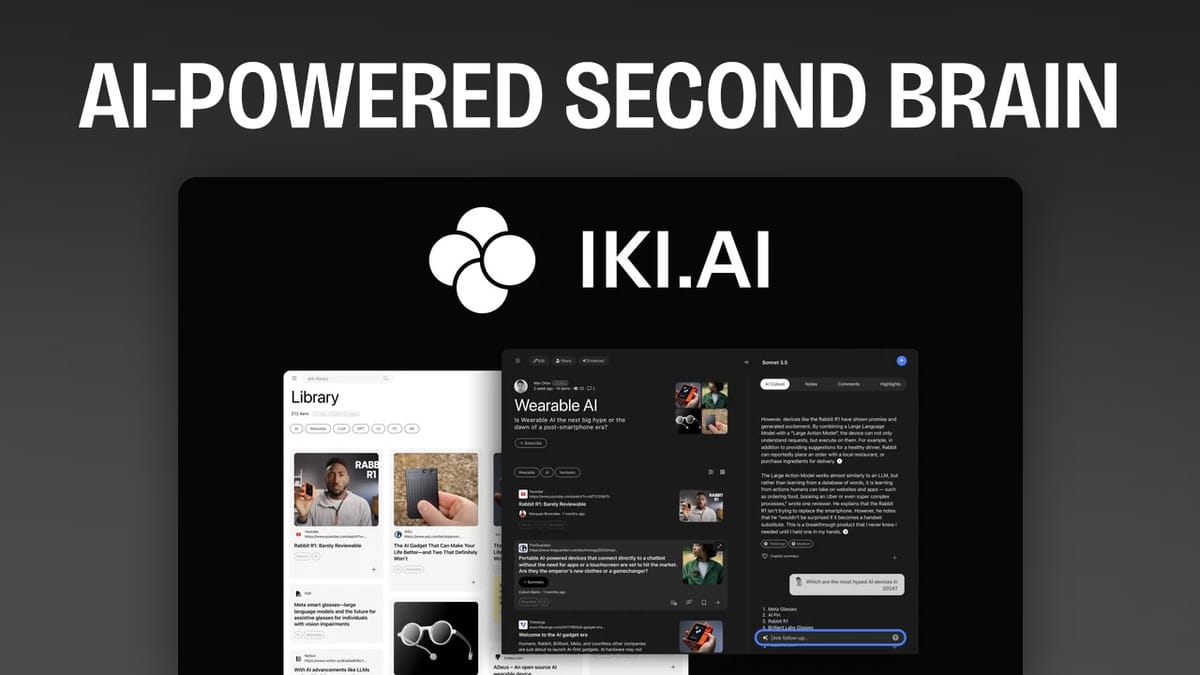
In today’s digital landscape, managing the constant flow of information is crucial for tech-savvy entrepreneurs. Iki AI, a new lifetime deal on AppSumo, promises to revolutionize how we save, organize, and utilize information from across the web. Let’s dive into this comprehensive review of Iki AI and see if it lives up to the hype.
Introduction [00:00]
Iki AI is an AI-powered digital library tool that allows you to save various types of content from the web, including web pages, YouTube videos, PDFs, and Figma files. What sets it apart is its AI capability to interact with your saved information, essentially acting as a personal research assistant.
Before we delve deeper, I want to clarify that while this review isn’t sponsored, I am an AppSumo partner. If you decide to purchase Iki AI or any other AppSumo deal using the link in the description, it supports my channel and allows me to continue providing daily LTD reviews.
Get Iki AIKey features of Iki AI:
- AI-powered digital library
- Saves various content types
- AI interaction with saved information
AppSumo Flash Deals [01:03]
Quick announcement: AppSumo has launched a two-day flash sale. They’ve brought back three deals:
- Add
- Need Captor
- Catalyst Storytelling Studio
If you’ve been eyeing these tools, now’s your chance to grab them at a discounted price.
Iki AI on AppSumo [01:33]
For this review, I’m using the $39 tier one plan of Iki AI, which offers all the core features. However, I don’t necessarily recommend this tier – we’ll discuss why later in the pricing section.
Important notes:
- Prices are set to increase on Monday, September 23rd
- Higher tiers are available with additional features
- Act quickly if you’re interested after watching this review
Iki AI User Interface [02:07]
Upon first login, you’re greeted with Iki AI’s clean and simple interface. It defaults to dark mode, which I personally prefer, but you can easily switch to light mode if that’s more your style.
The layout is intuitive, with all main functions clearly accessible from the left sidebar. This user-friendly design allows you to quickly navigate between different sections of the tool without feeling overwhelmed.
UI highlights:
- Clean, simple interface
- Dark mode by default, light mode available
- Intuitive layout with main functions in left sidebar
Ask Iki [02:28]
One of Iki AI’s standout features is the “Ask Iki” function, which serves as your AI-powered search engine. It has three main components:
- Web Search:
This allows you to ask questions and get answers sourced from the web. It’s particularly useful for gathering factual information quickly, and it provides citations for its sources. - Library Search:
This function searches through the content you’ve saved in Iki. It’s great for finding information within your personal knowledge base. - Iki Search:
This is a comprehensive search that combines web search, your library, and public information shared by other Iki users.
The AI search capabilities make Iki a powerful tool for research and quick information retrieval, potentially saving you hours of manual searching and reading.
Community & Peers [04:24]
Interestingly, Iki AI includes a social component, allowing users to follow each other and share collections. While this feature might not appeal to everyone (myself included), it’s entirely optional. You can keep your information private if you prefer.
The social aspect could be beneficial for teams or individuals who want to share knowledge bases, but it’s refreshing that Iki doesn’t force this feature on users who prefer to keep their research private.
Community features:
- Follow other users
- Share collections
- Optional – can keep all information private
Collections [05:39]
Collections are Iki AI’s way of organizing your saved data. Creating a collection is straightforward, but I did notice some user interface issues here that are worth mentioning.
The main problem lies in the privacy settings for collections. The wording is unclear, and more importantly, the default setting is public. This could potentially lead to users accidentally sharing information they meant to keep private.
Here’s what needs improvement:
- Clarity in privacy setting language
- Changing the default setting to private
- More intuitive toggles for public/private options
This is definitely an area where Iki AI could improve to ensure user privacy and prevent accidental sharing of sensitive information.
Adding Material [07:35]
Adding content to Iki AI is a straightforward process. You have two main options: you can either paste links directly into the app or use the Chrome extension to save web pages. This flexibility allows you to quickly save information as you come across it during your browsing sessions.
However, I encountered a significant issue during my testing. The YouTube video transcription feature, which is a key selling point of Iki AI, wasn’t working at the time of this review due to a recent policy change. This significantly impacts the tool’s functionality, especially for users who rely heavily on video content for their research or work.
Content addition methods:
- Paste links directly into the app
- Use Chrome extension to save web pages
Current issue:
- YouTube video transcription not working
- Due to recent policy change
- Significantly impacts tool functionality for video content users
It’s worth noting that Iki AI is aware of this issue and claims it’s a global problem affecting all YouTube parsers. They’ve stated that they’ll resume transcription support as soon as the issue is resolved. However, if you’re considering Iki AI primarily for its video transcription capabilities, you might want to wait until this feature is back online before making your purchase.
Possible Workflow [12:12]
To give you a better idea of how Iki AI works in practice, I walked through a possible workflow using the tool. I saved an article and then demonstrated how to interact with it using the AI assistant.
Here’s what you can do with saved content:
- Extract key ideas
- Ask questions about the content
- Generate social media posts based on the information
One particularly useful feature is the ability to save AI outputs as notes within Iki. This means you can keep all your original content, AI-generated insights, and personal notes in one place, creating a comprehensive knowledge base.
Workflow example:
- Save an article to Iki AI
- Use AI to extract key ideas
- Ask follow-up questions about the content
- Generate a social media post based on the article
- Save AI outputs as notes for future reference
This workflow demonstrates how Iki AI can streamline your research and content creation process, potentially saving you significant time and effort.
Library [13:13]
The library page is where all your saved content and collections live. It’s designed to give you an overview of your digital knowledge base at a glance.
Iki AI automatically tags your saved items, which in theory should make it easier to find and categorize your content. However, I found the tagging system to be somewhat basic and not always accurate or useful.
Adding items to collections is a simple process, but I encountered a potential bug when trying to remove items from collections. This is something that Iki AI should address to improve the user experience.
Library features:
- Displays all saved content and collections
- Automatic tagging system
- Easy to add items to collections
Areas for improvement:
- More sophisticated and accurate tagging system
- Fix the bug preventing removal of items from collections
Despite these issues, the library is still a useful feature that helps you keep your saved content organized and accessible.
Bookmarks [15:20]
Iki AI includes a bookmarking feature, allowing you to flag important items or collections for quick access. While this can be useful for highlighting your most frequently used or important content, it feels somewhat redundant given the existence of collections.
Bookmark functionality:
- Flag important items or collections
- Provides quick access to frequently used content
However, I question whether this feature is truly necessary. With a well-organized collection system, you should be able to find what you need quickly without an additional bookmarking layer. This is a minor point, but it’s worth considering how it fits into your personal workflow.
Plans & Pricing [16:33]
Iki AI offers three tiers on AppSumo, each with different features and capabilities. Here’s a breakdown of each tier:
- Tier 1 ($39):
• 200 monthly Copilot uses
• 5 hours of video transcription - Tier 2 ($129):
• Unlimited Copilot use
• Supports 3 users
• 40 hours of video transcription - Tier 3 ($199):
• Supports 5 users
• 100 hours of video transcription
It’s important to note that there’s some confusion about team sizes in the higher tiers. The AppSumo page and Iki AI’s own subscription page show conflicting information, which needs clarification.
Also, remember that the video transcription feature isn’t currently working. So if that’s a key feature for you, you might want to hold off on upgrading specifically for increased transcription hours.
Pricing considerations:
- Tier 1 might be limiting for power users due to Copilot use cap
- Higher tiers offer more flexibility but at a significant price jump
- Value of video transcription hours currently diminished due to feature issues
Conclusion [19:17]
After thoroughly testing Iki AI, I can say it shows promise as a digital library and AI research assistant. Its clean interface and powerful AI capabilities make it an interesting option for tech-savvy entrepreneurs looking to streamline their information management and content creation processes.
Pros:
- Clean, intuitive interface
- Powerful AI capabilities for content interaction
- Useful for information management and content creation
- Traditional username/password login (unlike some competitors)
Cons:
- Privacy settings for collections need clarification
- YouTube transcription currently not working
- Social features may be unnecessary for some users
When compared to similar tools like Save Day, Iki AI holds its own but doesn’t definitively outshine the competition. It offers a traditional username/password login (unlike Save Day’s reliance on Google or Apple authentication), but Save Day’s Chrome extension currently offers more versatility.
Taking all factors into consideration, I give Iki AI a score of 7.6 out of 10. This score is penalized due to the non-functional transcription feature, which is a core part of the tool’s appeal.
Final thoughts:
- Worth considering, especially at current AppSumo pricing
- Wait for transcription feature to be restored before deciding, especially if planning heavy video content use
- Consider your specific needs and workflow when choosing between Iki AI and competitors
Remember, if you found this review helpful and decide to purchase Iki AI or any other AppSumo deal, using the affiliate link in the description supports this channel. Thank you for watching, and I’ll see you in the next review!
Don’t forget to subscribe to the channel and hit the notification bell to stay updated on the latest LTD reviews. If you’re short on time, check out the Taco Truck Roundup for quick summaries of my reviews. And as always, if you found this video helpful, give it a thumbs up!
For more tech reviews and productivity tips, visit ClientAmp.com and sign up for our free email newsletter.




