Who is REALLY visiting your website? $59 HyperReach.ai LTD Review
Discover your anonymous website visitors and turn them into leads with HyperReach.ai. Despite some usability issues, its AI-powered features show promise.
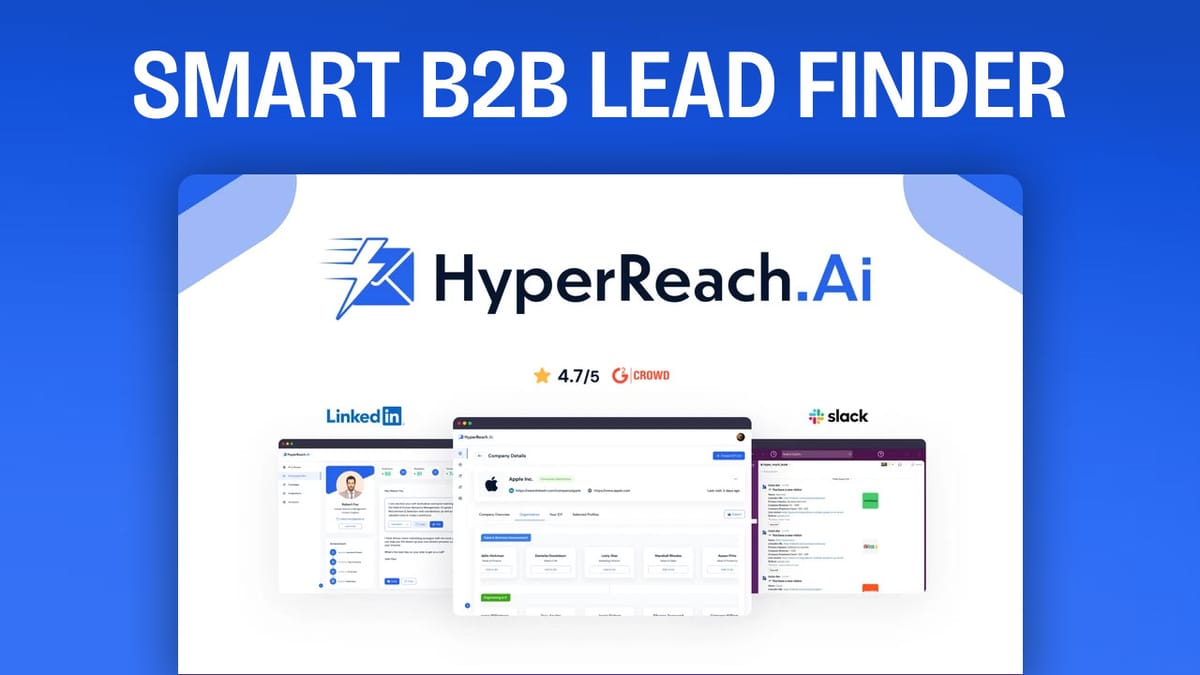
Introduction [00:00]
As a marketer, have you ever dreamed of uncovering those elusive website visitors who never reach out? Those potential leads who browse your site but don’t fill out a contact form or connect with your sales team? HyperReach.ai claims to make this dream a reality. In this review, I’ll put this tool through its paces, testing it from start to finish to show you where it excels and where it falls short.
Currently priced at $59 on AppSumo, HyperReach.ai isn’t a subscription but a one-time cost. If it works as advertised, closing just one client could easily justify the investment. I’ve purchased the $59 version for this review, so you’ll get a comprehensive look at what’s included in this tier. We’ll also explore other pricing plans later in the video.
Get HyperReachCreate ICP List [00:54]
When you first log into HyperReach, the initial step is to set up your tracking code. However, the process isn’t as straightforward as you might expect. To get started, you need to:
- Click on “IP to people” in the main menu
- Select “Create an ICP list”
ICP stands for Ideal Customer Profile, but the navigation to this point is a bit disjointed. It would be more intuitive if they simply had an option to “Add a website” or “Get tracking code.”
To create your ICP list:
- Click “Create ICP list”
- Enter a name for your list (I used “demo”)
- Optionally, specify criteria like employee level, countries, and company size
For my demo, I set the employee range to 2-10, as this is our target market. You can make your ICP as detailed or as broad as you like – think of it as a saved filter for your leads.
Once you’ve created your ICP list, you’ll need to add the tracking script to your website. You can create multiple scripts for different websites if needed. Simply copy the provided code and add it to your site’s header or footer using your content management system’s tools.
Org Builder [04:17]
The next crucial step is setting up your organization within HyperReach. This is where you train the AI on your company’s information. The process involves four steps:
- Enter your company info (name, website, services, value proposition)
- Set a goal (I chose “engage” – assessing if a person is interested)
- Choose LinkedIn fields for the AI to scrape (About section, education, certifications, etc.)
- Create a prompt for email generation
For the prompt, I used one of their templates: “I want you to act as a professional cold email writer, creating a personalized email for [client name].” You can create multiple organizations if needed, which is useful if you manage multiple brands or clients.
Email [07:57]
To send emails through HyperReach, you need to connect an email account. Unfortunately, this is where I encountered significant issues. The tool offers two options: Google integration and SMTP integration.
When I tried to connect my Google account, I received an error message stating that HyperReach hasn’t completed the Google verification process. This meant I couldn’t proceed with the Google integration.
I then attempted to use SMTP integration, but despite entering correct credentials and trying different ports and security settings, I consistently received a “request failed” error. This is a major stumbling block, as it prevents users from fully utilizing the tool’s email capabilities.
If this issue is resolved in the future, I’ll provide an update in my weekly Taco Truck Roundup show, where I summarize my full-length reviews. Make sure to subscribe to the channel to stay informed about any improvements or fixes.
Company Details [10:26]
Despite the email connection issues, HyperReach still offers value in its lead discovery features. Let’s explore what information we can gather about companies that have visited our website.
When you click on a revealed company, you can see:
- Company location
- LinkedIn profiles of employees
- Option to add specific employees to your outreach list
The interface for managing these leads is somewhat confusing. You select profiles from the organization screen, then choose your organization and campaign. This process could definitely benefit from a more intuitive design.
Campaign [12:27]
Once you’ve selected your leads and chosen your organization and campaign, you can create personalized emails. HyperReach uses the LinkedIn information it’s scraped to generate multiple email versions for each contact.
In the campaign section, you’ll find:
- Analytics for sent emails
- A sequence builder for creating multi-step email campaigns
- Scheduling options for your email sends
You can customize send times, set delays between emails, and even randomize sending patterns to make your outreach feel more natural.
To add contacts to your campaign, click “View Profiles” and then use the “Find Email” button to discover email addresses for your leads.
Get HyperReachPersonalize Mail [15:06]
HyperReach offers an alternative way to create personalized outreach: the “Personalized Mail” feature. This allows you to:
- Upload a CSV file of contacts
- Create single messages for specific LinkedIn profiles
For individual outreach, you can paste a LinkedIn profile URL, and HyperReach will generate multiple email versions based on that profile. While this process is slower than bulk campaigns, it might yield better results due to the higher level of personalization.
Integrations [16:30]
HyperReach integrates with several popular tools, including:
- Google Sheets
- MailChimp
- Zoho CRM
- SendFox
- Acumba Mail
- Pavli Connect
- Zapier
These integrations allow you to export your leads to other platforms or incorporate HyperReach into your existing workflow.
Plans & Pricing [17:55]
HyperReach offers several pricing tiers on AppSumo, primarily differentiated by usage limits:
- $59 plan: All features included, but with constrained limits
- Higher-tier plans: Increased limits on contacts, email finder credits, and IP reveals
- $900 plan: Nearly unlimited usage (300,000 limit on some features)
Conclusion [18:39]
HyperReach.ai shows promise in its ability to uncover anonymous website visitors and turn them into potential leads. However, the tool currently suffers from significant usability issues and technical problems, particularly with email integration.
Pros:
- Potential to discover valuable leads from website visitors
- AI-powered email personalization
- Integration with popular marketing tools
Cons:
- Confusing user interface
- Technical issues with email connection
- Inconsistent functionality in some areas
While the potential value of discovering 500 IP reveals per year could justify the $59 investment if it leads to even one or two new customers, I can’t wholeheartedly recommend the tool in its current state.
Final Score: 4.6 out of 10
If you’re considering purchasing HyperReach.ai or any other tool on AppSumo, please consider using my affiliate link in the description. Your support helps me continue creating these detailed reviews.
Don’t forget to subscribe to the channel and sign up for my free email newsletter at ClientAmp.com for more insights on marketing tools and strategies.




