Trello Killer? FluentBoards Brings Kanban to Your WordPress Site
Discover how FluentBoards brings Trello-like project management to WordPress, offering a self-hosted solution with seamless CRM integration.
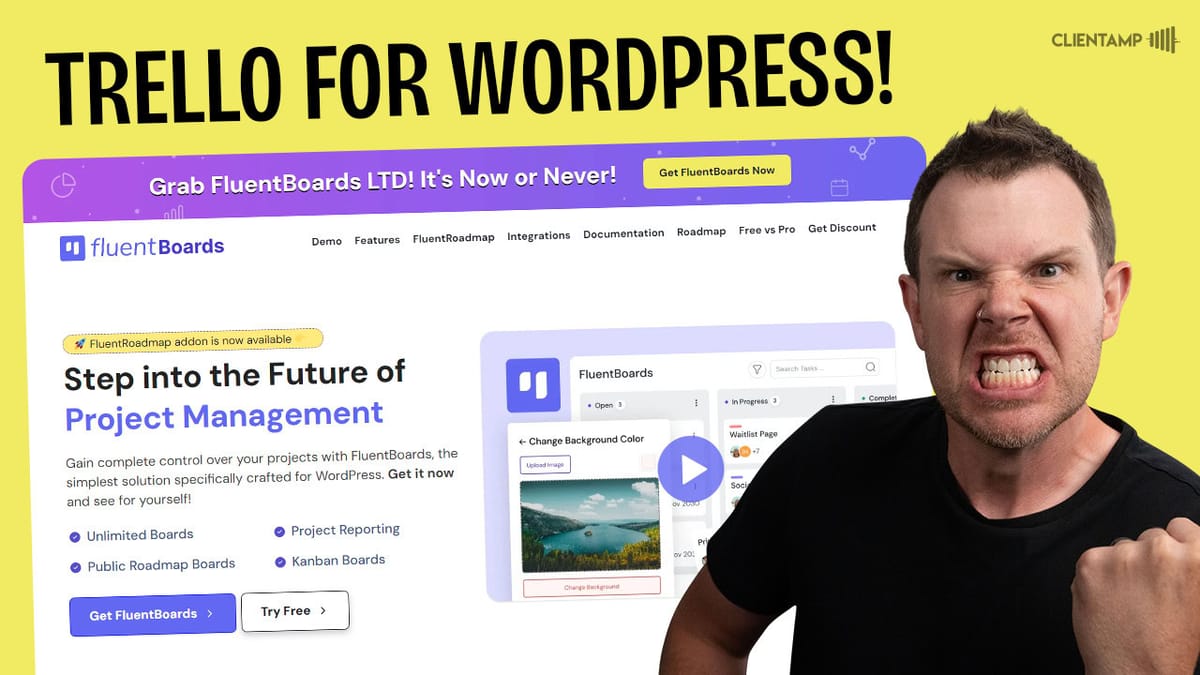
Introduction [00:00]
In today’s fast-paced digital world, project management tools have become essential for businesses of all sizes. One such tool that has gained popularity is FluentBoards, a Trello-like Kanban board system designed specifically for WordPress websites. This comprehensive review will delve into the features, functionality, and potential of FluentBoards as a self-hosted alternative to popular project management platforms.
FluentBoards is part of the Fluent ecosystem, which includes other WordPress plugins like Fluent Forms, Fluent Support, and Fluent CRM. This integration capability sets it apart from standalone project management tools, offering a seamless experience for WordPress users. Throughout this article, we’ll explore the setup process, card system, board management, various views, reporting capabilities, and the newly introduced roadmap feature.
As we navigate through the different aspects of FluentBoards, we’ll highlight its strengths, point out areas for improvement, and provide insights into how it compares to established players in the field. Whether you’re a freelancer, small business owner, or part of a larger team, this review will help you determine if FluentBoards is the right solution for your project management needs within the WordPress ecosystem.
Plans & Pricing [00:32]
FluentBoards offers three different pricing plans, each catering to different user needs and scale of operations. Let’s break down the available options:
Single Site License:
- Regular price: $249
- Current discounted price: $149
- Ideal for individuals or small businesses managing a single WordPress site
Five Site License:
- Regular price: $499
- Current discounted price: $299
- Suitable for agencies or businesses managing multiple WordPress sites
Unlimited Site License:
- Regular price: $1,000
- Current discounted price: $599
- Perfect for large agencies or enterprises with numerous WordPress sites
It’s worth noting that FluentBoards is running a sale at the time of this review, but there’s no clear indication of when the sale might end. This pricing structure positions FluentBoards as a competitive option in the WordPress project management space, especially considering its integration with other Fluent plugins.
Key Points about Pricing and Availability:
- FluentBoards offers a free version available on the WordPress repository, allowing users to try out basic features before committing to a paid plan.
- The paid versions provide additional integrations and pro features that enhance the overall functionality of the plugin.
- The lifetime deal aspect of these prices makes FluentBoards an attractive option for those looking to avoid recurring subscription costs.
- The plugin is relatively new, having been released about two months prior to this review, which explains the promotional pricing.
- Despite its youth, FluentBoards has already undergone several updates, suggesting active development and improvement.
Considerations When Choosing a Plan:
- Assess the number of WordPress sites you need to manage to determine which license is most cost-effective for your needs.
- Consider the potential for growth and whether investing in a higher-tier plan might be beneficial in the long run.
- Evaluate the importance of pro features and integrations for your workflow before deciding between the free and paid versions.
- Keep in mind that as a newer product, FluentBoards may continue to evolve and add features, potentially increasing its value over time.
FluentBoard Setup Process [01:49]
Setting up FluentBoards on your WordPress site is a straightforward process that guides you through creating your first board. Here’s a detailed look at the setup process:
Installation:
- Install both the free and paid versions of FluentBoards from the WordPress plugin repository or via direct upload.
- Activate the plugins in your WordPress dashboard.
Creating Your First Board:
- Navigate to the FluentBoards section in your WordPress admin panel.
- Click on “Add New Board” to begin the setup process.
Board Title:
- Choose a title for your board that reflects its purpose (e.g., “Project Management”).
- Consider the versatility of FluentBoards – it can be used for various purposes such as support tasks, sales pipelines, or general project management.
Defining Stages:
- Set up the columns or stages for your Kanban board.
- Default stages include “Open,” “In Progress,” and “Complete.”
- Add custom stages as needed (e.g., “Internal Review,” “Client Review”).
- Note: At this stage, reordering columns may not be possible, but this can be done later on the main board view.
Creating Your First Task:
- Add a sample task to familiarize yourself with the card creation process.
- Enter a task title and any additional details required.
Key Points About the Setup Process:
- The interface closely resembles Trello, making it familiar for users of that platform.
- FluentBoards adapts to various project management needs, from simple task lists to complex workflows.
- The initial setup is user-friendly, guiding you through each step of board creation.
- While some limitations exist during setup (like column reordering), most customizations can be made after the board is created.
Tips for Optimizing Your Board Setup:
- Plan your workflow stages before setting up the board to avoid frequent changes later.
- Use clear, descriptive names for your stages to ensure team members understand the process flow.
- Consider creating multiple boards for different projects or departments to keep tasks organized.
- Take advantage of the customization options available after setup to fine-tune your board’s appearance and functionality.
By following this setup process, you’ll have a functional Kanban board ready to use within minutes. The ease of setup is a significant advantage of FluentBoards, allowing users to quickly implement a project management system within their WordPress environment.
Boards & Cards [03:22]
The heart of FluentBoards lies in its board and card system, which provides a visual and intuitive way to manage tasks and projects. Let’s dive into the details of how these elements work and what features they offer:
Board Layout and Customization:
- Columns represent different stages of your workflow (e.g., Open, In Progress, Complete).
- Columns can be easily reordered by dragging and dropping after the initial setup.
- Background customization options allow for personalization of the board’s appearance.
- Users can choose from pre-set images, upload custom images, or create gradients for the background.
Card Features:
Task Information:
- Title and description fields for detailing the task
- Assignee selection for task ownership
- Due date setting for deadline management
- Priority level assignment (e.g., Low, Medium, High)
- Labels for categorization (e.g., client names, project types)
Subtasks:
- Create and manage smaller components of the main task
- Assign individual due dates to subtasks
- Delegate subtasks to different team members
Attachments:
- Upload files directly to cards
- Files are stored in the WordPress media library for easy management
Comments:
- Team members can leave comments on cards for discussion
- Reply to comments for threaded conversations
- Edit or delete comments as needed
Activity Log:
- View a timeline of all actions taken on the card
- Helps with accountability and tracking changes
Card Management:
- Drag and drop cards between columns to update task status
- Expand cards for detailed view and editing
- Convert subtasks to full cards if they become more complex
- Archive completed or unnecessary cards to keep the board clean
Integration with Fluent CRM:
- Assign CRM contacts to specific cards
- View contact information directly from the card
- Useful for customer-related tasks or sales pipeline management
Additional Card Features:
- Custom fields for added flexibility in data capture
- Task templates for quick creation of similar cards
- Cover color options for visual organization
- Watch feature to follow cards without being assigned
Key Points About Boards and Cards:
- The interface is highly intuitive, resembling popular platforms like Trello
- Extensive customization options allow for tailored project management
- Integration with other Fluent plugins enhances functionality
- The system is responsive and updates in real-time
Tips for Effective Board and Card Usage:
- Utilize labels and priorities to quickly identify important or urgent tasks
- Regularly archive completed tasks to maintain a clean board
- Take advantage of templates for recurring task types
- Use the activity log to track project progress and team member contributions
The boards and cards system in FluentBoards provides a robust foundation for project management within WordPress. Its familiar interface combined with WordPress-specific integrations makes it a powerful tool for teams already invested in the WordPress ecosystem.
Board Menu [10:26]
The Board Menu in FluentBoards offers a comprehensive set of options for managing and customizing your Kanban board. Let’s explore the various features available through this menu:
About This Board:
- Add a description of the board’s purpose
- Useful for providing context to team members
Board Activity:
- View a log of all actions taken on the board
- Helps track changes and monitor team activity
Change Background:
- Customize the board’s appearance
- Options include:
- Pre-set images
- Custom image upload
- Gradient creation tool
- Solid color selection
Board Labels:
- Create and manage labels for card categorization
- Assign colors to labels for quick visual identification
- Edit existing labels as needed
Board Members:
- Add or remove users who have access to the board
- Utilizes WordPress user management system
- Ideal for client collaboration or team projects
Notification Settings:
- Customize email notifications for various board activities
- Options include:
- Comments
- Stage changes
- Task assignments
- Due date updates
- Task archiving
- Removal from tasks
Archived Items:
- Access previously archived cards and stages
- Restore archived items if needed
- Helps maintain a clean, focused board while retaining historical data
Associated CRM Contacts:
- View all CRM contacts associated with the board
- See which cards are linked to specific contacts
- Useful for customer-centric project management
Board Management:
- Duplicate the board for similar projects
- Delete the board when it’s no longer needed
Key Points About the Board Menu:
- Provides a centralized location for all board-related settings and actions
- Offers extensive customization options to tailor the board to specific needs
- Integrates seamlessly with WordPress user management and Fluent CRM
Tips for Utilizing the Board Menu:
- Regularly review and update board settings to optimize workflow
- Use the background customization to differentiate between multiple boards
- Leverage notification settings to keep team members informed without overwhelming them
- Periodically review archived items to ensure no important tasks are overlooked
The Board Menu in FluentBoards offers a robust set of tools for managing your project boards effectively. Its integration with WordPress and other Fluent plugins enhances its functionality, making it a powerful choice for WordPress-based project management.
Views & Filters [14:48]
FluentBoards offers various views and filtering options to help users organize and visualize their tasks effectively. These features enhance the versatility of the plugin, allowing users to adapt the board to different project management styles and preferences. Let’s explore the available views and filtering capabilities:
Available Views:
Kanban Board View:
- The default view, displaying cards in columns
- Ideal for visualizing workflow and task progression
- Easily drag and drop cards between columns
List View:
- Displays tasks in a vertical list format
- Useful for getting a comprehensive overview of all tasks
- Allows for quick scanning of task details
Calendar View:
- Shows tasks on a monthly or weekly calendar
- Great for deadline-driven projects and scheduling
- Easily drag tasks to different dates
Filtering Options:
- Assignee Filter:
- View tasks assigned to specific team members
- Useful for individual workload management
- Status Filter:
- Filter tasks by their current stage (e.g., Open, In Progress)
- Helps focus on specific phases of the project
- Priority Filter:
- Sort tasks by priority level
- Quickly identify high-priority items
- Label Filter:
- Filter tasks by assigned labels
- Useful for categorizing and grouping related tasks
Key Points About Views and Filters:
- Switching between views is simple and instantaneous
- Filters can be combined for more specific task lists
- The calendar view supports both start and end dates for tasks
- List view could benefit from improved responsiveness for wider screens
Tips for Using Views and Filters Effectively:
- Use the Kanban view for day-to-day task management
- Switch to List view for comprehensive project overviews
- Utilize the Calendar view for deadline tracking and scheduling
- Combine filters to create custom task lists for specific needs
- Regularly switch between views to gain different perspectives on your projects
Areas for Improvement:
- Calendar view could benefit from a more traditional timeline display for multi-day tasks
- List view could be optimized for better readability on wider screens
- Integration with external calendar applications would enhance the Calendar view’s utility
The variety of views and filtering options in FluentBoards provides users with flexible ways to manage and visualize their tasks. While there’s room for some improvements, these features significantly enhance the plugin’s functionality and adaptability to different project management needs.
Dashboard [17:15]
The Dashboard in FluentBoards serves as a central hub for quick access to important information and recently used boards. This feature provides users with an at-a-glance overview of their project management landscape. Let’s explore the key components of the Dashboard:
Dashboard Features:
Current Tasks Overview:
- Display of ongoing tasks across all boards
- Quick access to tasks requiring immediate attention
Overdue Tasks:
- Highlight tasks that have passed their due dates
- Helps prioritize urgent work
Completed Tasks:
- View recently completed tasks
- Useful for tracking productivity and progress
Recently Opened Boards:
- Quick links to boards you’ve recently accessed
- Facilitates easy navigation between active projects
Key Points About the Dashboard:
- Provides a comprehensive overview of task status across all boards
- Helps users quickly identify areas that need attention
- Streamlines navigation to frequently used boards
Tips for Utilizing the Dashboard:
- Check the Dashboard regularly to stay on top of overdue tasks
- Use it as a starting point for your daily project management routine
- Leverage the recently opened boards feature to quickly switch between projects
The Dashboard in FluentBoards offers a valuable snapshot of your project management landscape, helping users stay organized and focused on priority tasks across multiple boards.
Boards [17:37]
The Boards section in FluentBoards is where users can manage all their Kanban boards in one place. This centralized location allows for easy creation, organization, and access to various project boards. Let’s delve into the features of the Boards section:
Boards Section Features:
Board Overview:
- View all created boards in a grid or list format
- See board titles and brief descriptions at a glance
Create New Board:
- Quickly add a new board with a simple click
- Choose between project management or public roadmap board types
Board Management:
- Access individual boards directly from this section
- Perform actions like duplicating or deleting boards
Import Options:
- Import boards from Trello or Asana
- Facilitates easy migration from other project management tools
Key Points About the Boards Section:
- Provides a centralized location for managing multiple projects
- Offers easy access to all created boards
- Supports integration with other popular project management tools
Tips for Effective Board Management:
- Organize boards by project type or department for easy navigation
- Regularly review and archive or delete unused boards to keep the section tidy
- Utilize the import feature when transitioning from other platforms to FluentBoards
The Boards section in FluentBoards offers a streamlined way to manage multiple projects, making it easy for users to navigate between different boards and maintain an organized project management system within WordPress.
Reports [17:50]
The Reports section in FluentBoards provides users with valuable insights into their project progress and task completion rates. This feature allows for data-driven decision-making and helps in tracking overall productivity. Let’s explore the reporting capabilities of FluentBoards:
Reporting Features:
Task Status Overview:
- Visual representation of tasks in different stages
- Helps identify bottlenecks in the workflow
Completion Rates:
- Shows the percentage of completed tasks
- Useful for measuring team productivity
Task Assignment Distribution:
- Displays how tasks are distributed among team members
- Helps in balancing workload across the team
Visualization Options:
- Pie charts for easy-to-understand visual representation
- Option to view data in different chart types
Board-Specific Reports:
- Filter reports by specific boards
- Allows for focused analysis of individual projects
Key Points About Reports:
- Provides a quick overview of project progress
- Helps identify areas that need attention or improvement
- Customizable to focus on specific boards or time periods
Areas for Improvement:
- Limited customization options for report types
- Lack of advanced analytics features
- No option for exporting reports or raw data
Tips for Utilizing Reports:
- Regularly review reports to track project progress
- Use board-specific reports to compare performance across different projects
- Leverage the visual representations to quickly identify trends or issues
Suggestions for Future Enhancements:
- Add more customizable report types
- Implement advanced analytics features for deeper insights
- Include options for exporting reports in various formats (e.g., PDF, CSV)
- Introduce user-specific performance reports for team management
The Reports section in FluentBoards offers basic but useful insights into project and task management. While there’s room for improvement in terms of customization and advanced analytics, it provides valuable data for tracking project progress and team productivity within the WordPress environment.
Settings [18:52]
The Settings section in FluentBoards allows users to configure various aspects of the plugin to suit their specific needs. This centralized location for managing preferences and integrations is crucial for optimizing the plugin’s performance and aligning it with your workflow. Let’s explore the different settings available:
General Settings:
Member Roles:
- Define and manage user roles specific to FluentBoards
- Control access levels for different team members
Reminders and Notifications:
- Set up global notification preferences
- Configure reminder frequency and types
Default Card Views:
- Customize the default display of card information
- Toggle visibility of labels, due dates, and other card elements
Integration Settings:
Web Hook Integration:
- Set up web hooks for connecting FluentBoards with external applications
- Useful for creating custom automation workflows
Fluent Ecosystem Integration:
- Configure connections with other Fluent plugins (CRM, Forms, Support)
- Enhance functionality by leveraging data across Fluent products
Additional Modules:
Time Tracking:
- Enable or disable time tracking features
- Useful for projects that require detailed time management
Front-end Portal:
- Configure settings for a public-facing board view
- Ideal for client collaboration or public roadmaps
Menu Position:
- Adjust where FluentBoards appears in the WordPress admin menu
- Customize for easier access based on your workflow
Key Points About Settings:
- Provides extensive customization options for tailoring FluentBoards to specific needs
- Integrates seamlessly with other Fluent products for enhanced functionality
- Offers flexibility in user management and access control
Tips for Optimizing Settings:
- Review and adjust notification settings to prevent information overload
- Customize default card views to display the most relevant information for your team
- Leverage web hook integrations to connect FluentBoards with your existing tech stack
Areas for Improvement:
- Limited third-party integrations outside of the Fluent ecosystem
- Lack of advanced automation options within the settings
- No option for bulk configuration of settings across multiple boards
The Settings section in FluentBoards offers a good range of customization options, particularly for those invested in the Fluent ecosystem. While there’s room for expansion in terms of third-party integrations and advanced features, it provides a solid foundation for tailoring the plugin to various project management needs within WordPress.
Roadmap [20:01]
The Roadmap feature is a recent addition to FluentBoards, designed to help teams communicate their product or service development plans to stakeholders or the public. This feature allows for the creation of a visual roadmap that can be easily shared and interacted with. Let’s explore the key aspects of the Roadmap feature:
Setting Up a Roadmap:
Creation Process:
- Navigate to the Board section and select “Add Board”
- Choose “Public Roadmap” as the board type
- Provide a title and description for your roadmap
Roadmap Stages:
- Default stages include: Pending, Under Construction, Planned, and Launched
- Currently, these stages cannot be customized or rearranged
Adding Ideas:
- Create cards representing features or milestones
- Assign them to appropriate stages in the roadmap
Public View:
Shortcode Integration:
- Generate a shortcode to embed the roadmap on any WordPress page
- Easily integrate the roadmap into your existing website structure
User Interaction:
- Allow users to submit ideas for consideration
- Enable voting on proposed features
- Facilitate comments and discussions on roadmap items
Visual Presentation:
- Display roadmap items in an easy-to-understand format
- Show progress and status of different features
Admin Controls:
Idea Management:
- Review and approve submitted ideas
- Move items between different stages of the roadmap
User Engagement:
- Monitor votes and comments on roadmap items
- Gather valuable feedback from stakeholders or customers
Key Points About the Roadmap Feature:
- Provides a transparent way to communicate development plans
- Encourages user engagement through idea submission and voting
- Integrates seamlessly with WordPress pages via shortcode
Areas for Improvement:
- Limited customization of roadmap stages
- Lack of advanced styling options for the public view
- No built-in analytics for tracking user engagement with the roadmap
Tips for Effective Roadmap Usage:
- Regularly update the roadmap to keep stakeholders informed
- Use clear, concise language for feature descriptions
- Engage with users by responding to comments and acknowledging popular ideas
The Roadmap feature in FluentBoards offers a valuable tool for product teams to share their vision and gather feedback. While it’s a newer addition with some limitations, it provides a solid foundation for transparent communication with stakeholders within the WordPress ecosystem.
Roadmap Settings [25:02]
The Roadmap Settings in FluentBoards allow users to configure how the public roadmap functions and who can interact with it. These settings are crucial for managing user engagement and maintaining control over the roadmap’s accessibility. Let’s delve into the available options:
User Access Settings:
Idea Submission:
- Toggle whether users need to be logged in to submit ideas
- Control who can contribute to the roadmap
Commenting:
- Set permissions for leaving comments on roadmap items
- Decide if user login is required for commenting
Voting:
- Configure voting permissions
- Choose whether users need to be logged in to vote on ideas
Key Points About Roadmap Settings:
- Provides control over user interaction with the roadmap
- Helps manage spam and maintain quality of submissions
- Allows for flexibility in public engagement levels
Recommendations for Roadmap Settings:
- Enable login requirements for all interactions to prevent spam
- Consider allowing public viewing but restrict submissions and voting to registered users
- Regularly review settings to ensure they align with your engagement strategy
Areas for Improvement:
- Limited customization options for the public-facing roadmap design
- Lack of advanced moderation tools for managing submissions and comments
- No option to customize confirmation messages or email notifications
The Roadmap Settings in FluentBoards offer basic but essential controls for managing public interaction with your product roadmap. While there’s room for more advanced features, these settings provide a good starting point for teams looking to share their development plans and gather feedback within the WordPress environment.
Additional Features [25:50]
FluentBoards comes with several additional features that enhance its functionality and user experience. These features, while not central to the core Kanban board system, provide valuable additions to the overall project management capabilities. Let’s explore some of these additional features:
Full Screen Mode:
- Allows users to focus on the board without distractions
- Removes sidebar and other UI elements for a cleaner view
Quick Search:
- Accessible via keyboard shortcut (Command+K)
- Enables rapid navigation to specific cards or boards
Time Tracking:
- Built-in feature for monitoring time spent on tasks
- Useful for billing and productivity analysis
Front-end Portal:
- Allows for creation of client-facing boards
- Facilitates easier collaboration with external stakeholders
Menu Position Customization:
- Adjust where FluentBoards appears in the WordPress admin menu
- Customize for easier access based on individual workflow preferences
Key Points About Additional Features:
- Enhance overall usability and productivity
- Provide flexibility in how FluentBoards is used within WordPress
- Offer solutions for common project management needs
Tips for Utilizing Additional Features:
- Use full screen mode during focused work sessions
- Leverage quick search for efficient navigation in large projects
- Implement time tracking for accurate client billing or team productivity metrics
These additional features in FluentBoards demonstrate the plugin’s commitment to providing a comprehensive project management solution within WordPress. While some features may benefit from further development, they add significant value to the core functionality of the plugin.
What’s Missing? [26:15]
While FluentBoards offers a robust set of features for project management within WordPress, there are several areas where the plugin could be improved or expanded. Let’s explore some of the key features that are currently missing or could be enhanced:
Automation:
- Lack of built-in automation features
- No ability to create automated workflows or triggers
- Could benefit from integration with popular automation tools
Vote Limiting in Roadmap:
- No option to restrict the number of votes per user
- Could improve the quality of feedback in public roadmaps
Advanced Reporting:
- Limited customization options for reports
- Lack of in-depth analytics and data visualization tools
- No export functionality for report data
Third-Party Integrations:
- Limited integration options outside of the Fluent ecosystem
- Could benefit from connections to popular project management and productivity tools
Calendar Integration:
- No option to sync with external calendar applications
- Could improve deadline management and scheduling
Advanced Customization:
- Limited options for styling the public-facing roadmap
- Lack of advanced CSS customization for boards and cards
Key Points About Missing Features:
- Automation is a critical feature in modern project management tools
- More advanced reporting and analytics could provide valuable insights
- Broader integration capabilities would enhance FluentBoards’ versatility
Suggestions for Future Improvements:
- Implement a basic automation system for task creation and movement
- Introduce more advanced reporting tools with export capabilities
- Expand integration options to include popular third-party services
- Develop a more robust calendar feature with external sync options
- Provide more customization options for public-facing elements
While FluentBoards offers a solid foundation for project management within WordPress, addressing these missing features could significantly enhance its competitiveness in the market and its value to users.
Get FluentBoardConclusion [27:40]
FluentBoards presents itself as a promising contender in the WordPress project management space, offering a self-hosted alternative to popular platforms like Trello. Throughout this review, we’ve explored its various features, strengths, and areas for improvement. Let’s summarize the key takeaways:
Strengths:
- Seamless WordPress Integration: FluentBoards leverages WordPress’s user management system and integrates well with other Fluent plugins.
- Intuitive Interface: The Kanban board system is familiar and easy to use, resembling popular platforms like Trello.
- Customization Options: Users can personalize boards with custom backgrounds, labels, and card layouts.
- Multiple Views: Kanban, list, and calendar views offer flexibility in project visualization.
- Roadmap Feature: The newly added public roadmap tool enhances communication with stakeholders.
Areas for Improvement:
- Automation: Lack of built-in automation features is a significant drawback.
- Advanced Reporting: More in-depth analytics and customizable reports would be beneficial.
- Third-Party Integrations: Expanding beyond the Fluent ecosystem could enhance versatility.
- Roadmap Customization: More flexibility in roadmap stages and design would be welcome.
Final Verdict:
FluentBoards shows great potential as a project management solution for WordPress users. Its tight integration with the WordPress ecosystem and other Fluent plugins makes it an attractive option for those already invested in these tools. The intuitive interface and core features provide a solid foundation for effective project management.
However, the lack of advanced features like automation and limited third-party integrations may be dealbreakers for power users or larger teams. The plugin’s relative newness in the market means there’s still room for growth and improvement.
With a rating of 7.8 out of 10, FluentBoards is recommended for WordPress users looking for a self-hosted project management solution, especially those already using other Fluent plugins. As the product continues to evolve, it has the potential to become a formidable competitor in the project management space.
For users considering FluentBoards, it’s worth trying out the free version to see if it meets your basic needs before investing in a paid plan. Keep an eye on future updates, as the development team seems committed to improving and expanding the plugin’s capabilities.
To stay updated on FluentBoards and other WordPress tools, be sure to follow Dave Swift on social media:
- Website: ClientAmp.com
- Facebook Group: Dave Swift Facebook Group
- Twitter: @davidswift
Whether FluentBoards is the right fit for your project management needs or not, it’s clear that the WordPress ecosystem continues to evolve, offering more robust solutions for businesses of all sizes.




