Is FlexClip Worth It? Lifetime Deal Deep Dive (AppSumo LTD)
Discover how FlexClip's lifetime deal combines AI-powered features, extensive stock assets, and user-friendly editing tools to revolutionize video creation.
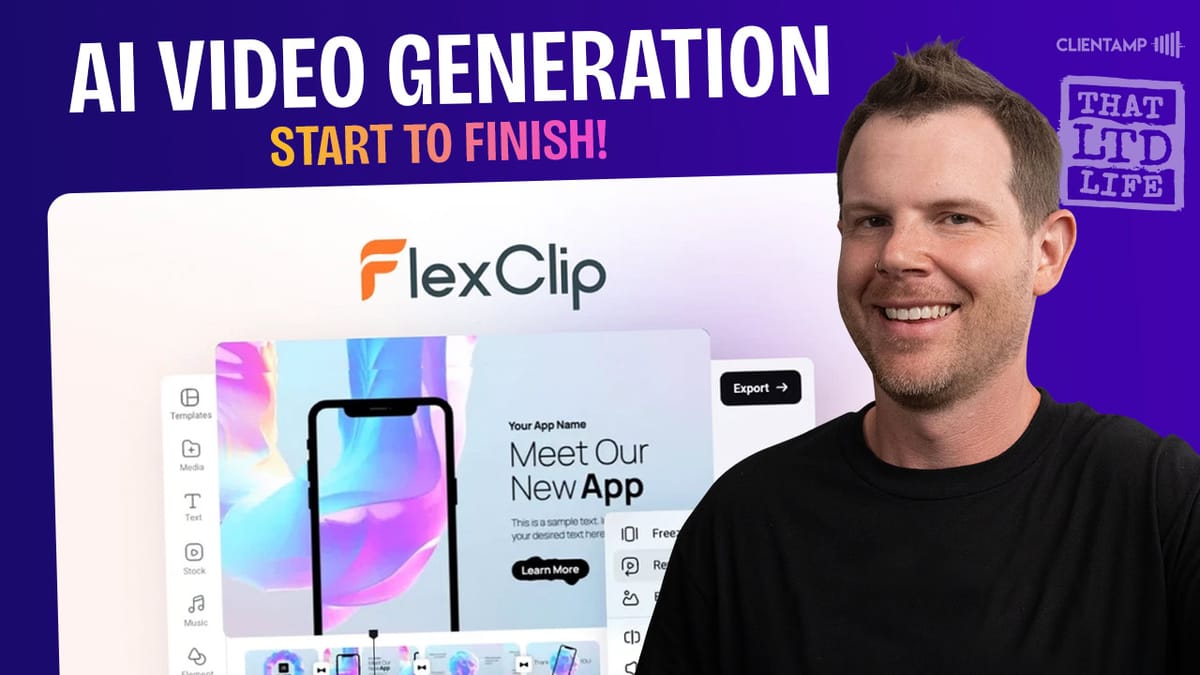
Introduction [00:00]
In today’s digital landscape, creating compelling video content has become essential for businesses, content creators, and marketers alike. With the rise of social media platforms and the increasing demand for engaging visual content, finding the right video creation tool can make all the difference. Enter FlexClip, a powerful web-based video editor that promises to revolutionize the way we create and edit videos.
This comprehensive review delves deep into FlexClip, a video creation tool currently available as a lifetime deal on AppSumo. We’ll explore its features, usability, and overall value to help you determine if it’s the right fit for your video editing needs. From its user-friendly interface to its AI-powered capabilities, we’ll leave no stone unturned in our analysis of this exciting video editing solution.
Whether you’re a seasoned video editor looking for a more streamlined workflow or a beginner seeking an accessible entry point into the world of video creation, this review will provide you with all the information you need to make an informed decision about FlexClip. So, let’s dive in and discover if this AppSumo lifetime deal is truly worth your investment.
Plans & Pricing [00:28]
When it comes to choosing the right video editing tool, understanding the available plans and pricing options is crucial. FlexClip offers a tiered pricing structure through AppSumo, with each plan providing different features and capabilities. Let’s break down the options and examine what each tier has to offer.
Plan 1: Basic Option
- Priced at $69, this is the entry-level option for FlexClip
- Limited to 720p video quality, which may be sufficient for mobile-only viewing
- Suitable for those on a tight budget or with very basic video needs
- Not recommended for professional use or content intended for larger screens
Plan 2: Mid-Tier Option
- Offers 1080p video quality, a significant step up from Plan 1
- More suitable for general use, including content for laptops and desktop viewing
- Provides a good balance between quality and affordability
- Recommended for small businesses and content creators with moderate needs
Plan 3: Premium Option
- Priced at $207, this is the most comprehensive plan available
- Offers 4K video quality, future-proofing your content for high-resolution displays
- Includes access to stock videos, a valuable resource for enhancing your projects
- Ideal for professionals and businesses looking for the highest quality output
Key Considerations
- Video quality is tied to the plan you choose, unlike some other platforms where quality is uniform across all tiers
- The pricing structure encourages users to opt for higher tiers to access better quality and more features
- AppSumo Plus members receive a 10% discount, making the premium plan more accessible
- Plans are structured with annual limits rather than monthly, allowing for more flexible usage throughout the year
AppSumo Plus Benefits
- 10% discount on FlexClip plans
- Additional promotions and deals available during AppSumo Plus Day
- Potential for significant savings for frequent AppSumo shoppers
When evaluating FlexClip’s pricing, it’s essential to consider your long-term video creation needs. While the basic plan may seem attractive due to its lower price point, the limitations in video quality could hinder your content’s effectiveness, especially if viewed on larger screens or by a more discerning audience.
The mid-tier plan offers a good compromise, providing full HD quality suitable for most online platforms. However, for those looking to future-proof their content or who require the highest possible quality, the premium plan with its 4K capabilities and stock video access presents the most value, especially considering the lifetime nature of the deal.
Ultimately, the choice between plans will depend on your specific requirements, budget, and the intended use of your video content. For professional use or for those serious about video marketing, the investment in the higher-tier plans could pay dividends in terms of content quality and versatility.
Get FlexClipSetup [02:08]
Setting up FlexClip is designed to be a straightforward process, ensuring that users can quickly get started with their video creation projects. The setup experience is an important aspect of any software tool, as it sets the tone for the user’s overall experience. Let’s explore the setup process for FlexClip and what users can expect when they first access the platform.
Account Creation Options
- Email Registration: Users can create an account using their email address, which is the preferred method for many who value privacy
- Google Sign-In: For convenience, FlexClip offers the option to sign in with a Google account
- Facebook Login: Social media enthusiasts can use their Facebook credentials to access the platform
Password System
- FlexClip utilizes a traditional username and password system
- This approach provides a familiar login experience for most users
- Offers more control over account security compared to “magic link” systems that require email access for each login
Initial Interface
- Upon first login, users are greeted with a clean, intuitive interface
- The platform guides new users through the basics of creating their first video
- Essential features and tools are prominently displayed, reducing the learning curve
Cloud Integration
- FlexClip is a cloud-based solution, meaning no software installation is required
- Users can access their projects from any device with an internet connection
- This setup ensures that all work is automatically saved and synced across devices
Browser Compatibility
- FlexClip works well with modern web browsers, including Safari
- The review noted smooth performance in Safari, which is sometimes problematic for web apps
- This broad compatibility ensures that most users can access FlexClip without technical issues
Resource Management
- During setup, users are introduced to the cloud storage system
- The platform explains how to upload and manage media files within the FlexClip ecosystem
- Understanding this aspect is crucial for efficient workflow and project organization
The setup process for FlexClip is designed to be user-friendly and accessible, even for those who may not have extensive experience with video editing software. By offering multiple sign-in options and a clear, guided initial experience, FlexClip sets users up for success from the very beginning.
The cloud-based nature of the platform means that users can dive into their projects immediately after account creation, without the need for time-consuming downloads or installations. This instant access is particularly beneficial for those working on time-sensitive projects or collaborating with teams across different locations.
Overall, the setup process for FlexClip reflects the platform’s commitment to user-friendliness and accessibility. By minimizing barriers to entry and providing a clear path to getting started, FlexClip ensures that users can focus on what matters most – creating compelling video content.
FlexClip User Interface [02:27]
The user interface (UI) of any video editing software plays a crucial role in determining its usability and efficiency. FlexClip’s UI is designed to strike a balance between functionality and simplicity, catering to both novice users and experienced video editors. Let’s delve into the various aspects of FlexClip’s user interface and how it enhances the video creation process.
Layout and Design
- Clean and intuitive layout reminiscent of other popular video editing tools
- Familiar design elements make it easy for users to navigate and find essential features
- The interface is well-organized, reducing clutter and cognitive load for users
Main Components
- Left Sidebar: Houses the primary navigation and project management tools
- Timeline: Located at the bottom, allowing for precise control over video elements
- Preview Window: Centrally positioned for real-time viewing of edits and changes
- Right Panel: Contains contextual tools and properties for selected elements
Project Management
- Create Video Button: Prominently displayed for quick access to new projects
- Existing Projects: Easily accessible view of all ongoing and completed videos
- Templates: A dedicated section for browsing and selecting pre-made video templates
- Favorites: Quick access to frequently used templates, media, and effects
Media Management
- Integrated media library for organizing video clips, images, and audio files
- Easy-to-use upload functionality for adding personal media to projects
- Stock media integration for accessing a wide range of professional content
Editing Tools
- Drag-and-drop functionality for adding media to the timeline
- Intuitive controls for trimming, splitting, and arranging video clips
- Text and graphics tools for adding overlays and annotations
- Transition effects for smooth scene changes
Customization Options
- Color adjustment tools for fine-tuning video appearance
- Audio controls for balancing sound levels and adding background music
- Animation features for creating dynamic text and graphic elements
Responsive Design
- Adaptive interface that adjusts to different screen sizes and resolutions
- Consistent experience across desktop and mobile devices
- Touch-friendly controls for tablet users
FlexClip’s user interface is designed to be both powerful and accessible, catering to a wide range of users with varying levels of video editing experience. The layout is intuitive, with a logical organization that allows users to quickly find the tools they need without getting overwhelmed by excessive options.
One of the standout features of FlexClip’s UI is its similarity to professional video editing software, which helps users feel comfortable and confident in their ability to create high-quality content. At the same time, the interface remains approachable for beginners, with clear labels and tooltips that guide users through the editing process.
The timeline-based editing approach is particularly user-friendly, allowing for precise control over the placement and duration of video elements. This, combined with the real-time preview window, enables users to see their changes instantly, facilitating a smoother editing workflow.
FlexClip’s attention to detail in UI design extends to its customization options. Users can tailor the interface to their preferences, creating a personalized workspace that enhances productivity. The ability to favorite commonly used elements and templates is a thoughtful touch that saves time and streamlines the creative process.
Overall, FlexClip’s user interface succeeds in providing a professional-grade video editing experience without the steep learning curve often associated with advanced editing software. Its balance of power and simplicity makes it an attractive option for a wide range of users, from social media content creators to small business marketers looking to produce polished video content efficiently.
Creating a Video [04:27]
Creating a video with FlexClip is designed to be an intuitive and streamlined process, allowing users to bring their creative visions to life with ease. Whether you’re starting from scratch or using a template, FlexClip offers a variety of tools and features to help you craft professional-looking videos. Let’s explore the video creation process step by step.
Starting a New Project
- Click the “Create Video” button on the main dashboard
- Choose between starting with a blank canvas or selecting a pre-made template
- Select the desired aspect ratio for your video (e.g., 16:9 for standard widescreen, 9:16 for vertical video)
Using Templates
- Browse through a diverse library of templates categorized by theme or purpose
- Preview templates to find one that best fits your project’s needs
- Customize template elements to match your brand or personal style
Adding Media
- Upload your own images and video clips directly to the project
- Access FlexClip’s extensive stock library for additional visual content
- Drag and drop media elements onto the timeline to build your video
Editing Basics
- Trim video clips to desired length using the timeline controls
- Arrange clips in the desired order by dragging them along the timeline
- Add transitions between scenes for smooth flow
Enhancing Your Video
- Insert text overlays to add titles, captions, or call-to-actions
- Apply filters and color adjustments to achieve the desired look
- Incorporate animated elements to make your video more dynamic
Audio Integration
- Add background music from FlexClip’s library or upload your own tracks
- Record voiceovers directly within the platform
- Adjust audio levels to balance music, voice, and sound effects
Preview and Refinement
- Use the real-time preview window to review your edits
- Make fine-tuned adjustments to timing and placement of elements
- Ensure smooth transitions and coherent flow throughout the video
Creating a video with FlexClip is a user-friendly experience that caters to both novice and experienced video editors. The platform’s intuitive interface guides users through each step of the process, from selecting a template to adding the final touches.
One of the key advantages of FlexClip’s video creation process is its flexibility. Users can start with a completely blank canvas, allowing for maximum creative freedom, or they can leverage the platform’s extensive template library to jumpstart their projects. This makes FlexClip suitable for a wide range of users, from those looking to quickly produce social media content to those aiming to create more complex marketing videos.
The drag-and-drop functionality for adding and arranging media elements simplifies the editing process, making it accessible even to those with limited video editing experience. At the same time, the platform offers enough depth in its editing tools to satisfy more advanced users who want precise control over their video’s look and feel.
FlexClip’s integration of stock media and audio libraries directly into the editing interface is a significant time-saver. It allows users to quickly find and incorporate high-quality visual and audio elements without leaving the platform, streamlining the creative process.
The ability to preview edits in real-time is another standout feature of FlexClip’s video creation process. This immediate feedback allows for rapid iteration and refinement, helping users achieve their desired results more efficiently.
Overall, FlexClip’s approach to video creation strikes a balance between simplicity and functionality. It provides users with the tools they need to create professional-looking videos without overwhelming them with complex features. This makes it an attractive option for businesses, content creators, and individuals looking to produce high-quality video content without a steep learning curve.
Using the Editor [05:30]
The editor is the heart of any video creation tool, and FlexClip’s editor is designed to provide a robust yet user-friendly experience. It offers a range of features that cater to various editing needs, from basic trimming to more advanced customization options. Let’s explore the key aspects of using FlexClip’s editor and how it enhances the video creation process.
Timeline Management
- Intuitive drag-and-drop interface for arranging video clips and elements
- Easy-to-use trim and split tools for precise control over clip duration
- Ability to adjust the timeline scale for detailed or overview editing
Text and Typography
- Rich text editing options for adding titles, captions, and overlays
- Customizable fonts, colors, and styles to match brand aesthetics
- Animation presets for creating dynamic text effects
Visual Effects and Filters
- Wide range of filters to enhance the mood and style of your video
- Adjustment tools for brightness, contrast, saturation, and more
- Ability to apply effects to individual clips or the entire video
Transitions and Animations
- Diverse selection of transition effects for smooth scene changes
- Custom animation options for text and graphic elements
- Keyframe animation for creating complex motion graphics
Audio Editing
- Multi-track audio support for balancing music, voiceovers, and sound effects
- Volume adjustment tools for fine-tuning audio levels
- Ability to trim and fade audio clips for seamless integration
Layering and Compositing
- Support for multiple layers, allowing for complex video compositions
- Opacity and blending mode options for creative visual effects
- Masking tools for advanced editing techniques
Using the FlexClip editor is an intuitive experience that caters to both novice and experienced video creators. The interface is designed to be accessible, with commonly used tools prominently displayed and more advanced features neatly organized in contextual menus.
One of the standout features of the FlexClip editor is its responsiveness. Even when working with high-resolution footage or complex compositions, the editor remains smooth and responsive, allowing for a fluid editing experience. This is particularly impressive for a web-based tool, as it performs comparably to some desktop applications.
The timeline management in FlexClip is particularly user-friendly. The ability to easily drag and drop elements, adjust clip lengths, and rearrange scenes makes it simple to structure your video narrative. The split tool is especially useful for inserting B-roll footage or creating jump cuts, allowing for more dynamic and engaging videos.
Text editing in FlexClip is robust, offering a wide range of customization options. Users can easily add and style text elements, with the ability to animate them for added visual interest. This feature is particularly useful for creating engaging social media content or educational videos where on-screen text plays a crucial role.
The visual effects and filters in FlexClip provide ample opportunity for creative expression. From subtle color grading to more dramatic visual transformations, these tools allow users to achieve their desired aesthetic without the need for external software. The ability to adjust effects at the clip level or video-wide offers flexibility in the editing process.
Audio editing, often an afterthought in some video tools, is well-implemented in FlexClip. The multi-track support allows for complex audio compositions, while the fine-tuning tools ensure that your video’s soundscape is perfectly balanced. The ability to record voiceovers directly within the platform is a nice touch, streamlining the production process.
The layering and compositing capabilities of FlexClip open up possibilities for more advanced video techniques. Users can create picture-in-picture effects, overlay graphics, or combine multiple video sources to create rich, multi-layered compositions. While not as extensive as some dedicated compositing software, these features provide enough depth for most video creation needs.
Overall, using the FlexClip editor is a pleasant and productive experience. It strikes a balance between accessibility and functionality, offering enough features to satisfy most video editing requirements without overwhelming users with unnecessary complexity. Whether you’re creating a quick social media clip or a more involved marketing video, FlexClip’s editor provides the tools needed to bring your vision to life.
AI – Text to Speech [11:33]
In an era where content creation needs to be both efficient and engaging, FlexClip’s AI-powered Text to Speech (TTS) feature stands out as a valuable tool for video creators. This functionality allows users to convert written text into natural-sounding voiceovers, adding a professional touch to their videos without the need for expensive recording equipment or voice talent. Let’s explore the AI Text to Speech feature in FlexClip and its implications for video creation.
Accessing the Feature
- Located in the “Tools” section of the FlexClip interface
- Easy-to-use text input area for entering your script
- Option to import text from existing documents or project elements
Voice Options
- Multiple voice options available, catering to different languages and accents
- Ability to choose between male and female voices for diverse representation
- Option to adjust speech rate and pitch for customized delivery
Integration with Video
- Seamless synchronization of generated audio with video timeline
- Option to add background music or sound effects alongside the AI voiceover
- Easy editing and trimming of generated audio to fit specific video segments
Quality and Naturalness
- Advanced AI algorithms produce realistic-sounding speech
- Proper intonation and emphasis on key words and phrases
- Continuous improvements in voice quality through AI learning
Multilingual Support
- Ability to generate voiceovers in multiple languages
- Useful for creating content for international audiences
- Option to translate existing scripts into different languages
The AI Text to Speech feature in FlexClip is a game-changer for many content creators, especially those who may not have access to professional voiceover talent or those working on tight deadlines. This tool opens up new possibilities for creating engaging video content quickly and efficiently.
One of the standout aspects of FlexClip’s TTS feature is its ease of use. The process of converting text to speech is straightforward, allowing users to focus on crafting their message rather than getting bogged down in technical details. Simply input your script, choose a voice, and the AI does the rest.
The quality of the generated voices is impressive, with natural-sounding intonation and proper emphasis on words and phrases. While it may not completely replicate the nuances of human speech, the AI voices are more than adequate for most video projects, especially informational or promotional content.
The variety of voice options is a significant advantage, allowing creators to choose voices that best fit their brand or target audience. The ability to adjust speech rate and pitch further enhances the customization options, enabling users to fine-tune the delivery to match their vision.
Multilingual support is another powerful aspect of this feature. It enables creators to easily produce content for international audiences without the need for multiple voice actors or translators. This can significantly expand the reach of video content and make it more accessible to a global audience.
Integration with the video timeline is seamless, allowing for easy synchronization of the AI-generated voiceover with visual elements. This integration streamlines the editing process, saving time and effort in post-production.
However, it’s worth noting that while the AI voices are of high quality, they may not be suitable for all types of content. For highly emotional or nuanced narratives, human voiceovers might still be preferable. Nevertheless, for a wide range of video projects, from explainer videos to product demonstrations, the AI Text to Speech feature provides a valuable and cost-effective solution.
Overall, FlexClip’s AI Text to Speech feature represents a significant leap forward in accessible video creation tools. It democratizes the ability to create professional-sounding voiceovers, enabling creators of all skill levels to produce polished, engaging video content efficiently and effectively.
Subtitles [13:13]
In today’s diverse media landscape, subtitles have become an essential component of video content. They enhance accessibility, improve engagement, and allow your message to be understood even when the audio can’t be heard. FlexClip recognizes this importance and provides robust subtitle features, including AI-powered auto-subtitling. Let’s explore how FlexClip handles subtitles and the options available to users.
AI Auto-Subtitles
- Advanced speech recognition technology to automatically generate subtitles
- Ability to process audio from uploaded videos or AI-generated voiceovers
- Option to choose from various subtitle styles and templates
Manual Subtitle Creation
- User-friendly interface for adding custom subtitles
- Ability to import subtitle files (e.g., SRT format) for pre-existing transcripts
- Precise timing controls to ensure accurate synchronization with audio
Subtitle Customization
- Wide range of font styles, sizes, and colors to match video aesthetics
- Options for subtitle positioning and background styling
- Ability to add effects or animations to subtitles for enhanced visual appeal
Multilingual Support
- AI-powered translation feature to generate subtitles in multiple languages
- Manual editing options to refine translated subtitles for accuracy
- Support for right-to-left languages and special character sets
FlexClip’s subtitle features offer a comprehensive solution for adding text overlays to video content. The AI auto-subtitling capability is particularly impressive, providing a quick and efficient way to generate subtitles for videos with spoken content. This feature can save hours of manual transcription work, especially for longer videos or projects with tight deadlines.
The accuracy of the AI-generated subtitles is generally high, especially for clear audio with minimal background noise. However, as with any automated transcription system, it’s always a good idea to review and edit the results for optimal accuracy. FlexClip makes this process easy with its intuitive editing interface.
For users who prefer more control or have pre-existing transcripts, the manual subtitle creation tools are robust and user-friendly. The ability to import subtitle files is a valuable feature for those working with professional transcription services or collaborating with multilingual teams.
The customization options for subtitles are extensive, allowing users to create visually appealing and on-brand text overlays. The variety of styles and templates provides a good starting point, while the detailed customization options allow for fine-tuning to match specific design requirements.
Multilingual support is another standout feature of FlexClip’s subtitle system. The ability to automatically translate subtitles into multiple languages opens up possibilities for reaching global audiences without the need for extensive translation work. While machine translation may not always capture nuances perfectly, it provides a solid foundation that can be refined manually if needed.
The integration of subtitles with the overall video editing workflow in FlexClip is seamless. Users can easily add, edit, and style subtitles alongside other video elements, ensuring a cohesive final product. The real-time preview feature allows for immediate feedback on how subtitles look and interact with other visual elements.
One area where FlexClip’s subtitle feature particularly shines is in creating content for social media platforms. With many users watching videos on mute, especially on platforms like Facebook and Instagram, well-designed subtitles can significantly increase engagement and message retention.
Overall, FlexClip’s subtitle features provide a powerful toolset for enhancing video accessibility and engagement. From AI-powered auto-generation to detailed manual controls, the platform offers solutions for a wide range of subtitle needs. Whether you’re creating educational content, marketing videos, or multilingual productions, FlexClip’s subtitle capabilities can help ensure your message is clearly conveyed to all viewers.
Recording and Uploading [14:48]
FlexClip not only excels in editing pre-existing content but also provides robust tools for creating new media directly within the platform. The recording and uploading features are designed to streamline the content creation process, allowing users to capture audio and video, as well as import existing media seamlessly. Let’s delve into the various aspects of recording and uploading in FlexClip.
Direct Recording Options
- Screen Recording: Capture your computer screen for tutorials or demonstrations
- Webcam Recording: Record yourself directly through your computer’s camera
- Voice Recording: Create voiceovers or audio narrations within the platform
Recording Tools
- Customizable recording area for screen captures
- Option to include system audio in screen recordings
- Countdown timer for preparing before recording begins
- Real-time preview of webcam feed during setup
Uploading Capabilities
- Support for a wide range of video and audio file formats
- Drag-and-drop functionality for quick file imports
- Batch upload option for efficiently adding multiple files
- Direct integration with cloud storage services (e.g., Google Drive, Dropbox)
Media Management
- Organized library system for storing and categorizing uploaded content
- Easy search and filter options to quickly find specific media files
- Ability to create custom folders and tags for better organization
FlexClip’s recording and uploading features are designed to provide a comprehensive solution for content creation, all within a single platform. The direct recording options are particularly useful for creators who want to produce original content without the need for external software or hardware.
The screen recording feature is a standout, offering the flexibility to capture either the entire screen or a specific area. This is invaluable for creating tutorial videos, software demonstrations, or presentations. The inclusion of system audio capture ensures that viewers can hear any relevant sounds or narration during the screen recording.
Webcam recording functionality allows for easy creation of talking-head videos, perfect for vlogs, introductions, or personal messages. The real-time preview ensures that users can frame their shots correctly before starting the recording.
The voice recording tool is a great addition for those who need to create voiceovers or narrations. Being able to record audio directly within FlexClip eliminates the need for separate audio recording software and simplifies the workflow.
When it comes to uploading existing media, FlexClip offers a user-friendly experience. The drag-and-drop functionality makes it easy to quickly add files to your project, while support for a wide range of file formats ensures compatibility with most media types. The batch upload feature is particularly useful for projects that require multiple assets, saving time and streamlining the import process.
The integration with cloud storage services is a thoughtful touch, allowing users to access their media files stored in popular platforms like Google Drive or Dropbox without having to download them first. This can be a significant time-saver, especially when working with large files or on devices with limited storage.
FlexClip’s media management system deserves praise for its organization and ease of use. The ability to create custom folders and tags allows users to structure their media library in a way that makes sense for their workflow. The search and filter options make it easy to locate specific files, even in large libraries.
One potential area for improvement could be the addition of more advanced recording features, such as multi-track audio recording or the ability to record multiple video sources simultaneously. However, for the majority of users, the current recording capabilities are more than sufficient.
Overall, FlexClip’s recording and uploading features provide a robust and user-friendly solution for content creation and media management. By integrating these tools directly into the platform, FlexClip streamlines the video production process, making it easier for creators to bring their ideas to life without juggling multiple applications.
Plans & Pricing Part 2 [15:36]
As we delve deeper into FlexClip’s offerings, it’s crucial to revisit the plans and pricing structure to understand the full value proposition of this video editing platform. FlexClip’s approach to pricing is unique in several ways, particularly in how it structures its limits and allocates resources across different tiers. Let’s explore these aspects in more detail.
Annual vs Monthly Limits
- FlexClip sets limits on a per-year basis rather than monthly
- This approach allows for more flexible usage throughout the year
- Ideal for businesses with seasonal fluctuations in video production needs
Storage Allocation
- Cloud Storage: 100GB available on the top-tier plan
- Hosting Space: 1GB for hosting completed videos
- Balance between ample working space and efficient use of resources
Video Duration Limits
- Plan 1: Up to 25 minutes per video
- Plan 2 and 3: Unlimited video length
- Allows for creation of both short-form and long-form content
Quality Tiers
- Plan 1: 720p resolution
- Plan 2: 1080p resolution
- Plan 3: 4K resolution
- Higher tiers offer future-proofing for evolving display technologies
FlexClip’s approach to plans and pricing is designed to cater to a wide range of users, from casual content creators to professional video producers. The annual limit structure is particularly noteworthy, as it provides significant flexibility for users whose video production needs may vary throughout the year.
For instance, a retail business might need to create multiple promotional videos during the holiday season but have lower video production needs during other times of the year. With FlexClip’s annual limits, they can concentrate their video creation efforts during peak periods without worrying about exceeding monthly quotas.
The storage allocation is generous, especially on the top-tier plan. With 100GB of cloud storage, users have ample space to work with high-quality assets and multiple projects simultaneously. The 1GB of hosting space for completed videos is suitable for most users, though heavy producers might need to manage this space carefully or consider external hosting options for long-term storage.
The video duration limits are another area where FlexClip shows its versatility. While the 25-minute limit on the basic plan is sufficient for most social media and short-form content, the unlimited duration on higher tiers opens up possibilities for long-form content such as webinars, tutorials, or even feature-length productions.
The quality tiers are structured to align with current and future display technologies. While 720p might be sufficient for some mobile-first content, the 1080p and 4K options ensure that content creators can produce high-quality videos suitable for a wide range of platforms and devices. This tiered approach allows users to balance their quality needs with their budget constraints.
It’s worth noting that the pricing structure encourages users to opt for higher tiers, not just for better video quality but also for access to more features and resources. This could be seen as a strategic move by FlexClip to provide better value to users who are willing to invest more in their video production capabilities.
The lifetime deal aspect of the AppSumo offer adds another layer of value to the pricing structure. By paying a one-time fee, users can access FlexClip’s features indefinitely, potentially saving significant costs compared to subscription-based models over time.
However, potential users should consider their long-term needs carefully. While the lifetime deal offers excellent value, it’s important to choose a tier that will accommodate future growth and evolving quality standards. Upgrading later might not be as cost-effective as selecting a higher tier initially.
Overall, FlexClip’s plans and pricing structure offer a balanced approach to video editing resources. The annual limits provide flexibility, the storage allocations are generous, and the quality tiers cater to a range of needs. For many users, especially those taking advantage of the AppSumo lifetime deal, FlexClip represents a cost-effective solution for ongoing video production needs.
Exporting [17:06]
The exporting process is a crucial final step in video creation, determining how your finished product will look and where it can be shared. FlexClip offers a robust set of exporting options, balancing quality, flexibility, and ease of use. Let’s explore the various aspects of FlexClip’s exporting capabilities and how they cater to different user needs.
Resolution Options
- Multiple resolution options available (720p, 1080p, 4K)
- Resolution tied to plan tier, with higher tiers offering better quality
- Ability to downscale for specific platforms or file size requirements
Frame Rate Control
- Options for different frame rates (e.g., 24fps, 30fps)
- Allows for matching source footage or platform-specific requirements
- Higher frame rates available for smooth motion content
Quality Settings
- Multiple quality presets (Normal, High, Recommended)
- Balance between file size and visual quality
- Option to customize quality settings for specific needs
File Format Options
- Standard video formats supported (e.g., MP4, MOV)
- GIF export for short, looping content
- Audio-only export for podcast or voice content
Hosting and Sharing
- Direct upload to FlexClip’s hosting service
- Shareable links for easy distribution
- Options for public or private video access
Download Options
- Direct download to local device
- Cloud storage integration for seamless saving to services like Dropbox or Google Drive
- Batch export for multiple projects or variations
FlexClip’s exporting process is designed to be both powerful and user-friendly, catering to a wide range of output needs. The resolution options are particularly noteworthy, with the ability to export in 4K on higher-tier plans. This ensures that content creators can produce high-quality videos suitable for large displays or professional use.
The frame rate control is a valuable feature, allowing users to match their export to the source footage or to meet specific platform requirements. For instance, content destined for film-like presentation might use 24fps, while social media content might benefit from higher frame rates for smoother motion.
Quality settings provide flexibility in managing the balance between visual fidelity and file size. The preset options (Normal, High, Recommended) make it easy for less technical users to choose appropriate settings, while more advanced users can fine-tune these settings to meet specific requirements.
The range of file format options is comprehensive, covering the needs of most users. The inclusion of GIF export is particularly useful for creating short, eye-catching content for social media or web use. The audio-only export option extends FlexClip’s utility beyond video, making it a viable tool for podcast creators or those needing to extract audio from video projects.
FlexClip’s hosting and sharing features add significant value to the exporting process. The ability to generate shareable links directly from the platform streamlines the distribution process, especially for content that needs quick turnaround or frequent updates. The option to set videos as public or private provides necessary control over content visibility.
The download options demonstrate FlexClip’s understanding of diverse workflow needs. Direct downloads cater to users who prefer local storage, while cloud storage integration is perfect for those working across multiple devices or collaborating with teams. The batch export feature is a time-saver for projects requiring multiple versions or for users managing several projects simultaneously.
One potential limitation to note is the tie between resolution and plan tier. While this is understandable from a business perspective, it may be restrictive for users who occasionally need higher resolution exports but don’t want to commit to a higher-tier plan. A potential improvement could be offering limited high-resolution exports on lower tiers, or allowing temporary upgrades for specific projects.
The exporting process in FlexClip is notably smooth and efficient, even when dealing with longer or more complex videos. The platform’s cloud-based nature means that much of the heavy lifting is done on remote servers, reducing the strain on the user’s local machine. This is particularly beneficial for users working on less powerful computers or those who need to multitask while exports are processing.
One of the standout features of FlexClip’s exporting process is the real-time preview option. Users can review their video at the chosen export settings before committing to the full render, ensuring that the final output meets their expectations. This can save considerable time and frustration, especially when working with tight deadlines or specific quality requirements.
The platform also offers helpful guidance during the export process, providing recommendations based on the video content and intended use. For example, it might suggest optimal settings for social media platforms or advise on file size limitations for email attachments. This user-friendly approach makes it easier for less experienced creators to produce professional-quality outputs.
FlexClip’s export functionality extends beyond just video files. Users can also export their projects as editable templates, allowing for easy reuse or sharing with team members. This feature is particularly valuable for businesses or content creators who produce multiple videos with similar structures or branding elements.
When it comes to collaborative work, FlexClip’s exporting options shine. The ability to generate shareable links with customizable permissions allows for easy review processes. Stakeholders can provide feedback or approval without needing access to the full editing suite, streamlining the post-production workflow.
It’s worth noting that while FlexClip offers robust exporting capabilities, it may not match the extreme customization options found in some professional-grade, desktop-based video editing software. However, for the vast majority of users, including small businesses, content creators, and marketing professionals, FlexClip’s export options more than suffice.
Overall, FlexClip’s exporting features provide a comprehensive solution for turning edited projects into polished, shareable videos. The balance of quality options, format flexibility, and user-friendly interface makes the final step of video creation accessible and efficient. Whether you’re creating content for social media, professional presentations, or personal projects, FlexClip’s export capabilities ensure that your videos look their best on any platform.
Stock Library [20:43]
A robust stock library can be a game-changer for video creators, providing quick access to high-quality visual and audio elements that enhance production value. FlexClip’s stock library is a standout feature, offering users a vast array of resources to elevate their video projects. Let’s explore the various aspects of FlexClip’s stock library and how it integrates into the video creation workflow.
Video Content
- Diverse selection of stock video clips covering various themes and subjects
- High-quality footage suitable for professional productions
- Options for both standard and vertical (9:16) video formats
Image Resources
- Extensive collection of stock photos and illustrations
- Ability to use images as backgrounds or overlay elements
- Options for transparent PNG files for graphic design needs
Audio Library
- Wide range of background music tracks in different genres
- Sound effects for enhancing video productions
- Options for royalty-free music to avoid copyright issues
Search and Filter Options
- Powerful search functionality with keyword and tag-based results
- Category filters to quickly narrow down options
- Ability to save favorite items for easy access in future projects
Integration with Editor
- Seamless drag-and-drop functionality from library to timeline
- Preview options within the library interface
- Easy-to-use trimming tools for stock video clips
FlexClip’s stock library is a comprehensive resource that significantly enhances the platform’s value proposition. The quality and variety of stock content available rival that of dedicated stock media websites, making it a powerful tool for content creators of all levels.
The video content in FlexClip’s library is particularly impressive. With a wide range of high-quality clips covering various subjects and themes, users can easily find footage to complement their projects or even build entire videos around stock content. The inclusion of vertical video options is a thoughtful touch, catering to the growing demand for mobile-first content on platforms like Instagram and TikTok.
The image resources in the library are equally valuable. From professional photographs to illustrations and graphics, the selection provides ample options for creating visually engaging videos. The availability of transparent PNG files is especially useful for adding graphic elements or creating custom overlays within projects.
The audio library is another strong point, offering a diverse selection of background music and sound effects. The inclusion of royalty-free options is crucial, allowing creators to use music in their videos without worrying about copyright issues. The variety of genres and styles ensures that users can find the perfect audio to match the mood and tone of their videos.
One of the standout features of FlexClip’s stock library is its integration with the editing interface. The ability to search, preview, and add stock elements directly from the editing timeline streamlines the creative process. This seamless integration saves time and encourages experimentation, as users can quickly try different stock elements in their projects without disrupting their workflow.
The search and filter options in the stock library are robust and user-friendly. The keyword-based search, combined with category filters, makes it easy to find specific types of content quickly. The ability to save favorite items is a thoughtful feature, allowing users to build a personal collection of go-to resources for future projects.
It’s worth noting that while FlexClip’s stock library is extensive, it may not have the same depth as some specialized stock media websites. However, for the vast majority of video creation needs, especially for small businesses and content creators, the available selection is more than sufficient.
The unlimited access to the stock library provided with AppSumo’s tier 3 plan adds significant value to the package. This unrestricted access allows users to experiment freely and incorporate high-quality stock elements into their projects without worrying about additional costs or usage limits.
Overall, FlexClip’s stock library is a powerful asset that enhances the platform’s capabilities. By providing easy access to a wide range of high-quality stock media, FlexClip empowers users to create professional-looking videos quickly and efficiently. Whether you’re creating marketing content, educational videos, or personal projects, the stock library provides the resources needed to elevate your productions to the next level.
Green Screen [22:40]
Green screen technology, also known as chroma key, is a powerful tool in video production that allows creators to replace backgrounds and create complex visual effects. FlexClip’s inclusion of green screen functionality brings this professional-grade capability to its users, opening up new creative possibilities. Let’s explore how FlexClip implements green screen technology and its implications for video creation.
Functionality Overview
- Basic green screen removal tool integrated into the editing interface
- Designed for use with footage shot against a green or blue screen
- Ability to replace backgrounds with custom images or videos
Usage and Limitations
- Requires actual green screen footage for optimal results
- Not designed for AI-based background removal from regular footage
- Best suited for pre-planned green screen productions
Customization Options
- Adjustable color tolerance for fine-tuning key removal
- Ability to refine edges for smoother transitions
- Options to adjust spill suppression for natural-looking results
Background Replacement
- Support for static image backgrounds
- Ability to use video clips as dynamic backgrounds
- Option to use other elements from FlexClip’s library as backgrounds
FlexClip’s implementation of green screen technology is a valuable addition to its feature set, bringing a professional-level effect to the accessible web-based platform. This feature opens up creative possibilities for users who have access to green screen setups or footage.
The green screen tool in FlexClip is designed to work with properly shot green screen footage. It’s important to note that this is not an AI-based background removal tool for regular video footage. Instead, it’s a traditional chroma key tool that relies on color differentiation to separate the subject from the background.
For users who can provide suitable green screen footage, the tool offers a straightforward way to replace backgrounds. This can be particularly useful for creating professional-looking presentations, product demonstrations, or creative video content where the subject needs to be placed in various environments.
The customization options provided with the green screen tool allow for fine-tuning of the effect. Adjustable color tolerance is crucial for dealing with variations in lighting or green screen quality. The ability to refine edges helps create a more natural blend between the subject and the new background, while spill suppression options help maintain realistic coloring on the subject.
FlexClip’s integration of the green screen feature with its stock library and other editing tools is noteworthy. Users can easily select backgrounds from the platform’s extensive library of images and videos, or even use other elements like animations or graphics as backgrounds. This seamless integration streamlines the workflow and encourages creative experimentation.
However, it’s important to understand the limitations of this feature. As mentioned, it works best with properly shot green screen footage. Users expecting to remove backgrounds from regular video footage may find the tool less effective for that purpose. Additionally, complex scenes with fine details like hair or transparent objects may require more advanced tools for perfect results.
For content creators who frequently work with green screen footage, this feature could be a significant time-saver. It eliminates the need to switch between multiple software applications, allowing for a more streamlined editing process entirely within FlexClip.
The inclusion of green screen functionality in a web-based platform like FlexClip is impressive, bringing a typically resource-intensive effect to a broader audience. While it may not match the advanced capabilities of specialized desktop software, it provides more than enough functionality for most users’ needs.
Overall, FlexClip’s green screen feature is a powerful addition to its toolkit. For users who can provide suitable footage, it opens up a world of creative possibilities, allowing for the creation of professional-looking videos with custom backgrounds. While it has its limitations, the feature’s integration with FlexClip’s other tools and stock library makes it a valuable asset for many video creators.
AI Video Generator [24:59]
The AI Video Generator is one of FlexClip’s most innovative features, leveraging artificial intelligence to streamline and automate the video creation process. This tool is designed to help users quickly produce engaging video content from text input, making it particularly useful for content creators, marketers, and businesses looking to efficiently generate video assets. Let’s delve into the capabilities and implications of FlexClip’s AI Video Generator.
Functionality Overview
- Ability to generate complete videos from text input or article URLs
- AI-powered selection of relevant visuals and background music
- Automatic creation of subtitles and voiceovers
Input Options
- Direct text input for custom scripts or messages
- URL input for generating videos based on web articles
- Option to use existing project content as a basis for AI generation
Customization and Editing
- Ability to refine AI-generated content within the FlexClip editor
- Options to adjust visuals, audio, and text elements
- Integration with FlexClip’s stock library for additional customization
Use Cases
- Quick creation of social media content
- Generating video summaries of articles or blog posts
- Producing explainer videos or product demonstrations
FlexClip’s AI Video Generator represents a significant leap forward in automated video creation. By allowing users to generate complete videos from text input or web articles, it dramatically reduces the time and effort required to produce video content.
The process of using the AI Video Generator is straightforward. Users can input their text directly or provide a URL to an article they want to convert into a video. The AI then analyzes the content, selects appropriate visuals from FlexClip’s stock library, generates a voiceover, and creates subtitles. The result is a fully-formed video that can be further customized in the FlexClip editor.
One of the most impressive aspects of this feature is its ability to understand context and select relevant visuals. The AI does a remarkable job of matching images and video clips to the content of the text, creating a cohesive and engaging video narrative. This is particularly useful for users who may not have the time or resources to manually search for and select appropriate visuals.
The automatic generation of voiceovers and subtitles is another standout feature. This not only saves time but also ensures that the video content is accessible to a wider audience. The quality of the AI-generated voiceovers is generally good, with natural-sounding intonation and proper emphasis on key words and phrases.
However, it’s important to note that while the AI Video Generator produces impressive results, the output may not always be perfect. Users should be prepared to review and refine the generated content to ensure it fully meets their needs and maintains the desired tone and style.
The integration of the AI Video Generator with FlexClip’s full editing suite is a significant advantage. After the AI generates the initial video, users have the full power of FlexClip’s editing tools at their disposal to fine-tune the result. This allows for a perfect balance between automation and customization, enabling users to quickly produce high-quality, personalized video content.
For businesses and content creators, the AI Video Generator opens up new possibilities for efficient content production. It’s particularly useful for creating quick social media content, video summaries of longer articles, or generating multiple versions of a video for A/B testing. The speed at which videos can be produced allows for more agile content strategies and quicker response to trending topics or news events.
However, users should be mindful of the potential limitations of AI-generated content. While the tool is impressive, it may not capture nuances or brand-specific tones as effectively as human-created content. It’s best used as a starting point or for content that doesn’t require a highly specific voice or style.
Overall, FlexClip’s AI Video Generator is a powerful tool that significantly enhances the platform’s capabilities. By automating much of the video creation process, it allows users to produce more content in less time, while still maintaining the flexibility to customize and refine the output. As AI technology continues to advance, we can expect this feature to become even more sophisticated, further streamlining the video creation process.
Voices [27:56]
The Voices feature in FlexClip is a crucial component of its AI-powered toolset, offering users the ability to add professional-sounding voiceovers to their videos without the need for external recording equipment or voice talent. This feature enhances the platform’s versatility, making it easier for creators to produce fully-narrated videos efficiently. Let’s explore the various aspects of FlexClip’s Voices feature and its implications for video creation.
Voice Options
- Wide range of voice options covering different accents and languages
- Male and female voice choices for diverse representation
- Ability to preview voices before applying them to projects
Customization Features
- Adjustable speech rate to control the pace of narration
- Pitch modification options for fine-tuning voice characteristics
- Volume control to balance voiceover with background music and other audio elements
Language Support
- Multilingual capabilities with support for numerous languages
- Option to translate and generate voiceovers in different languages
- Useful for creating content for international audiences
Integration with Text
- Seamless connection between written scripts and generated voiceovers
- Automatic synchronization of voiceover with on-screen text or subtitles
- Ability to edit text and regenerate voiceover for quick revisions
FlexClip’s Voices feature is a powerful tool that significantly enhances the platform’s capabilities for creating professional-sounding videos. The range of voice options available is impressive, covering a variety of accents and languages. This diversity allows creators to choose voices that best match their content’s tone and target audience.
The quality of the AI-generated voices is generally high, with natural-sounding intonation and proper emphasis on words and phrases. While they may not completely replicate the nuances of human speech, these voices are more than adequate for most video projects, especially informational or promotional content.
One of the standout aspects of the Voices feature is its customization options. The ability to adjust speech rate and pitch allows users to fine-tune the voiceover to match their specific needs. This level of control is particularly useful for creating voiceovers that sound natural and engaging, rather than robotic or monotonous.
The multilingual support in the Voices feature is a significant advantage for creators looking to reach international audiences. The ability to generate voiceovers in multiple languages without the need for separate voice actors or translators can significantly streamline the process of creating localized content.
Integration with the text editing features in FlexClip is seamless, allowing for easy synchronization between written scripts and generated voiceovers. This integration is particularly useful when making revisions, as users can edit the text and quickly regenerate the voiceover without disrupting the overall flow of the video.
For content creators and businesses, the Voices feature opens up new possibilities for efficient video production. It’s particularly useful for creating explainer videos, product demonstrations, or e-learning content where clear narration is essential. The speed and ease with which professional-sounding voiceovers can be generated allow for more agile content strategies and quicker turnaround times.
However, it’s important to note that while the AI voices are of high quality, they may not be suitable for all types of content. For highly emotional narratives or content that requires a very specific tone or personality, human voiceovers might still be preferable. Nevertheless, for a wide range of video projects, the Voices feature provides a valuable and cost-effective solution.
The Voices feature in FlexClip represents a significant step forward in accessible video creation tools. It democratizes the ability to create professional-sounding voiceovers, enabling creators of all skill levels to produce polished, engaging video content efficiently and effectively. As AI technology continues to advance, we can expect this feature to become even more sophisticated, further bridging the gap between AI-generated and human voiceovers.
Get FlexClipConclusion [28:38]
As we conclude our deep dive into FlexClip’s Lifetime Deal on AppSumo, it’s clear that this video creation platform offers a compelling package for content creators, marketers, and businesses looking to produce high-quality video content efficiently. Let’s summarize the key points and provide a final assessment of FlexClip’s value proposition.
Key Strengths
- User-friendly interface suitable for both beginners and experienced creators
- Robust set of editing tools
- Powerful AI-driven features including auto-subtitling and video generation
- Extensive stock library with high-quality images, videos, and audio
- Flexible pricing structure with annual limits rather than monthly restrictions
- Strong export options with various quality settings and sharing capabilities
Areas for Improvement
- Limited advanced compositing features compared to professional desktop software
- Some features like green screen require specific types of footage for optimal results
- Higher resolution exports tied to more expensive plan tiers
Value Proposition
FlexClip offers significant value, especially through the AppSumo Lifetime Deal. The platform provides a comprehensive suite of tools that cater to a wide range of video creation needs, from quick social media content to more complex marketing videos. The AI-powered features, such as the video generator and voice synthesis, are particularly impressive, offering time-saving solutions that can dramatically speed up the content creation process.
The extensive stock library is a major asset, providing users with a wealth of high-quality resources to enhance their projects without the need for additional subscriptions or purchases. This, combined with the intuitive editing interface, makes FlexClip an attractive option for businesses and content creators looking to produce professional-looking videos without a steep learning curve.
The pricing structure, with its annual limits rather than monthly restrictions, offers flexibility that can be particularly beneficial for businesses with fluctuating video production needs. The lifetime deal aspect of the AppSumo offer adds significant long-term value, potentially saving users substantial costs compared to subscription-based models.
Final Verdict
FlexClip earns a solid 7.7 out of 10 rating, reflecting its strong feature set, user-friendly interface, and innovative AI capabilities. While it may not fully replace professional-grade desktop editing software for complex projects, it excels in its intended use case of creating high-quality, short to medium-length videos efficiently.
For small to medium-sized businesses, content creators, and marketers looking for a versatile, cloud-based video editing solution, FlexClip represents an excellent investment. The platform’s balance of power and accessibility, coupled with its AI-driven features, positions it as a valuable tool in the modern content creator’s toolkit.
The AppSumo Lifetime Deal, in particular, offers exceptional value, providing long-term access to a continuously evolving platform. As FlexClip continues to refine its features and expand its capabilities, users who invest in this deal are likely to see increasing returns on their investment over time.
In conclusion, FlexClip stands out as a robust, user-friendly video creation platform that effectively bridges the gap between basic online editors and complex professional software. Its combination of AI-powered tools, extensive stock library, and intuitive interface makes it a strong contender in the crowded field of video editing solutions. For those looking to elevate their video content without the steep learning curve or high costs associated with professional editing suites, FlexClip offers a compelling and cost-effective solution.




