30 Users for $49? This Project Management LTD is a Game-Changer
Experience powerful project management at a fraction of the cost: Blue offers 30 users for $49, with automation, AI, and Kanban boards in a game-changing LTD.
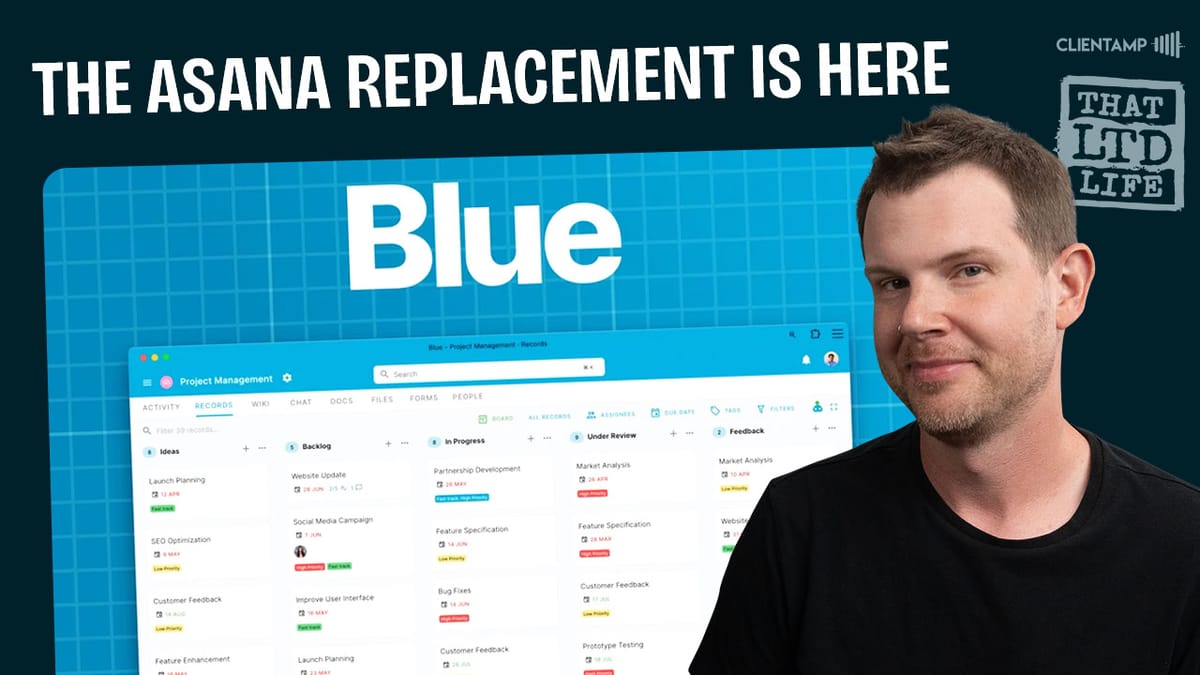
Introduction [00:00]
In today’s fast-paced business world, finding the right project management tool can be a game-changer for your organization. Enter Blue, a powerful and cost-effective solution that’s making waves in the project management space. This comprehensive review dives deep into Blue’s features, pricing, and functionality, exploring why it could be the ultimate Asana replacement you’ve been searching for.
Blue, currently available as a lifetime deal (LTD) on AppSumo, offers an impressive array of features including automation, AI integration, chat functionality, and Kanban boards. What sets it apart is its generous user limits and comprehensive feature set, all at a fraction of the cost of traditional project management tools. Whether you’re a small business owner, freelancer, or part of a larger organization, Blue promises to streamline your workflow and boost productivity without breaking the bank.
In this article, we’ll take a closer look at Blue’s plans and pricing, walk through the setup process, explore its intuitive interface, and delve into its robust feature set. From customizable dashboards to AI-powered tagging, we’ll cover everything you need to know to determine if Blue is the right fit for your project management needs. So, let’s dive in and discover why this LTD might just be the project management solution you’ve been waiting for.
Plans & Pricing [00:58]
Blue’s pricing structure is one of its most compelling features, offering exceptional value for businesses of all sizes. Let’s break down the plans and compare them to industry standards:
Blue’s Pricing Tiers
- The current sale price is $49, which may increase to $59 after the promotion ends.
- Tiers are based on the number of companies and users needed, not feature limitations.
- The base tier offers 30 users, which is incredibly generous for the price point.
- Higher tiers allow for more companies and users, with the top tier offering 100 companies and unlimited users.
Comparison to Industry Standards
- Asana’s pricing starts at $25 per user per month for their advanced plan.
- For a team of three, Asana would cost $900 per year when paid annually.
- Blue’s lifetime deal could potentially save thousands of dollars over time.
Value Proposition
- All features are available across all tiers, unlike many competitors who lock features behind higher-priced plans.
- The ability to scale up to unlimited users makes Blue suitable for growing businesses.
- The one-time payment model eliminates ongoing subscription costs.
Considerations
- While the top tier at $1000 may seem expensive, it’s still cost-effective compared to annual subscriptions for larger teams.
- The generous user limits allow for potential use across multiple clients or departments.
Automation Limits
- Unlike some competitors who limit automations, Blue appears to offer unlimited use of this feature.
- This is particularly valuable for businesses that rely heavily on automated workflows.
By offering such competitive pricing and generous user limits, Blue positions itself as a highly attractive option for businesses looking to maximize their project management budget without sacrificing functionality.
Get BlueSetup Process [03:32]
Setting up Blue is designed to be straightforward and user-friendly, allowing you to get started quickly. Here’s a detailed look at the setup process:
Initial Account Creation
- Sign up through the AppSumo deal page to access the lifetime offer.
- Create your account with basic information like name, email, and password.
Company Setup
- Upon first login, you’re prompted to create a company.
- Enter your company name and customize the URL for your Blue instance.
- Option to set up C-name for custom domain integration (e.g., projects.yourcompany.com).
Project Creation
- After company setup, you’re guided to create your first project.
- Choose between starting from scratch or using pre-built templates.
- Templates cover various use cases like blog content creation, event management, and sales CRM.
Template Customization
- Select a template to preview its structure and components.
- Each template comes with a brief guide on how to use and customize it.
- Ability to rename and tailor the template to your specific needs.
User Interface Familiarization
- The setup process naturally guides you through the main areas of the platform.
- Quick access to key features like board view, calendar, and team collaboration tools.
Company Branding
- Option to upload your company logo for a personalized touch.
- Customize color schemes to match your brand identity.
User Profile Setup
- Set up your personal profile with details like job title and profile picture.
- Customize date and time formats to your preference.
API and Integration Setup
- Access to API connections and webhooks for advanced users.
- Potential for integrating Blue with other tools in your tech stack.
The setup process for Blue is designed to be intuitive, allowing users to get up and running with minimal friction. By offering both from-scratch and template-based setups, Blue caters to users with varying levels of project management experience and specific needs.
Blue Interface & Settings [04:48]
Blue’s interface is designed to be intuitive and customizable, allowing users to tailor the experience to their preferences. Let’s explore the key aspects of the interface and available settings:
Navigation Structure
- Left sidebar for global navigation across projects and companies
- Top navigation bar for project-specific modules
- Option to collapse sidebar for a cleaner view
Company Settings
- Accessible via user avatar in the top right
- Upload company logo for branding
- Customize company name and URL
- Set color scheme for visual distinction between multiple companies
User Profile Customization
- Personal photo upload
- Job title and birthday input for team bonding
- Date and time format preferences
- Time zone settings for accurate scheduling
Interface Customization Options
- Toggle icon visibility in top navigation
- Align navigation items left or right
- Capitalize first letter only or all caps for menu items
Search Functionality
- Global search accessible from any page
- Keyboard shortcut (Cmd+K or Ctrl+K) for quick access
Project-Level Navigation
- Tabs for different modules: Records, Activity, Wiki, Chat, Docs, Files, Forms
- Easy switching between different aspects of project management
API and Integration Settings
- Access to API keys and webhook configurations
- Enables connection with other tools and services
Accessibility Features
- Clear contrast between text and background
- Customizable text sizes (though not explicitly mentioned, common in modern web apps)
Mobile Responsiveness
- While not directly addressed in the transcript, modern project management tools typically offer mobile-friendly interfaces
Language Settings
- Option to change interface language (if available, not explicitly mentioned in the transcript)
Notification Preferences
- Likely includes email and in-app notification settings (standard feature, though not explicitly detailed in the transcript)
Security Settings
- Probably includes options for two-factor authentication and password changes (common features, not specifically mentioned)
The Blue interface strikes a balance between comprehensive functionality and user-friendly design. By offering extensive customization options, it allows teams to create a work environment that suits their specific needs and preferences. The attention to detail in areas like company branding and personal profiles demonstrates Blue’s understanding of the importance of creating a personalized and professional digital workspace.
Dashboards [09:41]
Blue’s dashboard feature provides a powerful way to visualize and track project progress, team performance, and other key metrics. Let’s explore the capabilities and benefits of Blue’s dashboards:
Dashboard Creation
- Users can create multiple custom dashboards for different purposes
- Simple interface for adding and arranging dashboard elements
Visual Components
- Charts: Line graphs, bar charts, and other visualizations for trend analysis
- Stat Cards: Quick view of important numbers and KPIs
- Pie Graphs: Ideal for showing proportions and percentages
- Bar Graphs: Useful for comparing values across different categories
Data Sources
- Dashboards can pull data from various aspects of your projects
- Metrics available include task counts, project progress, user activity, and more
Customization Options
- Ability to name and organize dashboard components
- Flexible layout options to arrange information as needed
Automatic vs. Manual Generation
- Option to have graphs generated automatically based on project data
- Manual creation available for more specific or complex visualizations
Filtering and Segmentation
- Dashboards can be filtered by project, assignee, date range, and custom fields
- Allows for focused analysis on specific aspects of your work
Real-time Updates
- Dashboards likely update in real-time as project data changes (standard feature in modern PM tools)
Sharing and Collaboration
- Presumably, dashboards can be shared with team members or stakeholders (common feature, though not explicitly mentioned)
Mobile View
- While not specified, it’s likely that dashboards are accessible on mobile devices for on-the-go insights
Export Options
- Possibility to export dashboard data or visuals for reports (standard feature, not explicitly mentioned)
Template Limitations
- Currently lacks pre-built dashboard templates, which could be a potential area for improvement
Use Cases
- Project Overview: Track overall progress and health of multiple projects
- Resource Allocation: Visualize how team members are utilized across tasks
- Performance Metrics: Monitor KPIs like task completion rates or time to resolution
- Client Reporting: Create professional visualizations for stakeholder updates
Blue’s dashboard functionality offers a robust set of tools for data visualization and analysis. While it provides flexibility and depth for creating custom views, the lack of pre-built templates might be a slight drawback for users looking for quick setup. However, the ability to create highly tailored dashboards makes it a powerful feature for teams that need specific insights into their project data.
Projects [10:50]
Blue’s project management capabilities form the core of its functionality, offering a versatile and comprehensive approach to organizing work. Let’s delve into the key aspects of project management within Blue:
Project Creation
- Option to start from scratch or use pre-built templates
- Templates available for various use cases (e.g., blog content, event management, sales CRM)
- Ability to customize and rename templates to fit specific needs
Project Structure
- Projects can contain multiple lists (columns in Kanban view)
- Each project has its own set of tasks, documents, and team members
View Options
- Board View: Kanban-style layout for visual task management
- Calendar View: Timeline representation of tasks and deadlines
- Timeline View: Gantt-chart style view for project scheduling
- Database View: Spreadsheet-like view of all project data
- List View: Simple list of tasks and their details
- Map View: Geographical representation of tasks (if location data is used)
Customization
- Ability to add custom fields to tasks for specific project needs
- Flexible column (list) creation and arrangement in board view
Collaboration Features
- Team member assignment to projects and tasks
- Comments and discussions within tasks
- File attachments for sharing relevant documents
Project-Specific Modules
- Wiki: Central knowledge base for project information
- Docs: Document creation and storage within the project
- Chat: Team communication channel specific to the project
- Files: File management system for project-related documents
- Forms: Custom form creation for data collection within the project
Automation
- Ability to set up automated workflows within projects
- Triggers based on task movements, creations, or other actions
Reporting
- Project-specific dashboards for tracking progress and metrics
- Activity logs to monitor team actions and project updates
Access Control
- Options to invite team members with different permission levels
- Ability to create client access with limited visibility
Templates and Replication
- Option to convert existing projects into templates for future use
- Easy replication of successful project structures
Integration Capabilities
- API access for connecting projects with external tools
- Webhook support for triggering actions in other systems
Blue’s project management features offer a robust and flexible system that can adapt to various workflow styles and project types. The combination of multiple view options, customizable fields, and integrated collaboration tools makes it suitable for teams across different industries and project methodologies. The ability to create project templates and automate workflows adds significant value, especially for teams that run similar projects repeatedly.
Tasks [12:41]
Tasks are the building blocks of project management in Blue, offering a comprehensive system for tracking and managing work items. Let’s explore the various aspects of task management within the platform:
Task Creation
- Quick add option from board view
- Detailed task creation form with multiple fields
- Option to create tasks from templates or automations
Task Fields
- Title: Main descriptor for the task
- Description: Rich text editor for detailed task information
- Due Date: Deadline setting with calendar picker
- Assignees: Multiple team members can be assigned
- Tags: Custom labels for categorization and filtering
- Dependencies: Link related tasks to show relationships
- Custom Fields: Add project-specific data points
Task Views
- Kanban Board: Visual representation of task status
- List View: Detailed list of all tasks
- Calendar View: Tasks displayed on a calendar based on due dates
- Timeline View: Gantt-chart style representation of tasks
Subtasks
- Ability to create checklists within tasks
- Subtasks can have their own assignees and due dates
Task Details
- Comments: Thread for team discussions about the task
- Activity Log: Record of all actions taken on the task
- File Attachments: Upload and link relevant documents
Task Actions
- Move between lists (columns) to update status
- Edit task details directly from board or detail view
- Duplicate tasks for similar work items
- Archive or delete completed or unnecessary tasks
Recurring Tasks
- Set up tasks to repeat on a schedule
- Customize repetition frequency (daily, weekly, monthly, etc.)
- Choose which task elements carry over to recurring instances
Task Relationships
- Link related tasks for better context
- Bi-directional links to show connections between work items
Task Prioritization
- Drag-and-drop reordering within lists
- Priority fields or tags for importance indication
Notifications
- Due date reminders
- Mentions in comments
- Assignment notifications
Search and Filter
- Global search for finding specific tasks
- Advanced filtering options based on various task attributes
Reporting
- Task completion metrics
- Overdue task tracking
- Workload analysis based on task assignments
Automation
- Trigger actions based on task status changes
- Automatically create subtasks or related tasks
- Set up reminders or notifications based on task criteria
AI Integration
- AI-powered tagging for quick categorization
- Potential for AI-assisted task creation or description writing
Blue’s task management system provides a robust and flexible framework for tracking work at a granular level. The combination of comprehensive task details, multiple view options, and automation capabilities makes it suitable for a wide range of project types and team workflows. The inclusion of AI-powered features like automatic tagging shows Blue’s commitment to leveraging cutting-edge technology to improve task management efficiency.
Automations [15:36]
Automations are a standout feature in Blue, offering powerful capabilities to streamline workflows and increase productivity. Let’s delve into the details of Blue’s automation system:
Automation Triggers
- New Record Creation: Start an automation when a new task is added
- Record Movement: Trigger actions when a task changes status
- Custom Field Changes: Initiate workflows based on specific data updates
Action Types
- Task Creation: Automatically generate new tasks or subtasks
- Field Updates: Modify task details automatically
- Assignments: Assign tasks to team members based on criteria
- Notifications: Send alerts or reminders based on task conditions
Workflow Examples
- When a task moves to a specific column, create a set of subtasks
- Automatically assign tasks to team members based on tags or categories
- Set due dates relative to the trigger event (e.g., 2 days after task creation)
User Interface
- Visual workflow builder for easy automation setup
- Drag-and-drop interface for connecting triggers and actions
Complex Logic
- Ability to set up multiple conditions for more sophisticated automations
- Chaining of multiple actions for comprehensive workflow management
Testing and Validation
- Option to test automations before activating them
- Real-time feedback on automation execution
Scheduling
- Time-based triggers for recurring tasks or reports
- Delay actions to occur at specific times after the trigger event
Integration Potential
- Webhook support for connecting with external systems
- API access for creating custom integrations and extended automations
Use Cases
- Content Production: Automatically create social media tasks when content is ready
- Client Onboarding: Generate a series of tasks when a new client project starts
- Quality Assurance: Create review tasks when work items are marked as complete
Limitations and Considerations
- No apparent limits on the number of automations (unlike some competitors)
- Potential for overuse leading to cluttered workflows if not managed carefully
Best Practices
- Start with simple automations and gradually increase complexity
- Regularly review and optimize automation workflows
- Document automations for team understanding and maintenance
Future Potential
- Possibility for AI-driven automation suggestions based on workflow patterns
- Expansion of trigger types and action capabilities in future updates
Blue’s automation system stands out as a powerful tool for increasing team efficiency and ensuring consistent processes. The flexibility to create custom workflows, combined with the absence of strict limitations on automation usage, positions Blue as a strong contender in the project management space, especially for teams that rely heavily on repeatable processes. The visual interface for creating automations makes it accessible even to non-technical users, while the potential for complex logic satisfies the needs of more advanced users.
Wiki [17:54]
The Wiki feature in Blue serves as a centralized knowledge base for project information, offering teams a collaborative space to document and share important details. Let’s explore the key aspects of Blue’s Wiki functionality:
Purpose and Functionality
- Acts as a central repository for project-related information
- Provides a single, editable document for ongoing project documentation
Interface and Editing
- Rich text editor similar to the document creation tool
- Real-time editing and updating without a manual save button
- Markdown support for easy formatting
Content Organization
- Single document structure for each project
- Ability to use headings and subheadings for content organization
Collaborative Features
- Multi-user editing capabilities (assumed based on platform nature)
- Version history or change tracking (common feature, though not explicitly mentioned)
Formatting Options
- Text styling (bold, italic, underline, etc.)
- Highlighting for emphasizing important information
- Emoji integration for visual communication
- Attachment support for relevant files and images
Integration with Other Modules
- Ability to link to tasks, documents, or other project elements
- Potential for embedding charts or data from project dashboards
Accessibility
- Always available within the project navigation
- Quick loading for easy reference during team discussions
Use Cases
- Project overview and objectives documentation
- Team guidelines and best practices
- Frequently asked questions (FAQ) section
- Decision log for important project choices
- Resource links and external references
Limitations
- Single document structure may be limiting for complex projects
- Lack of multiple wiki pages or hierarchical organization
Best Practices
- Regularly update the wiki to maintain relevance
- Use clear headings and formatting for easy navigation
- Encourage team contributions to keep information comprehensive
Potential Improvements
- Addition of table of contents for easier navigation
- Implementation of page versioning for tracking changes over time
- Integration of a search function within the wiki
The Wiki feature in Blue provides a straightforward approach to project documentation. Its real-time updating and rich text editing capabilities make it a useful tool for maintaining living documents that evolve with the project. However, the single-document structure may pose challenges for more complex projects that require extensive documentation. Teams can maximize the wiki’s effectiveness by establishing clear guidelines for its use and encouraging regular updates from all team members.
Docs [19:22]
Blue’s Docs feature complements the Wiki by offering a more flexible document creation and management system within the project environment. Here’s a detailed look at the Docs functionality:
Document Creation
- Easy-to-use interface for creating new documents
- Rich text editor with formatting options similar to the Wiki
- Option to create multiple documents within a project
Document Organization
- List view of recent documents for quick access
- Ability to categorize or tag documents (assumed feature, common in document management systems)
Editing Capabilities
- Real-time editing and collaboration (inferred from platform nature)
- Markdown support for efficient formatting
- Text styling options (bold, italic, underline, etc.)
Multimedia Integration
- Ability to add images and attachments
- GIF integration for visual explanations or lighter communication
Collaboration Features
- Commenting system for discussions within documents
- Version history (assumed feature, standard in collaborative document tools)
Access Control
- Likely options to set viewing and editing permissions (common feature, not explicitly mentioned)
Use Cases
- Detailed project plans and proposals
- Meeting notes and action items
- Process documentation and standard operating procedures
- Client-facing documents and reports
Integration with Project Elements
- Ability to link documents to specific tasks or project milestones
- Potential for embedding project data or charts (feature availability not confirmed)
Search Functionality
- Assumed global search capability across all project documents
Mobile Accessibility
- Likely responsive design for viewing and editing on mobile devices (standard feature in modern web apps)
Export Options
- Potential for exporting documents in various formats (PDF, Word, etc.) – common feature, not explicitly mentioned
Limitations
- Specific advanced features like real-time co-editing or suggestion mode not confirmed
Best Practices
- Establish clear naming conventions for easy document identification
- Use consistent formatting across project documents for professionalism
- Regularly review and archive outdated documents to maintain relevance
The Docs feature in Blue provides a more traditional document management approach compared to the single-page Wiki. This allows for greater flexibility in organizing and presenting information, making it suitable for a wide range of project documentation needs. The ability to create multiple documents within a project enables teams to separate different types of information effectively, potentially leading to better organization and easier access to specific details when needed.
Chat [19:44]
Blue’s integrated chat feature provides a dedicated communication channel within the project environment. Here’s a comprehensive look at the chat functionality:
Chat Creation
- Ability to create new chat threads within a project
- Simple interface for initiating conversations
Message Composition
- Text editor with basic formatting options
- Support for @mentions to notify specific team members
- Emoji integration for expressive communication
- GIF support for visual messaging
Chat Organization
- Chat threads organized by recency
- Potential for pinning important conversations (common feature, not explicitly mentioned)
Visibility and Access
- Project-wide visibility for all chat messages
- No private or direct messaging functionality within projects
Integration with Project Elements
- Ability to link to specific tasks, documents, or other project items within chat
- Option to share chat messages in other parts of the project (e.g., task comments)
Notification System
- Likely email or in-app notifications for new messages and mentions (standard feature, not explicitly detailed)
Search Functionality
- Assumed ability to search chat history (common feature in chat systems)
File Sharing
- Capability to attach and share files within chat threads
Mobile Access
- Probable responsive design for mobile chat access (standard in modern web apps)
Use Cases
- Quick team updates and announcements
- Informal discussions about project elements
- Brainstorming sessions
- Real-time problem-solving conversations
Limitations
- Lack of direct messaging functionality within the project environment
- No mention of thread or channel organization for complex discussions
Best Practices
- Use clear subject lines or tags for easy conversation identification
- Encourage moving detailed discussions to more appropriate tools (e.g., comments on specific tasks)
- Periodically archive or summarize important chat decisions in project documentation
Potential Improvements
- Addition of threaded replies for better conversation organization
- Implementation of chat channels for topic-based discussions
- Integration of video or voice call capabilities for enhanced communication
Blue’s chat feature provides a convenient way for team members to communicate within the context of their projects. While it may not replace dedicated chat tools like Slack for all teams, it offers a streamlined option for project-specific conversations. The integration with other project elements, such as the ability to link to tasks or documents, enhances its utility as a project management tool. However, the lack of private messaging and more advanced organization features may limit its effectiveness for complex or sensitive communications.
Files [20:24]
Blue’s file management system is an integral part of its project management offering, providing a centralized location for storing and organizing project-related documents. Let’s explore the features and capabilities of the Files section:
File Upload
- Easy drag-and-drop interface for adding files
- Support for multiple file types (inferred from general functionality)
- 5GB file size limit per upload
Storage Capacity
- Unlimited file uploads within the 5GB per file limit
- No mention of total storage limits across projects
File Organization
- List view of all uploaded files
- Likely ability to create folders or categories (common feature, not explicitly mentioned)
File Actions
- Preview functionality for various file types
- Download option for accessing files locally
- Sharing capability with public link generation
Collaboration Features
- Ability to toggle file sharing on and off
- Visual indicator for shared files (people icon)
Integration with Other Modules
- Files can be attached to tasks, comments, and likely other project elements
Search and Filter
- Assumed search functionality for finding specific files (standard feature in file management systems)
Version Control
- No explicit mention of version history, but it’s a common feature in project management tools
Access Control
- Likely options for setting viewing and editing permissions (standard feature, not specifically mentioned)
Mobile Accessibility
- Probable responsive design for mobile file access (common in modern web apps)
Preview Limitations
- Some issues noted with previewing certain file types (e.g., audio files)
- Limited options within the preview window
Use Cases
- Storing project deliverables and assets
- Sharing reference materials and documentation
- Collecting and organizing client-provided files
Potential Improvements
- Enhanced preview capabilities for various file types
- More robust file organization options (e.g., tagging system)
- Integration of online editing for common file types
Best Practices
- Establish clear file naming conventions for easy identification
- Regularly review and archive outdated files to maintain organization
- Use descriptive file names and consider adding metadata for improved searchability
Considerations for Large Teams
- While 5GB per file is generous, teams working with very large files (e.g., video production) may need additional solutions
Blue’s file management system provides a solid foundation for handling project-related documents and assets. The unlimited file uploads (within the per-file size limit) offer flexibility for most project types. However, the lack of advanced features like robust version control or online editing capabilities may be a limitation for some teams. The integration with other project elements enhances its utility, allowing for seamless attachment of files to tasks and discussions. Overall, while not the most advanced file management system, it serves its purpose well within the context of project management.
Forms [22:04]
Blue’s form creation feature adds a powerful data collection tool to its project management suite. This functionality allows teams to gather information efficiently, both internally and from external sources. Let’s delve into the details of the Forms feature:
Form Creation
- Intuitive drag-and-drop interface for building forms
- Wide range of field types available (e.g., text, date, dropdown)
- Ability to add custom fields to match project-specific needs
Form Fields
- Standard fields like name, email, date, etc.
- Option to create custom fields mirroring task attributes
- Support for file uploads within forms
Design and Customization
- Basic styling options including button color changes
- Ability to add a custom header and footer
- Option to remove Blue branding for a more professional look
Integration with Project Structure
- Forms can be linked to specific project lists or columns
- Automatic task creation based on form submissions
Data Mapping
- Flexible options for mapping form fields to task attributes
- Ability to assign new records to specific team members
- Tagging system for categorizing form submissions
Distribution Methods
- Shareable URL for easy form distribution
- Embed code for integrating forms into websites
- QR code generation for offline distribution
Response Handling
- Customizable “Thank You” page or redirect after submission
- Likely notification system for new submissions (standard feature, not explicitly mentioned)
Use Cases
- Client intake and onboarding processes
- Feedback collection from team members or stakeholders
- Bug reporting or feature request submissions
- Event registration or RSVP management
Data Privacy and Security
- Assumed GDPR compliance and data protection measures (standard in modern web applications)
Mobile Responsiveness
- Forms likely adapt to mobile devices for on-the-go submissions
Limitations
- No mention of conditional logic or advanced form features
- Limited design customization options compared to dedicated form builders
Potential Improvements
- Addition of conditional logic for more dynamic forms
- Enhanced reporting and analytics for form submissions
- Integration with email marketing tools for follow-up automation
Best Practices
- Keep forms concise and focused on essential information
- Use clear and descriptive labels for form fields
- Test forms thoroughly before distribution to ensure proper data capture
Blue’s form feature provides a valuable tool for streamlining data collection within the project management environment. The seamless integration with the task management system is particularly useful, allowing teams to automatically create and assign tasks based on form submissions. While it may not have all the advanced features of dedicated form builders, it offers sufficient functionality for most project-related data gathering needs. The multiple distribution methods, including QR codes, demonstrate Blue’s consideration for various use cases and scenarios.
People [23:52]
The People management feature in Blue is crucial for organizing teams and controlling access within projects. While the transcript doesn’t provide extensive details, we can infer some key aspects based on standard project management tool functionalities:
User Roles and Permissions
- Ability to add people to projects with different roles
- Options include admin, client, view-only, and comments-only access
- Capability to create custom roles for specific needs
User Invitation Process
- Simple interface for inviting new users to projects
- Likely email-based invitation system (standard in collaborative tools)
Team Organization
- Assumed ability to group users into teams or departments (common feature)
- Potential for assigning project-specific roles
User Profiles
- Individual profiles with job titles and contact information
- Possible integration with chat and task assignment features
Access Control
- Granular control over what each user can see and edit within a project
- Ability to restrict sensitive information from certain user types (e.g., clients)
Scalability
- Support for large teams, with higher tiers offering unlimited users
Activity Tracking
- Likely system for monitoring user activity and contributions (standard feature)
Collaboration Features
- Integration with task assignments, comments, and other collaborative elements
Account Management
- Assumed capabilities for admins to manage user accounts, reset passwords, etc.
Best Practices
- Regularly review and update user permissions as roles change
- Establish clear guidelines for different user roles within projects
- Utilize custom roles for specific client or team needs
Potential Improvements
- Advanced team analytics for tracking productivity and engagement
- Enhanced onboarding features for new team members or clients
The People management feature in Blue appears to offer the essential functionalities needed for effective team organization within projects. The flexibility in user roles, from admin to view-only access, allows for precise control over project information. This is particularly useful for agencies or teams working with external stakeholders. While the details are limited, the presence of custom role creation suggests a good degree of adaptability to various team structures and project needs.
Templating [24:09]
Blue’s templating feature is a powerful tool for streamlining project creation and ensuring consistency across multiple projects. Here’s a detailed look at how templating works in Blue:
Template Creation
- Ability to convert existing projects into templates
- Option to create templates from scratch (assumed feature)
Template Usage
- Easy selection of templates when creating new projects
- Templates replicate entire project structures, including tasks, automations, and settings
Customization
- Likely ability to modify templates before project creation (standard feature)
- Option to update templates over time as processes evolve
Template Categories
- Pre-built templates for various use cases (e.g., content creation, event management)
- Option to create custom templates for specific team or industry needs
Template Management
- Separate storage for templates, distinct from active projects
- Ability to browse and select from available templates
Use Cases
- Standardizing project initiation processes
- Ensuring consistent workflow across similar projects
- Quickly setting up complex project structures
Benefits
- Time-saving for repetitive project setups
- Maintains consistency in project management approaches
- Facilitates best practice sharing across the organization
Limitations
- Templates are project-wide, may not have task-level templating (not explicitly mentioned)
Best Practices
- Regularly review and update templates to reflect current best practices
- Create templates for different project types or client categories
- Document the purpose and ideal use case for each template
Potential Improvements
- Task-level templating for more granular process replication
- Template sharing across organizations for collaborative improvement
- Analytics on template usage and effectiveness
Blue’s templating feature offers significant value for teams that frequently initiate similar projects. By allowing the conversion of existing projects into templates, Blue enables teams to capture and replicate successful project structures easily. This not only saves time but also promotes consistency in project management approaches across the organization. The ability to create custom templates alongside pre-built ones provides flexibility for teams to tailor the system to their specific needs and industries.
Custom Links [24:59]
Blue’s custom links feature adds a layer of flexibility to the project management interface, allowing teams to integrate external resources seamlessly. Here’s a detailed look at this functionality:
Link Creation
- Simple interface for adding custom links
- Ability to name links for easy identification
Link Placement
- Custom links appear in the left-hand sidebar
- Easily accessible alongside other project navigation elements
Use Cases
- Quick access to external tools or resources
- Linking to client websites or project-related platforms
- Integrating frequently used documents or dashboards
Customization Options
- Assumed ability to edit or remove links as needed (standard feature)
- Potential for icon or color customization (not explicitly mentioned)
Organization
- Links likely organized alphabetically or by creation date (common practice)
- Possible grouping or categorization options (not specified, but common in similar systems)
Access Control
- Assumed ability to control link visibility based on user roles (standard feature in project management tools)
Integration Possibilities
- Potential for deep linking into specific sections of external tools
- Opportunity for creating links to filtered views or reports within Blue
Limitations
- No mention of ability to create project-specific links (vs. global links)
Best Practices
- Use clear, descriptive names for links to ensure easy understanding
- Regularly review and update links to maintain relevance
- Consider creating a standard set of links for all projects to ensure consistency
Potential Improvements
- Addition of link categories or folders for better organization
- Implementation of dynamic links that update based on project context
- Integration with browser bookmarking for easy addition of new links
The custom links feature in Blue, while seemingly simple, can significantly enhance workflow efficiency by providing quick access to frequently used external resources. This feature bridges the gap between Blue and other tools in a team’s tech stack, creating a more integrated work environment. While the functionality appears basic based on the information provided, it offers a valuable way to customize the project workspace and keep important resources just a click away.
AI [25:26]
Blue’s integration of AI technology demonstrates its commitment to leveraging cutting-edge solutions for enhanced project management. While the transcript doesn’t provide extensive details on all AI capabilities, it highlights a notable feature in AI-powered tagging. Let’s explore the AI aspects of Blue:
AI-Powered Tagging
- Automatic tag generation for tasks based on content
- One-click application of AI-suggested tags
Tagging Process
- AI analyzes task content to suggest relevant tags
- Users can apply suggested tags with a single click
Benefits of AI Tagging
- Time-saving compared to manual tagging
- Consistency in tag application across projects
- Improved categorization and searchability of tasks
Accuracy and Learning
- Assumed ability to improve suggestions over time (common in AI systems)
- Potential for user feedback to refine tag suggestions
Use Cases
- Quickly categorizing large numbers of tasks
- Identifying common themes across project items
- Enhancing search and filter capabilities within projects
Limitations
- Accuracy dependent on the quality and consistency of task descriptions
- May require initial setup or training period for optimal performance
Potential AI Expansions
- Task prioritization based on content analysis
- Automated task assignment suggestions
- Predictive analytics for project timelines and resource allocation
Integration with Other Features
- Possible AI assistance in form creation or template suggestions
- Potential for AI-driven insights in project dashboards
Considerations
- Data privacy and security implications of AI analysis
- Potential need for human oversight to ensure appropriate tagging
Best Practices
- Regularly review AI-generated tags for accuracy and relevance
- Maintain clear and detailed task descriptions to improve AI performance
- Use AI suggestions as a starting point, refining as needed
The inclusion of AI-powered tagging in Blue showcases the platform’s forward-thinking approach to project management. This feature has the potential to significantly streamline the organization and categorization of tasks, especially in large or complex projects. While the current AI implementation appears focused on tagging, it opens the door for future AI-driven enhancements across the platform. As with any AI tool, its effectiveness will likely improve over time with more data and user interaction, potentially making it an increasingly valuable asset for Blue users.
Get BlueConclusion [26:04]
Blue emerges as a compelling option in the project management software landscape, offering a robust set of features at a highly competitive price point. Let’s summarize the key takeaways from this comprehensive review:
Value Proposition
- Exceptional pricing model with generous user limits (30 users for $49)
- Lifetime deal structure eliminates ongoing subscription costs
- All features available across all tiers, unlike many competitors
Feature Set
- Comprehensive project management tools including Kanban boards, calendars, and timelines
- Powerful automation capabilities for streamlining workflows
- Integrated communication tools with chat and document collaboration
- AI-powered features like automatic tagging showcase innovation
User Experience
- Intuitive interface with customizable views and settings
- Flexible project templates for quick setup and consistency
- Mobile responsiveness for on-the-go project management
Scalability
- Suitable for small teams to large organizations with unlimited user options
- API and webhook support for integration with other tools
Areas for Improvement
- Some design refinements could enhance overall user experience
- Additional features like advanced reporting or more robust file preview capabilities could add value
Final Verdict
Blue stands out as a highly capable project management solution that offers exceptional value for money. Its comprehensive feature set, including advanced capabilities like automations and AI-powered tagging, positions it as a strong competitor to more established platforms like Asana. The lifetime deal structure makes it particularly attractive for businesses looking to optimize their software budget without compromising on functionality.
While there are some areas where Blue could improve, such as more advanced file management features or enhanced dashboard templates, these are minor considerations given the overall package. The platform’s commitment to innovation, as evidenced by its AI integration and robust automation capabilities, suggests a bright future with potential for continued enhancements.
For teams of all sizes seeking a flexible, feature-rich project management tool without the burden of ongoing subscription costs, Blue presents an compelling option. Its ability to handle complex workflows while remaining user-friendly makes it suitable for a wide range of industries and project types.
In conclusion, Blue’s combination of affordability, extensive features, and scalability makes it a game-changer in the project management software market. Whether you’re a small business owner, a freelancer, or part of a larger organization, Blue offers the tools necessary to streamline your project management processes and boost productivity.
For more information about project management tools and strategies, visit ClientAmp or join the discussion on our Facebook group. Stay updated with the latest in project management and online business strategies by following us on Twitter.




