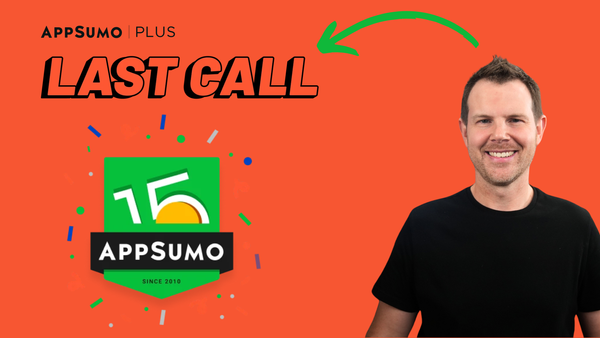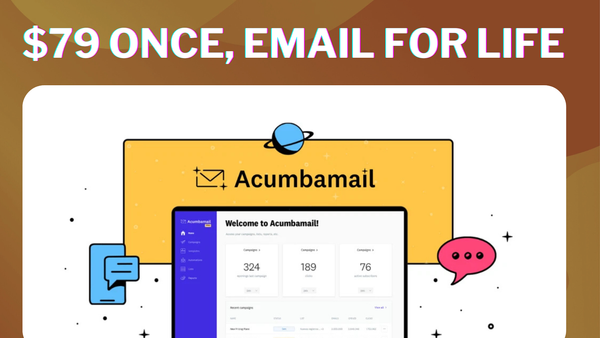AI Powered LinkedIn Outreach - Prosp LTD Review
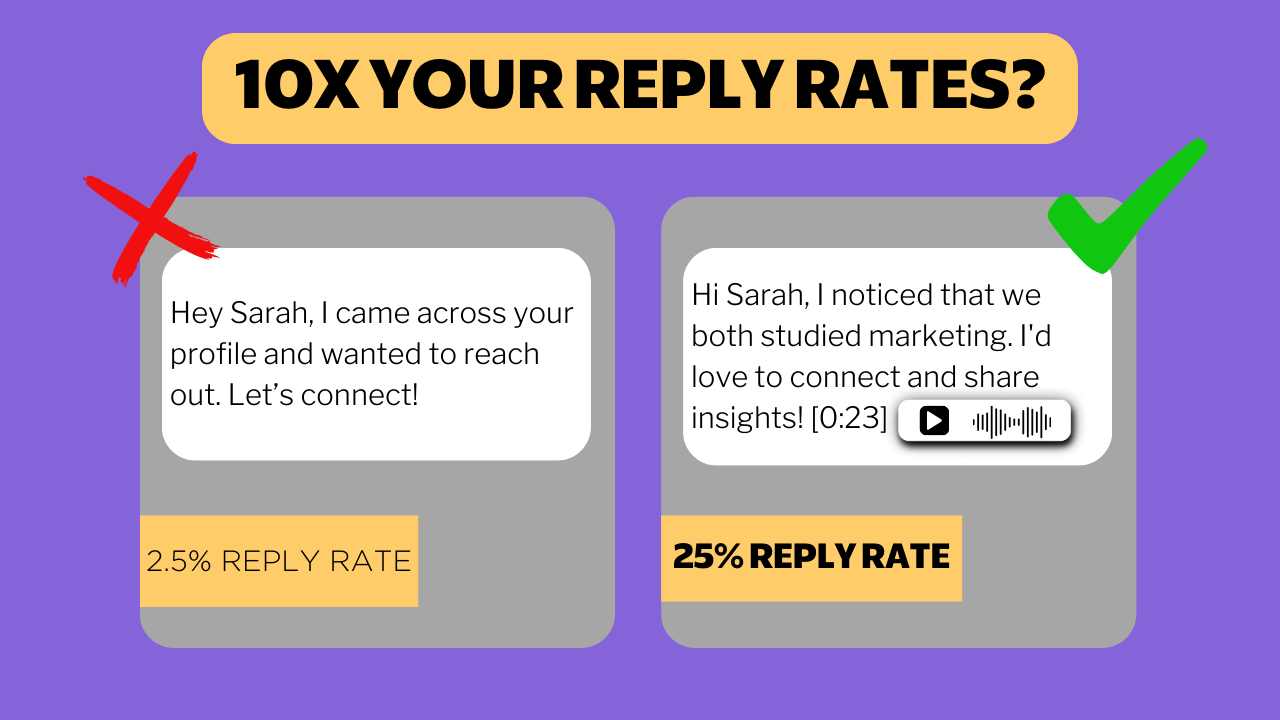
Introduction to Prosp [0:00]
Today I'm reviewing Prosp, a brand new LinkedIn automation tool that just hit AppSumo. Prosp on the surface looks a lot like other LinkedIn automation tools, but there's actually two killer features tucked up their sleeve that if executed well could be true game changers.
How well does it work? Is it worth your money? Let's find out together as I review Prosp from top to bottom.
My name is Dave, by the way, I'm from clientamp.com and this video is sponsored by AppSumo. If you want to support my content, make sure you click on my AppSumo link below before making a purchase. It could be for PROSP or anything else. If you want to see more reviews on this channel, just make sure you utilize that link. And thank you to everybody who has already done so.
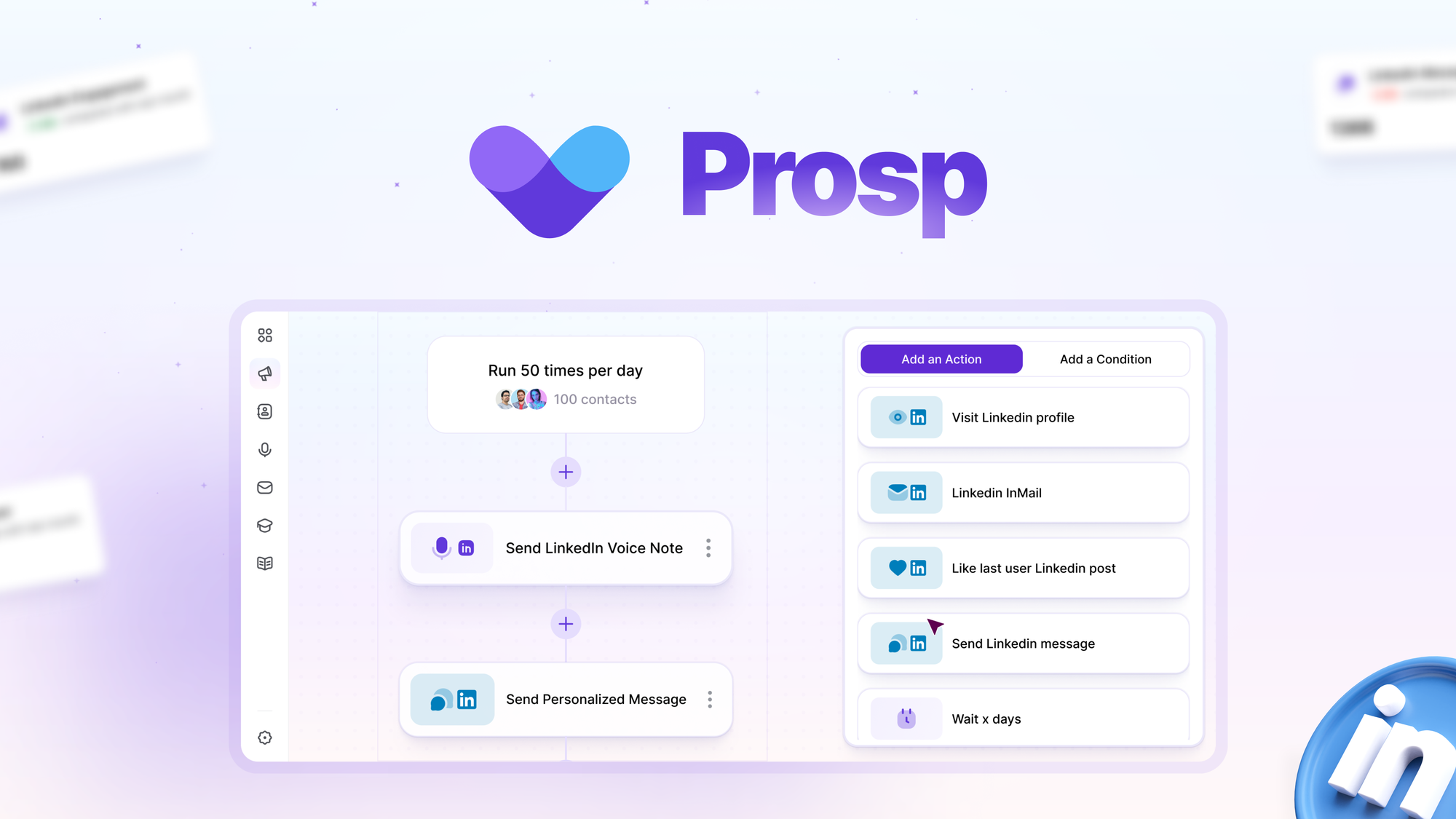
AppSumo Deal Tiers [1:14]
Let's look at the AppSumo deal page so you understand what you're getting. If we go to the plan details, you'll see that on tier one, we're limited to just one LinkedIn account connected up to PROSP. That's going to be fine for most people, don't get me wrong. But if you do want to scale this up, you want to do more than 100 outreach or connection requests per week, definitely look to a higher tier plan.
On tier two, you get three accounts, and on tier three, you get 10 accounts. That's one of the only differentiating factors between tier one and tier three - how many accounts you can connect up.
The other things to keep in mind are user seats. This would be people that can actually access your PROSP account, nothing to do with your LinkedIn accounts. They'll be able to access all of your LinkedIn accounts. So if you have a lot of people, a big team working on even a single LinkedIn account, you'll need to go with one of the higher plans.
But I'm happy to report that there's only one feature that is gated here, and it is the AI voice cloning. If you want to use that, you're going to move up to at least tier two. Everything else is exactly the same. Green check marks across the board.
Connecting LinkedIn Accounts [2:02]
Nothing works unless you connect your LinkedIn account. So head over to settings and then go to accounts and you can connect up your account here.
This is a perfect moment to explain how outreach works on LinkedIn. If you've never done it before, typically, most experts agree you want to stay under 20 outreach, 20 requests per day on LinkedIn, and a total of about 100 per week. So if you need more than that, you're going to have to connect additional accounts.
I've already got my account connected here, but how would you connect your account if you wanted to? You just click on this purple button over here, hit add LinkedIn account. They give you two options here. You can connect with your credentials, like your email address and your password, or you can use their extension.
In my testing, I didn't get the extension to connect. I could not get it to bring in an account. So I ended up just using the credentials and that worked just fine. You just get a little login box, username and password.
Using Proxies and Workspaces [3:41]
Prosp includes a free proxy with every single account. So if you get a plan with three accounts, that's tier two, you'll get three free proxies. And if you get tier three, you'll get 10 free proxies. That's a nice touch.
If you want to roll your own, you can bring your own proxy. There's a spot to enter all your credentials in here. So you can use a proxy that you know and trust, but I'm going to use their free one for testing.
Just to reiterate, if you have multiple LinkedIn accounts, they'll all show up right here. They're all under the same workspace. ClientAmp is the name of my company. That's the name of our workspace. And if I had additional workspaces, I could then start to segment out my LinkedIn accounts.
Basically what I'm trying to say is if you're trying to use this service for clients, you'll want to get a dedicated workspace for each client because the actual LinkedIn accounts are intermingled.
If you do get an AppSumo plan with multiple members, just head over to the member section here, hit add member. There's basically two different roles. We have member and owner. Owner is going to have control over the billing and everything else. So just member for most people is going to be fine.
Voice Cloning Setup [4:44]
If you have access to it, the voice cloning feature is worth checking out. I've already gone ahead and set this up, but basically all you do is read a little script that they give you. And then it says, "amazing, you've cloned your voice." Very, very simple to set up. No problems there at all. And we'll see more on the voice cloning later on when we actually set up a campaign.
Finding Leads on LinkedIn [5:43]
With our LinkedIn account connected, the next thing to do is find some leads. The best way to do this is probably to start directly over on LinkedIn. And really, if you're serious about LinkedIn automation, you probably want to spend for the monthly fee on LinkedIn Navigator or their premium service. You can usually get a free 30-day trial.
So I definitely think if you're dipping your toes in the water with LinkedIn automation, go ahead and coincide your purchase of something like PROSP along with your free trial. So you can find out if this is going to work for your business, because it'll probably take some trial and error to actually get things dialed in to see any real results.
That way you can maximize your value. You can time it with the AppSumo return policy, which is 60 days, and you get the 30 days free with Sales Navigator to actually make the most of your LinkedIn experience.
You don't need Sales Navigator, but you will have better control over search and your limits go up so you can do more outreach. You'll have to weigh that and decide if it's worth it to you.
For now, I'm just going to show you how to get some leads from LinkedIn into PROSP. Let's say I wanted to do some outreach to everybody at AppSumo. I could choose current company right here and just type in AppSumo. Then I will include AppSumo. And over on the right here, I'm going to see a list of 126 people that work at AppSumo. I bet you didn't know that many people work there. It's actually a pretty big company.
I could refine this search more over on the left-hand sidebar. I could search for specific industries, geography, or even search for specific job titles like founders or owners. But when I get my search really dialed in, I'm just gonna go ahead and save it. So I'll toggle this little switch right here. And now I've got a URL that I can actually click and save into PROSP.
Importing Contacts to Prosp [7:10]
I copied this URL to my clipboard and then I'm gonna jump back over to PROSP and go to contacts, import contacts. Here I can see all of my options. I'm using Sales Navigator, but I could just as easily pull this search in from the LinkedIn search, no problem there.
Or if you've got a CSV file that maybe you generated from another service, you could import that. We can also find people who liked or commented on a post or that are a member of a specific LinkedIn group. There's really a lot of flexibility here. And it's one of the things I like most about PROSP - finding leads is actually pretty simple.
Let's go ahead, cut to the chase. I'm gonna go to Sales Navigator, paste in my URL and hit extract and import. It's gonna ask me where to import these to. So I'm gonna add them to a list. I'll create the new list here and I'll just call it AppSumo. I'll hit confirm.
I could create a campaign here as well, but we'll do that later on. So for now, I'm just going to save all of my contacts into a list called AppSumo.
You might have noticed I put APP capital S U M O. And that's one little thing that irritates me about PROSP is if you have two capital letters, it always reverts to kind of title case where my name of my company here for example should be client capital A for amp but it doesn't do that. Really small detail I'd love to see them fix that so we could actually capitalize things how we want.
While I was talking, the import happened and now I've got my list here - 126 contacts brought in. I can set up an automation to do outreach to every single member of the AppSumo staff.
Understanding Imported Data [8:38]
I want to be real clear here - there's no magic going on behind the scenes. The information that's being imported is the exact same information that you could see on LinkedIn.
For example, if I click on Noah here, I can't see his phone number or his email address. If I had access to that, of course it would be brought in, but I don't. So it's just left blank. What I do have is his LinkedIn URL. And for me, that's going to be enough to do some outreach.
Creating an Outreach Campaign [9:04]
Let's create a campaign so we can do some outreach to these AppSumo folks. What I'm going to do is click right over here where I see this little megaphone - that is the campaigns icon. Next I'm going to click on create campaign and I've got two options here. I can create a campaign from scratch or I can use their template.
I like the template especially as an introduction in this video. Very easy to see how everything is working. So I'll name this campaign AppSumo. I'm using the template to get started and it's going to take me right in with a bunch of stuff already done under the hood for me.
The first thing they want to know is who are the contacts that you want to be doing the outreach to. It looks a lot like the import screen for the contact imports. And in fact, we can do an import here if we haven't already imported our contacts. But I have one - I've got a list.
So I'm going to choose add from my list. This is going to add my contacts from my list over into the campaign. Right now it's sorted on the AppSumo list. I could choose any of my other lists here if I wanted to, but I'm simply gonna select all of my AppSumo contacts. I can choose right up here to select all of the contacts. You can see I've got 126 selected and let's add them to the campaign.
Campaign Automation Builder [10:18]
Next it dumps us over into the builder. This is the automation builder and I really like it. It's very simple but yet advanced. We can see all of the steps and these steps are here because I use their template.
So it starts off with the campaign. Everybody's here, 126 contacts and then it visits their profile. It likes their last user post. Then it actually sends a connection request. Then it sends a message. Then it sends a voice note, and then it waits a day and sends another message. So a lot of stuff happens really quickly here.
You can go through and edit things just as you like, but this gives us a good launch pad to really understand how the builder works. For example, visiting the LinkedIn profile, let's look a little closer at our options here.
I can click on this and it pops open and you can see the sender account that's actually going to be visiting the profile. Remember that we can add as many profiles as our limits allow. So three or 10, if you're on tier two or tier three, and you could have a different sender account doing visits on a specific campaign. That way you won't max out your limits and get banned by LinkedIn.
The same thing goes for the next step, which is to like the last post. So you click on this and you can see which user is going to be doing the liking.
Then we've got the connection request. Now here is kind of an important step. When you send a connection request, it's really nice if you send a message, but in order to do that, you actually have to have LinkedIn Premium or LinkedIn Sales Navigator.
So if you do, you can go ahead and write your message right here. And we're gonna learn a lot more about these options, the AI prompting, the contact variables, and this really cool feature to actually preview what the message is gonna look like in a minute.
But first let's continue through the rest of our campaign. After our connection request, we send a LinkedIn message. And of course, all of this is modifiable. You can set up the campaign to be whatever you want. But the template here sends off a message.
Personalizing with AI Prompts [12:33]
Here's a really good glimpse at that editor I was just referring to. We've got a message here. It's using a contact variable as well as an AI prompt. So it says, "Hey, first name." And then the AI prompt here is, "I noticed that and profile observation."
So what it's doing is looking at the profile and finding out anything that's interesting so that you can send them a more customized message. And then it continues with text that you might want to finish. "We work with a lot of companies like yours that do X," right? So you'd want to tweak that so it doesn't actually say X.
To really comprehend everything that's going on, we can hit preview up here, which actually shows me a message to a contact. So here's Elvin, and I'll be able to see what my message to Elvin's going to look like.
And because Elvin works for AppSumo, it says, "Hey Alvin, I noticed that you guys offer tools for aspiring entrepreneurs to thrive. We work with a lot of companies like yours to do X." And then you fill in whatever X is.
Voice Note Customization [14:55]
Wouldn't it be really cool if we followed up with a custom voice memo? Well, we can do that. In fact, that is the next step here - send a LinkedIn voice note.
By default, it's set to no mode selected. Our options are to record a generic message (this will go out to all of our contacts, not personalized, but it would be your real voice), you could also upload an MP3 if you didn't want to record right in your browser, or you can use voice cloning.
The voice cloning is what I'm going to try out here. We can also personalize this with AI as well as utilizing the contact variables. So I could say like, "Hey, first name." So we'll do that. We'll insert their first name, and then I can use an AI prompt.
I can click right over here where it says AI prompt and I can see some community prompts that are included for me to utilize. Like, how about the casual role-based value insights? It says, "based on the following information from the LinkedIn profile, write a very short sentence starting with most role like you are trying to goal."
Let's find out what this looks like. I'm actually gonna insert this and you can see we've got, "Hey, first name" and then it's gonna run this AI prompt.
You can write your own AI prompts. There's the ability to do that right over here. Just create a prompt and you can customize it exactly as you want. But for now, we're gonna utilize one of the community prompts.
Actually, let's swap out the AI prompt for a compliment. Let's go ahead and preview this. It's gonna grab Elvin here and I've got a voice preview. I can just listen to this:
"Hey, Elvin, solid work on the Django projects. Eight plus years in front-end development shows strong dedication."
Pretty cool. Now, I know that sounds like AI for my voice, but I think in general, it sounds pretty believable. You'll have to gauge this based on the industry you work in. Overall, I think it's pretty impressive. It sounds a lot like me.
If I'm happy with this, I can go ahead and hit save, and let's check out the next step. So it's actually to wait for a day and then to send another LinkedIn message, and there's no message here, so it says action is required.
I could very easily write a follow-up message and then rinse and repeat. We've got these little blocks here we can add in. I haven't shown you this yet, but these are all of the different steps that you can take. You can send a connection request, you can send messages, you can send voice notes. You can even reply to comments or add tags so you can keep things organized inside of the PROS CRM, the contact section.
There are conditions as well. Someone has to have a LinkedIn URL in order to proceed or the lead is first level, opened your message. So you wanna follow up with people who opened and maybe not follow up with people who did not or has not shown any interest. And you can also check your data inside of your database.
When you're all set, just go ahead and click run it and your campaign will begin.
Campaign Analytics and Limits [16:26]
My campaign is being launched. I can go and check the analytics as soon as there's anything to see. I should get some information about the actions that are being taken. Under analytics, I can see that connection requests are going out to employees. I am liking comments. Everything is happening very smoothly.
Now to avoid getting banned, you can set up limits on a campaign level. You can see there are frequency limits for all of the different actions that can be taken. And you can also set up a schedule so you're not just running things 24/7 because that's a dead giveaway that you are using a bot to do all of your work for you.
Final Thoughts and Score [16:58]
So that is PROSP. I'm gonna give you a final score here, but I just want to remind you to hit that like button if you've enjoyed this video, and don't forget to click my AppSumo link before making a purchase.
I'm fairly excited about this tool. It's been a long time since I've personally done any cold outreach, and I think I'm going to do it. I think I've got my LinkedIn Navigator trial going right now. We're going to see if we can drum up any clients for our business using Prosp. I'll definitely report back here on the channel if I am successful.
Overall, I think the user interface is clean, very minimal bugs. You know, the capitalization thing bugs me. It might bug you more than it bugs me, but yeah, that's something that they should be able to fix.
Overall, a really quality product. I'm going to go ahead and give this one a 7.9 out of 10.
If you're new around here, make sure you get subscribed. Hit me up in the comments with any questions. Thank you for watching, and I'll see you in the next review.