Free Self-Hosted Publishing with Writebook
Discover Writebook, a free self-hosted publishing platform. Create digital books, guides, and docs with ease - no monthly fees! Learn more in this tutorial.
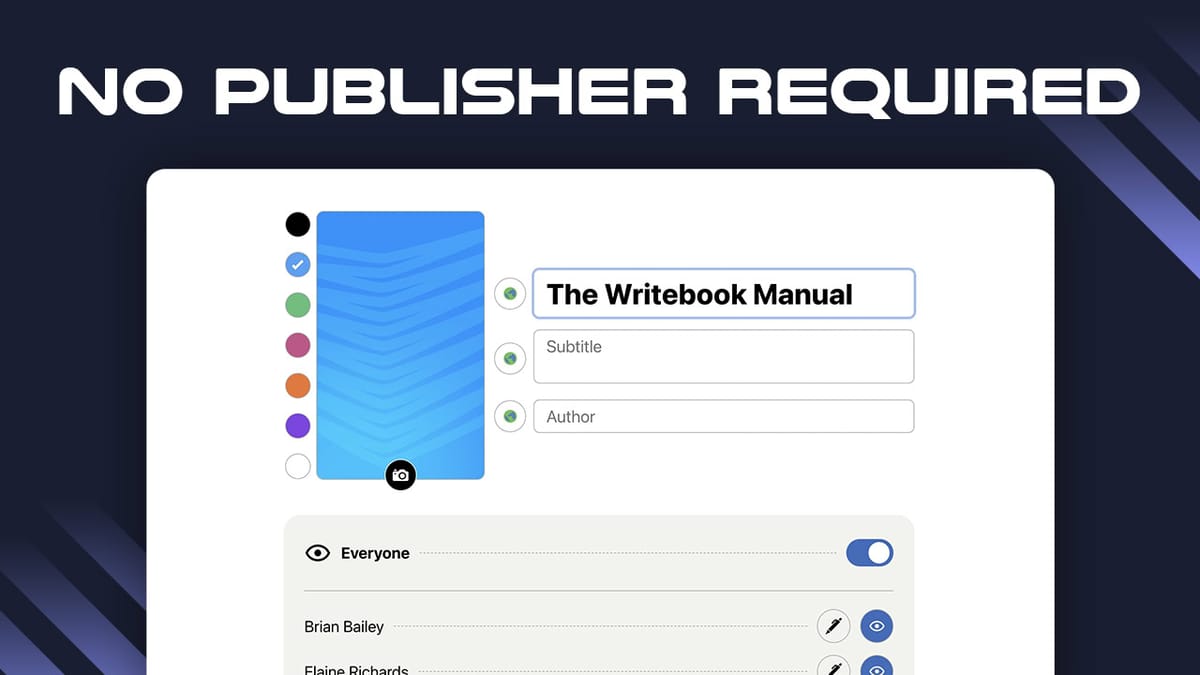
In today’s launch of my new series, Server Savant, I’m introducing you to Writebook, a free self-hosted publishing platform from 37signals. If you’re looking for a way to publish digital books, documentation, or technical guides without monthly fees, this tutorial is for you.
Introduction [00:00]
Running a business requires various software tools, which typically fall into three categories:
- SaaS platforms with monthly fees
- Lifetime deals (LTDs)
- Self-hosted solutions
While many are familiar with self-hosted platforms like WordPress, there’s a world of powerful self-hosted tools that can save you money and give you more control over your digital assets.
Once.com [01:45]
37signals, creators of popular tools like Basecamp and Hey, have launched Once.com with a different approach to software distribution. Instead of monthly fees, you download their software and run it on your own server indefinitely.
Their first tool was Campfire (a Slack alternative) which costs $300. However, today we’re looking at their second release – Writebook, which is completely free.
Get WritebookWhat Writebook Does [02:57]
Writebook is a platform that lets you instantly publish books on the web without a publisher. It’s perfect for:
- Internal documentation
- Technical guides
- Digital books
- Comic books
- Knowledge bases
Getting Started [03:31]
To run Writebook, you need three things:
- A server
- A domain
- Basic technical knowledge (which I’ll guide you through)
After signing up for Writebook, you’ll receive an email with step-by-step instructions for setup.
Domains [04:35]
You have two options for domains:
- Use a subdomain of your existing website (e.g., books.yourdomain.com)
- Purchase a new domain
If you need a new domain, I recommend providers like:
- Namecheap
- Porkbun
- Hover
Creating a Server [05:38]
For hosting Writebook, I recommend Hetzner Cloud for its excellent value. The minimum requirements are:
- 2GB RAM
- 1 CPU
Server options:
- Shared VCPU (~4 EUR/month): Good for testing and learning
- Dedicated CPU (~12 EUR/month): Better for production use
When setting up your server:
- Choose a location (I selected Hillsboro, US)
- Use Ubuntu as the operating system
- Select your preferred plan based on expected usage
- Use default settings for other options
DNS Manager [08:23]
After creating your server, you’ll need to configure your DNS settings:
- Copy the IP address from your new server
- Access your DNS settings (location varies by provider)
- Add an A record pointing to your server’s IP
- If using Cloudflare, turn off proxy status
Installing Writebook [09:31]
Installation is straightforward:
- Access your server console
- Log in using the credentials provided by Hetzner
- Change your default password
- Run the installation command from your Writebook welcome email
The installation process:
- Sets up Docker
- Installs Writebook
- Configures SSL certificate
- Sets up automatic updates
Launching Writebook [13:02]
Once installed, Writebook provides a clean, intuitive interface. Initial setup requires:
- Creating your account
- Setting your name and password
- Accessing the built-in manual
Writebook Manual [13:49]
The manual comes pre-installed and demonstrates Writebook’s features:
- Grid and list views for contents
- Page organization tools
- Editing capabilities
- Navigation options
Pages & Editor [15:02]
Writebook uses Markdown for content creation and offers:
- Simple text editing
- Built-in formatting helpers
- Image support
- Full-screen mode
- Preview options
The editor is user-friendly whether you’re familiar with Markdown or not.
Page Types [16:24]
Writebook supports three types of pages:
- Text pages: For regular content
- Image pages: Perfect for comics or visual content
- Title pages: For section breaks and chapter introductions
Navigation is intuitive using arrow keys or mouse clicks.
Creating a Book [18:11]
To create your own book:
- Set a title and subtitle
- Choose an author name
- Select a background color or upload a cover image
- Choose privacy settings (public or private)
While Writebook doesn’t include e-commerce features, you can:
- Access the source code
- Build custom integrations
- Manually manage access for paid content
User System [21:23]
The user management system allows you to:
- Add new users via shareable links
- Control editing permissions
- Manage admin access
- Set book visibility per user
Conclusion [23:04]
Writebook demonstrates that self-hosted tools don’t have to be complex or difficult to manage. It provides a professional publishing platform without ongoing costs, perfect for businesses and individual authors alike.
The platform is ideal for:
- Creating internal documentation
- Publishing digital books
- Managing technical guides
- Organizing knowledge bases
- Sharing comic books or visual content




