WP Offload SES Tutorial
Master WordPress email delivery: Learn to set up Amazon SES with WP Offload SES for reliable, cost-effective transactional emails.
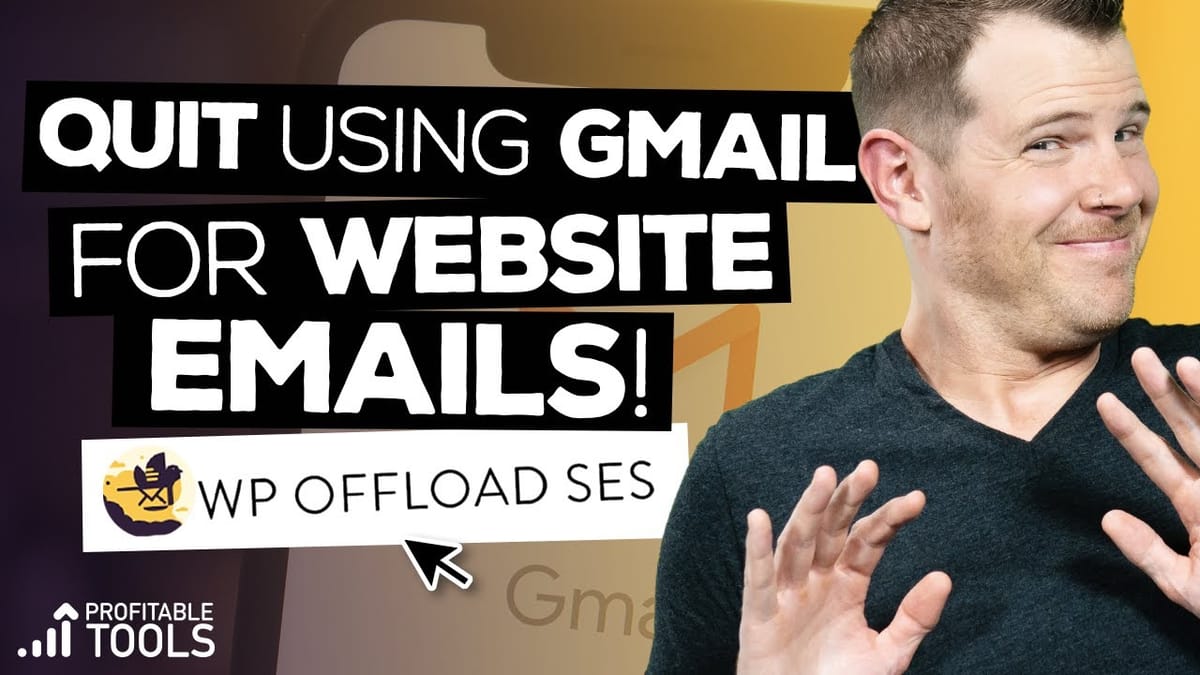
Introduction [00:00]
Transactional emails are the lifeblood of any online business, playing a crucial role in maintaining customer relationships and ensuring smooth operations. From e-commerce receipts to password resets, these automated messages are essential for keeping users informed and engaged. However, as web hosting solutions evolve, many businesses find themselves struggling with email deliverability issues that can seriously impact their credibility and profitability.
In this comprehensive guide, we’ll explore the world of transactional emails and introduce you to Amazon Simple Email Service (SES), a powerful and cost-effective solution for ensuring your important messages reach their intended recipients. We’ll walk you through the process of setting up Amazon SES with your WordPress website using the WP Offload SES plugin, providing step-by-step instructions and valuable insights to help you optimize your email delivery system.
By the end of this tutorial, you’ll have a clear understanding of why transactional emails are more critical than ever, how Amazon SES can benefit your business, and how to implement this robust email solution on your WordPress site. Let’s dive in and discover how to take control of your transactional emails, boost your deliverability rates, and ultimately enhance your business’s communication strategy.
Get WP Offload SESWhat are transactional emails [00:49]
Transactional emails are automated messages triggered by specific user actions or events on your website. These crucial communications play a vital role in keeping your users informed and engaged with your business. Let’s delve deeper into the world of transactional emails and explore why they’ve become increasingly important in recent years.
Types of Transactional Emails
- Account-related emails: Welcome messages, password resets, and login credentials
- E-commerce notifications: Order confirmations, shipping updates, and receipts
- Membership site communications: Course access information, subscription renewals, and exclusive content notifications
- User activity alerts: Comment notifications, social media interactions, and profile updates
The Shift in Email Handling
In the past, many businesses relied on their web hosting providers to handle email services. Popular hosts like Bluehost and SiteGround would often take care of email configuration when you pointed your domain’s nameservers to their servers. This all-in-one approach simplified the process for website owners but had its limitations.
The Rise of Specialized Hosting and Email Services
- Dedicated web hosting providers like Kinsta and Cloudways have emerged, focusing solely on website performance
- These specialized hosts typically don’t handle email services, leaving that to email experts like Rackspace or Google
- This separation of services has created a need for dedicated transactional email providers
The Importance of Transactional Emails Today
- User expectations: Customers now expect immediate confirmation and updates for their online activities
- Business credibility: Failing to deliver important emails can damage your reputation and trust
- Regulatory compliance: Many industries require timely communication of certain information to customers
- Customer engagement: Transactional emails provide opportunities for additional marketing and relationship-building
Common Challenges with Transactional Emails
- Deliverability issues: Ensuring emails reach the inbox rather than spam folders
- Scalability: Handling increasing email volumes as your business grows
- Cost management: Finding affordable solutions for high-volume email sending
- Technical complexity: Configuring and maintaining email servers and protocols
By understanding the evolving landscape of transactional emails and their growing importance, you can better appreciate the need for a reliable, scalable, and cost-effective solution like Amazon SES. In the next section, we’ll explore what Amazon SES is and why it’s becoming the go-to choice for businesses of all sizes.
What is Amazon SES [01:44]
Amazon Simple Email Service (SES) is a cloud-based email sending service designed to help businesses and developers send high-volume, transactional emails. As part of the Amazon Web Services (AWS) ecosystem, SES offers a powerful and cost-effective solution for managing your transactional email needs. Let’s explore the key features and benefits of Amazon SES that make it an attractive option for businesses of all sizes.
Key Features of Amazon SES
- High deliverability rates: Leverages Amazon’s robust infrastructure and reputation
- Scalability: Easily handles increasing email volumes as your business grows
- Detailed analytics: Provides insights into email performance and deliverability
- Integration with other AWS services: Seamlessly works with other Amazon cloud solutions
- Flexible API: Allows for easy integration with various applications and platforms
Benefits of Using Amazon SES
1. Cost-effectiveness
- Pay-as-you-go pricing model: Only pay for the emails you send
- Competitive rates: $0.10 per 1,000 emails for non-EC2 customers
- Free tier: 62,000 free emails per month for Amazon EC2 customers
2. Reliability and Performance
- Built on Amazon’s world-class infrastructure
- High uptime and fast delivery times
- Automatic scaling to handle sudden spikes in email volume
3. Advanced Features
- DKIM (DomainKeys Identified Mail) support for improved deliverability
- Email tracking and reporting capabilities
- Bounce and complaint handling
4. Compliance and Security
- Supports various compliance standards (e.g., HIPAA, GDPR)
- Built-in security features to protect your email content and user data
Why Amazon SES Stands Out
- Best-in-class reputation: Amazon’s established presence in the tech industry lends credibility to your emails
- Unbeatable pricing: Offers one of the most competitive pricing structures in the market
- Seamless WordPress integration: Easy to set up with plugins like WP Offload SES
Use Cases for Amazon SES
- E-commerce websites: Sending order confirmations, shipping updates, and promotional emails
- SaaS applications: Delivering account notifications, usage reports, and feature updates
- Online communities: Distributing forum notifications, private messages, and digest emails
- Educational platforms: Sending course materials, assignment reminders, and progress reports
By choosing Amazon SES for your transactional email needs, you’re opting for a solution that combines reliability, scalability, and cost-effectiveness. In the following sections, we’ll guide you through the process of setting up Amazon SES with your WordPress website, ensuring that your important emails reach your users’ inboxes efficiently and reliably.
Start AWS Account [03:13]
Before diving into the setup process, it’s crucial to create an Amazon Web Services (AWS) account if you don’t already have one. This account will give you access to Amazon SES and other powerful cloud services. Here’s a step-by-step guide to getting started with your AWS account:
Creating Your AWS Account
- Visit the AWS website: Navigate to aws.amazon.com and click on the “Create an AWS Account” button.
- Provide basic information: Enter your email address, password, and choose an AWS account name.
- Enter contact information: Fill in your personal or business contact details.
- Add payment information: Although many AWS services offer a free tier, you’ll need to provide a valid credit card for verification purposes.
- Verify your identity: Complete the identity verification process, which may involve a phone call or text message.
- Choose a support plan: Select the basic (free) support plan or opt for a paid plan with additional features.
- Confirm your account: Once verified, you’ll receive a confirmation email. Click the link to access your new AWS account.
Important Considerations
- Free tier limitations: Be aware of the free tier usage limits to avoid unexpected charges.
- Security best practices: Enable two-factor authentication (2FA) for added account security.
- Billing alerts: Set up billing alerts to monitor your AWS usage and avoid surprises.
Preparing for Amazon SES Setup
- Familiarize yourself with the AWS Management Console
- Locate the SES service in the list of available AWS services
- Review the AWS documentation on SES best practices
By setting up your AWS account, you’re taking the first step towards implementing a robust transactional email solution for your WordPress website. In the next section, we’ll guide you through the process of installing the WP Offload SES plugin, which will help you integrate Amazon SES with your WordPress site seamlessly.
Install Offload SES Plugin [03:31]
Now that you have your AWS account set up, it’s time to install the WP Offload SES plugin on your WordPress website. This plugin will facilitate the integration between your WordPress site and Amazon SES, making it easy to manage your transactional emails. Follow these steps to install and activate the plugin:
Installing WP Offload SES Lite
- Log in to your WordPress admin dashboard
- Navigate to Plugins > Add New
- In the search bar, type “Offload SES”
- Look for “WP Offload SES Lite” by Delicious Brains
- Click “Install Now” and then “Activate”
Configuring WP Offload SES Lite
- After activation, go to Settings > Offload SES Lite
- You’ll be presented with a setup wizard to guide you through the configuration process
- Follow the step-by-step instructions provided by the plugin
Key Features of WP Offload SES Lite
- Easy integration with Amazon SES
- Basic email logging functionality
- Option to enable open and click tracking
- Simple interface for managing SES settings
Considerations for the Pro Version
- Enhanced email tracking and reporting
- Advanced log searching and filtering
- Automatic email retries for failed deliveries
- Priority support from the plugin developers
Best Practices for Plugin Installation
- Always backup your WordPress site before installing new plugins
- Keep the plugin updated to ensure compatibility and security
- Review the plugin’s documentation for advanced configuration options
By installing the WP Offload SES plugin, you’re setting the foundation for seamless integration between your WordPress site and Amazon SES. In the next section, we’ll guide you through the process of creating an IAM user in your AWS account, which is necessary for securely connecting your WordPress site to Amazon SES.
Create IAM User [04:15]
Creating an IAM (Identity and Access Management) user is a crucial step in securely connecting your WordPress site to Amazon SES. This user will have specific permissions to interact with SES on behalf of your website. Follow these detailed steps to create an IAM user:
Accessing IAM in AWS Console
- Log in to your AWS Management Console
- In the search bar at the top, type “IAM” and select the IAM service
- In the IAM dashboard, click on “Users” in the left sidebar
Creating a New IAM User
- Click the “Add user” button
- Enter a username that’s easily recognizable (e.g., “wp-offload-ses-user”)
- Under “Select AWS access type,” choose “Programmatic access”
- Click “Next: Permissions”
Setting User Permissions
- On the permissions page, select “Attach existing policies directly”
- In the search box, type “SES”
- Find and check the box next to “AmazonSESFullAccess”
- Click “Next: Tags” (you can skip adding tags if not needed)
- Review the user details and click “Create user”
Securing Access Keys
- On the final screen, you’ll see the Access Key ID and Secret Access Key
- These credentials are crucial and will only be shown once
- Download the CSV file containing the keys or copy them to a secure location
- Never share these keys or store them in public repositories
Best Practices for IAM User Management
- Create separate IAM users for different applications or services
- Follow the principle of least privilege by granting only necessary permissions
- Regularly rotate access keys to enhance security
- Monitor IAM user activity through AWS CloudTrail
Troubleshooting IAM User Creation
- If you encounter errors, double-check that you have the necessary permissions in your AWS account
- Ensure that you’ve selected the correct region for your SES setup
- Verify that the AmazonSESFullAccess policy is correctly attached to the user
By creating an IAM user with the appropriate permissions, you’re establishing a secure connection between your WordPress site and Amazon SES. This approach ensures that your website can send emails through SES while maintaining the security of your AWS account. In the next section, we’ll guide you through the process of using these access keys to configure the WP Offload SES plugin.
Access Keys [05:15]
After creating your IAM user, you’ll need to use the access keys to configure the WP Offload SES plugin on your WordPress site. These keys allow your website to securely authenticate with Amazon SES. Follow these steps to properly manage and input your access keys:
Understanding Access Keys
- Access Key ID: A public identifier for your IAM user
- Secret Access Key: A private key used to sign programmatic requests
Securely Storing Access Keys
- Never store access keys in your source code or public repositories
- Use environment variables or secure key management systems when possible
- Regularly rotate your access keys to enhance security
Configuring Access Keys in WP Offload SES
- Return to your WordPress admin dashboard
- Navigate to Settings > Offload SES Lite
- In the setup wizard, you’ll reach a screen for entering your access keys
Two Methods for Entering Access Keys
Method 1: Direct Input (Less Secure)
- Copy the Access Key ID from your AWS console or CSV file
- Paste it into the “Access Key” field in the WP Offload SES settings
- Copy the Secret Access Key and paste it into the “Secret Access Key” field
- Click “Next” to proceed
Method 2: WP-Config.php Method (More Secure)
- Open your wp-config.php file (usually located in your WordPress root directory)
- Add the following lines, replacing YOUR_ACCESS_KEY and YOUR_SECRET_KEY with your actual keys:
define( 'WPOSES_AWS_ACCESS_KEY_ID', 'YOUR_ACCESS_KEY' );
define( 'WPOSES_AWS_SECRET_ACCESS_KEY', 'YOUR_SECRET_KEY' );- Save the wp-config.php file
- In the WP Offload SES settings, select “I’ve added the access keys to wp-config.php”
- Click “Next” to proceed
Choosing the Right AWS Region
- Select the AWS region closest to your web server or target audience
- Common regions include:
- us-east-1 (N. Virginia)
- us-west-2 (Oregon)
- eu-west-1 (Ireland)
- ap-southeast-1 (Singapore)
Best Practices for Access Key Management
- Regularly audit who has access to your keys
- Use AWS CloudTrail to monitor key usage
- Implement the principle of least privilege when assigning permissions
- Consider using temporary security credentials for added security
By properly configuring your access keys, you’re establishing a secure connection between your WordPress site and Amazon SES. This setup ensures that your transactional emails can be sent reliably while maintaining the security of your AWS account. In the next section, we’ll guide you through the process of requesting production access for Amazon SES to move out of the sandbox environment.
Request SES [06:47]
After configuring your access keys, the next crucial step is to request production access for Amazon SES. By default, new SES accounts are placed in a sandbox environment with limited functionality. To fully utilize SES for your WordPress site, you’ll need to move out of the sandbox mode. Here’s a detailed guide on how to request SES production access:
Understanding Sandbox Mode
- Sandbox limitations:
- Can only send to verified email addresses or domains
- Daily sending quota is restricted
- Cannot send emails to external recipients
Preparing for Production Access Request
- Ensure your WordPress site is live and functional
- Have a clear understanding of your email sending needs and practices
- Be prepared to explain your email content and recipient management strategies
Submitting the SES Production Access Request
- Log in to your AWS Management Console
- Navigate to the SES dashboard
- Look for a banner or notification about being in sandbox mode
- Click on the link to request a sending limit increase
Filling Out the Request Form
Use Case Description:
- Clearly explain how you’ll use SES (e.g., transactional emails for your WordPress site)
- Mention specific types of emails you’ll be sending (order confirmations, password resets, etc.)
Mail Type:
- Select “Transactional” for most WordPress use cases
Website URL:
- Provide your WordPress site’s URL
Email Recipients:
- Explain how recipients are added to your list (e.g., through user registration, purchases)
- Emphasize that all recipients have opted in to receive emails
Compliance with Anti-Spam Laws:
- Describe how you comply with laws like CAN-SPAM or GDPR
- Explain your process for handling unsubscribe requests
Email Volume:
- Estimate your daily and monthly email sending volume
- Request a reasonable limit based on your current needs with room for growth
Best Practices for SES Production Access
- Start with a conservative sending limit request
- Be honest and transparent about your email practices
- Provide detailed information to expedite the approval process
- Be prepared to make adjustments based on AWS feedback
After Submitting the Request
- AWS typically responds within 24-48 hours
- You may receive follow-up questions or requests for additional information
- Once approved, you’ll receive a confirmation email with your new sending limits
Troubleshooting SES Production Access Requests
- If your request is denied:
- Carefully review the feedback provided by AWS
- Address any concerns or issues mentioned in the denial
- Improve your email sending practices if necessary
- Resubmit your request with updated information
- Common reasons for denial:
- Insufficient detail about email content or recipient management
- Lack of a clear opt-in process for recipients
- History of high bounce or complaint rates
- Suspicion of spammy or low-quality email content
Maintaining Good Standing with Amazon SES
- Monitor your bounce and complaint rates closely
- Implement a robust system for handling unsubscribes and complaints
- Regularly clean your email lists to remove inactive or invalid addresses
- Continuously improve your email content to engage recipients
By successfully moving out of the sandbox mode, you’ll unlock the full potential of Amazon SES for your WordPress site. This will allow you to send transactional emails to all your users without restrictions, improving your site’s communication capabilities. In the next section, we’ll guide you through the process of verifying your domain with Amazon SES to further enhance your email deliverability.
Verify Domain [09:34]
Verifying your domain with Amazon SES is a crucial step in establishing your email sending reputation and improving deliverability. This process proves to Amazon that you own the domain you’re sending emails from. Here’s a detailed guide on how to verify your domain with Amazon SES:
Accessing Domain Verification in SES
- Log in to your AWS Management Console
- Navigate to the SES dashboard
- In the left sidebar, click on “Domains”
- Click the “Verify a New Domain” button
Entering Domain Information
- Type in your full domain name (e.g., yourdomain.com)
- Check the box that says “Generate DKIM Settings”
- Click “Verify This Domain”
Understanding DKIM (DomainKeys Identified Mail)
- DKIM is an email authentication method that helps prevent email spoofing
- It adds a digital signature to your emails, verifying they’re genuinely from your domain
- Enabling DKIM can significantly improve your email deliverability
Adding DNS Records
After clicking “Verify This Domain,” you’ll be presented with a list of DNS records to add to your domain:
TXT Record:
- This record verifies domain ownership
- Copy the provided TXT record value
DKIM CNAME Records:
- You’ll see three CNAME records for DKIM
- These enable DKIM signing for your emails
Steps to Add DNS Records
- Log in to your domain registrar or DNS provider
- Navigate to the DNS management section
- Add the TXT record:
- Create a new TXT record
- Paste the value provided by Amazon SES
- Save the record
Add the three DKIM CNAME records:
- Create three new CNAME records
- Use the names and values provided by Amazon SES
- Save each record
Important Notes on DNS Records
- Do not modify the MX records unless instructed by your email provider
- DNS changes can take up to 72 hours to propagate, but often happen much faster
- Some DNS providers may require you to remove the domain name from the CNAME record names
Verifying DNS Record Addition
- Return to the Amazon SES console
- On the domain verification page, click the “Verify This Domain” button
- SES will check for the presence of the DNS records
- If successful, your domain status will change to “Verified”
Troubleshooting Domain Verification
- If verification fails, double-check that all records are entered correctly
- Use a DNS lookup tool to confirm that your records are visible
- Wait a few hours and try again if DNS propagation is still ongoing
- Contact your DNS provider if you’re having trouble adding the records
Best Practices for Domain Verification
- Verify all domains and subdomains you plan to send emails from
- Regularly check your domain verification status in the SES console
- Consider verifying a subdomain (e.g., mail.yourdomain.com) for SES use to isolate your transactional email reputation
By verifying your domain with Amazon SES, you’re taking a significant step towards improving your email deliverability and establishing trust with email providers. This process, combined with the WP Offload SES plugin, will ensure that your WordPress site’s transactional emails have the best chance of reaching your users’ inboxes.
Get WP Offload SESOutro [13:22]
As we wrap up this comprehensive guide on setting up Amazon SES for your WordPress site using the WP Offload SES plugin, let’s recap the key points and discuss some final considerations to ensure your transactional email system runs smoothly.
Key Takeaways
Importance of Transactional Emails:
- Critical for business credibility and user engagement
- Essential for various functions like account management and e-commerce notifications
Amazon SES Benefits:
- Cost-effective solution with high deliverability rates
- Scalable and reliable for businesses of all sizes
WP Offload SES Plugin:
- Simplifies the integration of Amazon SES with WordPress
- Offers valuable features for email tracking and management
Security Considerations:
- Proper handling of AWS access keys is crucial
- IAM user creation ensures secure access to SES
Domain Verification:
- Enhances email deliverability and sender reputation
- Implements DKIM for improved email authentication
Final Thoughts and Best Practices
- Regularly monitor your email sending metrics in the Amazon SES console
- Keep your WP Offload SES plugin updated for the latest features and security patches
- Consider upgrading to the pro version for advanced features like email retries and detailed analytics
- Implement a robust email list management system to maintain high deliverability rates
- Continuously optimize your email content and sending practices to engage recipients
Next Steps
- Test your setup thoroughly by sending emails to various email providers
- Set up email templates in Amazon SES for consistency in your transactional emails
- Explore advanced SES features like event publishing and receiving emails
- Stay informed about email best practices and deliverability trends
Additional Resources
By implementing Amazon SES with the WP Offload SES plugin, you’ve taken a significant step towards improving your WordPress site’s email capabilities. This setup ensures that your transactional emails are delivered reliably, cost-effectively, and with the scalability to support your growing business.
Remember, email communication is an ongoing process. Continuously monitor, optimize, and adapt your email strategy to maintain high deliverability rates and engage your users effectively. With the power of Amazon SES and the convenience of WP Offload SES, you’re well-equipped to handle your WordPress site’s transactional email needs now and in the future.
If you have any questions or need further assistance, don’t hesitate to reach out to the WP Offload SES support team or consult the AWS documentation. Happy emailing!
For more WordPress tips, tutorials, and insights, be sure to check out our other resources:
🌐 Web: https://clientamp.com
📘 Facebook: http://facebook.com/groups/daveswift
🐦 Twitter: https://twitter.com/davidswift
Thank you for following along with this tutorial, and we hope it helps you take your WordPress email game to the next level!




