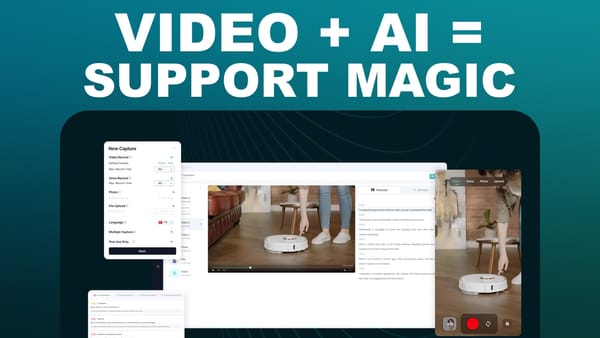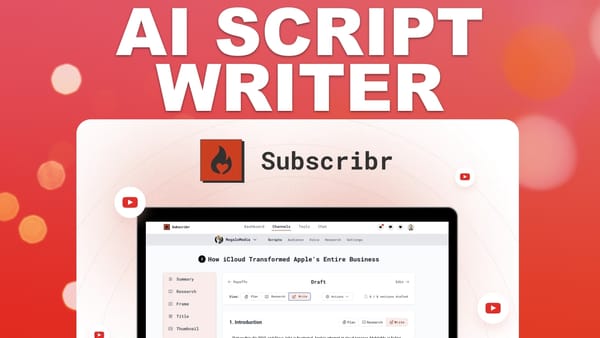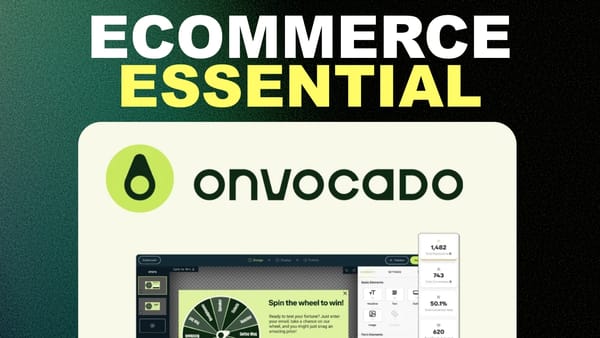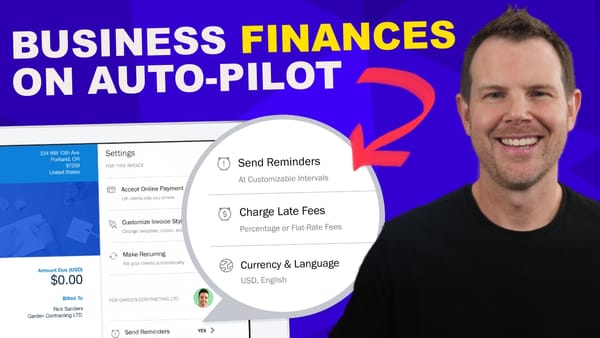Build Unlimited Landing Pages Without The Unbounce Price - WP Landing Kit Tutorial
Learn how to build unlimited landing pages with WP Landing Kit - a cost-effective WordPress alternative to Unbounce for marketers and agencies.
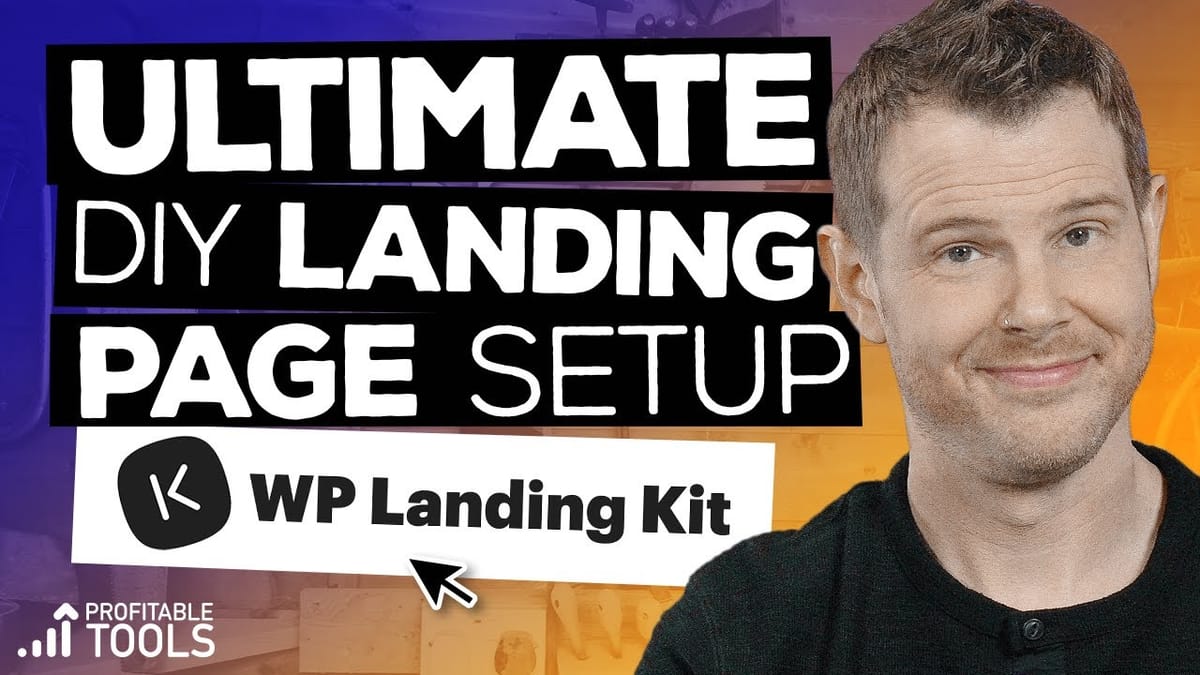
In today’s digital marketing landscape, landing pages play a crucial role in converting visitors into leads and customers. However, popular landing page builders like Unbounce and Leadpages can be expensive, especially for businesses just starting out or those managing multiple clients. This comprehensive guide introduces a cost-effective alternative: WP Landing Kit, a WordPress plugin that allows you to create unlimited landing pages with custom domains at a fraction of the cost of traditional landing page builders.
We’ll walk you through the entire process of setting up WP Landing Kit, from choosing the right hosting provider to creating and customizing landing pages using popular WordPress tools like Elementor and Astra. By the end of this tutorial, you’ll have the knowledge and skills to build a powerful landing page system that rivals expensive SaaS solutions, all while maintaining full control over your websites and data.
Whether you’re a digital marketer, web designer, or business owner looking to optimize your online presence, this guide will help you create professional, high-converting landing pages without breaking the bank. Let’s dive in and explore how WP Landing Kit can revolutionize your landing page strategy.
Get WP Landing KitIntro [00:00]
In this section, we’ll introduce the concept of creating your own version of Unbounce or Leadpages using WP Landing Kit, a WordPress plugin that offers similar functionality at a much lower cost. We’ll discuss the benefits of this approach and set the stage for the tutorial.
Key Points:
- WP Landing Kit allows you to create unlimited landing pages without compromising on features.
- The solution costs a fraction of the price compared to popular landing page builders like Unbounce and Leadpages.
- This tutorial will walk you through the entire process of setting up and using WP Landing Kit.
- The approach offers unlimited websites, providing flexibility for agencies and businesses with multiple clients.
Benefits of Using WP Landing Kit:
- Cost-effective: Significantly lower monthly expenses compared to SaaS landing page builders.
- Unlimited pages: No restrictions on the number of landing pages you can create.
- Custom domains: Ability to map each landing page to its own domain.
- WordPress integration: Leverage the power and flexibility of the WordPress ecosystem.
- Full control: Own your data and have complete control over your landing pages.
Who This Tutorial Is For:
- Digital marketers looking for a more cost-effective landing page solution.
- Web designers and agencies managing multiple client websites.
- Business owners who want to create professional landing pages without a large budget.
- WordPress enthusiasts seeking to expand their toolkit for creating high-converting pages.
Gathering Tools
Before we dive into the setup process, it’s essential to gather all the necessary tools and software. This section will cover the required components for creating a powerful landing page system using WP Landing Kit.
WP Landing Kit Plugin:
- The core plugin that enables custom domain mapping for WordPress pages.
- Pricing starts at $59 for a single site license.
- Lifetime deal available for $259, offering unlimited websites and updates.
Landing Page Builder:
- Recommended: Elementor Pro
- Offers a wide range of features, including pop-ups and form builders.
- Pricing starts at $49 per year for a single site.
WordPress Theme:
- Recommended: Astra Agency
- Provides a suite of plugins and starter templates for quick landing page creation.
- Offers extensive customization options and integrations.
Additional Tools:
- Convert Pro: Optional plugin for creating pop-ups and opt-in forms with extensive integrations.
- Cloudways hosting: Recommended for its compatibility with WP Landing Kit and ease of use.
Key Considerations:
- While some tools are optional, investing in premium versions can significantly enhance your landing page capabilities.
- The initial setup cost may seem high, but it’s still more cost-effective in the long run compared to monthly subscriptions for SaaS landing page builders.
- Consider your specific needs and budget when choosing which tools to invest in.
Server Setup
Setting up a reliable and efficient server is crucial for your landing page system. This section will guide you through the process of creating a server on Cloudways, a managed cloud hosting platform that works well with WP Landing Kit.
Choosing a Cloudways Server:
- Select WordPress 5.3 as the application.
- Name your server and application (e.g., “landing pages”).
- Choose a cloud provider (recommended: Vultr for reliability and performance).
- Select server size based on your needs (1GB RAM is sufficient for starting).
- Pick a server location close to your target audience.
Configuring Domain and SSL:
- Copy the server’s public IP address from Cloudways.
- Add an A record in your domain registrar’s DNS settings, pointing to the server’s IP.
- In Cloudways, add your domain to the application’s settings.
- Install a free SSL certificate using Let’s Encrypt through Cloudways.
WordPress Initial Setup:
- Access WordPress admin using the credentials provided by Cloudways.
- Change permalink settings to “Post name” for better SEO.
- Install and activate the Astra theme.
- Install and activate Elementor and Elementor Pro.
Additional Plugin Installation:
- Install WP Landing Kit, Astra Pro, Convert Pro, and other necessary plugins.
- Configure Breeze caching plugin (comes pre-installed with Cloudways).
Key Tips:
- Use Cloudways’ built-in Elastic Email add-on for reliable email delivery.
- Keep your WordPress core, themes, and plugins updated for security and performance.
- Regularly backup your server and WordPress installation.
Building Landing Pages
Now that our server and WordPress installation are set up, it’s time to create stunning landing pages using Elementor and Astra templates. This section will walk you through the process of building two different landing pages: one for a DJ service and another for a chiropractic practice.
Creating a DJ Landing Page:
- Use Astra’s starter templates to find a suitable DJ-themed template.
- Customize the template using Elementor’s drag-and-drop interface.
- Remove navigation elements to create a focused landing page experience.
- Add a contact form using Elementor Pro’s form widget.
- Configure form submissions to be sent directly to the client’s email address.
Building a Chiropractic Landing Page:
- Utilize Elementor Pro’s template library to find a suitable healthcare-themed template.
- Customize the design to fit a chiropractic practice’s branding and message.
- Create a pop-up for lead capture using Elementor’s pop-up builder.
- Link the pop-up to a call-to-action button on the main landing page.
Best Practices for Landing Page Design:
- Keep the design clean and focused on the main call-to-action.
- Use high-quality images and graphics that resonate with your target audience.
- Ensure your forms are simple and only ask for essential information.
- Implement trust elements such as testimonials, certifications, or guarantees.
- Optimize page load speed by compressing images and minimizing scripts.
Customization Tips:
- Use consistent branding elements across your landing pages.
- Experiment with different layouts and designs to find what works best for your audience.
- A/B test different elements like headlines, images, and call-to-action buttons.
- Ensure your landing pages are mobile-responsive for the best user experience across devices.
Domain Mapping
One of the key features of WP Landing Kit is the ability to map custom domains to individual landing pages. This section will guide you through the process of setting up domain mapping for your newly created landing pages.
Configuring WP Landing Kit:
- Navigate to the WP Landing Kit settings in your WordPress dashboard.
- Add a new domain mapping by specifying the custom domain and the corresponding WordPress page.
- Choose the protocol (HTTP or HTTPS) for the mapped domain.
Setting Up Cloudways for Custom Domains:
- In Cloudways, add the new custom domain to your application’s domain management settings.
- Install an SSL certificate for the new domain using Let’s Encrypt.
Configuring DNS for Custom Domains:
- In your domain registrar’s DNS settings, create an A record pointing to your Cloudways server’s IP address.
- Ensure you’ve removed any conflicting DNS records for a clean setup.
Testing and Troubleshooting:
- Wait for DNS propagation (can take up to 24 hours, but often much quicker).
- Test the custom domain to ensure it loads the correct landing page.
- Verify that the SSL certificate is working correctly for secure connections.
Best Practices for Domain Mapping:
- Use descriptive and memorable domain names for your landing pages.
- Consider using subdomains of your main website for better brand consistency.
- Regularly audit your domain mappings to ensure they’re all active and correct.
- Set up redirects from the original WordPress URLs to the custom domains for better user experience.
WP Landing Kit Settings
To get the most out of WP Landing Kit, it’s important to understand and configure its settings properly. This section will cover the various options available in the WP Landing Kit settings panel and how to optimize them for your needs.
General Settings:
- Mappable Post Types: Choose which WordPress post types can be mapped to custom domains.
- Post Redirects: Enable automatic redirects from original WordPress URLs to custom domains.
- Global Domain Settings: Enforce HTTPS protocol across all mapped domains for better security.
Advanced Configuration:
- Cache Compatibility: Ensure WP Landing Kit works well with your chosen caching solution.
- Custom Code Injection: Add custom CSS or JavaScript to your mapped landing pages.
- API Integration: Set up connections with third-party services or analytics platforms.
Performance Optimization:
- Enable browser caching for faster page loads on repeat visits.
- Configure CDN integration for global content delivery.
- Optimize database queries related to domain mapping.
Security Considerations:
- Implement IP whitelisting for admin access to mapped domains.
- Set up regular backups of your domain mapping configurations.
- Monitor and log domain mapping activities for security auditing.
Key Takeaways
In this comprehensive tutorial, we’ve explored how to build a powerful and cost-effective landing page system using WP Landing Kit, WordPress, and various supporting tools. Here are the key takeaways from our journey:
- Cost-Effective Alternative: WP Landing Kit offers a budget-friendly solution for creating unlimited landing pages with custom domains, rivaling expensive SaaS platforms like Unbounce and Leadpages.
- Flexible WordPress Integration: By leveraging the WordPress ecosystem, you gain access to a wide range of themes, plugins, and customization options, allowing for greater flexibility in design and functionality.
- Powerful Page Building: Elementor Pro and Astra templates provide a robust foundation for creating stunning, conversion-optimized landing pages without extensive coding knowledge.
- Custom Domain Mapping: WP Landing Kit’s core feature allows you to assign unique domains to individual landing pages, enhancing branding and professionalism for your marketing campaigns.
- Scalable Solution: With the ability to create unlimited landing pages on a single WordPress installation, this setup is ideal for agencies, marketers, and businesses managing multiple campaigns or clients.
- Performance and Security: By using a reliable hosting provider like Cloudways and implementing proper security measures, you can ensure your landing pages are fast, secure, and always available.
- Full Control and Ownership: Unlike SaaS solutions, this approach gives you complete control over your data, designs, and hosting environment.
- Cost Savings: While there is an initial investment in plugins and hosting, the long-term savings compared to monthly subscriptions for landing page builders are substantial.
- Continuous Improvement: The ability to A/B test, gather analytics, and quickly iterate on your designs allows for ongoing optimization of your landing pages.
- Expandability: As your needs grow, you can easily add more functionality through additional WordPress plugins or custom development.
By following this tutorial and implementing WP Landing Kit along with the recommended tools, you’ve gained the ability to create professional, high-converting landing pages at a fraction of the cost of traditional solutions. This approach not only saves money but also provides greater flexibility and control over your marketing assets.
Remember to regularly update your WordPress installation, themes, and plugins to ensure security and access to the latest features. Continuously test and optimize your landing pages based on user feedback and analytics data to improve your conversion rates over time.
With these tools and knowledge at your disposal, you’re well-equipped to create effective landing pages for any marketing campaign or client project. Embrace the power of WordPress and WP Landing Kit to take your digital marketing efforts to the next level without breaking the bank.