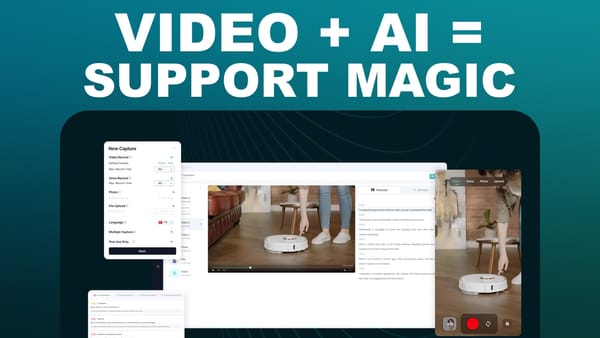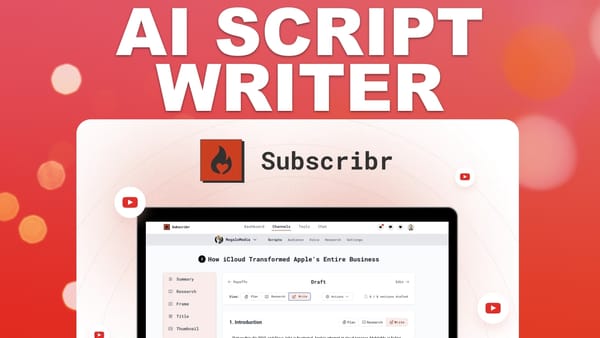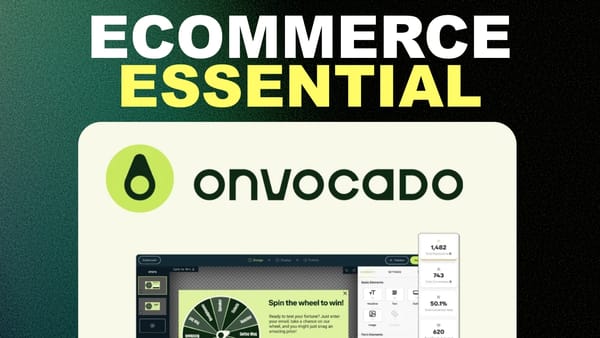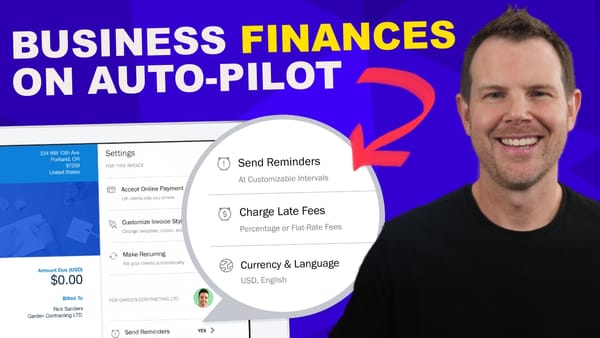WP Landing Kit Update - Child Pages Are Here! (almost!)
Get ready for game-changing child page support in WP Landing Kit! Learn how to create multi-page sites within a single domain efficiently.
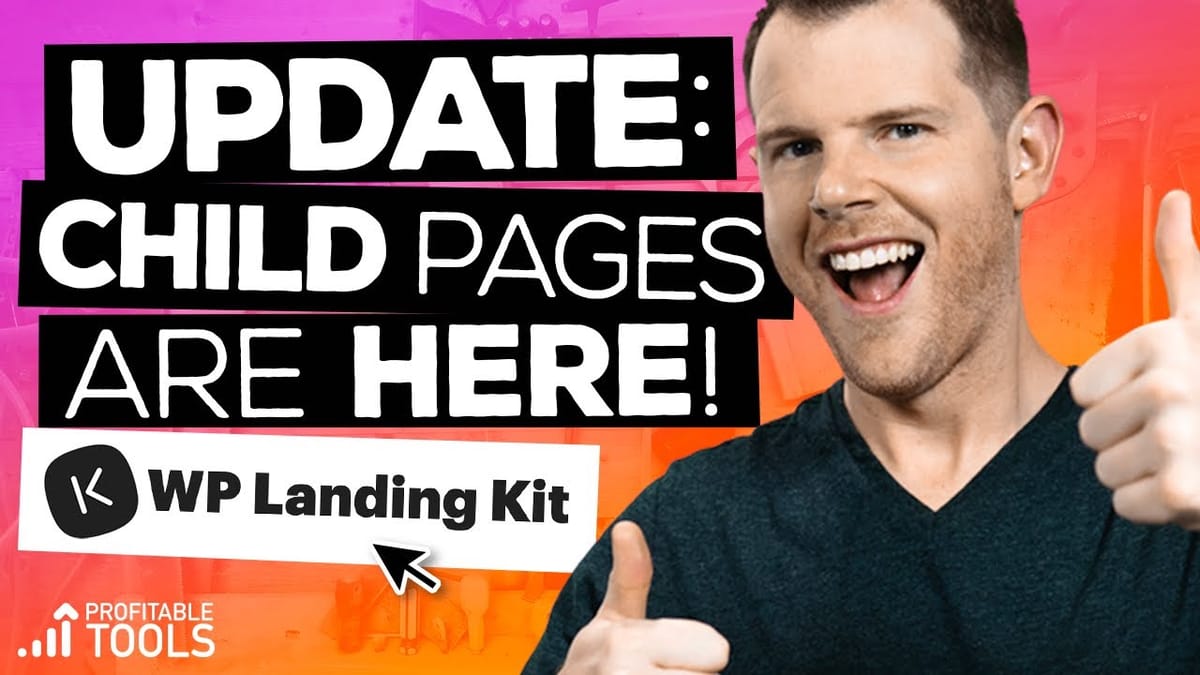
Introduction [00:00]
WP Landing Kit is a powerful WordPress plugin that allows you to connect multiple domains to a single WordPress installation, making it an ideal solution for businesses that frequently build landing pages for multiple clients. This update brings a highly anticipated feature – child page support – which enables users to create multi-page sites within a single domain. In this comprehensive guide, we’ll walk you through the latest features of WP Landing Kit version 1.1, including how to set up child pages, configure DNS settings, and optimize your landing pages for maximum conversions. Whether you’re a seasoned marketer or a beginner, this guide will provide you with the knowledge and tools you need to leverage the full potential of WP Landing Kit.
How To Find the Lifetime Deal [01:26]
Steps to Access the Lifetime Deal
- Visit the WP Landing Kit homepage
- Click on the “Buy” button
- Look for the “Lifetime Deal” link within the text
- Click on the link to access the lifetime deal pricing
Benefits of the Lifetime Deal
- Get access to the Developer plan, which normally costs $159 per year
- Enjoy unlimited features and functionality
- Receive lifetime support from the WP Landing Kit team
Considerations Before Purchasing
- Assess your long-term need for the plugin
- Compare the lifetime deal with the annual pricing
- Determine if the lifetime deal aligns with your budget and business goals
Add a New Domain [03:53]
Prerequisites
- A fresh installation of WordPress
- Astra theme (free version)
- Elementor page builder plugin
Steps to Add a New Domain
- Create a new page in WordPress
- Edit the page using Elementor
- Choose a template and customize the content
- Publish the page
- Rename the page (e.g., “Landing Page”)
- Create a second page (e.g., “Thank You”)
- Edit the second page using Elementor and choose a template
- Change the page layout to “Elementor Canvas” to remove the navigation and header
URL Mapping [04:00]
Setting Up URL Mapping
- Navigate to the “Domains” section in the WP Landing Kit settings
- Add a new domain (e.g., “brainrevenue.com”)
- Click on “Add URL Mapping”
- Map the “Landing Page” to a single page resource
- Select the corresponding landing page from the dropdown menu
- Add the URL mapping
- Repeat the process for the “Thank You” page
- Enforce HTTPS in the settings
- Publish the changes
Benefits of URL Mapping
- Create a seamless user experience across multiple pages
- Maintain a consistent domain throughout the user journey
- Simplify tracking and analytics by keeping visitors within a single domain
DNS Settings of Namecheap [04:44]
Configuring DNS Settings
- Access the DNS settings in your domain registrar (e.g., Namecheap)
- Set up two A records:
- Leave the host field blank and enter the IP address
- Add “@” to the host field if required by the registrar
- Set up a second A record for “www” with the same IP address
- Remove any conflicting CNAME records
- Allow time for the DNS changes to propagate (usually 30-60 minutes)
Verifying DNS Propagation
- Use a tool like “What’s My DNS” to check the propagation status
- Ensure that the majority of the servers worldwide have updated the DNS records
Add in a Secondary Domain [05:55]
Using GridPane to Add a Secondary Domain
- Open your primary domain in GridPane
- Navigate to the “Domain” section
- Click on “Add Secondary Domain”
- Enter the secondary domain URL (e.g., “brainrevenue”)
- Set the domain type as “Alias”
- Leave the provider as “None”
- Click on “Create” to add the secondary domain
Advantages of Using a Secondary Domain
- Host multiple domains on a single WordPress installation
- Reduce server costs and maintenance overhead
- Simplify management of multiple landing pages and sites
SSL Certificate [06:18]
Installing an SSL Certificate
- After adding the secondary domain, install an SSL certificate
- Ensure that incoming connections don’t receive an error message
- Enforce HTTPS connections to secure all traffic through the server
- Verify that the SSL certificates were installed without any issues
Importance of SSL Certificates
- Protect sensitive user data, such as personal information and payment details
- Establish trust with visitors and improve brand credibility
- Comply with search engine guidelines and improve SEO rankings
Mapped URL [07:19]
Accessing Mapped URLs
- Return to the WP Landing Kit settings
- View the WordPress website with the primary domain and additional domain(s)
- Navigate to the “Pages” section in WordPress
- Observe the “Mapped URL” section for each page
Testing the Mapped URLs
- Click on the mapped URLs to open the pages on the secondary domain
- Verify that the pages load correctly and display the expected content
- Ensure that the URL structure reflects the secondary domain
Advantages of Mapped URLs
- Create mini-sites within a single WordPress installation
- Eliminate the need to set up separate servers or access clients’ WordPress sites
- Streamline the landing page creation process and reduce development time
Key Takeaways
WP Landing Kit version 1.1 introduces child page support, allowing users to create multi-page sites within a single domain. This update significantly enhances the functionality and versatility of the plugin, making it an indispensable tool for businesses and marketers who manage multiple landing pages and client sites.
By following the steps outlined in this guide, you can:
- Set up child pages and create a seamless user experience across multiple pages
- Configure DNS settings and add secondary domains to host multiple sites on a single WordPress installation
- Install SSL certificates to secure your landing pages and protect user data
- Utilize mapped URLs to create mini-sites and streamline the landing page creation process
To get the most out of WP Landing Kit, consider taking advantage of the lifetime deal, which offers unlimited access to the Developer plan features at a one-time cost. This deal provides exceptional value for businesses with long-term landing page needs.
Remember to continually optimize your landing pages for conversions by:
- Crafting compelling headlines and copy
- Using visually appealing and mobile-responsive designs
- Implementing clear calls-to-action and lead capture forms
- Conducting A/B tests to refine your pages and improve performance
By leveraging the power of WP Landing Kit and following best practices for landing page optimization, you can create high-converting pages that drive results for your business and your clients.