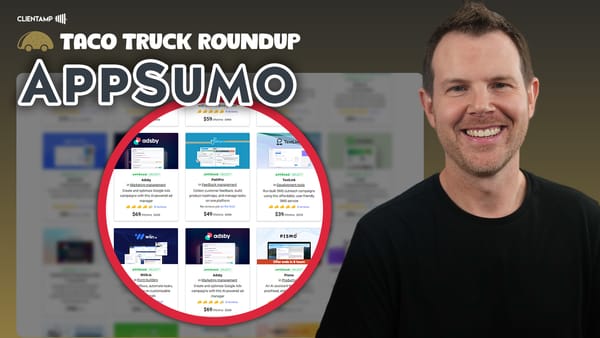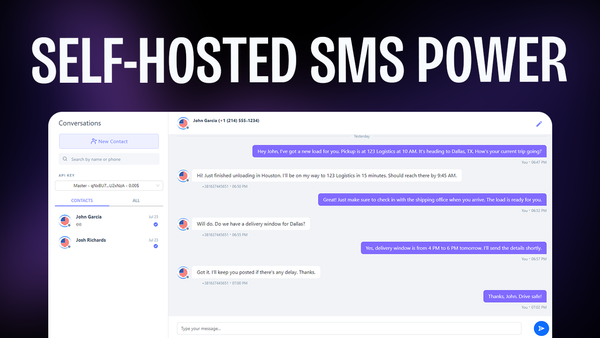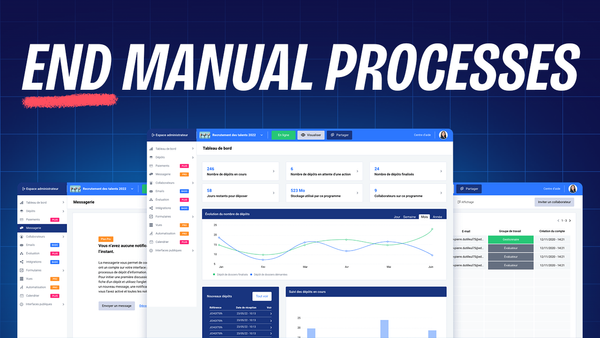WordPress User Roles & Permissions [WPME 14/16]
Master WordPress user roles and permissions with this comprehensive guide. Learn to manage access levels, enhance security, and streamline site operations effectively.
![WordPress User Roles & Permissions [WPME 14/16]](/content/images/size/w1200/wordpress/2024/06/wordpress-user-roles-permissions.jpg)
Introduction
WordPress, the world’s most popular content management system, offers a robust user management system that allows website owners to control access and permissions for different individuals involved in managing and interacting with their site. This article delves deep into the concept of WordPress user roles and permissions, a crucial aspect of website management that often confuses new users.
In this comprehensive guide, we’ll explore the various user roles available in WordPress, their specific permissions, and how they relate to different functionalities such as e-commerce platforms like WooCommerce or online course systems like LearnDash. We’ll also discuss how to create and manage users, the importance of understanding user roles for website security, and some advanced concepts like custom user roles.
Whether you’re a seasoned WordPress developer or just starting your journey with this versatile platform, understanding user roles and permissions is essential for efficient website management and maintaining proper security protocols. Let’s dive in and unravel the intricacies of WordPress user management.
Get Cloudways Get Astra Pro Get SEOPressUnderstanding WordPress Users
In the world of WordPress, users are at the core of the platform’s functionality. Every action performed on a WordPress website, from publishing blog posts to purchasing products, is associated with a user account. This system allows for proper organization, security, and personalization of the website experience.
The Importance of User Accounts
- Accountability: User accounts help track who is responsible for specific actions on the website, such as publishing posts or making changes to pages.
- Personalization: For e-commerce sites or membership platforms, user accounts allow for personalized experiences, saved preferences, and order history.
- Security: By assigning appropriate roles and permissions, website owners can control who has access to sensitive areas of the site.
- Community Building: User accounts enable features like commenting, forums, and user-generated content, fostering a sense of community on the website.
Common Scenarios for User Creation
- E-commerce: When customers make purchases on a WooCommerce store, they are typically added as users with specific customer roles.
- Online Courses: Platforms like LearnDash or TutorLMS create user accounts for students enrolling in courses.
- Multi-Author Blogs: Websites with multiple contributors often create separate user accounts for each writer or editor.
- Membership Sites: User accounts are essential for managing access to restricted content or member-only areas.
User Management in WordPress Dashboard
- Accessing User Management: In the WordPress dashboard, the “Users” section in the left-hand sidebar provides access to all user-related functions.
- Viewing Existing Users: The main Users page displays a list of all registered users, including their roles and registration dates.
- Adding New Users: Website administrators can manually add new users through the “Add New” option in the Users section.
- Bulk Actions: WordPress allows for bulk actions on users, such as changing roles or deleting multiple accounts at once.
Understanding the basics of WordPress users sets the foundation for exploring the more complex aspects of user roles and permissions. As we delve deeper into this topic, you’ll gain insights into how to effectively manage users to enhance your website’s functionality and security.
WordPress User Roles Explained
WordPress comes with a pre-defined set of user roles, each with its own set of capabilities and permissions. These roles are designed to provide a hierarchical structure that allows website owners to delegate responsibilities effectively while maintaining control over their site.
Default WordPress User Roles
Subscriber
- Basic level of access
- Can read posts and leave comments (if enabled)
- Cannot create or edit content
- Ideal for regular website visitors or members
Contributor
- Can write and edit their own posts
- Cannot publish posts without approval
- Cannot upload media files
- Suitable for guest authors or occasional content creators
Author
- Can write, edit, and publish their own posts
- Can upload media files
- Cannot edit or delete posts by other users
- Appropriate for regular content creators
Editor
- Full control over content creation and management
- Can write, edit, publish, and delete any posts or pages
- Can moderate comments
- Cannot modify site settings or install plugins/themes
- Ideal for managing content teams
Administrator
- Full access to all WordPress features and settings
- Can manage other users, including creating and deleting accounts
- Can install, activate, and delete plugins and themes
- Has complete control over the website
- Should be limited to site owners and trusted managers
Importance of Role-Based Access Control
- Security: Limiting access based on roles reduces the risk of accidental or intentional damage to the website.
- Workflow Management: Clearly defined roles streamline content creation and publishing processes.
- User Experience: Assigning appropriate roles ensures users only see the options relevant to their tasks.
- Scalability: As your website grows, role-based access makes it easier to manage larger teams.
Assigning and Changing User Roles
- Roles can be assigned when creating a new user account
- Existing user roles can be changed from the Users section in the WordPress dashboard
- Only administrators have the ability to change user roles
Custom User Roles
- WordPress allows for the creation of custom user roles through plugins or code
- Custom roles can have tailored sets of permissions to fit specific website needs
- Popular plugins like WooCommerce or LearnDash often add their own custom roles
Understanding these user roles and their implications is crucial for maintaining a secure and efficiently managed WordPress website. In the following sections, we’ll explore how to work with these roles in practice and discuss some advanced concepts related to user management in WordPress.
Creating and Managing Users
Creating and managing users is a fundamental task for WordPress administrators. Whether you’re setting up accounts for team members, customers, or students, understanding the process is crucial for maintaining a well-organized website.
Adding a New User
Accessing the Add New User Page
- Navigate to the WordPress dashboard
- Go to Users > Add New in the left sidebar
Required Information
- Username (required): A unique identifier for the user
- Email Address (required): Used for account verification and communication
- Password: Can be set manually or generated automatically
- First Name and Last Name (optional): Helpful for personalization
- Website (optional): Can be included if relevant
Setting User Role
- Choose the appropriate role from the dropdown menu
- Consider the level of access needed for the user’s responsibilities
Additional Options
- Send User Notification: Checkbox to send an email to the new user
- Password options: Generate a password or set a custom one
Best Practices for User Creation
- Use Strong Passwords: Encourage or enforce the use of strong, unique passwords for each user
- Limit Administrator Accounts: Only create administrator accounts when absolutely necessary
- Use Temporary Accounts: For short-term collaborators, consider creating temporary accounts with expiration dates
- Verify Email Addresses: Ensure that email addresses are correct to maintain communication and security
Managing Existing Users
Viewing User List
- Access the Users page in the WordPress dashboard
- See an overview of all registered users, including roles and registration dates
Editing User Profiles
- Click on a username to access their profile
- Update personal information, change roles, or reset passwords
Bulk Actions
- Select multiple users to perform actions like changing roles or deleting accounts
- Use with caution, especially when deleting users
User Search and Filtering
- Use the search box to find specific users
- Filter users by role for easier management
Security Considerations
- Regular Audits: Periodically review user accounts and remove or deactivate unused ones
- Two-Factor Authentication: Consider implementing 2FA for enhanced security, especially for administrator accounts
- Activity Logging: Use plugins to monitor user activity and track changes made to the website
By mastering the process of creating and managing users, you can ensure that your WordPress website remains secure, organized, and efficient. In the next sections, we’ll explore more advanced topics related to user roles and permissions in WordPress.
Advanced User Management Concepts
As your WordPress website grows in complexity, you may find that the default user roles and management tools aren’t sufficient for your needs. This section explores some advanced concepts and techniques for user management in WordPress.
Custom User Roles
Creating Custom Roles
- Use plugins like User Role Editor or Capability Manager Enhanced
- Alternatively, create custom roles programmatically using WordPress functions
Benefits of Custom Roles
- Tailor permissions to specific job functions or responsibilities
- Enhance security by following the principle of least privilege
- Improve workflow efficiency by providing users with exactly the tools they need
Examples of Custom Roles
- Social Media Manager: Access to create and edit posts, but not pages or settings
- Customer Support: Ability to view and respond to comments, but not publish content
- Content Approver: Can review and publish posts, but not create new ones
User Role Management Plugins
User Role Editor
- Allows fine-grained control over user capabilities
- Can create, edit, and delete custom roles
- Provides an interface to modify existing WordPress roles
Members
- Offers role creation and editing features
- Includes content permissions management
- Provides shortcodes for restricted content
WPFront User Role Editor
- Features an intuitive drag-and-drop interface for managing capabilities
- Allows for role cloning and easy permission comparisons
- Includes multisite support for WordPress networks
Integrating User Roles with Plugins
WooCommerce
- Adds Customer and Shop Manager roles
- Customers can view their order history and manage account details
- Shop Managers can manage products, orders, and customer data
LearnDash
- Introduces roles like Group Leader and Course Creator
- Allows for sophisticated management of online learning environments
- Integrates with existing WordPress roles for comprehensive control
BuddyPress
- Enhances user profiles and adds social networking features
- Can be extended with plugins for role-specific social capabilities
Programmatic User Management
WordPress Functions for User Management
wp_create_user()for creating new userswp_delete_user()for removing usersadd_role()andremove_role()for managing custom roles
Hooks and Filters
- Use
add_action()andadd_filter()to modify user-related functionality - Examples include automatically assigning roles on registration or modifying user capabilities
User Meta Data
- Store and retrieve custom user data using
add_user_meta(),get_user_meta(), andupdate_user_meta() - Useful for extending user profiles with custom fields
Best Practices for Advanced User Management
- Document Custom Roles: Keep a clear record of custom roles and their capabilities
- Regular Audits: Periodically review custom roles and user assignments to ensure they’re still appropriate
- Testing: Always test custom roles and capabilities thoroughly before implementing them on a live site
- Backup: Regularly backup your user database, especially before making significant changes to roles or capabilities
By implementing these advanced user management techniques, you can create a highly customized and secure WordPress environment that perfectly suits your website’s unique needs. Remember that with great power comes great responsibility – always approach user management with caution and a clear understanding of the potential impacts on your site’s security and functionality.
Get Cloudways Get Astra Pro Get SEOPressKey Takeaways
WordPress user roles and permissions are fundamental aspects of website management that every site owner and administrator should understand thoroughly. Let’s recap the main points we’ve covered in this comprehensive guide:
- Importance of User Roles: User roles in WordPress provide a structured way to control access and permissions on your website. They are crucial for maintaining security, organizing workflows, and ensuring that users have appropriate levels of access based on their responsibilities.
- Default WordPress Roles: WordPress comes with five pre-defined roles – Subscriber, Contributor, Author, Editor, and Administrator. Each role has progressively more permissions, with Administrators having full control over the site.
- Role-Based Access Control: This system allows you to assign specific capabilities to different user groups, enhancing security and streamlining website management. It’s particularly useful for sites with multiple contributors or those using e-commerce or learning management systems.
- User Creation and Management: Adding new users and managing existing ones is a straightforward process in WordPress. It’s important to assign appropriate roles, use strong passwords, and regularly audit user accounts for security purposes.
- Advanced User Management: For more complex websites, WordPress allows for the creation of custom user roles and the modification of existing ones. This can be done through plugins like User Role Editor or programmatically for more advanced users.
- Integration with Plugins: Many popular WordPress plugins, such as WooCommerce and LearnDash, introduce their own user roles to accommodate specific functionalities. Understanding how these integrate with core WordPress roles is crucial for effective site management.
- Security Considerations: Proper user role management is a key aspect of WordPress security. Limiting administrator accounts, using strong passwords, and regularly reviewing user permissions are all important practices.
- Scalability: As your website grows, a well-structured user role system becomes increasingly important. It allows for easier management of larger teams and more complex workflows.
- User Experience: Assigning appropriate roles ensures that users only see and interact with the parts of the website relevant to their tasks, improving overall user experience and reducing the likelihood of errors.
- Customization: WordPress’s flexibility allows for extensive customization of user roles and capabilities, enabling you to tailor your site’s permission structure to your exact needs.
In conclusion, mastering WordPress user roles and permissions is essential for anyone serious about managing a WordPress website effectively. Whether you’re running a small blog, an e-commerce store, or a large multi-author site, understanding these concepts will help you maintain security, streamline operations, and provide a better experience for both your team and your site visitors. Remember to regularly review and update your user management strategies as your website evolves to ensure they continue to meet your needs and maintain optimal security.