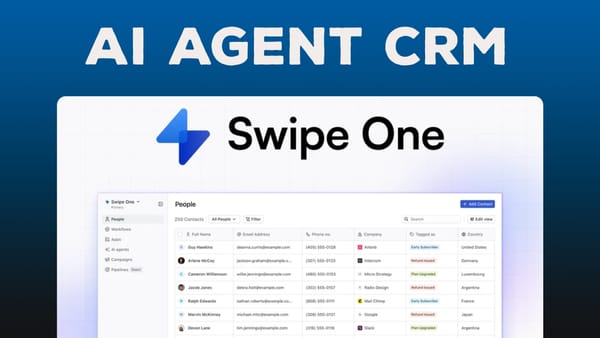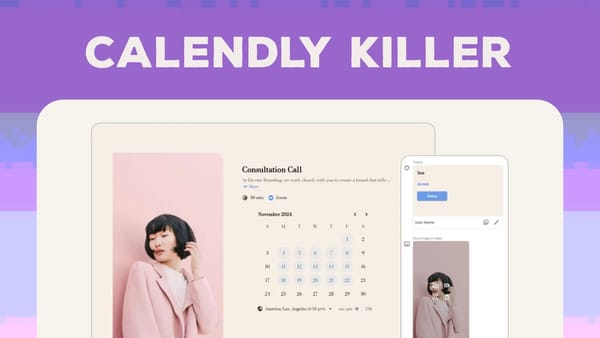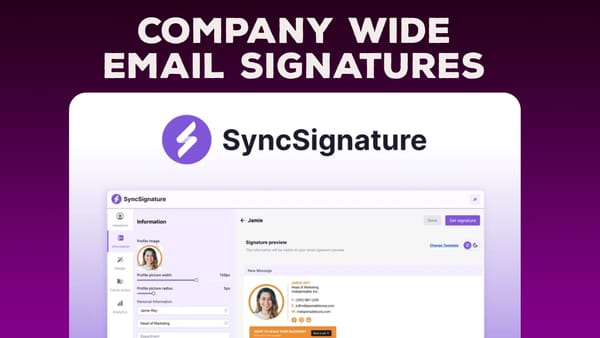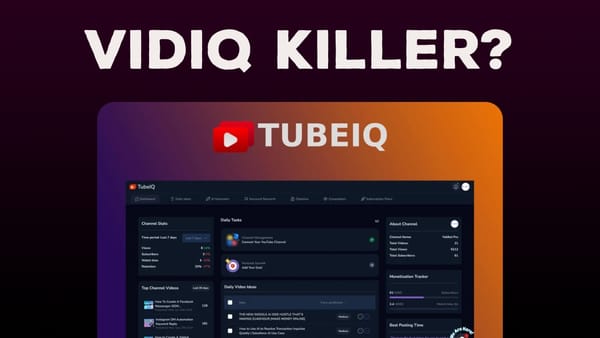WordPress Themes Explained For Beginners ft. Astra Theme [WPME 7/16]
Discover how WordPress themes work, focusing on Astra Theme. Learn key features, installation tips, and best practices for your website's success.
![WordPress Themes Explained For Beginners ft. Astra Theme [WPME 7/16]](/content/images/size/w1200/wordpress/2024/08/wpme-astra.jpg)
Introduction
WordPress themes are a crucial component of any WordPress website, serving as the foundation for its visual appearance and functionality. In this comprehensive guide, we’ll explore the world of WordPress themes, with a particular focus on the popular Astra theme. Understanding how to choose and implement the right theme is essential for creating a successful WordPress site that meets your needs and engages your audience effectively.
This article is part of the “WordPress Made Easy” series, where we delve into various aspects of WordPress to help beginners navigate the platform with confidence. We’ll cover everything from the basics of what a WordPress theme does to practical advice on selecting the best theme for your project. By the end of this guide, you’ll have a solid understanding of WordPress themes and be well-equipped to make informed decisions for your website.
Whether you’re a complete novice or have some experience with WordPress, this in-depth exploration will provide valuable insights and practical tips to enhance your website-building journey. Let’s dive in and unravel the complexities of WordPress themes, with a special emphasis on the versatile and user-friendly Astra theme.
Get AstraThemes Overview [00:00]
WordPress themes play a pivotal role in shaping the look and functionality of your website. With tens of thousands of options available, choosing the right theme can seem overwhelming. However, understanding what a theme actually does and what to look for can simplify this process significantly.
What is a WordPress Theme?
A WordPress theme is essentially a collection of files that determine the visual presentation and basic functionality of your website. It controls elements such as:
- Layout structure
- Typography (font styles, sizes, and colors)
- Color schemes
- Widget placements
- Header and footer designs
Types of WordPress Themes
WordPress themes come in various forms, each with its own advantages:
- Free themes: Available in the WordPress repository, these are great for beginners or those on a tight budget.
- Premium themes: Paid themes that often offer more features, regular updates, and dedicated support.
- Annual subscription themes: These require a yearly fee but typically provide ongoing updates and support.
Key Features of WordPress Themes
When evaluating themes, consider the following features:
- Customization options: Look for themes that offer extensive customization through the WordPress Customizer.
- Responsiveness: Ensure the theme is mobile-friendly and looks good on all devices.
- Plugin compatibility: Choose themes that work well with popular plugins you plan to use.
- Performance: Opt for lightweight themes that don’t slow down your site.
- Support and updates: Regular updates and reliable support are crucial for maintaining your site.
The Role of the WordPress Customizer
The WordPress Customizer is a powerful tool that allows you to modify your theme’s appearance:
- It provides a live preview of changes as you make them.
- The options available in the Customizer depend on the theme you’re using.
- It’s not a page builder but rather a way to adjust global site settings.
Template Functionality
Themes also provide templates for different types of content:
- Blog post layouts
- Page designs
- Archive page structures
- Custom post type displays
While themes traditionally handled these aspects, modern WordPress development allows for more flexibility in creating custom templates, which we’ll explore later in this series.
Installing Astra Theme [01:36]
The Astra theme is a popular choice among WordPress users due to its versatility, lightweight nature, and extensive customization options. Let’s walk through the process of installing Astra and explore why it’s a recommended choice for many WordPress websites.
Why Choose Astra?
Before we dive into the installation process, it’s worth understanding why Astra stands out:
- Lightweight and fast: Astra is designed for optimal performance, ensuring your site loads quickly.
- Highly customizable: It offers extensive options in the WordPress Customizer.
- Plugin compatibility: Astra works well with popular plugins, including page builders and LMS solutions.
- Free and premium versions: You can start with the free version and upgrade for additional features.
- Regular updates: The theme is consistently maintained and improved.
Step-by-Step Installation Guide
Follow these steps to install the Astra theme:
- Log in to your WordPress admin dashboard.
- Navigate to Appearance > Themes in the left sidebar.
- Click on the “Add New” button at the top of the page.
- In the search box, type “Astra” and press Enter.
- Look for the Astra theme in the results and click “Install.”
- Once installation is complete, click “Activate” to make Astra your active theme.
Post-Installation Considerations
After installing Astra, consider the following:
- Explore the Customizer: Go to Appearance > Customize to start personalizing your site.
- Check plugin compatibility: Ensure any existing plugins work well with Astra.
- Review Astra’s documentation: Familiarize yourself with the theme’s features and capabilities.
- Consider Astra Pro: Evaluate if the premium features would benefit your site.
Astra’s Compatibility with LearnDash
One of Astra’s strengths is its compatibility with popular plugins like LearnDash:
- Built-in styles for LearnDash: Astra provides seamless integration with LearnDash course pages.
- Customization options: You can easily adjust the look of your LearnDash content within Astra’s framework.
- Performance optimization: Astra ensures LearnDash content loads quickly and efficiently.
Multiple Theme Management
It’s important to note that while you can have multiple themes installed, only one can be active at a time:
- You can’t combine features from different themes.
- Inactive themes don’t affect your site’s appearance or functionality.
- Keep inactive themes updated for security purposes.
Final Thoughts [03:03]
As we wrap up our exploration of WordPress themes, particularly focusing on the Astra theme, it’s essential to reflect on the key points and provide some final advice for choosing and implementing themes effectively.
The Importance of Lean Themes
Modern WordPress development favors lean themes for several reasons:
- Improved performance: Lightweight themes load faster, enhancing user experience and SEO.
- Greater flexibility: Minimal themes allow for easier customization and integration with other tools.
- Reduced complexity: Simpler themes are often easier to maintain and troubleshoot.
Choosing the Right Theme for Your Needs
When selecting a WordPress theme, consider the following factors:
- Compatibility with your chosen plugins: Ensure the theme works well with essential plugins for your site.
- Customization options: Look for themes that offer the level of control you need over your site’s appearance.
- Support and updates: Regular updates and reliable support are crucial for long-term site health.
- Performance impact: Test themes for their effect on your site’s loading speed and overall performance.
The Role of Plugins in Theme Selection
Instead of relying on themes for specific features, consider using dedicated plugins:
- Sliders: Use specialized slider plugins rather than theme-integrated options.
- Animated titles: Opt for animation plugins or page builder features for more flexibility.
- Page builders: These tools can provide extensive layout control independent of your theme.
Avoiding Content Lock-In
Be cautious of themes that create a dependency on their specific structure:
- Content lock occurs when changing themes breaks your site’s layout or functionality.
- Choose themes and plugins that store content in a standard WordPress format.
- Test theme changes on a staging site before implementing them on your live site.
The Future of WordPress Themes
As WordPress evolves, the role of themes is changing:
- Block themes and full-site editing are becoming more prevalent.
- Custom templates are easier to create, reducing reliance on theme-provided layouts.
- The focus is shifting towards themes that provide a solid foundation for customization rather than pre-built designs.
Key Takeaways
- WordPress themes are essential for defining your site’s look and basic functionality.
- The Astra theme is a versatile, lightweight option suitable for many types of websites.
- Consider plugin compatibility, customization options, and long-term support when choosing a theme.
- Lean themes that focus on performance and flexibility are increasingly favored.
- Use dedicated plugins for specific features rather than relying on theme-integrated options.
- Be mindful of content lock-in and choose themes that allow for easy transitions.
By understanding these principles and applying them to your WordPress site, you’ll be well-equipped to create a visually appealing, functional, and flexible website that meets your specific needs and goals.
Remember, the world of WordPress is constantly evolving, and staying informed about new developments in themes and site building will help you make the most of this powerful platform. Whether you’re just starting out or looking to upgrade your existing site, choosing the right theme is a crucial step in your WordPress journey.
For more information and support with your WordPress site, consider checking out ClientAmp for professional assistance. You can also join the discussion on Facebook or follow updates on Twitter to stay connected with the WordPress community and get the latest tips and tricks for mastering your website.