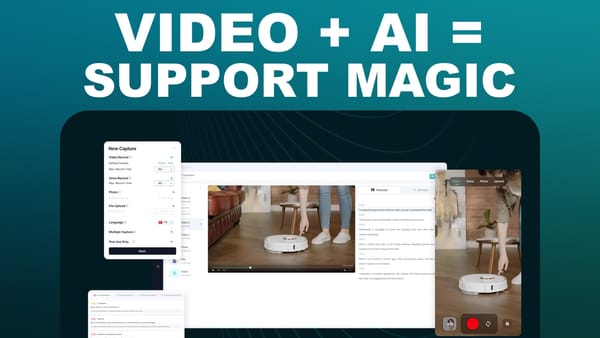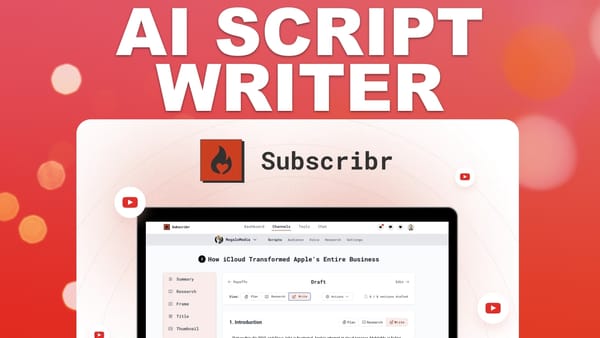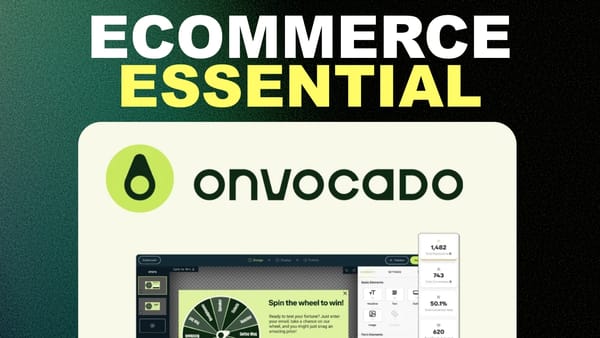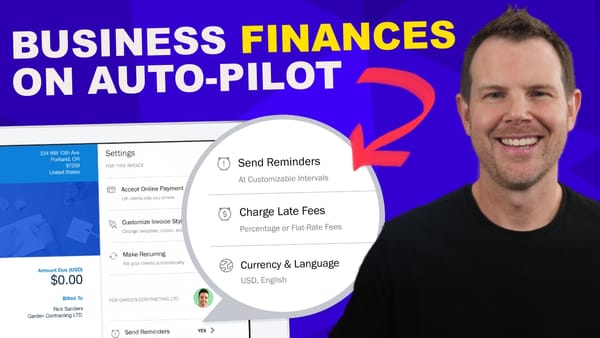WordPress Settings Tutorial For Beginners [WPME 6/16]
Master WordPress settings for beginners: Learn essential configurations for general settings, reading options, and permalinks to optimize your site
![WordPress Settings Tutorial For Beginners [WPME 6/16]](/content/images/size/w1200/wordpress/2024/08/wp-settings.jpg)
Introduction
Welcome to our comprehensive guide on WordPress settings for beginners. This tutorial is part of the “WordPress Made Easy” series, specifically focusing on the essential settings you need to configure when setting up a new WordPress site. Whether you’re a novice website creator or looking to refine your WordPress skills, this guide will walk you through the crucial steps to optimize your site’s basic settings, reading preferences, and permalinks structure.
In this tutorial, we’ll cover why adjusting these settings is vital before adding content to your site, how to navigate the WordPress dashboard to access these options, and the best practices for configuring each setting. By the end of this guide, you’ll have a solid understanding of how to set up your WordPress site’s foundation, ensuring it’s ready for content creation and optimized for both user experience and search engine visibility.
Let’s dive into the world of WordPress settings and empower you to create a well-structured, efficient, and SEO-friendly website right from the start.
Intro [00:00]
Welcome back to WordPress Made Easy! In this video, we’re delving into the crucial topic of WordPress settings. When you’ve just installed a new WordPress site, it’s essential to adjust a few basic settings before you start adding pages or posts. This step is fundamental in ensuring your site functions correctly and is optimized for both users and search engines.
Key Points:
- Setting up your WordPress site correctly from the beginning is crucial for its performance and functionality.
- Adjusting basic settings should be your first task after installing WordPress.
- Proper configuration of settings can significantly impact your site’s user experience and search engine visibility.
- This tutorial will guide you through the essential settings you need to configure.
Why Settings Matter:
- They determine how your site appears to visitors and search engines.
- Proper settings can improve your site’s SEO performance.
- They affect the overall user experience of your website.
- Correct settings can help protect your site during development.
What We’ll Cover:
- Basic general settings for your WordPress site
- Reading settings to control how your content is displayed
- Permalink structure for optimized URLs
- Tips for configuring each setting effectively
By the end of this tutorial, you’ll have a solid grasp on configuring these essential WordPress settings, setting the stage for a successful website.
Basic Settings [00:17]
When it comes to setting up your WordPress site, the General Settings page is your first stop. This section contains fundamental options that affect how your site functions and appears to both users and search engines. Let’s explore these settings in detail and understand their importance.
Accessing General Settings:
- Log into your WordPress dashboard
- Navigate to the left sidebar
- Click on “Settings”
- Select “General”
Key General Settings to Configure:
Site Title and Tagline:
- Site Title: This is typically your website or business name
- Tagline: A brief description of your site’s purpose or mission
WordPress Address (URL) and Site Address (URL):
- These should typically be the same unless you have a specific reason to separate them
- Ensure these are set to your correct domain name
Email Address:
- Set this to an email you check regularly
- WordPress will send important notifications to this address
Timezone, Date Format, and Time Format:
- Choose settings that align with your location and preferences
- Consistency in date and time formats improves user experience
Best Practices for Basic Settings:
- Choose a clear, concise site title that reflects your brand
- Create a tagline that succinctly describes your site’s purpose
- Double-check your URLs to ensure they’re correct
- Use an active, monitored email for your admin address
- Set your timezone accurately to ensure scheduled posts publish at the right time
Impact on SEO and User Experience:
- A well-crafted site title and tagline can improve click-through rates from search results
- Correct URLs ensure search engines can properly index your site
- Accurate timezone settings prevent confusion for users and ensure timely content publication
By carefully configuring these basic settings, you’re laying a strong foundation for your WordPress site. These settings may seem simple, but they play a crucial role in how your site functions and how it’s perceived by both visitors and search engines.
Reading [00:47]
The Reading Settings in WordPress play a crucial role in determining how your content is presented to visitors. These settings allow you to control what appears on your site’s homepage and how your blog posts are displayed. Let’s dive into the details of configuring your Reading Settings for optimal user experience and SEO performance.
Accessing Reading Settings:
- From the WordPress dashboard, go to the left sidebar
- Click on “Settings”
- Select “Reading”
Key Reading Settings to Configure:
Your Homepage Displays:
- Latest Posts: Shows your most recent blog posts on the homepage
- A static page: Allows you to set a specific page as your homepage
Blog Pages Show at Most:
- Determines the number of posts displayed on blog pages
- Finding the right balance is crucial for page load times and user engagement
Syndication Feeds Show the Most Recent:
- Controls how many items appear in your RSS feed
- Important for subscribers who follow your content via RSS readers
For Each Article in a Feed, Show:
- Full text: Displays entire posts in feeds
- Summary: Shows an excerpt, encouraging clicks to your site
Search Engine Visibility:
- “Discourage search engines from indexing this site” option
- Useful during development to prevent premature indexing
Best Practices for Reading Settings:
- Choose a homepage display that aligns with your site’s purpose (e.g., static page for business sites, latest posts for blogs)
- Experiment with the number of posts shown to find the sweet spot between content visibility and page load speed
- Consider using excerpts in feeds to drive traffic back to your site
- Only use the search engine discouragement option during development or for private sites
Impact on SEO and User Experience:
- A well-configured homepage can improve user engagement and reduce bounce rates
- Proper post display settings can enhance site speed, a crucial factor for SEO
- Careful management of feed settings can increase site traffic and reader engagement
- Correct use of the search engine visibility option prevents indexing issues during site development
By thoughtfully configuring your Reading Settings, you’re ensuring that your content is presented in the most effective way possible. These settings significantly influence how users interact with your site and how search engines perceive and rank your content. Take the time to adjust these settings carefully, and don’t hesitate to revisit them as your site grows and evolves.
Permalinks [01:21]
Permalinks are a crucial aspect of your WordPress site’s structure, significantly impacting both user experience and search engine optimization (SEO). The permalink structure determines how the URLs for your posts, pages, and other content types are formatted. Let’s delve into the importance of permalinks and how to configure them for optimal results.
Accessing Permalink Settings:
- In the WordPress dashboard, navigate to the left sidebar
- Click on “Settings”
- Select “Permalinks”
Understanding Permalink Structures:
WordPress offers several permalink structure options:
- Plain: Uses the post ID (e.g., /?p=123)
- Day and name: Includes the date and post name (e.g., /2024/08/20/sample-post/)
- Month and name: Uses the month and post name (e.g., /2024/08/sample-post/)
- Numeric: Uses the post ID (e.g., /archives/123)
- Post name: Uses only the post name (e.g., /sample-post/)
- Custom Structure: Allows you to create a custom permalink structure
Best Practice for Permalink Structure:
The recommended option is the “Post name” structure. Here’s why:
- It’s the most SEO-friendly option
- Creates concise, readable URLs
- Helps users understand the content before clicking
- Improves the overall user experience
Configuring Permalinks:
- Select the “Post name” option
- Scroll to the bottom of the page
- Click “Save Changes”
Editing Individual Post Slugs:
- Click on “Posts” in the sidebar
- Choose “Edit” next to the desired post
- Click on the post title to reveal the permalink options
- Edit the slug as needed, keeping it short and descriptive
- Remove unnecessary words like “the,” “and,” or “a”
Impact of Permalinks on SEO:
- Search engines favor URLs that include relevant keywords
- Shorter, descriptive URLs tend to rank better in search results
- User-friendly URLs are more likely to be shared and linked to
Best Practices for URL Structure:
- Keep URLs short and descriptive
- Use hyphens (-) to separate words in URLs
- Include relevant keywords when possible, but avoid keyword stuffing
- Maintain consistency across your site
Considerations When Changing Permalinks:
- Changing permalink structure on an established site can break existing links
- If necessary, implement 301 redirects from old URLs to new ones
- Update internal links throughout your site
By configuring your permalinks correctly, you’re not only improving your site’s SEO potential but also enhancing the overall user experience. Well-structured, descriptive URLs make it easier for both users and search engines to understand the content of your pages, ultimately contributing to better visibility and engagement for your WordPress site.
Key Takeaways
As we conclude our comprehensive guide on WordPress settings for beginners, let’s recap the essential points and understand their significance in creating a well-optimized WordPress site.
- Importance of Initial Configuration:
Setting up your WordPress site correctly from the start is crucial. The basic settings we’ve covered lay the foundation for how your site functions, appears to users, and performs in search engines. Taking the time to configure these settings properly can save you from potential issues down the line and set your site up for success. - General Settings:
The general settings form the core of your site’s identity. Your site title and tagline are often the first things users and search engines encounter, so make them count. Ensure your WordPress and site URLs are correct, as these are fundamental to your site’s structure and accessibility. Don’t overlook the importance of setting the correct time zone and date format for consistent and accurate content scheduling. - Reading Settings:
These settings control how your content is presented to visitors. The choice between displaying your latest posts or a static page as your homepage can significantly impact user experience and should align with your site’s purpose. Be mindful of how many posts you display on blog pages and in feeds, as this affects both site performance and user engagement. The search engine visibility option is a powerful tool during development but should be used cautiously. - Permalink Structure:
Perhaps one of the most critical settings for SEO, your permalink structure determines the format of your URLs. Opting for the “Post name” structure is highly recommended as it creates clean, readable URLs that are favored by both users and search engines. Remember, a good URL structure can improve your click-through rates from search results and enhance overall user experience. - Customization and Flexibility:
WordPress offers a high degree of customization in its settings. While we’ve covered the recommended options, don’t be afraid to experiment and find what works best for your specific needs. Just remember to consider the potential impact on SEO and user experience when making changes. - Ongoing Maintenance:
Setting up your WordPress site isn’t a one-time task. As your site grows and evolves, you may need to revisit these settings. Regularly review your configurations to ensure they still align with your site’s goals and best practices. - SEO Implications:
Many of the settings we’ve discussed have direct or indirect impacts on your site’s SEO performance. From the way your site title appears in search results to how your URLs are structured, these configurations play a crucial role in how search engines interpret and rank your site. - User Experience Focus:
While optimizing for search engines is important, never lose sight of the user experience. Settings like your homepage display, the number of posts shown, and your permalink structure all contribute to how users interact with and navigate your site. - Development Best Practices:
Utilize tools like the search engine visibility option during development to prevent premature indexing. However, always remember to disable this feature when launching your site to ensure it’s discoverable by search engines. - The Power of Simplicity:
Throughout this guide, we’ve emphasized the importance of clarity and simplicity in your settings. From concise site titles to clean URL structures, keeping things simple often leads to the best results in terms of both user experience and SEO.
In conclusion, mastering these WordPress settings is a crucial step in creating a successful website. By carefully configuring your general settings, reading options, and permalinks, you’re setting the stage for a site that’s not only user-friendly but also optimized for search engines. Remember, these settings form the backbone of your WordPress site, influencing everything from how users interact with your content to how search engines interpret and rank your pages.
As you continue your WordPress journey, keep these principles in mind and don’t hesitate to revisit and refine your settings as your site evolves. With a solid foundation in place, you’re well-equipped to create engaging content and grow your online presence.
For more in-depth WordPress tutorials and tips, be sure to follow our “WordPress Made Easy” series. Happy WordPressing!
🌐 Web: https://clientamp.com
📘 Facebook: http://facebook.com/groups/daveswift
🐦 Twitter: https://twitter.com/davidswift