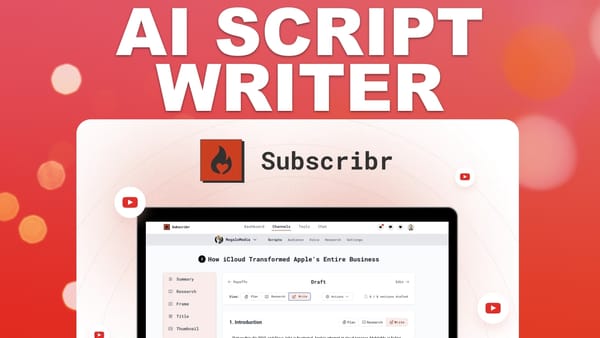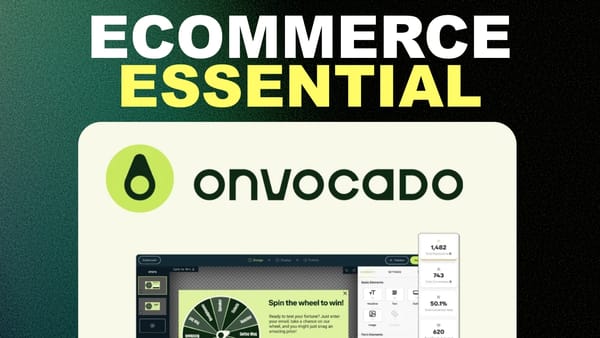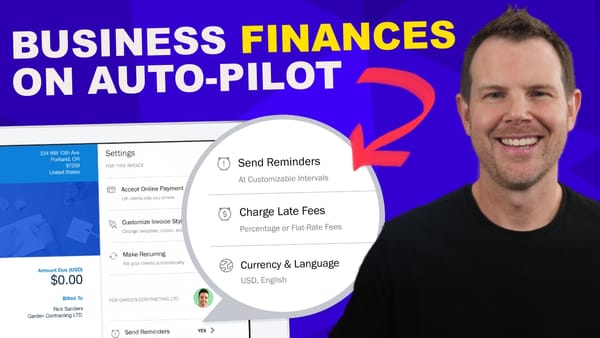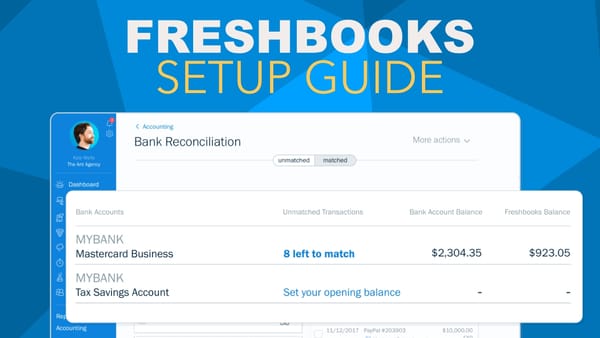WordPress Page Builder Tutorial For Beginners ft. Elementor [WPME 8/16]
Learn how to create stunning WordPress websites with Elementor's drag-and-drop page builder - perfect for beginners seeking professional results without coding.
![WordPress Page Builder Tutorial For Beginners ft. Elementor [WPME 8/16]](/content/images/size/w1200/wordpress/2024/08/wp-elementor.jpg)
In this comprehensive guide, we’ll explore the world of WordPress page builders, focusing on Elementor – one of the most popular and powerful tools available. Page builders have revolutionized the way websites are created, offering a user-friendly, visual approach to design that doesn’t require extensive coding knowledge. This tutorial is perfect for beginners looking to enhance their WordPress skills and create stunning websites with ease.
We’ll cover everything from installing Elementor to using its basic features and exploring the advanced capabilities of Elementor Pro. By the end of this guide, you’ll have a solid understanding of how page builders work and how to leverage Elementor to create professional-looking websites. Whether you’re a business owner, blogger, or aspiring web designer, this tutorial will equip you with the knowledge to take your WordPress sites to the next level.
Let’s dive in and discover how Elementor can transform your WordPress experience!
Get ElementorIntro [00:00]
Welcome to WordPress Made Easy, where we simplify the process of creating and managing WordPress websites. In this video, Dave Swift introduces us to the world of page builders for WordPress, with a special focus on Elementor.
Evolution of Page Builders
- Page builders have been a part of the WordPress ecosystem for many years, but recent advancements have made them more intuitive and powerful.
- Modern page builders offer a true “what you see is what you get” (WYSIWYG) experience, allowing users to edit content inline and add complex features through drag-and-drop functionality.
- Older page builders like WP Bakery and Site Origins were revolutionary in their time but now feel cumbersome compared to newer options.
- Elementor has emerged as a leading page builder, boasting over four million active installations, which speaks to its popularity and effectiveness.
Purpose of the Tutorial
- This video serves as an introduction to page builders in general, using Elementor as the primary example.
- While the tutorial showcases Elementor, the concepts and principles discussed apply to most modern page builders.
- The goal is to familiarize beginners with the fundamental aspects of using a page builder, setting the stage for more advanced usage in the future.
- Dave Swift encourages viewers to request a full, in-depth Elementor course if they’re interested in diving deeper into this specific tool.
What to Expect
- The tutorial covers the basics of installing and activating Elementor in a WordPress site.
- Viewers will learn how to create and edit pages using Elementor’s interface.
- The video demonstrates key features such as adding and styling text, images, and other elements.
- By the end of the tutorial, viewers will have a solid foundation for understanding how page builders work and how they can be used to create visually appealing websites without coding knowledge.
Using Elementor [01:07]
In this section, we’ll explore the process of installing Elementor and dive into its basic features. Elementor’s user-friendly interface makes it an excellent choice for beginners looking to create professional-looking websites without extensive coding knowledge.
Installing Elementor
- Log into your WordPress backend
- Navigate to Plugins > Add New
- Search for “Elementor” in the search bar
- Click “Install Now” on the Elementor plugin (it should be the first result)
- After installation, click “Activate” to enable the plugin
Once activated, you’ll notice a new Elementor icon and menu item in your WordPress sidebar, indicating that the plugin is ready to use.
Creating a New Page with Elementor
- Go to Pages > Add New in your WordPress dashboard
- You’ll see a new button labeled “Edit with Elementor” on the page editor
- Clicking this button launches the Elementor editor interface
Elementor Interface Overview
- The Elementor editor provides a real-time preview of your page as you build it
- The left sidebar contains widgets and styling options
- The main area shows a live preview of your page
Adding and Styling Elements
Headlines
- Drag and drop a headline widget onto your page
- Use the Style tab to customize the appearance:
- Change text color
- Modify typography (font family, size, weight, etc.)
- Experiment with different styles to find what works best for your design
Text Blocks
- Add text blocks by dragging the Text Editor widget onto your page
- Style your text using the options in the left sidebar:
- Adjust alignment (left, center, right, or justified)
- Change text color
- Modify typography settings
Images
- Use the Image widget to add pictures to your page
- Upload new images or choose from your media library
- Customize image appearance:
- Resize images within Elementor
- Add borders and adjust border radius
- Set image width for precise control
Publishing and Viewing Your Page
- Click the “Publish” button to make your page live
- View your published page to see how it looks on the front end
- Notice how Elementor overrides theme settings, giving you full control over the page layout
Responsive Design
- Elementor provides tools for creating mobile-responsive designs
- Use the responsive mode icons (desktop, tablet, mobile) to preview and adjust your layout for different devices
- Make device-specific adjustments to ensure your page looks great on all screen sizes
Elementor Pro [05:20]
While the free version of Elementor offers a robust set of features, Elementor Pro takes your website building capabilities to the next level. In this section, we’ll explore the additional functionalities and widgets that come with the premium version of Elementor.
Upgrading to Elementor Pro
- Elementor Pro is a paid upgrade that unlocks additional features and widgets
- Pricing starts at $49 per year for a single site license
- Bulk options are available for multiple sites (up to 1000 sites for $200 per year)
- A 30-day money-back guarantee is offered, allowing you to try Pro risk-free
Additional Widgets in Elementor Pro
- Pro widgets are easily identifiable by the “Pro” label next to them in the widget panel
- These widgets offer more advanced functionality and design options
Pricing Tables
- Easily create and customize pricing tables for your products or services
- Use the multi-column layout to display different pricing tiers side by side
- Customize colors, typography, and layout to match your brand
Countdown Timers
- Add urgency to your offers with customizable countdown timers
- Great for limited-time promotions or product launches
- Fully styleable to fit your page design
Form Builder
- Create custom forms directly within Elementor
- Choose from various field types (text, email, checkbox, date, etc.)
- Connect forms to email marketing services like MailChimp, Active Campaign, or ConvertKit
- Style forms to match your website’s design
Advanced Styling and Layout Options
- Elementor Pro offers more advanced styling options for all elements
- Create complex layouts with ease using additional column and section controls
- Apply custom CSS to individual elements for even more design flexibility
Theme Builder Functionality
- One of the most powerful features of Elementor Pro is the Theme Builder
- Create custom headers, footers, and other theme elements
- Apply these custom elements globally or to specific pages/posts
Template Library
- Access a vast library of pre-designed templates and blocks
- Quickly create professional-looking pages by starting with a template
- Customize templates to fit your specific needs and brand
Mobile Responsiveness
- Enhanced controls for mobile responsiveness
- Hide or show specific elements based on device type
- Apply device-specific styling to ensure your site looks great on all screens
Performance Optimization
- Elementor Pro includes features to help optimize your site’s performance
- Minify CSS and JavaScript files
- Utilize lazy loading for images to improve page load times
Dynamic Content
- Use dynamic content to pull information from your WordPress database
- Create templates for custom post types and archives
- Display user-specific content based on roles or logged-in status
Outro [11:22]
As we wrap up this introduction to WordPress page builders and Elementor, let’s recap the key points and look ahead to what’s next in your website building journey.
Recap of Key Features
- Elementor offers a user-friendly, visual approach to website design
- The free version provides essential widgets and styling options
- Elementor Pro unlocks advanced features like pricing tables, forms, and countdown timers
- Responsive design tools ensure your site looks great on all devices
The Power of Templates
- Elementor’s template library is a game-changer for those without design experience
- Pre-designed templates offer a professional starting point for your pages
- Easily customize templates to match your brand and content needs
Looking Ahead: Theme Building
- The next level of customization with Elementor Pro is theme building
- Create custom headers, footers, and other site-wide elements
- This feature allows for complete control over your site’s design
Encouragement for Continued Learning
- This tutorial serves as a foundation for understanding page builders
- Encourage viewers to experiment with Elementor on their own sites
- Remind them that practice and exploration are key to mastering the tool
Call to Action
- If interested in a more in-depth Elementor course, viewers are encouraged to comment
- Stay tuned for the next video in the series, which will focus on theme building with Elementor
Final Thoughts
Page builders like Elementor have revolutionized WordPress website creation, making it accessible to users of all skill levels. By mastering these tools, you can create stunning, professional websites without the need for extensive coding knowledge. As you continue your WordPress journey, remember that the key to success is experimentation and continuous learning.
For more WordPress tips and tutorials, be sure to follow Dave Swift on social media:
- 🌐 Web: https://clientamp.com
- 📘 Facebook: http://facebook.com/groups/daveswift
- 🐦 Twitter: https://twitter.com/davidswift
Happy website building, and we’ll see you in the next video!