Be A Productive Solopreneur While Working From Home | My WFH Productivity System Ft. TickTick
Discover a complete WFH productivity system using TickTick. Learn how to organize tasks, track habits, and boost efficiency as a solopreneur.
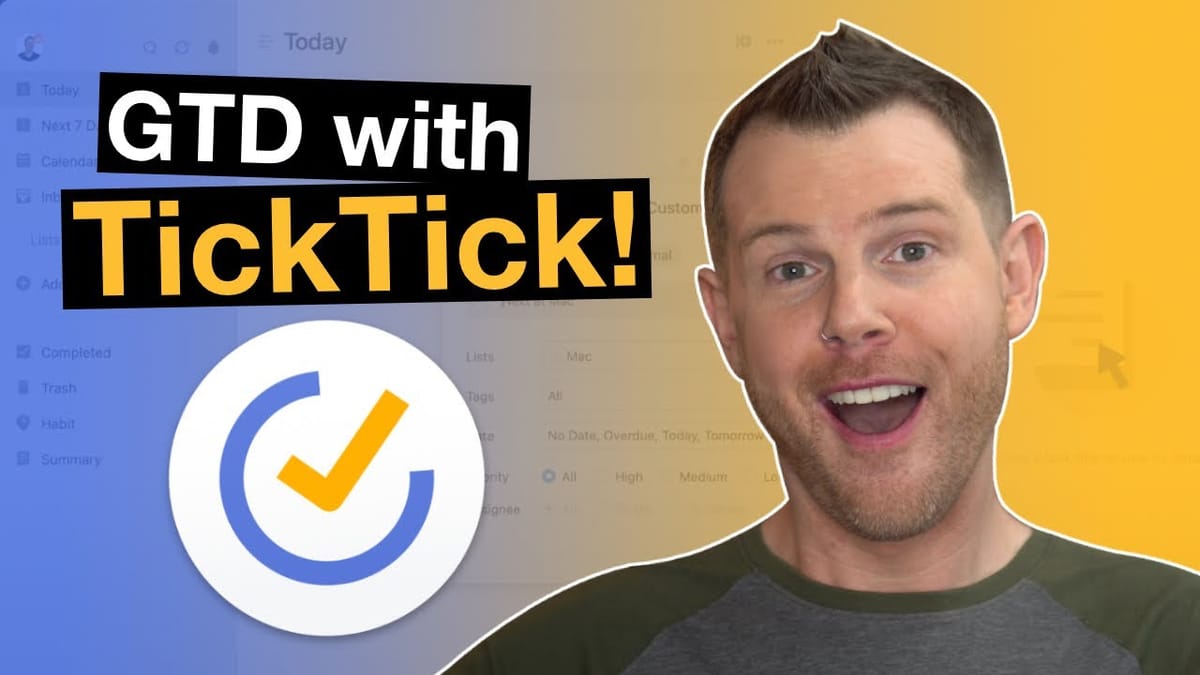
Introduction
In today’s fast-paced world, managing personal productivity has become increasingly challenging, especially for those working from home or juggling multiple projects. This comprehensive guide explores an effective productivity system using TickTick, a versatile project management tool. Whether you’re new to remote work or looking to optimize your side hustle, this system offers practical strategies to boost your efficiency and ensure you’re consistently getting things done.
We’ll dive deep into the Getting Things Done (GTD) method-inspired approach, tailored for solopreneurs and remote workers. From setting up your workspace in TickTick to processing tasks and utilizing smart features, this guide covers everything you need to create a personalized, effective productivity workflow. By the end, you’ll have a clear understanding of how to structure your tasks, manage your time, and maintain focus on your most important goals.
Get TickTickTickTick Interface [00:41]
TickTick offers a user-friendly interface that serves as the foundation for our productivity system. While it’s available on multiple platforms, including mobile devices, we’ll focus on the desktop experience for this guide. The layout is intuitive, featuring a standard project management checklist structure that’s easy to navigate and customize.
Key Features of TickTick’s Interface:
- Lists: The primary organizational tool in TickTick, allowing you to group related tasks.
- Tasks: Individual items that can be added to lists, complete with descriptions, due dates, and tags.
- Tags: A flexible way to categorize tasks across different lists and projects.
- Inbox: A central location for capturing all new tasks before processing them.
Customization Options:
- Emoji Integration: Add visual cues to your lists and tasks for quick identification.
- Drag-and-Drop Functionality: Easily reorganize lists and tasks to suit your workflow.
- Grouping: Create folders by dragging one list onto another for better organization.
Benefits of TickTick’s Layout:
- Visual Organization: The clean interface helps reduce cognitive load when managing tasks.
- Cross-Platform Consistency: The core features remain consistent across desktop and mobile apps.
- Flexibility: The system can be adapted to various productivity methodologies, including GTD.
Adding List For Each Device [01:29]
One of the core principles of our productivity system is context-based task management. By creating separate lists for each device you use, you can quickly identify which tasks can be completed in your current context.
Setting Up Device-Specific Lists:
- Create a list for your smartphone: Label it “iPhone” or “Android” and add a relevant emoji for quick visual recognition.
- Add a list for your tablet: Name it “iPad” or “Tablet” to group tasks best suited for that device.
- Set up a desktop computer list: This will contain tasks that require your main workstation.
- Establish a home list: For tasks that need to be done around the house or during personal time.
Benefits of Device-Specific Lists:
- Contextual Task Management: Easily identify what can be done based on your current device or location.
- Improved Focus: Reduce decision fatigue by only seeing relevant tasks for your current context.
- Efficient Time Use: Make the most of small pockets of time by quickly accessing device-appropriate tasks.
- Better Work-Life Balance: Separate work and personal tasks more effectively.
Tips for Effective List Management:
- Use consistent naming conventions for your lists to maintain organization.
- Regularly review and adjust your lists to ensure they remain relevant to your workflow.
- Consider creating additional context-based lists for specific locations or scenarios (e.g., “Errands,” “Phone Calls”).
Adding Tags For Each Project [02:58]
Tags are a powerful feature in TickTick that allow you to categorize and group related tasks across different lists. By creating tags for each of your projects, you can easily track and manage multi-step processes or ongoing initiatives.
Creating Project Tags:
- Start by adding a parent tag called “Projects” to group all project-related tags.
- Create individual tags for each of your current projects (e.g., “Website Redesign,” “Product Launch”).
- Nest project tags under the “Projects” parent tag for better organization.
Using Project Tags Effectively:
- Task Association: Apply relevant project tags to tasks as you create or process them.
- Cross-List Visibility: Quickly view all tasks related to a specific project, regardless of which list they’re in.
- Progress Tracking: Use the tag view to see an overview of all tasks within a project.
- Prioritization: Easily identify which projects have the most pending tasks.
Best Practices for Project Tagging:
- Keep tag names concise but descriptive for easy recognition.
- Regularly review and archive completed project tags to maintain a clean system.
- Use consistent naming conventions for your project tags (e.g., “ProjectName_Status”).
- Consider color-coding project tags for visual differentiation.
Adding Tags For Each Area [03:45]
In addition to project-specific tags, creating tags for different areas of your work and life can help you track how you’re allocating your time and effort across various domains. This approach allows for a high-level view of your activities and helps ensure a balanced focus on all important aspects of your life and work.
Setting Up Area Tags:
- Create a parent tag called “Areas” to group all area-related tags.
- Add individual tags for each significant area of your life and work (e.g., “Family,” “Writing,” “Web Development”).
- Nest these tags under the “Areas” parent tag for organizational clarity.
Benefits of Area Tagging:
- Time Allocation Insights: Easily see how you’re distributing your efforts across different areas.
- Balance Maintenance: Ensure you’re not neglecting important aspects of your life or work.
- Goal Alignment: Track whether your daily tasks align with your broader life and career goals.
- Productivity Analysis: Identify areas where you may be over or under-committing your time and resources.
Strategies for Effective Area Tagging:
- Regularly review your area tags to ensure they reflect your current priorities and commitments.
- Use area tags in combination with project tags for more detailed task categorization.
- Consider setting up recurring tasks for areas that require consistent attention.
- Analyze your completed tasks by area to gain insights into your productivity patterns.
Using The Inbox To Gather Tasks [04:37]
The inbox is a crucial component of the GTD method and serves as the central collection point for all new tasks and ideas in our TickTick-based productivity system. By consistently using the inbox, you ensure that no important tasks slip through the cracks and that you have a single place to capture thoughts and to-dos as they arise.
Inbox Best Practices:
- Capture Everything: Add all new tasks, ideas, and commitments to the inbox immediately.
- Keep It Simple: Don’t worry about organizing or categorizing items when adding them to the inbox.
- Regular Processing: Set aside time daily to review and process items in your inbox.
- Quick Entry: Utilize TickTick’s quick-add features to rapidly capture tasks without interrupting your workflow.
Inbox Integration Methods:
- Voice Assistants: Use Siri or other AI assistants to add tasks to your TickTick inbox hands-free.
- Email Integration: Install the TickTick Gmail extension to easily convert emails into tasks.
- Browser Extension: Use the TickTick Chrome extension to quickly add web pages or content as tasks.
- Mobile App: Leverage the TickTick mobile app for on-the-go task capture.
Benefits of Consistent Inbox Usage:
- Mental Clarity: Offload thoughts and tasks from your mind, reducing stress and cognitive load.
- Improved Task Management: Ensure all potential tasks are captured for later review and prioritization.
- Increased Productivity: Quickly capture ideas without losing focus on your current task.
- Better Organization: Maintain a single source of truth for all incoming tasks and commitments.
Processing The Inbox [07:58]
Processing the inbox is a critical step in maintaining an effective productivity system. This practice involves reviewing each item in your inbox and deciding what action, if any, needs to be taken. By regularly processing your inbox, you ensure that tasks are properly categorized, prioritized, and assigned to the appropriate contexts.
Inbox Processing Steps:
- Review Each Item: Go through every task in your inbox, one at a time.
- Quick Actions: For tasks that take less than 5-10 minutes, complete them immediately.
- Categorize: Assign relevant tags (projects and areas) to each task.
- Contextualize: Move tasks to the appropriate device-specific or context-based list.
- Set Due Dates: Assign deadlines to time-sensitive tasks.
- Prioritize: Determine the importance of each task and set priorities if needed.
- Delete or Archive: Remove any tasks that are no longer relevant or necessary.
Best Practices for Inbox Processing:
- Regular Schedule: Set a consistent time each day for inbox processing (e.g., end of workday or first thing in the morning).
- Focused Approach: Avoid multitasking during inbox processing to ensure thorough review of each item.
- Decision Making: Make quick decisions about each task to avoid leaving items lingering in the inbox.
- Clarify Vague Items: Refine unclear tasks into specific, actionable items.
Benefits of Effective Inbox Processing:
- Improved Organization: Ensures all tasks are properly categorized and contextualized.
- Reduced Overwhelm: Regularly clearing the inbox prevents a backlog of unprocessed tasks.
- Enhanced Productivity: Proper task assignment leads to more efficient execution.
- Clearer Priorities: Processing helps identify and highlight the most important tasks.
Lists For Other Scenarios & More Inbox Examples [09:18]
To further enhance your productivity system, it’s beneficial to create additional lists that cater to specific scenarios or types of tasks. These supplementary lists help manage tasks that don’t fit neatly into device-specific categories or require special handling.
Additional Productivity Lists:
Someday/Maybe List:
- Purpose: Capture ideas or tasks you might want to pursue in the future.
- Usage: Review periodically to decide if items should be actioned or removed.
- Benefits: Keeps your main task lists focused on current priorities while preserving future possibilities.
Waiting For List:
- Purpose: Track tasks that are dependent on others’ actions.
- Usage: Review regularly to follow up on pending items.
- Benefits: Ensures delegated tasks or dependencies don’t fall through the cracks.
Reference List:
- Purpose: Store information you may need to access later.
- Usage: Add items like account numbers, procedures, or important notes.
- Benefits: Provides a centralized location for important information without cluttering your active task lists.
More Inbox Processing Examples:
- Example 1: Processing a task to edit a video
- Move to: Desktop list (where video editing occurs)
- Tag: Add “Video” project tag
- Due Date: Set for tomorrow to ensure timely completion
- Example 2: Adding PayPal to a client’s funnel
- Move to: Desktop list (requires computer access)
- Tag: Add “Web Development” area tag
- Priority: Set based on client urgency
- Example 3: Cleaning out the basement
- Move to: Home list
- Tag: Add “Family” area tag
- Due Date: Set for weekend if not urgent
- Example 4: Reference material for YouTube video chapters
- Move to: Reference list
- Tag: Add “Video” project tag
- Note: Add any relevant details or instructions
Tips for Effective List Management:
- Regularly review and refine your list structure to ensure it meets your evolving needs.
- Use consistent naming conventions across all lists for easy identification.
- Consider color-coding or using icons to visually distinguish between different types of lists.
- Periodically archive or delete outdated lists to maintain a clean system.
Tracking and Growing Habits [12:55]
Incorporating habit tracking into your productivity system can significantly boost your personal and professional development. TickTick offers a robust habit tracking feature that allows you to set, monitor, and grow positive habits alongside your regular tasks and projects.
Setting Up Habits in TickTick:
Create a New Habit:
- Click the plus button in the Habits section.
- Name your habit (e.g., “Drink Water”).
- Choose an appropriate icon for visual recognition.
Define Habit Parameters:
- Set frequency (daily, weekly, etc.).
- Specify goals (e.g., 3 bottles of water per day).
- Choose tracking method (auto-record or manual).
Set Reminders:
- Add multiple reminders throughout the day.
- Customize reminder times to fit your schedule.
Effective Habit Tracking Strategies:
- Start Small: Begin with 1-2 habits to avoid overwhelming yourself.
- Be Consistent: Check off habits daily to build momentum.
- Review Regularly: Analyze your habit streaks weekly or monthly.
- Adjust as Needed: Modify habit goals or reminders based on your progress and challenges.
Benefits of Habit Tracking in TickTick:
- Visual Progress: See your habit streaks and completion rates at a glance.
- Motivation: Gamification elements encourage consistent habit performance.
- Integration: Habits appear alongside your tasks, promoting a holistic approach to productivity.
- Flexibility: Easily modify habits as your goals and routines change.
Examples of Productive Habits to Track:
- Daily Planning: Review and plan tasks for the next day.
- Exercise: Track workout sessions or daily step counts.
- Reading: Monitor pages or minutes read per day.
- Meditation: Log daily mindfulness or meditation practice.
- Learning: Record time spent on skill development or online courses.
SmartLists To See What’s Next [14:52]
SmartLists in TickTick are powerful tools that automatically filter and organize your tasks based on specific criteria. By setting up SmartLists, you can quickly see what needs to be done next, focusing on the most relevant tasks for your current context or priorities.
Creating Effective SmartLists:
Next Actions by Context:
- Create a SmartList for each device or location (e.g., “Next at Mac”).
- Filter by the relevant list (e.g., Mac tasks).
- Include tasks with no due date, overdue tasks, and tasks due today or tomorrow.
High Priority Tasks:
- Set up a SmartList that shows all high-priority tasks across projects.
- Filter by priority level and due date range.
Upcoming Deadlines:
- Create a SmartList for tasks due in the next 3-7 days.
- Sort by due date to see the most urgent items first.
Project Focus:
- Set up SmartLists for your most active projects.
- Filter by project tag and sort by priority or due date.
Benefits of Using SmartLists:
- Reduced Overwhelm: Focus only on relevant tasks for your current context.
- Improved Decision Making: Quickly identify what to work on next.
- Enhanced Productivity: Spend less time organizing and more time doing.
- Flexible Views: Easily switch between different task perspectives.
Tips for Maximizing SmartList Efficiency:
- Review and refine your SmartList criteria regularly to ensure they remain relevant.
- Use consistent tagging and prioritization to ensure SmartLists capture the right tasks.
- Consider creating a dashboard SmartList that combines your most important filters.
- Experiment with different SmartList configurations to find what works best for your workflow.
Calendar Integration [16:52]
Integrating your calendar with TickTick provides a comprehensive view of your tasks and scheduled events, allowing for better time management and task planning. TickTick’s calendar feature enables you to visualize your tasks alongside your appointments, creating a unified productivity dashboard.
Setting Up Calendar Integration:
Access Calendar View:
- Navigate to the calendar section in TickTick.
- Choose between day, week, or month views based on your preference.
Sync External Calendars:
- Go to TickTick preferences or settings.
- Select the calendar sync option.
- Choose to sync with local calendars or subscribe to external ones.
Customize Calendar Display:
- Decide which task types to display (e.g., all tasks, only tasks with due dates).
- Toggle visibility of recurring habits if desired.
Benefits of Calendar Integration:
- Holistic Time Management: See tasks and events in one place for better planning.
- Avoid Overbooking: Visualize your workload alongside scheduled commitments.
- Improved Task Scheduling: Easily assign due dates by dragging tasks to specific calendar days.
- Enhanced Time Blocking: Allocate time for important tasks directly on your calendar.
Strategies for Effective Calendar Use:
- Regular Review: Check your calendar view daily to align tasks with scheduled events.
- Time Blocking: Allocate specific time slots for focused work on important tasks.
- Deadline Management: Use the calendar to visualize approaching deadlines and adjust priorities accordingly.
- Balancing Workload: Distribute tasks evenly across your week to avoid overloading specific days.
Tips for Optimizing Calendar Integration:
- Use color-coding to distinguish between different types of tasks and events.
- Set realistic due dates for tasks based on your available time slots.
- Regularly update and maintain your external calendars to ensure accurate syncing.
- Consider using the calendar view for weekly or monthly planning sessions.
Pomo Timers & Focus Mode [17:27]
Incorporating Pomodoro timers and focus modes into your productivity system can significantly enhance your ability to concentrate on tasks and manage your time effectively. TickTick offers built-in features to support these techniques, helping you maintain focus and track your work sessions.
Using Pomodoro Timers in TickTick:
Start a Pomodoro Session:
- Select a task and click the three dots to access options.
- Choose “Start a Pomo” to begin a timed work session.
Customize Pomodoro Settings:
- Adjust the work session duration (default is 25 minutes).
- Set break durations between sessions.
- Customize the number of sessions before a longer break.
Track Pomodoro Progress:
- Monitor the timer during your work session.
- Take short breaks between Pomodoros to recharge.
Benefits of the Pomodoro Technique:
- Improved Focus: Work in concentrated bursts to maintain high productivity.
- Reduced Burnout: Regular breaks help prevent mental fatigue.
- Better Time Estimation: Learn how long tasks actually take to complete.
- Increased Accountability: Track the number of Pomodoros spent on each task.
Implementing Focus Mode:
Activate Focus Mode:
- Click the three dots next to a task and select “Start Focus.”
- Choose between a stopwatch or Pomodoro timer.
Minimize Distractions:
- Use Focus Mode to block notifications or distracting websites.
- Create a dedicated workspace free from interruptions.
Review Focus Sessions:
- Analyze time spent on different tasks and projects.
- Identify patterns in your most productive work periods.
Strategies for Effective Focus Sessions:
- Prioritize Tasks: Use Focus Mode for your most important or challenging tasks.
- Set Clear Goals: Define what you want to accomplish during each focus session.
- Eliminate Distractions: Close unnecessary tabs and put your phone on silent.
- Take Mindful Breaks: Use break times to stretch, hydrate, or practice quick mindfulness exercises.
Tips for Maximizing Productivity with Pomo Timers and Focus Mode:
- Start with shorter focus sessions and gradually increase duration as you build concentration stamina.
- Experiment with different work-to-break ratios to find what works best for you.
- Use the data from your focus sessions to refine your task time estimates.
- Combine Focus Mode with your SmartLists to tackle high-priority tasks efficiently.
Key Takeaways
Implementing a comprehensive productivity system using TickTick can revolutionize the way you work and manage your personal and professional life. By following the strategies outlined in this guide, you can create a tailored system that enhances your efficiency, reduces stress, and helps you achieve your goals. Here are the key takeaways to remember:
- Structured Task Management: Organize your tasks into context-specific lists (e.g., device-based lists) to ensure you always know what you can work on in any given situation. This approach minimizes decision fatigue and maximizes productivity.
- Effective Tagging System: Utilize tags for both projects and areas of focus. This dual tagging system allows for granular task categorization and helps you maintain a balanced approach to your various responsibilities and interests.
- Inbox Processing: Regularly process your inbox to ensure all tasks are properly categorized, prioritized, and assigned to the appropriate lists. This practice keeps your system clean and prevents tasks from falling through the cracks.
- Smart List Utilization: Leverage TickTick’s Smart List feature to create dynamic, filtered views of your tasks. This enables you to focus on what’s most important at any given time, reducing overwhelm and improving decision-making.
- Habit Tracking Integration: Incorporate habit tracking into your productivity system to foster personal growth and ensure you’re making progress on important daily routines alongside your regular tasks.
- Calendar Synergy: Integrate your calendar with TickTick to create a holistic view of your commitments and tasks. This synergy allows for better time management and helps prevent overbooking.
- Focus Techniques: Utilize Pomodoro timers and Focus Mode to enhance concentration and work efficiency. These tools help you maintain high productivity levels while avoiding burnout.
- Regular Review and Adjustment: Continuously refine your system based on what works best for you. Regularly review your lists, tags, and habits to ensure they align with your current goals and lifestyle.
- Consistent Usage: Make TickTick a central part of your daily routine. Consistently capture, process, and review tasks to maintain the integrity and effectiveness of your productivity system.
- Balanced Approach: Use your productivity system to maintain a healthy balance between work, personal life, and self-improvement. The area tags and habit tracking features are particularly useful for ensuring you’re allocating time and energy across all important aspects of your life.
By implementing these strategies and making full use of TickTick’s features, you can create a powerful productivity system that adapts to your unique needs and workflow. Remember that the key to success is consistency and regular refinement. As you become more familiar with the system, don’t hesitate to adjust and experiment with different approaches to find what works best for you.
Ultimately, this productivity system is designed to give you greater control over your tasks, time, and goals. By reducing mental clutter and providing clear, actionable views of your responsibilities, you’ll be better equipped to focus on what truly matters, make progress on your most important projects, and achieve a more balanced, productive life.
To learn more about productivity techniques and stay updated with the latest tips, consider following the author’s social media channels:
🌐 Web: https://clientamp.com
📘 Facebook: http://facebook.com/groups/daveswift
🐦 Twitter: https://twitter.com/davidswift
Remember, the journey to peak productivity is ongoing. Embrace the process, stay committed to your system, and enjoy the benefits of a more organized, focused, and successful work and personal life.




