ThriveCart + Mautic -- How to Configure Cart Abandonment & Thank You Emails
Learn how to seamlessly integrate ThriveCart with Mautic for automated cart abandonment and thank you emails - boost your e-commerce conversions today.
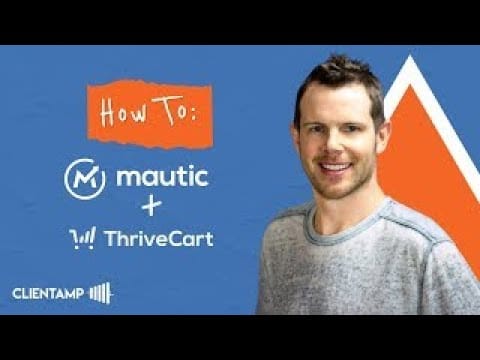
Introduction
In the world of e-commerce and digital marketing, integrating various tools and platforms is crucial for creating a seamless customer experience and maximizing conversions. Two popular tools in this space are ThriveCart, a powerful shopping cart platform, and Mautic, a robust open-source marketing automation software. While these tools are individually powerful, many users face challenges when trying to make them work together, particularly for essential features like cart abandonment and thank you emails.
This comprehensive guide aims to bridge that gap by providing a step-by-step walkthrough on how to configure ThriveCart and Mautic to work in harmony. We’ll explore how to set up cart abandonment and thank you emails, leveraging the strengths of both platforms to create a more effective marketing funnel. Whether you’re a digital marketer, e-commerce store owner, or a tech-savvy entrepreneur, this guide will equip you with the knowledge to enhance your customer communication and potentially boost your sales.
By the end of this article, you’ll understand how to overcome the common hurdle of integrating ThriveCart with autoresponders like Mautic, opening up new possibilities for your email marketing strategies. Let’s dive in and unlock the full potential of these powerful tools working together.
Get Thrive CartIntro [00:00]
The world of e-commerce is constantly evolving, and staying ahead of the curve often means finding creative solutions to common integration challenges. In this section, we’ll set the stage for our deep dive into integrating ThriveCart with Mautic, two powerful tools that, when used together, can significantly enhance your marketing efforts.
ThriveCart has gained popularity as a versatile shopping cart platform, known for its user-friendly interface and robust features. However, one limitation that users often encounter is its lack of native integration with certain autoresponders, including Mautic. This disconnect can be a significant hurdle for marketers and business owners who rely on these tools to create effective marketing funnels and nurture customer relationships.
Enter Dave Swift, the Managing Director at ClientAmp, a digital marketing agency based in the Twin Cities. Dave’s expertise in digital marketing and his hands-on experience with both ThriveCart and Mautic led him to develop a solution that bridges this integration gap. His method allows users to harness the power of both platforms, enabling features like cart abandonment emails and purchase confirmation messages.
The importance of this integration cannot be overstated. Cart abandonment emails, for instance, are a crucial tool in recovering potentially lost sales. According to recent studies, the average cart abandonment rate across all industries is around 69.57%. By implementing effective cart abandonment strategies, businesses can recover a significant portion of these lost sales, with some seeing recovery rates of up to 10-15%.
Similarly, thank you emails or purchase confirmation messages play a vital role in customer satisfaction and retention. They not only provide customers with important information about their purchase but also offer an opportunity to upsell, cross-sell, or gather feedback. Studies have shown that thank you emails have an average open rate of 42%, significantly higher than standard marketing emails, making them a valuable touchpoint in the customer journey.
In the following sections, we’ll explore Dave’s method in detail, providing a step-by-step guide on how to set up Mautic forms and configure ThriveCart to work seamlessly together. This integration will allow you to automate your email marketing efforts, personalize your customer communication, and ultimately, drive more sales and customer loyalty.
Whether you’re new to these platforms or an experienced user looking to optimize your setup, this guide will provide valuable insights and practical steps to enhance your e-commerce and email marketing strategies. Let’s begin by looking at how to set up the necessary forms in Mautic.
Mautic Form Setup [00:48]
Setting up the right forms in Mautic is the crucial first step in integrating it with ThriveCart. This process lays the foundation for capturing customer information and triggering the appropriate email sequences. In this section, we’ll walk through the process of creating and configuring Mautic forms for both cart abandonment and successful purchase scenarios.
Creating the Abandoned Cart Form
The abandoned cart form is a critical component of your recovery strategy. Here’s how to set it up:
- Navigate to your Mautic installation and locate the Forms section
- Create a new form specifically for abandoned cart scenarios
- Include essential fields: First Name, Last Name, and Email Address
- These fields align with the information ThriveCart can pass, ensuring seamless data transfer
- Set up an action to apply an “Abandoned Cart” tag to contacts who submit this form
- This tag will trigger your abandoned cart email sequence, reminding customers to complete their purchase
Configuring the Purchase Successful Form
While we’re focusing on the Abandoned Cart form, it’s worth noting that the process for setting up a Purchase Successful form is similar:
- Create a separate form for successful purchases
- Include the same basic fields: First Name, Last Name, and Email Address
- Set an action to apply a “Purchase Successful” tag or move the contact to a specific segment
- This will trigger your thank you email sequence and any post-purchase follow-ups
Accessing the Form Code
Once your forms are set up, you’ll need to access the HTML code to integrate with ThriveCart:
- In your Mautic form settings, look for a section labeled “Manual Copy” or “Embed Code”
- You’ll find two pieces of code: one for the top of the page and one for the bottom
- The top code is typically used for tracking and initialization
- The bottom code contains the actual form submission logic
Customizing Form Fields
While ThriveCart limits the data it can pass to first name, last name, and email, you can still customize your Mautic forms:
- Consider adding hidden fields to capture additional data like product name or cart value
- These can be populated using ThriveCart’s custom field feature, which we’ll discuss later
- Use Mautic’s conditional field feature to show or hide fields based on specific criteria
Testing Your Mautic Form
Before moving on to the ThriveCart setup, it’s crucial to test your Mautic form:
- Use the preview feature in Mautic to ensure all fields are displaying correctly
- Submit a test entry and verify that the correct tags or actions are being applied
- Check that any automation or email sequences triggered by the form submission are working as expected
By meticulously setting up your Mautic forms, you’re creating a solid foundation for your integration with ThriveCart. This attention to detail will pay off in the form of more effective cart abandonment recovery and post-purchase communication. In the next section, we’ll explore how to take the code from these Mautic forms and implement it within ThriveCart to complete the integration.
ThriveCart Setup [01:48]
With your Mautic forms ready, it’s time to configure ThriveCart to work seamlessly with this setup. This integration is what allows ThriveCart to communicate with Mautic, passing customer information and triggering the appropriate email sequences. Let’s dive into the step-by-step process of setting up ThriveCart to work with your Mautic forms.
Preparing Your ThriveCart Product
Before we begin the integration process, ensure you have a product set up in ThriveCart:
- Log into your ThriveCart account and navigate to your product dashboard
- Select the product you want to integrate with Mautic, or create a new one if necessary
- Ensure all basic product details (price, name, description) are correctly filled out
Configuring Behavior Rules
The first step in the ThriveCart setup involves configuring behavior rules:
- In your product settings, locate and click on the “Behavior” tab
- Look for the option to “Add Rule” and click on it
- From the dropdown menu, select “When your customer abandons the cart”
- Choose “Use custom HTML” as the action for this rule
Inserting Mautic Form Code
Now, you’ll need to insert the Mautic form code into ThriveCart:
- Return to your Mautic installation and copy the “bottom” code from your Abandoned Cart form
- Paste this code into the custom HTML field in ThriveCart’s behavior rule
- This code will trigger when a customer abandons their cart, sending their information to Mautic
GDPR Compliance Settings
ThriveCart offers a useful feature for GDPR compliance:
- Look for a checkbox labeled “Only run in specific locations”
- The default setting typically excludes EU countries to comply with GDPR regulations
- Decide whether to use this feature based on your target audience and legal requirements
Setting Up Tracking Code
The next step involves setting up the tracking code:
- In ThriveCart, navigate to the “Checkout” tab
- Look for a section labeled “Tracking”
- Find the field that says “Paste tracking code to all of this product’s pages”
- Copy the “top” code from your Mautic form and paste it into this field
Testing the Integration
After setting up the integration, it’s crucial to test it thoroughly:
- Create a test purchase in ThriveCart
- Abandon the cart halfway through the process
- Check your Mautic account to ensure the contact was added and tagged correctly
- Verify that any automated emails or sequences are triggered as expected
Customizing Data Transfer
While ThriveCart’s default setup sends basic information, you can enhance the data transfer:
- Use ThriveCart’s custom fields feature to pass additional data to Mautic
- This could include product names, cart values, or other relevant information
- Map these custom fields to hidden fields in your Mautic form for more detailed segmentation
Setting Up Purchase Successful Integration
Don’t forget to set up a similar integration for successful purchases:
- Create a new behavior rule in ThriveCart for when a purchase is completed
- Use the code from your Mautic “Purchase Successful” form
- This ensures customers receive appropriate follow-up emails after making a purchase
By following these steps, you’ve successfully integrated ThriveCart with Mautic, allowing for seamless communication between the two platforms. This setup enables you to automate your cart abandonment emails and thank you messages, providing a more personalized and effective customer experience. In the next section, we’ll summarize the key takeaways from this integration process and discuss its potential impact on your e-commerce strategy.
Get Thrive CartKey Takeaways
Integrating ThriveCart with Mautic opens up a world of possibilities for e-commerce businesses and digital marketers. This powerful combination allows for more sophisticated email marketing strategies, particularly in the crucial areas of cart abandonment recovery and post-purchase communication. Let’s recap the key points and benefits of this integration:
Overcoming Integration Limitations:
- ThriveCart’s native limitations with certain autoresponders can be bypassed using this method
- The integration allows ThriveCart to work with any autoresponder that uses HTML forms, significantly expanding its functionality
Enhanced Cart Abandonment Strategies:
- The ability to trigger cart abandonment emails through Mautic can significantly improve recovery rates
- Personalized follow-ups based on customer data can increase the effectiveness of these campaigns
Improved Post-Purchase Communication:
- Automated thank you emails and purchase confirmations through Mautic can enhance customer satisfaction
- This integration allows for more sophisticated post-purchase sequences, including upsells and cross-sells
Data-Driven Marketing:
- By passing customer data from ThriveCart to Mautic, businesses can create more targeted and personalized marketing campaigns
- The integration allows for better segmentation and tagging of customers based on their behavior
GDPR Compliance:
- ThriveCart’s location-specific rules help businesses stay compliant with GDPR regulations
- This feature allows for more nuanced control over data collection and processing
Flexibility and Customization:
- The method described allows for significant customization, enabling businesses to tailor the integration to their specific needs
- Custom fields in ThriveCart can be used to pass additional data to Mautic, enhancing segmentation and personalization capabilities
Cost-Effective Solution:
- This integration method provides advanced functionality without the need for expensive third-party integration tools
- It leverages the existing capabilities of both ThriveCart and Mautic, maximizing the value of these platforms
Streamlined Workflow:
- Once set up, the integration automates many aspects of customer communication
- This automation frees up time for marketers and business owners to focus on strategy and other high-value tasks
Improved Customer Experience:
- Timely and relevant communication enabled by this integration can significantly enhance the overall customer experience
- From abandoned cart reminders to post-purchase follow-ups, customers receive more personalized attention
Scalability:
As your business grows, this integration can scale with you, handling increased volumes of transactions and customer interactions
The flexibility of the setup allows for easy modifications and expansions as your marketing strategies evolve
Implementing this integration between ThriveCart and Mautic requires some initial setup and testing, but the long-term benefits are substantial. It empowers businesses to create more sophisticated, data-driven marketing campaigns, recover potentially lost sales, and provide a better overall customer experience.
For e-commerce businesses and digital marketers looking to optimize their sales funnel and improve customer communication, this integration is a valuable tool. It combines the powerful features of ThriveCart’s shopping cart system with Mautic’s robust marketing automation capabilities, creating a synergy that can drive significant improvements in conversion rates and customer retention.
As the e-commerce landscape continues to evolve, leveraging integrations like this will become increasingly important for staying competitive. By implementing this ThriveCart and Mautic integration, businesses are positioning themselves to be more responsive to customer needs, more efficient in their operations, and ultimately, more successful in their e-commerce endeavors.
Remember, the key to success with this integration lies in continual testing, refinement, and optimization. Regularly review your email sequences, analyze your conversion rates, and don’t hesitate to make adjustments as needed. With dedication and strategic use of these tools, you can create a powerful, automated marketing system that drives growth and success for your e-commerce business.




