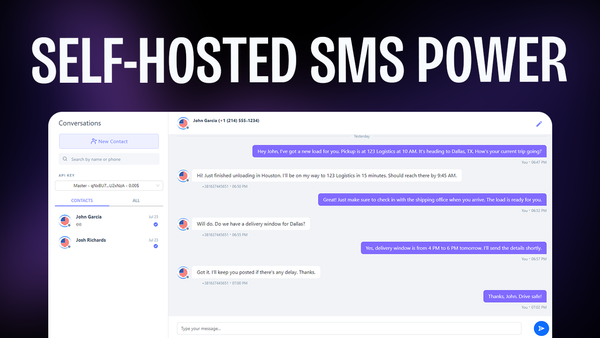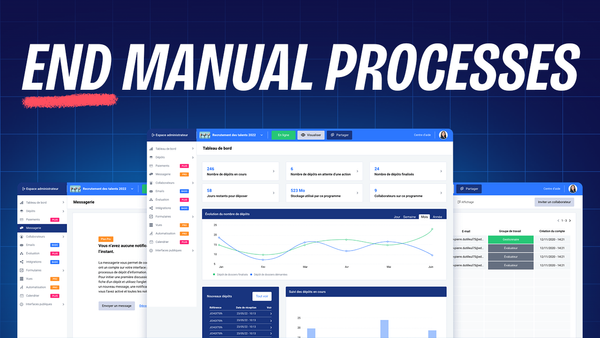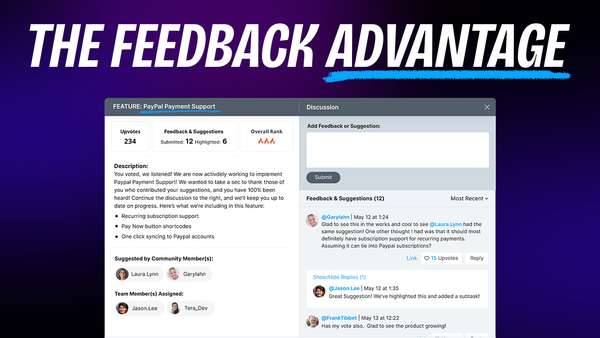Create An Online Quiz That Generates Leads - Smart Quiz Builder Review & Tutorial
Learn how to create engaging online quizzes that convert visitors into leads with Smart Quiz Builder - a powerful WordPress plugin for lead generation.

Introduction [00:00]
In today’s digital marketing landscape, engaging your audience and generating quality leads is more crucial than ever. One powerful tool that has stood the test of time is the online quiz. This comprehensive guide delves into the world of online quizzes and surveys, exploring their benefits and introducing you to a game-changing WordPress plugin: Smart Quiz Builder.
We’ll walk you through the entire process of creating an effective online quiz, from understanding why quizzes are so effective for lead generation to setting up your own quiz using Smart Quiz Builder. Whether you’re an e-commerce business owner, a digital product creator, or a course instructor, this tutorial will equip you with the knowledge and tools to create quizzes that not only engage your audience but also convert them into valuable leads.
By the end of this guide, you’ll have a thorough understanding of how to leverage online quizzes to grow your email list, segment your audience, and ultimately boost your business’s success. So, let’s dive in and unlock the potential of online quizzes for your marketing strategy.
Get SmartWhy Use Online Quizzes and Surveys [00:18]
Online quizzes and surveys have become a staple in the toolkit of successful internet entrepreneurs, and for good reason. They offer a unique blend of engagement, personalization, and lead generation that few other marketing tools can match. Let’s explore why these interactive content pieces are so effective and how they can benefit various industries.
Proven Success in Lead Generation
- Long-standing effectiveness: Entrepreneurs like Ramit Sethi have been using online quizzes on their homepages for nearly a decade, demonstrating the enduring power of this marketing technique.
- High conversion rates: Quizzes naturally pique curiosity, encouraging users to complete them and often leading to higher conversion rates compared to traditional lead magnets.
- Personalized experience: By asking targeted questions, quizzes provide a tailored experience that resonates with the user, increasing the likelihood of engagement and conversion.
- Valuable data collection: Each completed quiz provides insights into your audience’s preferences, challenges, and needs, allowing for more targeted marketing efforts.
Versatility Across Industries
- E-commerce: Quizzes can help shoppers find the perfect product based on their preferences, increasing the likelihood of a purchase.
- Digital products: For creators selling ebooks, courses, or software, quizzes can help match users with the most suitable offering.
- Online courses: Educators can use quizzes to assess a student’s knowledge level and recommend appropriate courses or learning paths.
- Service-based businesses: Quizzes can help potential clients self-identify their needs, streamlining the sales process.
The “Ask Method” Approach
- Strategic questioning: Inspired by Ryan Levesque’s “Ask Method,” quizzes allow businesses to ask strategic questions that segment their audience effectively.
- Targeted follow-up: By understanding a user’s specific situation through their quiz answers, businesses can provide highly relevant follow-up content and offers.
- Increased engagement: Interactive content like quizzes tends to be more engaging than static content, leading to longer time on site and increased brand recall.
Benefits of Using WordPress Plugins
- Data control: Using a WordPress plugin like Smart Quiz Builder allows you to keep user data on your own servers, enhancing privacy and control.
- Integration with existing systems: WordPress plugins often integrate seamlessly with other tools and plugins you may already be using on your site.
- Customization options: Many quiz plugins offer extensive customization options, allowing you to match the quiz design to your brand aesthetics.
- Cost-effective: Compared to SaaS solutions, WordPress plugins often offer a more budget-friendly option, especially for businesses just starting with quiz marketing.
By leveraging online quizzes and surveys, businesses can create a win-win situation: users get personalized recommendations or insights, while businesses gather valuable leads and data. As we move forward in this guide, we’ll explore how to harness these benefits using the Smart Quiz Builder plugin, enabling you to create effective, engaging quizzes that drive results for your business.
Smart Quiz Builder Plugin [02:17]
The Smart Quiz Builder plugin emerges as a powerful tool in the WordPress ecosystem, offering a robust solution for creating engaging quizzes and surveys. This section will delve into the key features and benefits of Smart Quiz Builder, setting the stage for our detailed exploration of its functionality.
Overview of Smart Quiz Builder
- WordPress integration: As a WordPress plugin, Smart Quiz Builder seamlessly integrates with your existing website, allowing for easy management and customization.
- Versatility: Despite being a WordPress plugin, Smart Quiz Builder offers the flexibility to embed quizzes on various platforms, including Shopify, Wix, and Squarespace.
- Data privacy: By keeping quiz data on your own servers, Smart Quiz Builder helps maintain control over user information, addressing privacy concerns.
- Customization options: The plugin offers extensive customization features, allowing you to tailor quizzes to your brand and specific needs.
Key Features
- Multiple quiz types: Smart Quiz Builder supports various quiz formats, including personality tests, assessments, scoring quizzes, and surveys.
- Conditional logic: Create dynamic quizzes that adapt based on user responses, providing a personalized experience.
- Lead generation capabilities: Incorporate opt-in forms to capture user information and grow your email list.
- Integration options: Connect with popular email marketing platforms and use webhooks for advanced integrations.
- Mobile responsiveness: Ensure your quizzes look great and function well on all devices.
Benefits for Businesses
- Increased engagement: Interactive quizzes can boost user engagement on your website, leading to longer visit durations and increased brand recall.
- Targeted marketing: Gather valuable insights about your audience to inform your marketing strategies and product offerings.
- Lead qualification: Use quiz responses to qualify leads and tailor your follow-up communications.
- Content repurposing: Leverage quiz results to create additional content, such as blog posts or social media updates.
As we progress through this tutorial, we’ll explore each of these features in detail, demonstrating how Smart Quiz Builder can elevate your lead generation efforts and provide value to your audience. Whether you’re new to quiz marketing or looking to enhance your existing strategies, Smart Quiz Builder offers a comprehensive solution worth exploring.
Front End of Smart Quiz Builder [02:58]
The front-end experience of Smart Quiz Builder is where your audience interacts with your carefully crafted quizzes. This section will walk you through the user journey, highlighting the key elements that make Smart Quiz Builder an effective tool for engagement and lead generation.
Quiz Landing Page
- Customizable start screen: Choose between a full landing page or a simple button to initiate the quiz, depending on your design preferences and marketing strategy.
- Engaging visuals: Incorporate images or videos to capture attention and set the tone for the quiz experience.
- Clear call-to-action: Encourage users to start the quiz with prominent, customizable buttons.
- Brand consistency: Tailor the landing page to match your website’s look and feel for a seamless user experience.
Question Interface
- Progress bar: A visual indicator of quiz progress helps keep users engaged and reduces drop-off rates.
- Multiple question types: Utilize various formats such as multiple-choice, true/false, and slider questions to maintain interest and gather diverse data.
- Multimedia integration: Enhance questions with images, GIFs, or videos to create a more interactive and engaging experience.
- Mobile-friendly design: Ensure smooth functionality across all devices with responsive design elements.
Lead Generation Form
- Strategic placement: The opt-in form appears before revealing quiz results, incentivizing users to provide their contact information.
- Customizable fields: Collect essential information while keeping the form concise to maximize completion rates.
- GDPR compliance: Include necessary checkboxes and privacy policy links to ensure legal compliance.
- Value proposition: Clearly communicate the benefit of sharing contact information, such as personalized results or exclusive content.
Results Page
- Personalized outcomes: Display tailored results based on user responses, increasing the perceived value of the quiz.
- Social sharing options: Encourage users to share their results on social media, expanding your quiz’s reach.
- Call-to-action: Include relevant offers or next steps based on the quiz outcome to guide users further into your sales funnel.
- Retake option: Allow users to retake the quiz, potentially capturing additional data or engagement.
User Experience Considerations
- Loading speed: Optimize quiz performance to ensure quick loading times and smooth transitions between questions.
- Error handling: Implement clear error messages and recovery options to prevent user frustration.
- Accessibility: Ensure your quiz is accessible to all users, including those with disabilities, by following web accessibility guidelines.
- Cross-browser compatibility: Test and optimize the quiz experience across various browsers and devices.
By focusing on creating an intuitive, engaging, and value-driven front-end experience, Smart Quiz Builder enables you to craft quizzes that not only capture leads but also provide a memorable interaction with your brand. In the following sections, we’ll explore how to configure these front-end elements using the plugin’s backend interface.
Smart Quiz Builder Backend [06:09]
The backend of Smart Quiz Builder is where the magic happens. This robust interface allows you to create, customize, and manage your quizzes with ease. Let’s dive into the various components and features that make up the Smart Quiz Builder backend.
Dashboard Overview
- Intuitive layout: The dashboard provides a clear overview of all your quizzes, making it easy to manage multiple campaigns.
- Quick actions: Perform common tasks like editing, duplicating, or deleting quizzes directly from the dashboard.
- Performance metrics: View key statistics such as completion rates and lead generation numbers at a glance.
- Updates and support: Access plugin updates and support resources directly from the dashboard.
Quiz Creation Process
- Step-by-step wizard: The quiz creation process is guided, ensuring you don’t miss any crucial elements.
- Multiple quiz types: Choose from personality, assessment, scoring, or survey types to suit your specific needs.
- Customization options: Tailor every aspect of your quiz, from design elements to question logic.
- Preview functionality: Test your quiz in real-time to ensure a smooth user experience before publishing.
Question Management
- Diverse question types: Create various question formats including multiple-choice, true/false, and text input.
- Media integration: Easily add images, videos, or GIFs to enhance your questions.
- Scoring system: Assign points or weights to answers for scoring quizzes.
- Conditional logic: Set up branching scenarios based on user responses for a personalized experience.
Lead Generation Settings
- Form builder: Create custom lead capture forms with the fields you need.
- Integration options: Connect with popular email marketing platforms or use webhooks for advanced setups.
- GDPR compliance tools: Implement necessary consent checkboxes and privacy policy links.
- Data management: View and export lead data directly from the backend.
By mastering the Smart Quiz Builder backend, you’ll be able to create sophisticated, engaging quizzes that not only capture leads but also provide valuable insights into your audience. In the following sections, we’ll explore each of these backend features in more detail, providing you with the knowledge to leverage Smart Quiz Builder to its full potential.
Creating Quizzes [06:23]
Creating a quiz with Smart Quiz Builder is a straightforward process that allows you to craft engaging, interactive content for your audience. This section will guide you through the steps of creating a quiz, highlighting key features and best practices along the way.
Choosing Your Quiz Type
- Personality quiz: Ideal for categorizing users based on their preferences or traits.
- Assessment quiz: Perfect for testing knowledge or skills in a particular area.
- Scoring quiz: Great for evaluating performance or understanding on a numerical scale.
- Survey: Useful for gathering opinions or feedback from your audience.
Naming and Basic Setup
- Quiz title: Choose a catchy, descriptive title that aligns with your quiz’s purpose and attracts attention.
- Description: Provide a brief overview of what users can expect from the quiz.
- Cover image: Select an appealing image that represents the quiz theme and engages users.
- Quiz settings: Configure basic settings like time limits, randomization, and result display options.
Crafting Questions
- Question types: Utilize various question formats to keep the quiz engaging and gather diverse data.
- Answer options: Create clear, concise answer choices that cover a range of possible responses.
- Scoring system: Assign points or weights to answers for scoring quizzes accurately.
- Media integration: Enhance questions with relevant images or videos to increase engagement.
Implementing Conditional Logic
- Branching scenarios: Set up question paths based on user responses for a personalized experience.
- Skip logic: Allow users to skip irrelevant questions based on their previous answers.
- Custom scoring: Adjust scoring based on specific answer combinations or paths taken.
- Personalized results: Tailor result pages based on the user’s journey through the quiz.
By following these steps and leveraging the features of Smart Quiz Builder, you can create quizzes that not only engage your audience but also provide valuable insights for your business. In the next sections, we’ll dive deeper into specific aspects of quiz creation, including designing the start page, crafting effective questions, and setting up lead generation forms.
Start Page/Button [08:05]
The start page or button is the first point of contact between your audience and your quiz. It’s crucial to make this element engaging and inviting to encourage participation. Smart Quiz Builder offers flexible options for creating an effective quiz entry point.
Choosing Between a Landing Page and a Button
- Full landing page: Ideal for providing context and building excitement about the quiz.
- Simple button: Perfect for integrating the quiz seamlessly into existing content.
- Hybrid approach: Combine a brief description with a prominent start button for a balanced approach.
- A/B testing: Experiment with different styles to determine which drives higher engagement.
Designing an Effective Start Page
- Compelling headline: Craft a title that sparks curiosity and clearly communicates the quiz’s value.
- Engaging visuals: Incorporate relevant images or videos that represent the quiz theme.
- Clear value proposition: Explain what participants will gain from taking the quiz.
- Social proof: Include testimonials or participation numbers to build credibility.
Customizing the Start Button
- Button text: Use action-oriented language like “Start Quiz” or “Discover Your Result”.
- Color and design: Ensure the button stands out visually while matching your brand aesthetics.
- Size and placement: Make the button prominent and easily clickable, especially on mobile devices.
- Hover effects: Add subtle animations to make the button more interactive and engaging.
Mobile Optimization
- Responsive design: Ensure the start page or button looks great on all device sizes.
- Touch-friendly elements: Make buttons and interactive elements easy to tap on mobile screens.
- Load time optimization: Optimize images and scripts to ensure quick loading on mobile networks.
- Simplified layout: Consider a more streamlined design for mobile users to improve usability.
By carefully crafting your quiz’s start page or button, you set the stage for high engagement rates and successful lead generation. The next section will guide you through creating effective questions that keep participants interested and provide valuable data for your business.
Questions [09:00]
The heart of any quiz lies in its questions. Smart Quiz Builder provides a versatile platform for creating engaging, informative questions that captivate your audience and gather valuable data. This section will guide you through the process of crafting effective questions using the plugin’s features.
Types of Questions Available
- Multiple choice: Offer several options for users to choose from, ideal for personality quizzes or knowledge assessments.
- True/False: Simple binary questions that work well for quick fact checks or opinion polls.
- Text input: Allow users to provide short answers, perfect for gathering more detailed or qualitative data.
- Slider: Enable users to select a value within a range, great for rating questions or numerical inputs.
- File upload: Permit users to upload files, useful for more complex assessments or contests.
Crafting Effective Questions
- Clear and concise: Write questions that are easy to understand and free from ambiguity.
- Relevant to goals: Ensure each question aligns with the overall purpose of your quiz.
- Engaging language: Use a conversational tone to keep users interested throughout the quiz.
- Balanced difficulty: Mix easier questions with more challenging ones to maintain engagement.
Incorporating Media
- Images: Add relevant visuals to illustrate questions or answer options.
- Videos: Embed short video clips to provide context or enhance the question’s impact.
- GIFs: Use animated GIFs to add a touch of humor or visual interest to your questions.
- Audio: Consider incorporating sound clips for language quizzes or music-related content.
Implementing Scoring and Logic
- Point system: Assign values to different answers for scoring quizzes.
- Weighted questions: Give more importance to certain questions in the overall score calculation.
- Conditional logic: Set up question paths that change based on previous answers.
- Answer explanations: Provide feedback or explanations for correct and incorrect answers in educational quizzes.
By leveraging these features and best practices, you can create questions that not only engage your audience but also provide valuable insights for your business. The next section will explore how to set up lead generation forms to capture user information effectively.
Lead Generation [12:05]
Lead generation is a crucial aspect of online quizzes, allowing you to convert engaged participants into valuable contacts for your business. Smart Quiz Builder offers robust features to create effective lead capture forms that seamlessly integrate with your quiz experience.
Designing the Opt-in Form
- Strategic placement: Position the lead capture form before revealing quiz results to maximize conversions.
- Minimalist design: Keep the form simple and focused to avoid overwhelming users.
- Clear value proposition: Explain the benefit of providing contact information, such as personalized results or exclusive content.
- Custom fields: Collect essential information while balancing the need for data with user convenience.
Customization Options
- Form layout: Choose from various layouts to match your brand aesthetic and quiz design.
- Field types: Utilize different field types like text, dropdown, or checkbox to gather specific information.
- Styling options: Customize colors, fonts, and button styles to create a cohesive look.
- Mobile responsiveness: Ensure the form looks and functions well on all device sizes.
Integration Capabilities
- Email marketing platforms: Connect directly with popular email services like AWeber, ConvertKit, and others.
- HTML form integration: Use custom HTML forms for compatibility with a wide range of email marketing tools.
- Webhook support: Set up advanced integrations with CRM systems or other marketing tools.
- Email verification: Utilize the built-in integration with quickemailverification.com to ensure valid email addresses.
GDPR Compliance and Privacy
- Consent checkboxes: Include necessary checkboxes for GDPR compliance.
- Privacy policy links: Easily add links to your privacy policy and terms of service.
- Data handling options: Configure how user data is stored and managed within the plugin.
- Transparency: Clearly communicate how user data will be used and protected.
By effectively implementing these lead generation features, you can turn your quiz into a powerful tool for growing your email list and nurturing potential customers. The next section will explore how to create engaging outcome pages that provide value to users and encourage further interaction with your brand.
Outcome [13:19]
The outcome or results page is a critical component of your quiz, serving as the payoff for participants and a key opportunity for engagement and conversion. Smart Quiz Builder provides powerful tools to create personalized, engaging outcome pages that deliver value to users and support your marketing goals.
Creating Personalized Results
- Score-based outcomes: For scoring quizzes, set up different result pages based on score ranges.
- Personality types: In personality quizzes, create distinct outcomes for each personality category.
- Dynamic content: Use tokens to insert personalized information, such as the user’s name or specific answers, into the results.
- Multimedia integration: Enhance results with images, videos, or infographics to increase engagement.
Designing Effective Outcome Pages
- Clear presentation: Display results prominently and in an easy-to-understand format.
- Detailed explanations: Provide context and insights about what the results mean.
- Actionable advice: Offer tips, recommendations, or next steps based on the quiz results.
- Brand consistency: Ensure the design aligns with your overall brand aesthetics.
Leveraging Results for Marketing
- Product recommendations: Suggest relevant products or services based on quiz outcomes.
- Content personalization: Use results to recommend tailored content on your website.
- Follow-up sequences: Set up email campaigns triggered by specific quiz results.
- Social sharing: Encourage users to share their results on social media, expanding your reach.
Advanced Outcome Features
- Multiple outcomes: Create various result pages for different score ranges or personality types.
- Redirect options: Send users to specific pages on your website based on their results.
- Outcome tagging: Apply tags in your email marketing system based on quiz results for segmentation.
- Analytics integration: Track which outcomes are most common to inform your marketing strategy.
By crafting compelling and personalized outcome pages, you not only provide value to your quiz participants but also create opportunities for deeper engagement with your brand. The next section will explore how to implement conditional logic to create even more dynamic and personalized quiz experiences.
Conditional Logic [15:57]
Conditional logic is a powerful feature in Smart Quiz Builder that allows you to create dynamic, personalized quiz experiences. By implementing conditional logic, you can tailor the quiz flow based on user responses, resulting in more engaging and relevant interactions.
Understanding Conditional Logic
- Branching scenarios: Create different paths through the quiz based on user responses.
- Skip logic: Allow users to bypass irrelevant questions based on their previous answers.
- Dynamic scoring: Adjust scoring based on specific answer combinations or paths taken.
- Personalized outcomes: Tailor result pages based on the user’s journey through the quiz.
Implementing Conditional Logic in Smart Quiz Builder
- Quiz Funnels interface: Access the conditional logic settings through the Quiz Funnels option in the sidebar.
- Visual flow builder: Use the intuitive drag-and-drop interface to create logic flows.
- Question connections: Link questions and outcomes based on specific answer choices.
- Multiple paths: Create complex logic trees with various potential quiz journeys.
Best Practices for Using Conditional Logic
- Start simple: Begin with basic branching before implementing more complex logic.
- Test thoroughly: Ensure all possible paths through the quiz work as intended.
- Balance personalization and length: Use logic to create relevant experiences without making the quiz too long.
- Consider all scenarios: Plan for unexpected answer combinations to avoid dead-ends or errors.
Advanced Applications of Conditional Logic
- Lead qualification: Use branching to segment leads based on their responses.
- Product recommendations: Guide users to specific products or services based on their quiz path.
- Content personalization: Tailor follow-up content or emails based on the user’s quiz journey.
- Learning assessments: Create adaptive quizzes that adjust difficulty based on user performance.
Implementing conditional logic effectively can significantly enhance the user experience of your quiz, leading to higher engagement rates and more valuable data collection. The next section will cover how to use shortcodes and embedding options to integrate your quiz seamlessly into your website or other platforms.
Shortcode & Embedding [18:24]
Smart Quiz Builder offers flexible options for integrating your quizzes into various platforms, ensuring you can reach your audience wherever they are. This section explores the different methods available for embedding your quizzes, focusing on shortcodes for WordPress and embedding options for other platforms.
Using Shortcodes in WordPress
- Generate shortcode: Easily create a shortcode for your quiz within the Smart Quiz Builder interface.
- Placement options: Insert the shortcode into posts, pages, or widgets on your WordPress site.
- Customization parameters: Modify the shortcode to adjust display settings directly.
- Dynamic content: Use shortcodes to create quiz-based dynamic content on your site.
Embedding on Non-WordPress Platforms
- Iframe embedding: Generate an iframe code to embed your quiz on any HTML-based website.
- Responsive design: Ensure your embedded quiz adapts to different screen sizes and devices.
- Custom styling: Adjust the embedded quiz’s appearance to match the host website’s design.
- Platform compatibility: Successfully embed quizzes on platforms like Shopify, Squarespace, or Wix.
Best Practices for Quiz Integration
- Strategic placement: Choose locations on your site where the quiz is most relevant and likely to engage visitors.
- Context setting: Introduce the quiz with brief, compelling copy to encourage participation.
- Mobile optimization: Test embedded quizzes on various devices to ensure a smooth mobile experience.
- Loading speed: Optimize quiz loading to maintain overall site performance.
Advanced Embedding Techniques
- Pop-up integration: Use the quiz as a pop-up for lead generation or engagement on specific pages.
- Exit-intent triggers: Display the quiz when a user is about to leave your site to re-engage them.
- A/B testing: Experiment with different placements and designs to optimize quiz performance.
- API integration: For advanced users, explore API options for deeper integration with your website or application.
By leveraging these shortcode and embedding options, you can seamlessly integrate your Smart Quiz Builder quizzes into your digital ecosystem, maximizing their reach and effectiveness. The next section will delve into the display settings, allowing you to fine-tune the visual presentation of your quizzes.
Display Settings [18:44]
The display settings in Smart Quiz Builder play a crucial role in determining how your quiz appears to users. These settings allow you to customize the visual presentation and user experience of your quiz, ensuring it aligns with your brand and effectively engages your audience.
Quiz Presentation Options
- In-page display: Embed the quiz directly within your webpage content.
- Popup display: Present the quiz as a popup overlay, which can be triggered by various actions.
- Bottom-right popup: Show the quiz as a compact, unobtrusive popup in the bottom-right corner of the screen.
- Full-screen mode: Offer an immersive quiz experience that takes up the entire browser window.
Pagination and Question Display
- One question per page: Present each question individually for a focused user experience.
- All questions on one page: Display the entire quiz on a single page for quick completion.
- Progress bar: Show a visual indicator of quiz progress to encourage completion.
- Question numbering: Choose whether to display question numbers for better navigation.
Visual Customization
- Color schemes: Select from pre-defined templates or create custom color palettes to match your brand.
- Font selection: Choose fonts that align with your website’s typography.
- Button styles: Customize the appearance of buttons for a cohesive look.
- Background options: Set background colors or images to enhance the quiz’s visual appeal.
Responsive Design Settings
- Mobile optimization: Ensure your quiz looks great and functions well on smartphones and tablets.
- Adaptive layouts: Automatically adjust quiz layout based on screen size.
- Touch-friendly elements: Increase button and input sizes for easy interaction on touch devices.
- Portrait/landscape modes: Optimize display for different device orientations.
Animation and Transition Effects
- Question transitions: Add smooth animations between questions for a polished feel.
- Answer selection effects: Implement visual feedback for answer choices.
- Results reveal animation: Create an engaging animation when displaying quiz results.
- Loading indicators: Show subtle animations during data processing or page loads.
By carefully configuring these display settings, you can create a quiz experience that not only looks great but also provides a smooth, engaging interaction for your users. The next section will explore additional settings that allow you to fine-tune the functionality and behavior of your quiz.
Settings [22:15]
The Settings section of Smart Quiz Builder allows you to configure various aspects of your quiz’s functionality, from basic options to advanced features. These settings help you tailor the quiz experience to your specific needs and optimize it for lead generation and user engagement.
General Quiz Settings
- Quiz title and description: Set the overall title and provide a brief description of the quiz.
- Time limit options: Implement a countdown timer for timed quizzes or assessments.
- Attempt limits: Set the number of times a user can take the quiz.
- Result display options: Configure how and when quiz results are shown to participants.
Question and Answer Settings
- Question randomization: Shuffle the order of questions for each attempt.
- Answer randomization: Randomize the order of answer choices within questions.
- Required questions: Specify which questions must be answered to complete the quiz.
- Answer explanations: Provide feedback or explanations for correct and incorrect answers.
Scoring and Grading Options
- Point system: Assign point values to questions and answers for scoring quizzes.
- Grading scales: Set up custom grading scales or use predefined ones.
- Pass/fail criteria: Establish thresholds for passing or failing scored quizzes.
- Score display options: Choose how scores are presented to users (e.g., percentage, raw score, grade).
User Data and Privacy Settings
- Data collection options: Specify what user data is collected and stored.
- GDPR compliance settings: Implement necessary consent checkboxes and privacy policy links.
- Data retention policies: Set rules for how long user data is kept and how it can be accessed or deleted.
- Anonymous participation: Allow users to take the quiz without providing personal information.
Advanced Functionality
- Custom CSS: Add custom styling to further personalize the quiz appearance.
- JavaScript hooks: Implement custom scripts for advanced functionality or tracking.
- Webhook integrations: Set up connections with external services for data syncing or automation.
- API access: Configure API settings for programmatic access to quiz data and functionality.
By carefully configuring these settings, you can create a quiz that not only meets your specific requirements but also provides a seamless and engaging experience for your users. The final section will cover social sharing options, allowing you to extend the reach of your quiz through social media platforms.
Social Sharing Options [22:37]
Incorporating social sharing features into your quiz can significantly amplify its reach and impact. Smart Quiz Builder provides robust social sharing options that encourage participants to spread the word about your quiz and their results. Let’s explore how to effectively set up and utilize these features.
Configuring Social Share Buttons
- Platform selection: Choose which social media platforms to include (e.g., Facebook, Twitter, LinkedIn).
- Button placement: Decide where to position share buttons (e.g., after results, during the quiz).
- Custom messaging: Create pre-filled messages for users to share, including quiz title and results.
- Visual customization: Tailor the appearance of share buttons to match your quiz design.
Optimizing Shared Content
- Open Graph tags: Set up Open Graph meta tags to control how your quiz appears when shared.
- Custom images: Create engaging images specifically for social sharing to increase click-through rates.
- Dynamic content: Use tokens to include personalized results in shared messages.
- Call-to-action: Encourage others to take the quiz with compelling copy in shared messages.
Leveraging Facebook App Integration
- Facebook App ID setup: Create and configure a Facebook App ID for enhanced sharing features.
- Rich previews: Ensure shared content displays attractively in Facebook feeds.
- Analytics integration: Track sharing metrics through Facebook Insights.
- Custom audiences: Use quiz sharing data to create targeted Facebook ad audiences.
Incentivizing Social Sharing
- Bonus content: Offer additional insights or resources for users who share their results.
- Competitions: Run contests where sharing quiz results enters users into a draw.
- Social proof: Display share counts to encourage more participants to spread the word.
- Exclusive offers: Provide special discounts or access to those who share the quiz.
By effectively implementing these social sharing features, you can extend the reach of your quiz beyond your immediate audience, potentially viral growth and increased engagement with your brand.
Get SmartFinal Thoughts [23:32]
As we conclude this comprehensive review and tutorial of Smart Quiz Builder, it’s clear that this WordPress plugin offers a powerful set of tools for creating engaging quizzes and generating valuable leads. Let’s recap the key points and consider the overall impact of incorporating Smart Quiz Builder into your marketing strategy.
Key Takeaways
- Versatility: Smart Quiz Builder supports various quiz types, from personality tests to scored assessments, catering to diverse business needs.
- User-friendly interface: The intuitive backend makes it easy to create and manage quizzes, even for those with limited technical expertise.
- Customization options: Extensive styling and display settings allow for seamless integration with your brand aesthetic.
- Lead generation focus: Built-in lead capture forms and integration capabilities make it an effective tool for growing your email list.
- Conditional logic: Advanced branching and skip logic features enable the creation of personalized quiz experiences.
- Cross-platform compatibility: While it’s a WordPress plugin, quizzes can be embedded on various platforms, expanding its usability.
Areas for Improvement
- Template variety: While functional, the plugin could benefit from a wider range of design templates.
- Auto-save feature: Implementing an auto-save function would prevent accidental loss of work during quiz creation.
- Advanced integrations: Adding support for more third-party integrations, such as WP Fusion, could enhance its functionality for power users.
Final Verdict
Smart Quiz Builder stands out as a robust solution for businesses looking to leverage interactive content for lead generation and audience engagement. Its blend of user-friendly design and powerful features makes it suitable for both beginners and experienced marketers.
While there’s room for some minor improvements, the overall package offers excellent value. The ability to create dynamic, personalized quizzes that integrate seamlessly with email marketing platforms can significantly boost your lead generation efforts and provide valuable insights into your audience.
For WordPress users seeking a comprehensive quiz solution that balances ease of use with advanced functionality, Smart Quiz Builder is definitely worth considering. Its potential to enhance engagement, gather leads, and provide actionable data makes it a valuable addition to any digital marketing toolkit.
As with any tool, the key to success lies in how you use it. By applying the strategies and best practices outlined in this guide, you can create quizzes that not only capture leads but also provide genuine value to your audience, fostering stronger connections with potential customers and driving business growth.