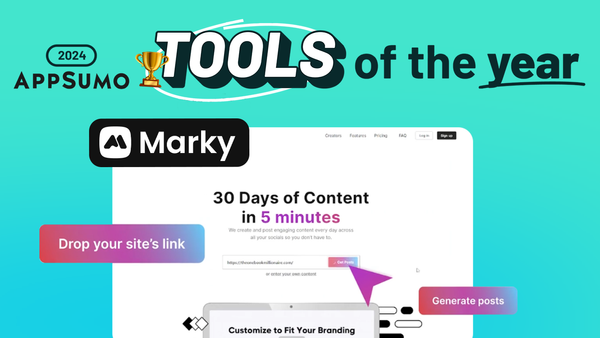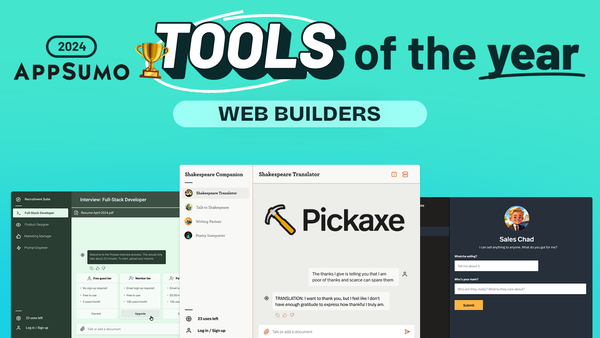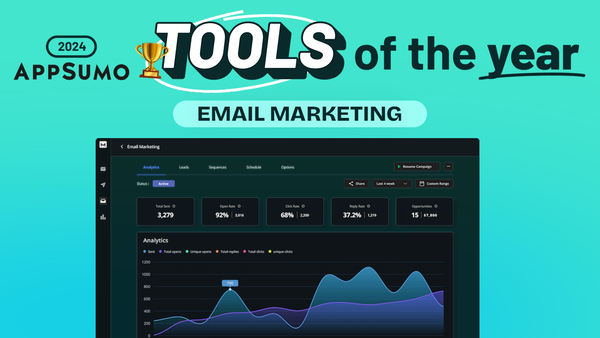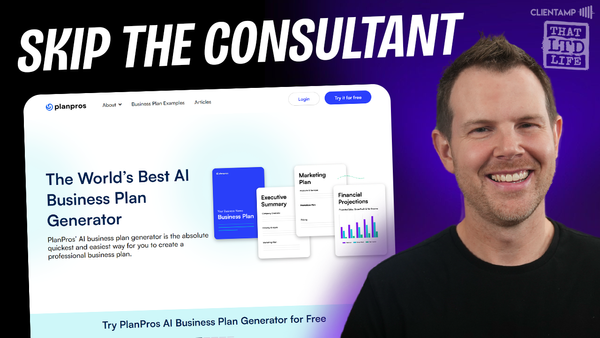Reliably Update WordPress - SafeUpdates from Cloudways
Discover how SafeUpdates from Cloudways revolutionizes WordPress maintenance with automated, risk-free updates and comprehensive testing features.
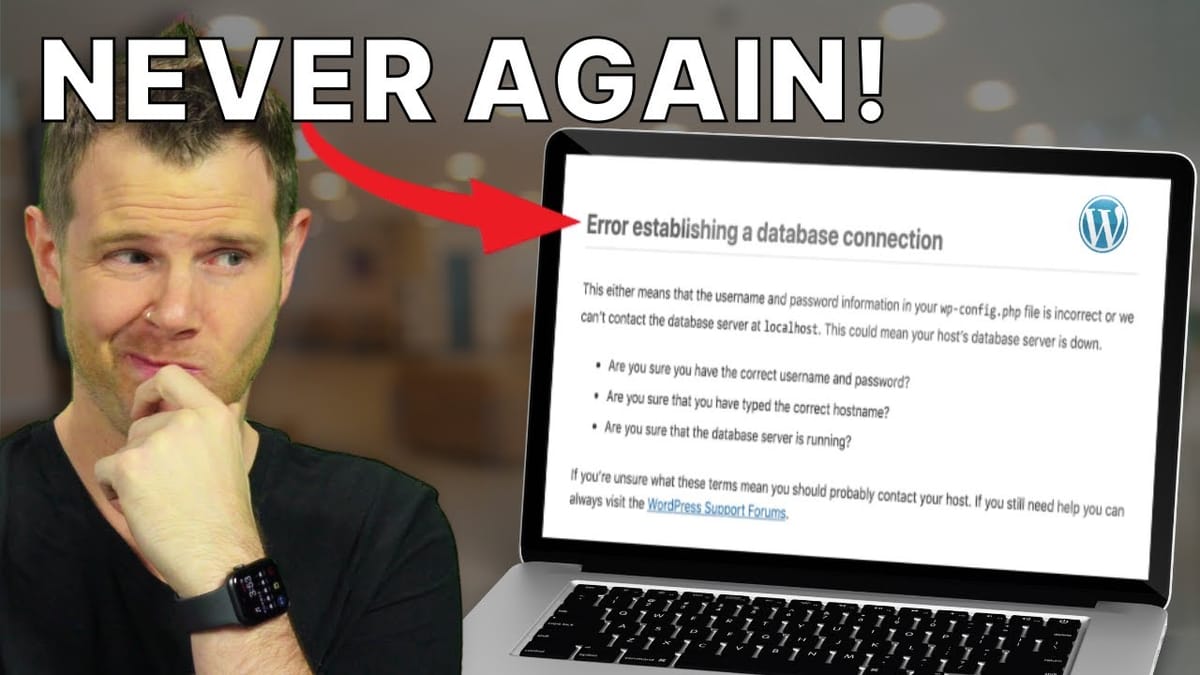
Introduction [00:00]
In the fast-paced world of web development, maintaining a WordPress site can be a challenging task, especially when it comes to updates. Imagine being woken up at 3 AM by a frantic client whose site has crashed due to a plugin update gone wrong. This scenario is all too familiar for many WordPress developers and site owners. But what if there was a way to update WordPress sites without the risk of breaking them? Enter SafeUpdates from Cloudways, a revolutionary feature that promises to make WordPress updates stress-free and reliable.
This comprehensive guide will explore SafeUpdates, a new offering from Cloudways that aims to solve the perennial problem of risky WordPress updates. We’ll dive deep into how SafeUpdates works, its features, pricing, and how to use it effectively. Whether you’re a seasoned WordPress developer or a site owner looking for a more reliable way to keep your site up-to-date, this article will provide you with valuable insights and practical knowledge to streamline your WordPress maintenance process.
Get CloudwaysWhat You’ll Need [00:33]
Before we delve into the details of SafeUpdates, it’s essential to understand the prerequisites for using this feature. To follow along with this guide, you’ll need:
- A Cloudways account
- Access to world-class tools provided by Cloudways, including:
- Cloudflare Enterprise
- DigitalOcean
- Astra Pro theme
Cloudways is a managed cloud hosting platform that offers a range of powerful features for WordPress users. Their newest addition, SafeUpdates, is designed to revolutionize the way we handle WordPress updates.
Why Choose Cloudways?
- Flexible hosting options with multiple cloud providers
- Integrated tools for enhanced performance and security
- User-friendly interface for easy site management
- Dedicated support for WordPress users
- Innovative features like SafeUpdates for worry-free maintenance
Getting Started [00:48]
Let’s begin by setting up a new WordPress site on Cloudways. This process is straightforward and will give us a foundation to explore SafeUpdates.
Steps to Launch a New Site:
- Log in to your Cloudways account
- Choose WordPress as your application
- Give your site a name
- Select a cloud provider (e.g., DigitalOcean)
- Choose server specifications (e.g., 2GB RAM)
- Select a server location (e.g., San Francisco)
- Click “Launch Now”
The server setup process typically takes a few minutes. During this time, Cloudways will provision your server and install WordPress.
Key Considerations:
- Server size should be based on your expected traffic and resource needs
- Server location can impact site speed for visitors in different regions
- Cloudways allows multiple sites on a single server, providing cost-effective hosting for multiple projects
Open the Control Panel [01:11]
Once your server is ready, it’s time to access the control panel and set up your site.
Navigating the Control Panel:
- Click on the “www” icon in the Cloudways dashboard
- Locate your newly created website in the list
- Click on the website name to open its control panel
The control panel is where you’ll manage all aspects of your WordPress site, including domain settings, SSL certificates, and, of course, SafeUpdates.
Control Panel Features:
- Domain management
- SSL certificate installation
- Backup and restore options
- Staging environment controls
- Performance optimization tools
- Security settings
Connect Your Domain [01:36]
To make your WordPress site accessible on your custom domain, you’ll need to configure the domain settings in Cloudways.
Domain Configuration Steps:
- In the control panel, navigate to “Domain Management”
- Enter your custom domain (e.g., daveswift.com)
- Click “Save Changes”
- Wait for the primary domain to update (usually takes a few seconds)
Why Custom Domains Matter:
- Professional appearance for your website
- Improved brand recognition
- Better SEO performance
- Easier marketing and promotion of your site
Add a DNS Record [01:49]
After setting up your domain in Cloudways, you need to point it to your server by adding a DNS record at your domain registrar.
DNS Configuration Steps:
- Copy the public IP address from the “Access Details” in Cloudways
- Log in to your domain registrar’s control panel
- Add a new DNS record:
- Type: A record
- Host: @ (for root domain)
- Value: Paste the Cloudways server IP address
- Save the new DNS record
Additional DNS Considerations:
- If using Cloudflare, you can turn off the proxy status
- Cloudways offers Cloudflare Enterprise integration for enhanced performance and security
- DNS propagation can take up to 24 hours, but often occurs much faster
SSL Certificate Installation:
- Return to the Cloudways control panel
- Navigate to the SSL Certificate tab
- Choose Let’s Encrypt as your SSL provider
- Enter your email address
- Click “Install Certificate”
Having an SSL certificate is crucial for:
- Securing your website
- Protecting user data
- Improving search engine rankings
- Building trust with your visitors
SafeUpdates [02:27]
Now that we have a functional WordPress site, let’s explore the SafeUpdates feature, which is the cornerstone of reliable WordPress maintenance on Cloudways.
Traditional Update Challenges:
- Risk of site breakage during updates
- Need for manual backups before updates
- Time-consuming staging site setup and testing
- Potential downtime if updates cause issues
SafeUpdates Solution:
SafeUpdates combines the best practices of WordPress maintenance into an automated, risk-free process.
Key Features:
- Selective updates for core, themes, and plugins
- On-demand or scheduled automatic updates
- Integrated backup system
- Automated staging environment
- Comprehensive testing suite
How Safe Updates Work [03:11]
SafeUpdates follows a sophisticated process to ensure that your WordPress site remains stable and functional after updates.
Update Process:
- Backup Creation:
- A complete backup of your live site is created
- Ensures you can always revert to a pre-update state if needed
- Staging Site Creation:
- An exact copy of your live site is made in a staging environment
- Provides a safe testing ground for updates
- Update Application:
- Selected updates are applied to the staging site
- Allows for testing without affecting the live site
- Comprehensive Testing:
- Visual Testing: Ensures the site’s appearance hasn’t dramatically changed
- Functionality Testing: Checks that all features and interactions work correctly
- Performance Testing: Verifies that site speed and responsiveness are maintained
- Live Site Update:
- If all tests pass, updates are applied to the live site
- Additional testing is performed in the live environment
- Rollback (if necessary):
- In case of any failures, the site is automatically rolled back to its pre-update state
- Ensures zero downtime and maintains site integrity
Pricing [04:06]
SafeUpdates is an affordable add-on to your Cloudways hosting plan.
Pricing Structure:
- $3 per month per website
- Discounted to $2 per month for accounts with more than five websites
This pricing makes SafeUpdates accessible for small businesses and individual site owners while providing scalability for agencies and larger operations.
Interface [04:20]
The SafeUpdates interface in Cloudways is user-friendly and intuitive, allowing for easy management of your WordPress updates.
Interface Components:
- On-demand Updates Tab:
- Lists available updates for WordPress core, themes, and plugins
- Allows manual selection of items to update
- Scheduled Updates Tab:
- Configure automatic update settings
- Set update frequency and timing
- History Tab:
- View detailed logs of past updates
- Access information on successful updates and any issues encountered
Update Process [04:40]
Let’s walk through the process of performing an on-demand update using SafeUpdates.
Steps for On-Demand Updates:
- Navigate to the SafeUpdates section in your Cloudways dashboard
- Select the items you want to update (core, themes, or plugins)
- Click the “Update” button to initiate the process
- Monitor the progress through the detailed step-by-step interface
- Review the results once the update is complete
Update Stages:
- Building staging site
- Syncing staging site
- Updating staging site
- Validating staging site
- Proceeding to production
- Final validation on live site
Validation [05:00]
The validation process is a crucial component of SafeUpdates, ensuring that your site remains functional and performant after updates.
Validation Steps:
- Visual Comparison:
- Automated screenshots of key pages before and after updates
- Ensures no unexpected layout or design changes
- Functionality Testing:
- Simulates user interactions to verify all features work correctly
- Checks forms, navigation, and other interactive elements
- Performance Benchmarking:
- Measures page load times and server response
- Compares pre and post-update performance metrics
- Security Scan:
- Checks for any new vulnerabilities introduced by updates
- Ensures your site remains secure after changes
History [05:17]
The History tab in SafeUpdates provides a comprehensive log of all update activities.
History Features:
- Detailed view of each update session
- Information on updated components (core, themes, plugins)
- Success or failure status for each update
- Timestamps for tracking update frequency
- Option to view full details of each update process
Benefits of Update History:
- Troubleshooting: Identify when issues may have been introduced
- Audit Trail: Keep track of all changes made to your site
- Performance Monitoring: Track how updates affect site performance over time
- Security Overview: Ensure all necessary security updates are applied promptly
Conclusion [06:21]
SafeUpdates from Cloudways represents a significant advancement in WordPress maintenance and security. By automating the update process and incorporating comprehensive testing, it addresses one of the most persistent challenges faced by WordPress site owners and developers.
Key Takeaways:
- Automated Safety: SafeUpdates eliminates the risk of breaking your site during updates by utilizing a staging environment and thorough testing protocols.
- Time-Saving: The automated process reduces the manual effort required for WordPress maintenance, allowing you to focus on other aspects of your business or development work.
- Flexibility: With options for on-demand and scheduled updates, SafeUpdates caters to different management styles and site requirements.
- Affordability: At just $3 per month per site (with discounts for multiple sites), SafeUpdates offers enterprise-level update management at a fraction of the cost of manual processes.
- Comprehensive Solution: As part of the Cloudways hosting platform, SafeUpdates integrates seamlessly with other powerful tools and features, providing an all-in-one solution for WordPress hosting and management.
By leveraging SafeUpdates, WordPress site owners can ensure their sites remain secure, up-to-date, and performing optimally without the stress and risk associated with manual updates. This innovative feature, combined with Cloudways’ robust hosting infrastructure, makes it an excellent choice for anyone looking to streamline their WordPress maintenance process and improve their site’s overall reliability.
For those interested in exploring SafeUpdates and the Cloudways platform further, visit https://clientamp.com to learn more about their offerings and how they can benefit your WordPress projects.
Remember to stay connected with the WordPress community for the latest tips and discussions:
- Join the Facebook group at http://facebook.com/groups/daveswift
- Follow updates on Twitter at https://twitter.com/davidswift
By embracing tools like SafeUpdates, you’re taking a proactive approach to WordPress management, ensuring your sites remain secure, functional, and up-to-date with minimal effort and maximum peace of mind.