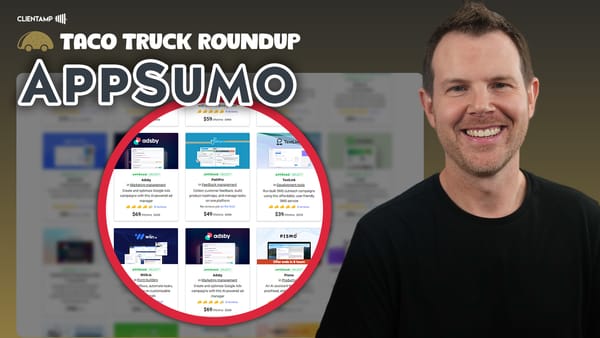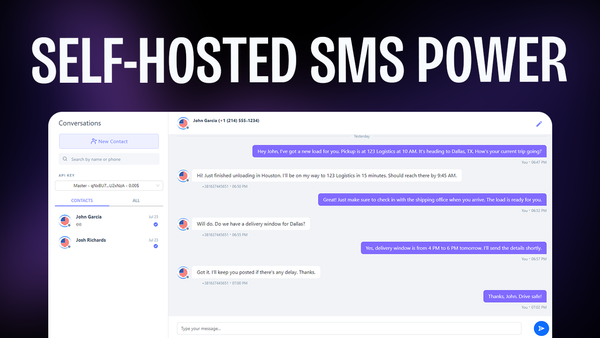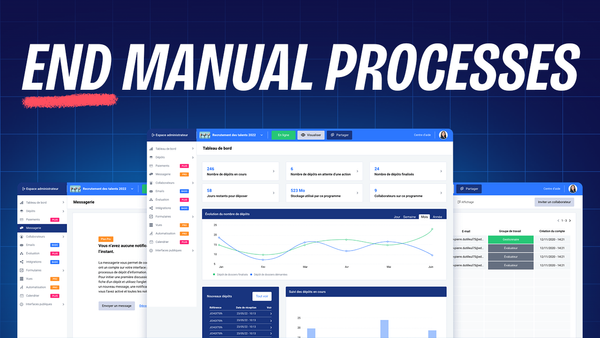One Inbox for Instagram, Twitter, YouTube & Facebook - Juphy Review
Streamline your social media management with Juphy's unified inbox - manage Instagram, Twitter, YouTube & Facebook interactions from one central hub.
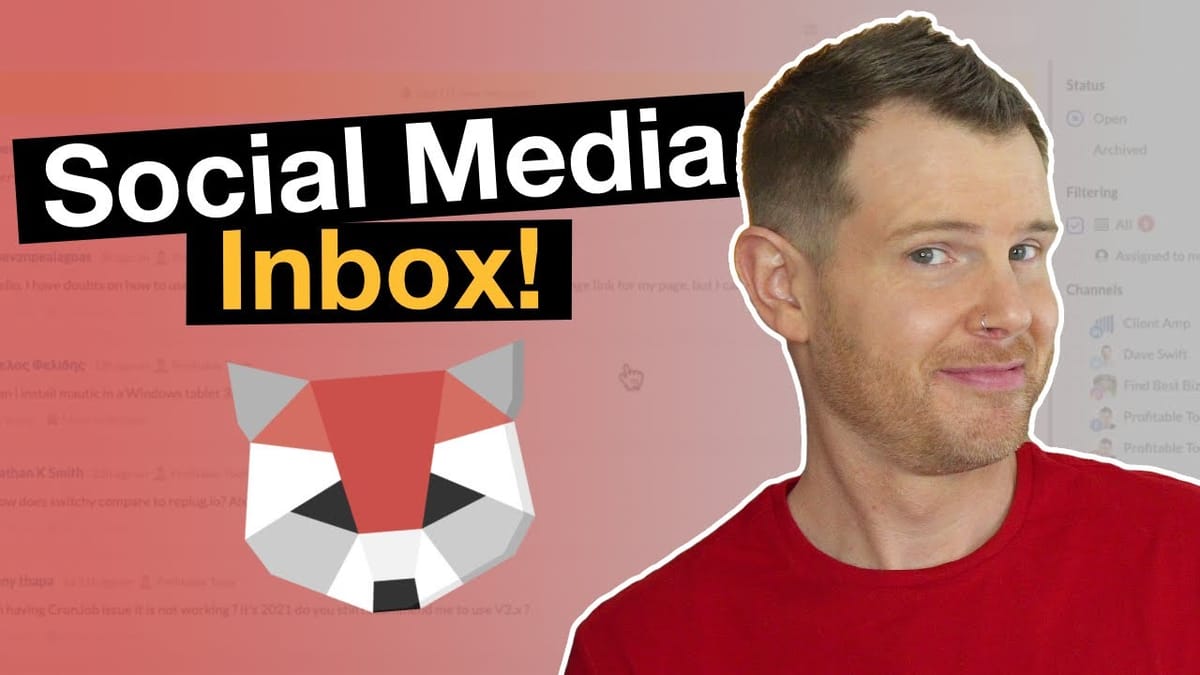
Introduction [00:00]
In today’s digital landscape, managing multiple social media platforms can be a daunting task for businesses and entrepreneurs. Enter Juphy, a powerful social inbox tool designed to streamline your social media management. In this comprehensive review, we’ll explore how Juphy consolidates your social media interactions into one centralized hub, making it easier than ever to engage with your audience across various platforms.
Dave from Profitable Tools, a software review channel dedicated to helping businesses grow, takes us through an in-depth look at Juphy’s features, functionality, and potential impact on your social media strategy. From connecting multiple accounts to leveraging automation rules and generating insightful reports, this review covers everything you need to know about Juphy and how it can revolutionize your social media management workflow.
Whether you’re a solo entrepreneur or part of a larger team, Juphy offers a solution to the common challenge of managing fragmented social media communications. By the end of this review, you’ll have a clear understanding of how Juphy can help you save time, improve engagement, and maintain a consistent presence across your social media channels.
Get JuphyWhat is Juphy? [00:26]
Juphy is a comprehensive social inbox platform designed to centralize and streamline social media management for businesses and entrepreneurs. This powerful tool allows users to connect and manage multiple social media accounts from a single, user-friendly interface, addressing the common challenge of fragmented communication across various platforms.
Key features of Juphy include:
- Multi-platform integration: Juphy supports a wide range of social media platforms, including Facebook Pages, Instagram, Twitter, YouTube, LinkedIn, and Google My Business. It also provides integration with both the Google Play Store and iOS App Store for app developers.
- Centralized inbox: All social media interactions, including comments, direct messages, and mentions, are consolidated into a single inbox for easy management and quick response.
- Team collaboration: Juphy allows for multiple team members to access and manage social media accounts, with the ability to assign tasks and monitor performance.
- Automation rules: Users can set up custom rules to automatically tag, categorize, or assign incoming messages based on specific criteria.
- Analytics and reporting: Juphy provides detailed insights into social media performance, engagement metrics, and team productivity.
Notable clients of Juphy include several prominent beauty and cosmetics brands, such as:
- Estee Lauder
- Aveda
- Clinique
- Mac
- Bobby Brown
These high-profile clients demonstrate Juphy’s capability to handle large-scale social media management for established brands. Additionally, User Guiding, a platform known for creating interactive website tutorials, is also mentioned as a client, showcasing Juphy’s versatility across different industries.
Upcoming features
Juphy is continuously evolving to meet the needs of its users. Two exciting features that are coming soon include:
- Gmail integration: This addition will expand Juphy’s capabilities beyond social media, potentially allowing it to function as a comprehensive customer support portal.
- Facebook Groups integration: This feature will be particularly beneficial for group managers, addressing the common issue of Facebook’s inconsistent notifications for new group posts.
These upcoming features highlight Juphy’s commitment to providing a comprehensive solution for all aspects of online communication management.
Potential use cases
- Social media management: Businesses can use Juphy to maintain a consistent presence across multiple platforms, responding to comments and messages promptly.
- Customer support: With the upcoming Gmail integration, Juphy could serve as an all-in-one support solution, combining social media and email communications.
- Team collaboration: Multiple team members can work together efficiently, assigning tasks and monitoring performance through a single platform.
- Performance tracking: The analytics and reporting features allow businesses to gain insights into their social media performance and make data-driven decisions.
By offering a centralized solution for managing various social media platforms, Juphy aims to simplify the often complex task of maintaining an active and engaging online presence, making it an attractive option for businesses of all sizes.
Connecting Social Accounts [01:54]
One of Juphy’s key strengths lies in its ability to seamlessly connect and manage multiple social media accounts from a single interface. This section explores the process of linking various social platforms to your Juphy account, highlighting the ease and efficiency of the setup process.
Step-by-step account connection
- Navigate to the Channels section in Juphy
- Select the social media platform you want to connect
- Follow the authentication process for each platform
- Repeat the process for all desired accounts
Supported platforms
Juphy offers integration with a wide range of social media platforms, including:
- Facebook (Pages)
- YouTube
- Google My Business
- Google Play Store
- iOS App Store
User experience
- The connection process is described as seamless and straightforward
- Users can connect multiple accounts across different platforms without encountering significant hurdles
- The interface provides clear feedback on successful connections
Benefits of multi-platform integration
- Centralized management: Access all your social media accounts from a single dashboard
- Time-saving: Eliminate the need to switch between multiple apps or browser tabs
- Comprehensive overview: Get a holistic view of your social media presence across platforms
- Improved response time: Quickly address comments and messages from various sources
- Consistency: Maintain a uniform brand voice across all platforms
Considerations for account connection
- Ensure you have admin access to the accounts you wish to connect
- Be aware of any platform-specific limitations or requirements
- Regularly review connected accounts to ensure continued access and functionality
By simplifying the process of connecting and managing multiple social media accounts, Juphy enables users to focus on engaging with their audience and creating meaningful content, rather than getting bogged down in the logistics of platform management.
Inbox [03:58]
The inbox is the heart of Juphy’s functionality, serving as a centralized hub for all your social media interactions. This section delves into the features and benefits of Juphy’s inbox, showcasing how it streamlines communication across multiple platforms.
Unified message view
- All messages, comments, and interactions from connected platforms appear in a single inbox
- Clear visual indicators show which platform each message is from (e.g., Facebook, Twitter, YouTube)
- Real-time updates ensure you never miss a new interaction
Message organization
- Messages are automatically sorted by platform and type (e.g., direct messages, comments)
- Users can filter messages based on various criteria, such as platform, date, or assigned team member
- Tagging system allows for further categorization and organization of messages
Response management
- Reply to messages directly from the Juphy interface, without needing to switch to the original platform
- Option to mark messages as resolved or archive them for future reference
- Ability to assign messages to specific team members for handling
User interface
- Clean, intuitive design makes it easy to navigate through messages
- Clear status indicators show whether a message has been read, replied to, or resolved
- Pagination or infinite scrolling options for browsing through large volumes of messages
Benefits of a centralized inbox
- Improved efficiency: Manage all social media interactions from a single interface
- Faster response times: Quickly identify and address urgent messages across platforms
- Better organization: Easily categorize and prioritize messages based on importance or topic
- Team collaboration: Seamlessly assign and track messages among team members
- Comprehensive overview: Get a holistic view of customer interactions across all platforms
Potential use cases
- Customer support: Quickly address customer inquiries and issues across multiple platforms
- Community management: Engage with followers and maintain an active presence on various social media channels
- Brand monitoring: Keep track of mentions and comments about your brand across different platforms
- Influencer management: Manage relationships and communications with influencers across various social media channels
By providing a unified inbox for all social media interactions, Juphy empowers users to maintain a consistent and responsive presence across multiple platforms, ultimately leading to improved customer satisfaction and stronger brand relationships.
Canned Responses [04:32]
Canned responses are pre-written messages that can be quickly inserted into replies, saving time and ensuring consistency in communication. Juphy’s canned response feature is a powerful tool for streamlining your social media interactions. Let’s explore how this feature works and its benefits.
Creating canned responses
- Compose a message that you frequently use or anticipate needing often
- Save the message as a canned response within Juphy
- Assign a relevant name or tag to the canned response for easy retrieval
Using canned responses
- When replying to a message, access your library of canned responses
- Select the appropriate response from the list
- The pre-written text is automatically inserted into your reply
- Edit or customize the canned response as needed before sending
Benefits of canned responses
- Time-saving: Quickly respond to common queries or situations without retyping the same message
- Consistency: Maintain a uniform tone and message across all customer interactions
- Reduced errors: Minimize typos and mistakes in frequently used responses
- Scalability: Enable team members to provide consistent responses, even as your team grows
- Customization: Easily tailor canned responses to fit specific situations or platforms
Best practices for using canned responses
- Regularly review and update your canned responses to ensure they remain relevant and accurate
- Personalize canned responses when possible to maintain a human touch in your interactions
- Create canned responses for different scenarios, platforms, or customer segments
- Use canned responses as a starting point, and customize them as needed for each interaction
- Train team members on when and how to use canned responses effectively
Potential use cases
- Frequently asked questions: Quickly address common inquiries about products, services, or policies
- Greeting and sign-off messages: Maintain a consistent brand voice in your opening and closing statements
- Troubleshooting steps: Provide standardized instructions for common technical issues
- Promotional information: Share consistent details about current offers or upcoming events
- Customer service protocols: Ensure team members follow established procedures for handling specific situations
By leveraging Juphy’s canned response feature, businesses can significantly improve their response time and maintain consistency in their social media communications, leading to enhanced customer satisfaction and more efficient team operations.
Tagging [05:32]
Tagging is a crucial feature in Juphy that allows users to categorize and organize incoming messages effectively. This system enhances the ability to manage, prioritize, and analyze social media interactions. Let’s explore how tagging works in Juphy and its various applications.
How tagging works in Juphy
- Assign one or more tags to incoming messages
- Tags can be added manually or automatically through rules
- View and filter messages based on assigned tags
- Analyze tag usage to gain insights into common topics or issues
Types of tags in Juphy
- Default tags: Automatically applied based on message characteristics (e.g., direct message, read)
- Custom tags: User-created tags for specific categorization needs
- Sentiment tags: Categorize messages as positive, negative, or neutral
Benefits of using tags
- Improved organization: Easily categorize and sort messages based on content or urgency
- Enhanced team collaboration: Quickly assign and identify messages requiring specific attention
- Better analytics: Gain insights into common topics, issues, or trends in customer communications
- Streamlined workflow: Create efficient processes for handling different types of inquiries or feedback
- Personalized customer service: Tailor responses based on message tags and categories
Best practices for tagging
- Create a consistent tagging system across your team
- Use clear and concise tag names for easy understanding
- Regularly review and update your tagging system to ensure relevance
- Combine manual and automated tagging for optimal efficiency
- Train team members on proper tag usage and interpretation
Potential use cases for tagging
- Product feedback: Tag messages related to specific products or features
- Customer sentiment: Categorize messages based on positive, negative, or neutral sentiment
- Urgent issues: Identify and prioritize time-sensitive inquiries or complaints
- Campaign tracking: Monitor and analyze responses to specific marketing campaigns
- Department routing: Assign messages to appropriate teams (e.g., sales, support, technical)
Tagging and automation
- Set up rules to automatically apply tags based on keywords or message characteristics
- Use tags as triggers for automated actions or workflows
- Combine tagging with other Juphy features for more sophisticated message handling
By effectively utilizing Juphy’s tagging system, businesses can create a more organized and efficient social media management process. This leads to improved response times, better customer service, and valuable insights into customer interactions across various platforms.
Assigning To Team Members [06:47]
Juphy’s team collaboration features allow for efficient distribution of tasks among team members, ensuring that every message receives prompt attention from the most appropriate person. The ability to assign messages to specific team members is a crucial aspect of managing a cohesive and responsive social media presence. Let’s explore how this feature works and its benefits.
How to assign messages in Juphy
- Open a message in the inbox
- Locate the “Assign to” option
- Select the team member from the dropdown list
- The message is now assigned and visible in the chosen team member’s queue
Benefits of message assignment
- Clear responsibility: Each message has a designated owner, reducing confusion and overlap
- Workload distribution: Easily balance tasks among team members based on expertise or availability
- Improved response times: Ensure that messages are handled by the most appropriate team member
- Accountability: Track which team members are handling specific inquiries or issues
- Specialization: Assign messages to team members based on their areas of expertise
Team member roles in Juphy
- Administrator: Can add or remove social accounts and access performance reports
- Moderator: Can read the social inbox and reply to customers
Best practices for team assignment
- Establish clear guidelines for which team members should handle specific types of messages
- Regularly review and adjust assignments to ensure balanced workloads
- Use tags in conjunction with assignments to provide context and prioritization
- Set up automated rules to assign certain types of messages to specific team members
- Encourage team communication to handle complex issues that may require multiple perspectives
Potential use cases for team assignment
- Customer support tiers: Assign basic inquiries to junior staff and escalate complex issues to senior team members
- Language-based routing: Direct messages to team members fluent in the customer’s language
- Product specialization: Assign product-specific queries to team members with expertise in those areas
- Time-zone coverage: Distribute assignments based on team members’ working hours to ensure 24/7 coverage
- Campaign management: Assign campaign-related messages to the marketing team for consistent messaging
Combining assignment with other Juphy features
- Use tags to automatically assign messages to specific team members
- Set up canned responses for commonly assigned message types
- Generate reports on team member performance and workload distribution
- Create custom views or filters to help team members focus on their assigned tasks
By effectively utilizing Juphy’s team assignment features, businesses can create a more organized and efficient workflow for handling social media interactions. This leads to improved response times, better customer service, and a more cohesive team approach to social media management.
Message Status Indicators [07:20]
Juphy’s message status indicators provide a visual representation of the progress and handling of each message in the inbox. These indicators help team members quickly understand the current state of each interaction, ensuring efficient workflow management and preventing duplicate efforts. Let’s explore the various status indicators and their significance in Juphy.
Types of status indicators in Juphy
- Read/Unread: Indicates whether a message has been viewed
- Replied: Shows that a response has been sent to the message
- Solved: Indicates that the issue or inquiry has been resolved
- Archived: Signifies that the message has been processed and stored for future reference
- Marked as ticket: Highlights messages that require extended attention or follow-up
Benefits of status indicators
- At-a-glance information: Quickly assess the state of each message without opening it
- Improved workflow: Easily identify which messages require immediate attention
- Prevent duplication: Avoid multiple team members working on the same message
- Track progress: Monitor the handling of messages from initial receipt to resolution
- Performance metrics: Use status data to analyze team efficiency and response times
How to use status indicators effectively
- Establish clear guidelines for when to mark a message as solved or archived
- Train team members on the proper use of status indicators
- Regularly review messages with various statuses to ensure proper handling
- Use status indicators in conjunction with tags and assignments for comprehensive message management
Status indicator workflow example
- New message arrives: Unread status
- Team member opens message: Read status
- Response sent: Replied status
- Issue resolved: Solved status
- Message stored for reference: Archived status
Potential use cases for status indicators
- Customer support tracking: Monitor the progress of customer inquiries from initial contact to resolution
- Campaign management: Track engagement and responses to specific marketing campaigns
- Team performance evaluation: Analyze how quickly messages move through various status stages
- Quality assurance: Review solved and archived messages to ensure proper handling
- Workload management: Identify bottlenecks by monitoring messages stuck in specific status stages
Combining status indicators with other Juphy features
- Set up automated rules to change message status based on certain criteria
- Use status indicators as filters when searching or sorting messages
- Generate reports based on message status to gain insights into team performance and customer interaction patterns
- Create custom views that highlight messages with specific statuses for different team roles
By effectively utilizing Juphy’s message status indicators, businesses can create a more transparent and efficient system for managing social media interactions. This leads to improved team coordination, faster response times, and a clearer understanding of the current state of customer communications across all connected platforms.
Filtering [07:56]
Juphy’s filtering capabilities are a powerful tool for organizing and managing the influx of messages from various social media platforms. By allowing users to sort and view messages based on specific criteria, filtering enhances efficiency and helps teams focus on the most relevant or urgent interactions. Let’s explore the various filtering options available in Juphy and how they can be leveraged to streamline social media management.
Filtering options in Juphy
- Platform-specific filters: View messages from specific social media platforms (e.g., Facebook, Twitter, LinkedIn)
- Message status filters: Sort by open, archived, or solved messages
- Assignment filters: View messages assigned to specific team members
- Date range filters: Focus on messages received within a particular timeframe
- Tag-based filters: Filter messages by custom or predefined tags
Benefits of using filters
- Improved organization: Easily sort and categorize messages based on various criteria
- Enhanced focus: Allow team members to concentrate on specific types of messages or platforms
- Efficient prioritization: Quickly identify urgent or important messages
- Customized views: Create tailored message lists for different team roles or responsibilities
- Performance tracking: Analyze message patterns and team handling across different categories
How to use filters effectively
- Combine multiple filters for more specific results
- Save frequently used filter combinations for quick access
- Regularly review and update filter criteria to ensure relevance
- Train team members on how to use filters to optimize their workflow
- Use filters in conjunction with other Juphy features like tagging and assignment
Best practices for filtering
- Create a standardized set of filters for common use cases across the team
- Encourage team members to share useful filter combinations
- Regularly clean up unused or redundant filters to maintain system efficiency
- Use descriptive names for saved filters to ensure easy understanding
- Periodically review filtered results to ensure no important messages are being overlooked
Potential use cases for filtering
- Customer support triage: Filter unresolved messages by urgency or topic
- Campaign monitoring: Focus on messages related to specific marketing initiatives
- Platform-specific management: Address messages from each social media platform separately
- Team workload balancing: View messages assigned to different team members or departments
- Trend analysis: Filter messages by date ranges to identify patterns or recurring issues
Combining filtering with other Juphy features
- Use filters in conjunction with automation rules to streamline message handling
- Apply filters when generating reports for more targeted insights
- Combine filtering with canned responses for efficient handling of similar message types
- Use filtered views when assigning messages to team members based on expertise or workload
By effectively utilizing Juphy’s filtering capabilities, businesses can create a more organized and efficient system for managing social media interactions. This leads to improved response times, better task prioritization, and a clearer understanding of message patterns across different platforms and categories.
Automation Rules [10:20]
Juphy’s automation rules feature is a powerful tool that allows users to set up predefined actions based on specific criteria, streamlining the process of managing social media interactions. By automating routine tasks, teams can focus on more complex issues and improve overall efficiency. Let’s explore how automation rules work in Juphy and their various applications.
How automation rules work in Juphy
- Select the social media channel(s) to apply the rule
- Define the trigger conditions (e.g., keywords, message type)
- Specify the action to be taken (e.g., tagging, assigning)
- Set the rule and watch it automatically process incoming messages
Benefits of using automation rules
- Time-saving: Automate routine tasks to free up team members for more complex issues
- Consistency: Ensure uniform handling of similar messages across platforms
- Improved response times: Automatically categorize and route messages for faster processing
- Reduced human error: Minimize mistakes in message categorization and assignment
- Scalability: Handle increasing message volumes without proportionally increasing staff
Types of automation rules
- Keyword-based rules: Trigger actions based on specific words or phrases in messages
- Platform-specific rules: Apply different automations for each social media platform
- Time-based rules: Automate actions based on message receipt time or response delays
- Sender-based rules: Create rules for messages from specific users or account types
- Combination rules: Use multiple criteria to create more sophisticated automations
Best practices for creating automation rules
- Start with simple rules and gradually increase complexity
- Regularly review and update rules to ensure they remain relevant and effective
- Test new rules thoroughly before fully implementing them
- Document all automation rules for team reference and troubleshooting
- Balance automation with human oversight to maintain a personal touch
Potential use cases for automation rules
- Sales lead routing: Automatically assign messages containing specific keywords to the sales team
- Language-based assignment: Route messages in different languages to appropriate team members
- Urgent issue flagging: Tag messages containing words like “urgent” or “emergency” for immediate attention
- Sentiment analysis: Automatically categorize messages as positive, negative, or neutral based on content
- Campaign tracking: Tag and route messages related to specific marketing campaigns
Combining automation rules with other Juphy features
- Use automation rules to apply tags for easier filtering and reporting
- Combine rules with canned responses for quick, automated replies to common queries
- Set up rules to automatically assign messages to specific team members based on expertise
- Use automation in conjunction with status indicators to streamline workflow management
Example of an automation rule in action
- Rule: If a message contains “how much” on Facebook or Twitter
- Action: Automatically tag the message as “Sales Inquiry”
- Result: Sales team can easily filter and respond to potential leads across platforms
By effectively utilizing Juphy’s automation rules, businesses can create a more efficient and consistent system for managing social media interactions. This leads to improved response times, better resource allocation, and a more streamlined workflow for handling high volumes of messages across multiple platforms.
Reports [12:17]
Juphy’s reporting features provide valuable insights into social media performance, team productivity, and customer engagement across various platforms. These analytics help businesses make data-driven decisions to improve their social media strategy and customer service. Let’s explore the different aspects of Juphy’s reporting capabilities and how they can be leveraged for better social media management.
Types of reports available in Juphy
- Overview statistics: Total messages, tickets, and resolved issues
- Response time metrics: Average first response time and resolution time
- Message volume trends: Daily and weekly message patterns
- Channel performance: Comparison of engagement across different social media platforms
- Audience insights: Information about the most engaged users and their interactions
- Sentiment analysis: Distribution of positive, negative, and neutral messages (feature availability may vary)
Benefits of using Juphy’s reports
- Performance tracking: Monitor team efficiency and response times
- Channel optimization: Identify which platforms require more attention or resources
- Trend identification: Spot patterns in customer inquiries or feedback
- Resource allocation: Make informed decisions about staffing and workload distribution
- Strategy refinement: Use data to improve social media engagement and customer service approaches
Key metrics in Juphy reports
- Total messages: Overall volume of interactions across all connected platforms
- Tickets created and resolved: Number of issues identified and addressed
- Average response time: How quickly team members typically respond to messages
- Platform distribution: Breakdown of message volume across different social media channels
- Top engagers: Identification of the most active users or customers
How to use reports effectively
- Set regular intervals for reviewing reports (e.g., weekly, monthly)
- Compare current data with historical performance to track improvements
- Use insights to set realistic KPIs for team members and overall social media strategy
- Share relevant report sections with different departments to inform broader business decisions
- Combine report data with other business metrics for a comprehensive view of social media impact
Best practices for interpreting reports
- Look for trends and patterns rather than focusing on individual data points
- Consider external factors that might influence report data (e.g., seasonal trends, marketing campaigns)
- Use report insights to identify areas for improvement in team training or processes
- Regularly reassess which metrics are most relevant to your business goals
- Combine quantitative data from reports with qualitative feedback from customers and team members
Potential use cases for Juphy reports
- Performance evaluation: Assess individual and team performance based on response times and resolution rates
- Resource planning: Use message volume trends to anticipate busy periods and staff accordingly
- Platform strategy: Determine which social media channels to prioritize based on engagement levels
- Customer satisfaction tracking: Monitor sentiment trends and response times to gauge overall service quality
- Campaign effectiveness: Analyze message patterns and engagement spikes related to specific marketing initiatives
Limitations and considerations
- Sentiment analysis may require additional configuration or may not be available on all plans
- Some metrics may be influenced by factors outside of social media management (e.g., product issues affecting sentiment)
- Reports are based on connected accounts, so ensure all relevant platforms are properly integrated
By effectively utilizing Juphy’s reporting features, businesses can gain valuable insights into their social media performance and customer engagement. This data-driven approach enables more informed decision-making, helps identify areas for improvement, and ultimately leads to better social media management and customer satisfaction across all connected platforms.
Inbox Revisited [14:45]
As more messages start flowing into Juphy from various connected social media accounts, it’s worth revisiting the inbox to see how it handles increased volume and diversity of interactions. This section will provide a deeper look at the inbox functionality and how it aids in managing a busy social media presence.
Enhanced inbox features
- Platform indicators: Clear visual cues show which social media platform each message is from
- Message type differentiation: Easily distinguish between direct messages, comments, and other interaction types
- Real-time updates: New messages appear in the inbox without requiring manual refresh
- Threaded conversations: View entire conversation histories for context
Benefits of the centralized inbox
- Comprehensive overview: See all social media interactions in one place
- Improved response efficiency: Quickly switch between platforms without leaving Juphy
- Consistent brand voice: Maintain uniformity in responses across different channels
- Time-saving: Eliminate the need to log in to multiple social media accounts separately
Managing high message volumes
- Prioritization tools: Use filters and tags to focus on the most important or urgent messages
- Bulk actions: Apply tags, assign, or archive multiple messages at once
- Customizable views: Create tailored inbox layouts for different team roles or priorities
- Search functionality: Quickly find specific messages or conversations using keywords
Team collaboration in the inbox
- Shared view: All team members can see the same inbox, promoting transparency
- Assignment tracking: Easily monitor which team member is handling each message
- Internal notes: Add private comments or instructions visible only to team members
- Activity logs: Track actions taken on each message for accountability
Best practices for inbox management
- Establish clear response protocols for different message types or platforms
- Regularly clean up the inbox by archiving resolved conversations
- Use tags and filters consistently to maintain organization as volume increases
- Train team members on efficient inbox navigation and management techniques
Potential use cases for the enhanced inbox
- Customer support hub: Centralize all customer inquiries and issues for efficient handling
- Community management: Engage with followers across multiple platforms from a single interface
- Crisis management: Quickly identify and address emerging issues across all social channels
- Influencer outreach: Manage conversations with influencers across various platforms in one place
Integrating inbox management with other Juphy features
- Use automation rules to pre-sort incoming messages in the inbox
- Apply canned responses directly from the inbox for quick replies to common queries
- Generate reports based on inbox data to analyze response times and team performance
- Leverage tagging and assignment features to streamline inbox workflow
By effectively utilizing Juphy’s enhanced inbox features, businesses can manage high volumes of social media interactions more efficiently. This centralized approach leads to improved response times, better team collaboration, and a more cohesive social media management strategy across all connected platforms.
Adding Team Members [15:17]
Juphy’s team collaboration features allow businesses to efficiently manage their social media presence with multiple team members. By adding team members to your Juphy workspace, you can distribute workload, assign specific tasks, and maintain a consistent brand voice across all social media platforms. Let’s explore how to add team members in Juphy and the benefits of this feature.
Process of adding team members
- Navigate to the Workspace section in Juphy
- Select the “Teammates” option
- Click on “Invite Teammate”
- Enter the team member’s email address
- Assign a role (Administrator or Moderator)
- Send the invitation
Team member roles in Juphy
- Administrator:
- Can add or remove social accounts
- Has access to statistics and performance reports
- Can manage team members and their permissions
- Moderator:
- Can read the social inbox
- Can reply to customer messages
- Has limited access to settings and reports
Benefits of adding team members
- Improved efficiency: Distribute workload among team members for faster response times
- Specialization: Assign team members to specific platforms or types of inquiries based on expertise
- Scalability: Easily expand your social media management capabilities as your business grows
- Consistency: Maintain a uniform brand voice with multiple team members handling interactions
- Accountability: Track individual team member performance and contributions
Best practices for team management in Juphy
- Clearly define roles and responsibilities for each team member
- Provide comprehensive training on Juphy features and company social media guidelines
- Regularly review team performance and adjust roles or assignments as needed
- Encourage communication and collaboration among team members
- Use internal notes and tagging features to share information within the team
Potential use cases for team collaboration
- Customer support teams: Assign different members to handle specific types of inquiries
- Marketing teams: Collaborate on campaign responses and engagement across platforms
- Multi-language support: Add team members with different language skills to handle diverse audience interactions
- 24/7 coverage: Assign team members in different time zones for round-the-clock social media management
- Tiered support: Set up a hierarchy of moderators and administrators for escalation and oversight
Integrating team management with other Juphy features
- Use automation rules to automatically assign messages to specific team members
- Leverage tagging to categorize messages for different team members or departments
- Generate reports on individual team member performance and workload
- Utilize canned responses to ensure consistency in messaging across the team
Considerations when adding team members
- Ensure proper onboarding and training for new team members
- Regularly review and update team member permissions
- Establish clear guidelines for handling sensitive or complex customer interactions
- Implement a system for team members to communicate and share knowledge
By effectively utilizing Juphy’s team management features, businesses can create a more organized and efficient system for handling social media interactions. This leads to improved response times, better customer service, and a more cohesive team approach to social media management across all connected platforms.
Workspace Management [16:07]
Juphy’s workspace management feature allows users to create and manage multiple workspaces, each representing a different brand or client. This functionality is particularly useful for agencies managing multiple clients or businesses with distinct brand identities. Let’s explore how workspace management works in Juphy and its benefits.
Creating and managing workspaces
- Access the workspace menu by clicking on the current workspace name
- Select “Create new workspace” to add a new brand or client
- Name the workspace and customize its settings
- Switch between workspaces easily using the dropdown menu
Benefits of multiple workspaces
- Clear separation: Keep different brands or clients completely separate
- Customization: Tailor settings, team members, and connected accounts for each workspace
- Scalability: Easily add new clients or brands without cluttering existing workspaces
- Focused management: Work on one brand at a time without distraction from others
- Client privacy: Ensure that each client’s data and interactions remain separate and secure
Workspace customization options
- Workspace name: Clearly identify each brand or client
- Connected social accounts: Link relevant social media profiles to each workspace
- Team members: Assign specific team members to each workspace
- Automation rules: Set up unique rules for each brand or client
- Canned responses: Create brand-specific pre-written replies
Best practices for workspace management
- Use clear, identifiable names for each workspace
- Regularly review and update workspace settings and connected accounts
- Train team members on proper workspace usage and switching
- Implement a system for organizing and archiving inactive workspaces
- Periodically audit workspaces to ensure they align with current client or brand needs
Potential use cases for multiple workspaces
- Agency management: Create separate workspaces for each client
- Multi-brand companies: Manage distinct brand identities within one Juphy account
- Franchise businesses: Set up workspaces for different franchise locations
- Campaign management: Create temporary workspaces for specific marketing campaigns
- Department-specific management: Separate workspaces for different business departments (e.g., support, marketing, sales)
Limitations and considerations
- Theme settings are not workspace-specific (applies to all workspaces)
- Be cautious when switching between workspaces to avoid posting in the wrong account
- Ensure proper permissions are set for team members accessing multiple workspaces
Integrating workspace management with other Juphy features
- Use workspace-specific tags for easier filtering and reporting
- Set up unique automation rules for each workspace based on brand requirements
- Generate separate reports for each workspace to track individual brand performance
- Create workspace-specific canned responses to maintain brand voice consistency
By effectively utilizing Juphy’s workspace management features, businesses and agencies can create a more organized and efficient system for managing multiple brands or clients. This leads to improved focus, better customization, and a more scalable approach to social media management across various accounts and platforms.
Get JuphyFinal Thoughts & Score [17:41]
After a comprehensive review of Juphy’s features and functionality, it’s clear that this social inbox tool offers significant value for businesses looking to streamline their social media management. Let’s summarize the key points and provide an overall assessment of Juphy’s performance.
Key strengths of Juphy
- Centralized inbox: Efficiently manage interactions from multiple social media platforms in one place
- User-friendly interface: Intuitive design makes it easy to navigate and use, even for newcomers
- Powerful filtering and tagging: Organize and prioritize messages effectively
- Team collaboration features: Easily assign tasks and manage workload across team members