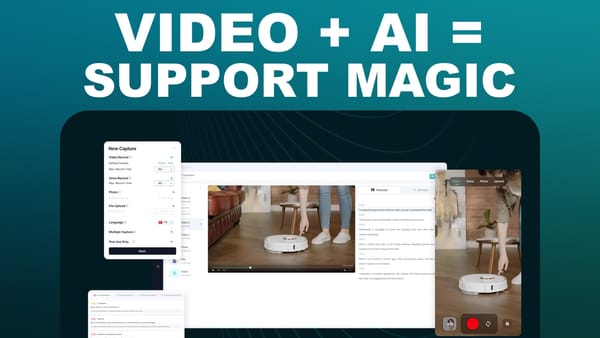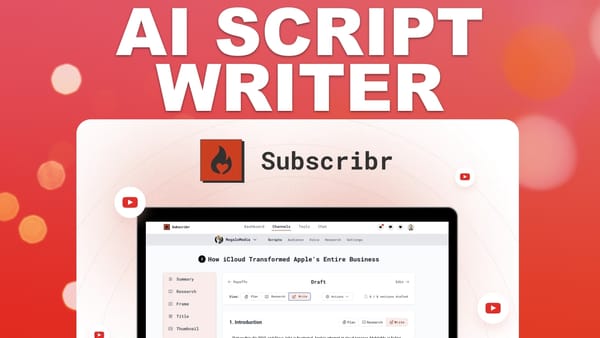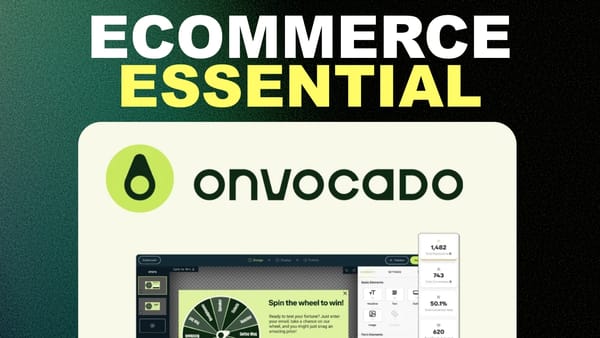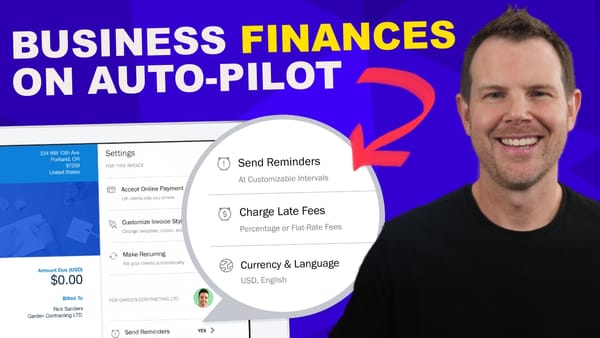Personalized CTA On Your Website = $$$ | If-So WordPress Review
Transform your WordPress site with If-So: Create dynamic, personalized content based on user behavior and boost conversions
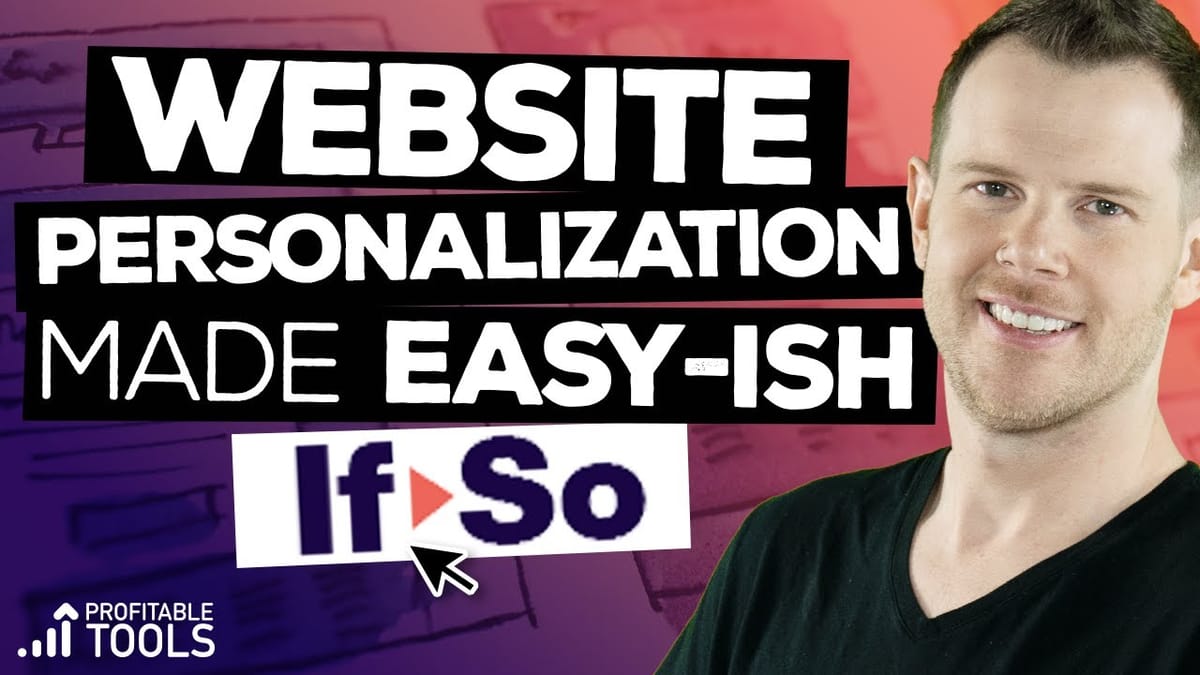
In today’s digital landscape, personalization is key to capturing and retaining audience attention. This review explores If-So, a powerful WordPress plugin that allows website owners to create personalized content experiences for their visitors. If-So enables dynamic content display based on various conditions, potentially boosting engagement and conversion rates. This article will delve into the features, capabilities, and potential applications of If-So, providing insights on how it can be leveraged to create more compelling and targeted website content.
Intro [00:00]
If-So is a WordPress plugin designed to help website owners personalize their content for different visitors. This powerful tool allows you to create conditional content that changes based on various factors, such as user behavior, geolocation, and referral sources. By tailoring your website’s content to specific audience segments, you can potentially increase engagement, improve conversions, and create a more personalized user experience.
Key features of If-So include:
- User behavior tracking
- Geolocation-based content display
- Referral source identification
- A/B testing capabilities
- Time and date-based content scheduling
The plugin integrates seamlessly with WordPress and popular page builders like Elementor, making it accessible for both beginners and experienced web developers. Throughout this review, we’ll explore the various features and use cases of If-So, demonstrating how it can be implemented to create dynamic, personalized content on your WordPress website.
Get If-SoCreating a Trigger [01:00]
Creating a trigger is the foundation of using If-So to personalize your website content. A trigger is essentially a set of conditions that, when met, display specific content to your visitors. This section will guide you through the process of creating a trigger and explore some of the basic conditions you can use.
Steps to Create a Trigger
- Navigate to the If-So plugin in your WordPress dashboard
- Click on “Create a New Trigger”
- Choose a condition for your trigger (e.g., user behavior, geolocation)
- Set up the specific parameters for your chosen condition
- Create the content to be displayed when the condition is met
- Optionally, set up default content for when the condition is not met
- Publish the trigger and copy the generated shortcode
Example: New Visitor Trigger
- Condition: User Behavior > New Visitor
- Content: “Welcome to this site, new visitor!”
- Default Content: Left blank (no display for returning visitors)
Using Shortcodes
- Copy the generated shortcode after publishing the trigger
- Paste the shortcode into your desired page or post
- Use page builders like Elementor for easy shortcode insertion
- Style the content using your page builder’s options
Benefits of Creating Triggers
- Personalized welcome messages for new visitors
- Tailored content based on user behavior or characteristics
- Improved user engagement through relevant content display
- Easy implementation using shortcodes
By mastering the process of creating triggers, you can unlock the full potential of If-So and begin crafting personalized experiences for your website visitors. Experiment with different conditions and content types to find the most effective combinations for your audience.
Conditions [03:50]
Conditions are the heart of If-So’s functionality, allowing you to determine when and to whom specific content is displayed. This section will explore various condition types available in If-So and how they can be used to create personalized experiences for your website visitors.
User Behavior Conditions
- New Visitor: Display specific content to first-time visitors
- Returning Visitor: Show different content to users who have been to your site before
- Number of Visits: Tailor content based on how many times a user has visited your site
- Time on Site: Display content based on how long a user has been browsing your website
Device and Browser Conditions
- Mobile/Desktop: Show different content based on the user’s device type
- Browser Type: Customize content for specific browsers (e.g., Chrome, Firefox, Safari)
- Screen Size: Adapt content based on the user’s screen resolution
Referral Source Conditions
- URL Contains: Display content based on specific parameters in the referring URL
- Search Engine: Show tailored content for visitors coming from search engines
- Social Media: Customize content for users arriving from various social media platforms
Geolocation Conditions
- Country: Display content based on the visitor’s country
- State/Province: Tailor content for specific regions within a country
- City: Show hyper-local content based on the visitor’s city
- Time Zone: Customize content based on the user’s time zone
Dynamic Link Conditions
- Query String: Display content based on specific parameters added to your URL
- Custom Fields: Use WordPress custom fields to trigger content display
Time and Date Conditions
- Specific Dates: Show content only on certain dates (e.g., holidays, promotions)
- Time of Day: Display different content based on the time of day
- Day of Week: Customize content for specific days of the week
By leveraging these diverse condition types, you can create highly targeted and personalized experiences for your website visitors. Experiment with combining multiple conditions to create even more specific and relevant content displays.
AB Testing [06:06]
A/B testing is a powerful feature of If-So that allows you to compare different versions of your content to determine which performs better. This section will explore how to set up and use A/B testing within If-So to optimize your website’s performance.
Setting Up A/B Tests
- Create a new trigger or edit an existing one
- Select “A/B Testing” as the condition
- Set the percentage split for each variation (e.g., 50% for A, 50% for B)
- Create content for each variation
- Enable “Reoccurrence” to ensure consistent user experiences
- Publish the trigger and place the shortcode on your desired page
Benefits of A/B Testing
- Improve conversion rates by testing different headlines, CTAs, or content
- Gain insights into user preferences and behavior
- Make data-driven decisions about your website’s content and design
- Continuously optimize your website’s performance
Best Practices for A/B Testing
- Test one element at a time for clear results
- Run tests for a significant period to gather sufficient data
- Use a large enough sample size for statistically significant results
- Set clear goals and metrics for measuring success (e.g., click-through rates, conversions)
Analyzing A/B Test Results
- Use If-So’s built-in analytics to track views and conversions for each variation
- Set a limit on the number of sessions for your test to ensure timely decision-making
- Choose a winner based on the performance metrics that align with your goals
- Implement the winning variation and consider further optimization
By utilizing If-So’s A/B testing capabilities, you can continuously refine and improve your website’s content, leading to better user experiences and increased conversions. Remember to approach A/B testing as an ongoing process of optimization rather than a one-time event.
Elementor Pro [10:21]
Integrating If-So with Elementor Pro can significantly enhance your ability to create personalized, dynamic content on your WordPress website. This section will explore how to combine these powerful tools to create highly customized and visually appealing personalized sections.
Creating Elementor Templates for If-So
- Open Elementor and create a new template
- Choose “Section” as the template type
- Design your personalized content using Elementor’s drag-and-drop interface
- Save the template and copy the generated shortcode
Inserting Elementor Templates into If-So
- Open your If-So trigger
- Paste the Elementor template shortcode into the dynamic content field
- Update the trigger and place the If-So shortcode on your desired page
Benefits of Using Elementor with If-So
- Create visually stunning personalized sections with Elementor’s design capabilities
- Maintain consistent branding across personalized content
- Easily update and modify personalized sections using Elementor’s interface
- Combine the power of If-So’s conditions with Elementor’s design flexibility
Example: Personalized Hero Section
- Create different hero sections for various user segments using Elementor
- Use If-So to display the appropriate hero section based on user characteristics
- Easily update and test different designs using Elementor’s interface
Best Practices for Elementor and If-So Integration
- Create reusable Elementor sections for common personalized elements
- Use Elementor’s responsive design features to ensure personalized content looks great on all devices
- Leverage Elementor’s dynamic content features in conjunction with If-So for even more personalization options
- Regularly review and update your personalized Elementor templates to keep content fresh and relevant
By combining If-So with Elementor Pro, you can create highly personalized, visually appealing website sections that cater to specific user segments. This powerful integration allows for greater flexibility in design and content creation, potentially leading to improved user engagement and higher conversion rates.
Get If-SoFinal Thoughts [13:17]
As we conclude our review of If-So, it’s clear that this WordPress plugin offers powerful personalization capabilities that can significantly enhance your website’s user experience and potentially boost conversions. Let’s summarize the key points and provide some final thoughts on the plugin’s strengths and limitations.
Key Strengths of If-So
- Versatile Personalization: If-So offers a wide range of conditions for tailoring content, from user behavior to geolocation and referral sources.
- Easy Integration: The plugin integrates seamlessly with WordPress and popular page builders like Elementor.
- A/B Testing Capabilities: Built-in A/B testing features allow for continuous optimization of your personalized content.
- Geolocation Targeting: Despite some limitations, the geolocation features can be powerful for businesses targeting specific regions.
- Elementor Integration: The ability to use Elementor templates with If-So allows for highly customized, visually appealing personalized sections.
Limitations and Considerations
- Caching Issues: Personalization doesn’t work on cached pages, requiring exclusion of personalized pages from caching.
- Geolocation Accuracy: As demonstrated in the review, geolocation targeting may not always be 100% accurate due to ISP and IP address complications.
- Learning Curve: While user-friendly, mastering all of If-So’s features and integrations may require some time and experimentation.
Overall Assessment
If-So receives a solid 8.7 out of 10 rating, reflecting its robust feature set and potential for improving website personalization. The plugin’s ability to create dynamic, targeted content can be a game-changer for businesses looking to enhance user engagement and conversion rates.
Future Developments
The If-So team is working on JavaScript-based solutions to address the caching limitations, which could further improve the plugin’s functionality and ease of use.
Recommendations
For website owners looking to implement personalization strategies, If-So presents a powerful and flexible solution. Its integration with popular tools like Elementor makes it accessible to users with varying levels of technical expertise. While there are some limitations to consider, the potential benefits of improved user engagement and conversion rates make If-So a worthy investment for many WordPress websites.
By leveraging If-So’s capabilities and following best practices for personalization, you can create more engaging, relevant experiences for your website visitors, potentially leading to increased satisfaction, loyalty, and conversions.
Web: https://clientamp.com
Facebook: http://facebook.com/groups/daveswift
Twitter: https://twitter.com/davidswift