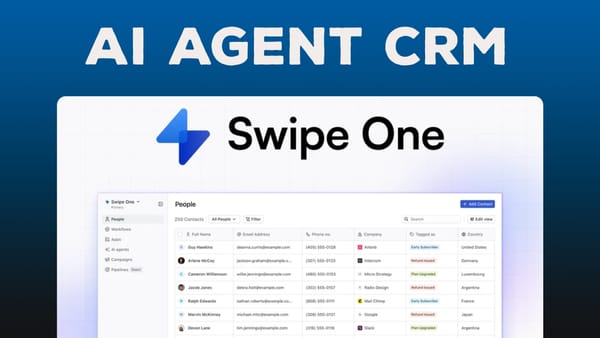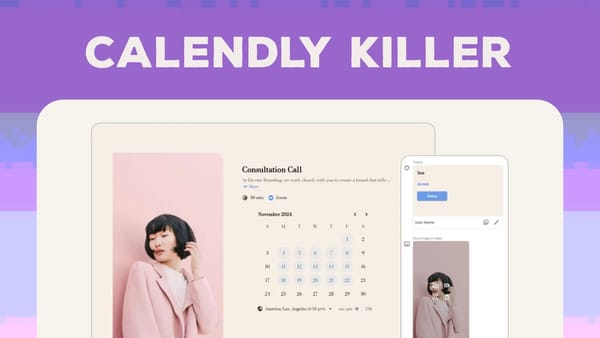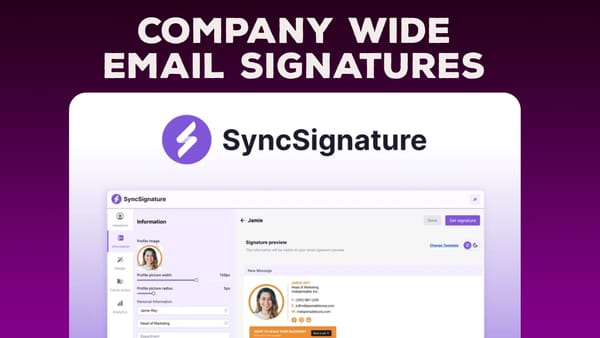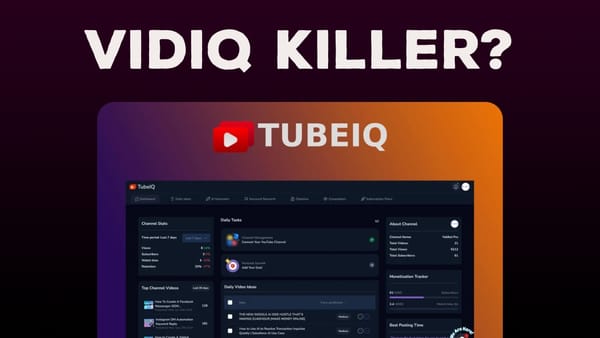How to Install Ghost on DigitalOcean - Beginner Tutorial
Learn how to self-host Ghost on DigitalOcean with this beginner-friendly guide, from domain setup to installation. Save money and gain full control.
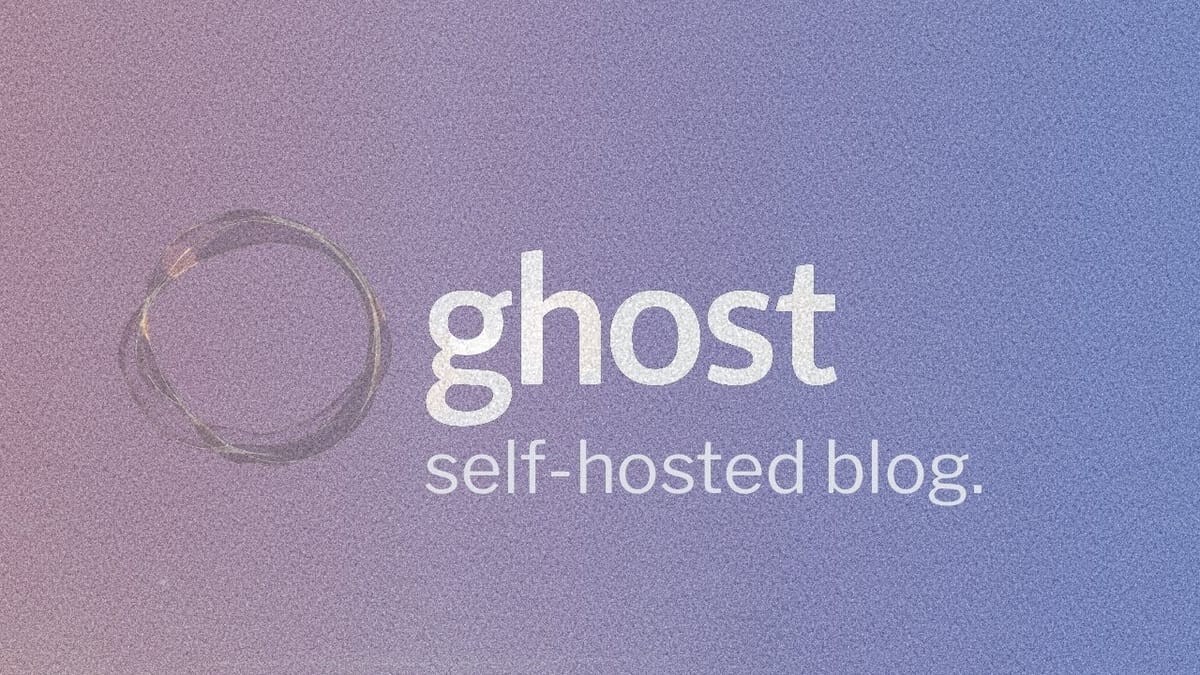
Introduction
In this comprehensive guide, we’ll walk you through the process of self-hosting Ghost, a powerful content management system, using a DigitalOcean droplet. This tutorial is designed for beginners who want to set up their own Ghost blog or website without the need for extensive technical knowledge. We’ll cover everything from choosing the right hosting plan to configuring your DNS settings and completing the Ghost installation.
Self-hosting Ghost can be a cost-effective solution for growing websites, especially those with over 2,000 subscribers. However, it’s important to consider the trade-offs between managed hosting (like Ghost Pro) and self-hosting before making a decision. This guide will help you understand the pros and cons of each option and provide step-by-step instructions for setting up Ghost on DigitalOcean.
By the end of this tutorial, you’ll have a fully functional Ghost installation running on your own DigitalOcean droplet, giving you complete control over your content and hosting environment. Whether you’re a blogger, content creator, or small business owner, this guide will equip you with the knowledge to launch your Ghost-powered website with confidence.
Get GhostStart [00:00]
Why Choose DigitalOcean for Ghost?
DigitalOcean is an excellent choice for self-hosting Ghost for two main reasons:
- One-click installer: DigitalOcean offers a user-friendly one-click installer for Ghost, making the setup process straightforward even for those who are uncomfortable with command-line interfaces.
- Free hosting credits: New users can take advantage of $100 in free hosting credits when signing up for a DigitalOcean account using the provided referral link.
Preparing for Ghost Installation
Before diving into the installation process, there are a few important considerations:
- Domain name requirement: You’ll need a domain name to complete this tutorial. If you don’t have one yet, pause here and register a domain with a reputable registrar like Hover or Namecheap.
- Evaluating self-hosting vs. managed hosting: Take a moment to consider whether self-hosting is the right choice for your needs. Ghost offers affordable managed hosting plans that handle support and email sending for you.
- Email sending service: When self-hosting, you’ll need to set up an additional email sending service, specifically through Mailgun.
Comparing Ghost Pro and Self-Hosting
It’s crucial to understand the differences between Ghost Pro (managed hosting) and self-hosting:
- Ghost Pro advantages:
- Starts at $9 per month for basic plans
- Handles support and email sending
- Ideal for beginners or those with smaller subscriber bases
- Self-hosting advantages:
- More cost-effective for sites with over 2,000 subscribers
- Provides greater control and customization options
- Can be more affordable as your site grows (e.g., 3,000+ subscribers)
Getting Started with DigitalOcean
To begin the installation process:
- Click the provided link to claim your $100 in free DigitalOcean credits
- Create a DigitalOcean account or log in to your existing account
- Navigate to the droplet creation page
By following these initial steps, you’ll be ready to configure your DigitalOcean droplet and start the Ghost installation process.
You need a domain [00:32]
Importance of Having a Domain Name
Before proceeding with the Ghost installation on DigitalOcean, it’s crucial to have a domain name ready. Here’s why:
- Unique identity: A domain name gives your website a professional and memorable identity on the internet.
- SEO benefits: Having your own domain can improve your search engine rankings and make it easier for users to find your site.
- Customization: With your own domain, you can create custom email addresses and subdomains for different sections of your website.
- Branding: A domain name is an essential part of your online brand and helps establish credibility with your audience.
Choosing the Right Domain Name
When selecting a domain name for your Ghost blog or website, consider the following tips:
- Keep it simple and memorable: Choose a domain that’s easy to spell and remember.
- Reflect your brand or content: Try to incorporate keywords related to your niche or business.
- Avoid hyphens and numbers: These can make your domain harder to remember and type correctly.
- Consider domain extensions: While .com is the most common, other extensions like .net, .org, or country-specific ones can work well too.
Registering Your Domain Name
If you don’t already have a domain name, follow these steps to register one:
- Choose a reputable domain registrar (e.g., Hover, Namecheap, or GoDaddy).
- Use the registrar’s search tool to check domain availability.
- Select your desired domain name and extension.
- Complete the registration process, providing necessary contact information.
- Consider adding domain privacy protection to keep your personal information secure.
Preparing Your Domain for Ghost Installation
Once you have your domain name registered, you’ll need to prepare it for use with your Ghost installation:
- Access your domain registrar’s DNS management panel.
- Familiarize yourself with the process of creating and modifying DNS records.
- Keep your domain registrar login information handy, as you’ll need it later in the tutorial.
By ensuring you have a domain name ready and understanding how to manage its DNS settings, you’ll be well-prepared for the next steps in setting up your Ghost blog on DigitalOcean.
Consider Ghost Pro (managed hosting) [00:48]
Understanding Ghost Pro
Before diving into self-hosting Ghost on DigitalOcean, it’s essential to consider Ghost Pro, the official managed hosting solution offered by the Ghost Foundation. Here’s what you need to know about Ghost Pro:
- Fully managed service: Ghost Pro handles all the technical aspects of hosting, including server maintenance, security updates, and backups.
- Official support: You get direct support from the Ghost team, ensuring expert assistance when needed.
- Automatic updates: Your Ghost installation is always up-to-date with the latest features and security patches.
- Scalability: Ghost Pro can easily accommodate your growing audience and traffic needs.
Ghost Pro Pricing and Plans
Ghost Pro offers several pricing tiers to suit different needs:
- Starter plan: $9/month, ideal for beginners and small blogs
- Creator plan: $25/month, suitable for growing publications
- Team plan: $50/month, designed for professional publications
- Business plan: Custom pricing for high-traffic sites and enterprises
Each plan comes with different features and subscriber limits, allowing you to choose the best option for your current needs and budget.
Benefits of Ghost Pro for Beginners
For those just starting out or with limited technical experience, Ghost Pro offers several advantages:
- Easy setup: Get your Ghost blog up and running in minutes without any technical knowledge.
- Built-in email service: No need to set up and configure a separate email sending service like Mailgun.
- SSL certificates: Automatic SSL setup and renewal for secure connections.
- CDN integration: Improved performance with built-in content delivery network support.
- Regular backups: Peace of mind knowing your content is automatically backed up.
When to Consider Self-Hosting
While Ghost Pro is an excellent option for many users, self-hosting on DigitalOcean might be more suitable in certain situations:
- Cost-effectiveness at scale: Self-hosting becomes more economical once you reach around 2,000-3,000 subscribers.
- Advanced customization: If you need complete control over your server environment and configurations.
- Learning experience: Self-hosting can be a valuable learning opportunity for those interested in server management.
- Integration with existing infrastructure: For businesses that want to incorporate Ghost into their existing hosting setup.
Making the Right Choice
To decide between Ghost Pro and self-hosting on DigitalOcean, consider the following factors:
- Your technical expertise and willingness to learn server management
- The current size of your audience and expected growth rate
- Your budget and long-term hosting costs
- The level of control and customization you require
- The importance of official support and managed services
By carefully evaluating these factors, you can make an informed decision about whether to proceed with self-hosting Ghost on DigitalOcean or opt for the convenience of Ghost Pro managed hosting.
Configure droplet [01:47]
Creating Your DigitalOcean Droplet
Now that you’ve decided to self-host Ghost on DigitalOcean, let’s walk through the process of configuring your droplet:
- Log in to your DigitalOcean account and click the “Create” button.
- Select “Droplets” from the options provided.
- In the “Choose an image” section, click on the “Marketplace” tab.
- Search for “Ghost” and select the Ghost one-click installer.
Choosing the Right Plan
DigitalOcean offers various plans to suit different needs and budgets:
- Basic vs. Premium: Choose between shared CPU (Basic) and dedicated CPU (Premium) options.
- Recommended plan: For most users, the $14/month Basic plan with Premium AMD CPUs is a good starting point.
- Resource considerations: This plan provides 2GB of RAM, which offers a good balance of performance and cost for Ghost installations.
Configuring Additional Options
As you scroll down the droplet creation page, you’ll encounter several additional options:
- Block storage: This can be skipped for most Ghost installations.
- Datacenter region: Choose the region closest to your target audience for optimal performance.
- VPC network: Leave this as default unless you have specific networking requirements.
- SSH keys vs. Password: For enhanced security, use SSH keys if you’re familiar with them. Otherwise, create a strong password.
- Hostname: Set a descriptive hostname for your droplet, such as your domain name (e.g., “myghostblog.com”).
Enabling Additional Features
Consider enabling these features for improved management and performance:
- Monitoring: Turn this on to get better insights into your droplet’s performance (free).
- IPv6: Enable this for future-proofing your setup and potentially improved connectivity.
- User data: Leave this blank unless you have specific scripts to run on first boot.
- Backups: Consider enabling weekly backups for an additional cost (recommended for production sites).
Finalizing Your Droplet Creation
After configuring all options:
- Review your selections to ensure everything is correct.
- Click the “Create Droplet” button to start the provisioning process.
- Wait for DigitalOcean to set up your droplet (usually takes a few minutes).
- Once created, note down the IP address assigned to your droplet.
Preparing for Ghost Installation
With your droplet created, you’re now ready to proceed with the Ghost installation. Keep in mind:
- You’ll need to access your droplet via SSH to complete the setup.
- Have your domain name and email address ready for the Ghost configuration process.
- Be prepared to switch to the ghost-mgr user account for any future Ghost-related commands or updates.
By carefully configuring your DigitalOcean droplet, you’ve laid the foundation for a successful Ghost installation. The next steps will involve setting up your DNS records and completing the Ghost setup process.
DNS records [05:18]
Understanding DNS Records
Before proceeding with your Ghost installation, it’s crucial to set up the correct DNS records. DNS (Domain Name System) records are instructions that tell the internet how to handle requests for your domain. For your Ghost blog, we’ll focus on two types of records:
- A Record: This points your domain to the IP address of your DigitalOcean droplet.
- CNAME Record: This creates an alias for your domain, typically used for the “www” subdomain.
Accessing Your DNS Settings
To set up your DNS records:
- Log in to your domain registrar’s account (e.g., Hover, Namecheap, or wherever you purchased your domain).
- Navigate to the DNS management section for your domain.
- Look for an option to add or edit DNS records.
Creating the A Record
The A record is crucial as it connects your domain to your DigitalOcean droplet:
- In your DNS management panel, create a new A record.
- For the “host” or “name” field, enter “@” or leave it blank (this represents the root domain).
- In the “value” or “points to” field, enter the IP address of your DigitalOcean droplet.
- Set the TTL (Time To Live) to 3600 seconds (1 hour) or the lowest value allowed.
Setting Up the CNAME Record (Optional)
To ensure that “www.yourdomain.com” also works:
- Create a new CNAME record.
- Set the “host” or “name” to “www”.
- Set the “value” or “points to” to your root domain (e.g., “yourdomain.com”).
- Use the same TTL as your A record.
Additional Considerations
- Cloudflare users: If you’re using Cloudflare for DNS management, temporarily disable the proxy status (orange cloud icon) during the initial setup.
- Propagation time: DNS changes can take up to 48 hours to propagate globally, though often it’s much quicker.
- Verification: Use online DNS lookup tools to verify your records are set correctly.
Preparing for SSL Configuration
Proper DNS setup is crucial for SSL certificate issuance:
- Ensure your A record is correctly pointing to your DigitalOcean droplet’s IP address.
- Double-check that there are no conflicting DNS records.
- Be patient, as SSL verification may fail if DNS hasn’t fully propagated.
Troubleshooting DNS Issues
If you encounter problems during the Ghost installation related to DNS:
- Verify that you’ve entered the correct IP address in your A record.
- Check for any typos in your domain name or DNS records.
- Try using a different DNS lookup tool to confirm your settings.
- If using Cloudflare, ensure the proxy is disabled during initial setup.
Moving Forward
With your DNS records properly configured, you’re now ready to complete the Ghost installation on your DigitalOcean droplet. Remember that DNS changes may take some time to propagate, so if you encounter any issues in the next steps, it may be worth waiting a bit before troubleshooting further.
Get GhostKey Takeaways
Self-hosting Ghost on DigitalOcean can be an excellent choice for those looking to have more control over their blogging platform while potentially saving on hosting costs as their audience grows. Here are the key points to remember from this tutorial:
- Preparation is crucial:
- Ensure you have a domain name ready before starting the installation process.
- Consider whether self-hosting or Ghost Pro (managed hosting) is the right choice for your needs and technical skills.
- DigitalOcean offers advantages for Ghost hosting:
- The one-click installer simplifies the setup process.
- New users can benefit from $100 in free hosting credits.
- Choosing the right droplet configuration is important:
- The $14/month Basic plan with Premium AMD CPUs is a good starting point for most users.
- Enable monitoring and consider weekly backups for added security.
- Proper DNS configuration is essential:
- Set up an A record to point your domain to your droplet’s IP address.
- Optionally, create a CNAME record for the “www” subdomain.
- Be aware that DNS changes may take time to propagate.
- The Ghost installation process involves several steps:
- Accessing your droplet via SSH.
- Following the prompts to configure your Ghost installation.
- Providing your domain name and email address for SSL certificate setup.
- Post-installation considerations:
- Remember to switch to the ghost-mgr user account for future Ghost-related commands or updates.
- Set up an email sending service (Mailgun) for your Ghost installation.
- Ongoing management:
- Regularly update your Ghost installation and server software for security and performance.
- Monitor your droplet’s resources and upgrade your plan if needed as your site grows.
By following this guide, you’ve successfully set up a self-hosted Ghost blog on DigitalOcean. This gives you the flexibility to customize your blogging platform and potentially save on hosting costs as your audience grows. Remember that while self-hosting requires more technical involvement, it also provides greater control over your content and hosting environment.
As you continue to use and grow your Ghost blog, don’t hesitate to explore additional features and optimizations. The Ghost and DigitalOcean communities are excellent resources for troubleshooting, tips, and advanced configurations.
Lastly, always prioritize the security and backup of your Ghost installation. Regularly update your software, implement strong security practices, and maintain backups to ensure the safety and continuity of your content.
For more information and resources on Ghost and web hosting, check out the following:
- 🌐 Web: https://clientamp.com
- 📘 Facebook: http://facebook.com/groups/daveswift
- 🐦 Twitter: https://twitter.com/davidswift
These resources can provide additional support, tips, and community engagement as you continue your journey with self-hosted Ghost on DigitalOcean.