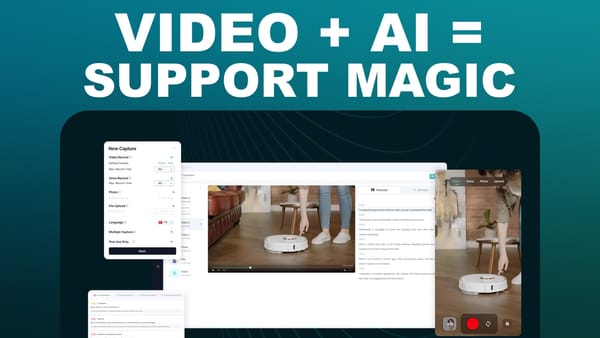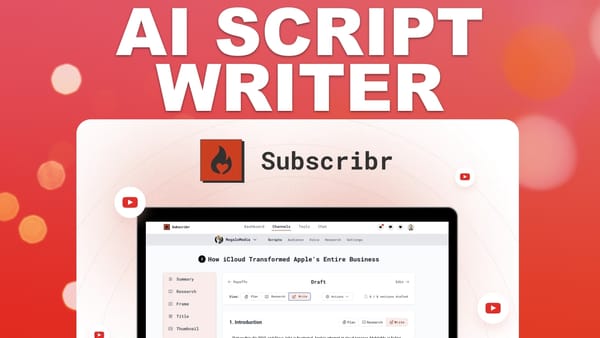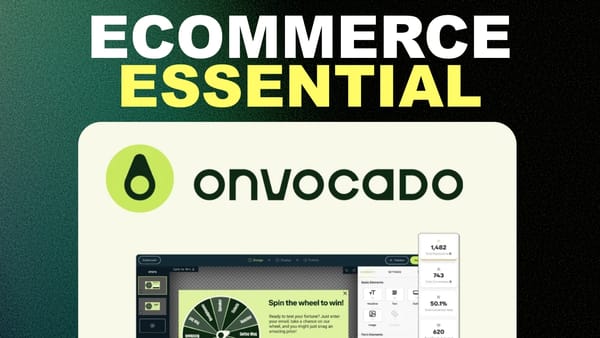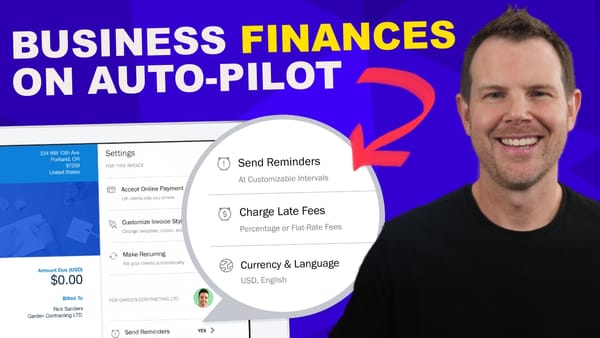Recreating David Sparks' Grammarly Script with Keysmith [Automators Podcast Response]
Learn how to recreate David Sparks' Grammarly automation using Keysmith - a user-friendly alternative to Keyboard Maestro and Apple Shortcuts
![Recreating David Sparks' Grammarly Script with Keysmith [Automators Podcast Response]](/content/images/size/w1200/wordpress/2024/09/grammarly-script-with-keysmith.jpg)
Introduction
In this comprehensive guide, we’ll explore an alternative approach to automation inspired by David Sparks’ discussion on the Automators podcast. While Sparks highlighted the strengths of Apple Shortcuts and Keyboard Maestro, we’ll introduce a third option: Keysmith, a powerful yet user-friendly automation tool included with Setapp.
This article will walk you through the process of recreating Sparks’ Grammarly script using Keysmith, demonstrating how it bridges the gap between the simplicity of Shortcuts and the complexity of Keyboard Maestro. We’ll cover everything from setting up the macro to integrating it with other tools like Apple Shortcuts and Stream Deck, providing you with a versatile automation solution that doesn’t require extensive programming knowledge.
Whether you’re new to automation or looking to expand your toolkit, this guide will help you streamline your workflow and boost productivity. By the end, you’ll have a clear understanding of how to leverage Keysmith for tasks like opening web applications, interacting with on-screen elements, and managing clipboard content – all without writing a single line of code.
Understanding the Context: Shortcuts vs. Keyboard Maestro
David Sparks, a renowned productivity expert and podcaster, recently discussed the merits of different automation tools on the Automators podcast. He highlighted two primary options:
Apple Shortcuts
- Strengths:
• Easy to use for beginners
• Great for basic automation tasks
• Consistent across Apple devices
• Built-in to iOS and macOS
• Ideal for users new to automation
Keyboard Maestro
- Strengths:
• Extremely powerful and versatile
• Can handle complex automation tasks
• Ability to interact with on-screen elements
• Perfect for advanced users and power users
• Described as the “in case of fire, break glass” option
The Grammarly Script Example
- Sparks highlighted a script he uses with Keyboard Maestro:
• Opens the Grammarly website instead of the app
• Waits for the page to load
• Clicks a specific button to create a new document
• Pastes text into the new document
• Demonstrates Keyboard Maestro’s ability to interact with on-screen elements
The Need for a Middle Ground
- While Shortcuts is easy and Keyboard Maestro is powerful, there’s a gap:
• Some users may find Keyboard Maestro too complex
• Shortcuts may not offer enough functionality for certain tasks
• An ideal solution would combine ease of use with advanced capabilities
Introducing Keysmith: The Best of Both Worlds
Keysmith emerges as a compelling alternative that bridges the gap between Apple Shortcuts and Keyboard Maestro. Here’s why it’s worth considering:
Keysmith Overview
- Part of the Setapp subscription service
- No additional cost for Setapp subscribers
- Designed to be powerful yet user-friendly
Key Features
- Macro-based automation
- Visual recording of tasks
- Easy editing and fine-tuning of recorded actions
- Ability to interact with on-screen elements
- Integration with Apple Shortcuts
Benefits for Users
- Accessible to users with various skill levels
- No coding required for most tasks
- Combines the simplicity of Shortcuts with some of Keyboard Maestro’s power
- Seamless integration with existing macOS workflows
Creating the Grammarly Script with Keysmith
Let’s walk through the process of recreating David Sparks’ Grammarly script using Keysmith:
Step 1: Setting Up the Macro
- Open Keysmith and create a new macro
- Name the macro “Open Grammarly”
Step 2: Recording the Actions
- Click the record button in Keysmith
- Open Safari
- Use Command+L to access the URL bar
- Type “Grammarly.com”
- Click the “New” button on the Grammarly homepage
- Stop the recording
Step 3: Fine-tuning the Recorded Actions
- Review the list of recorded tasks
- Edit the URL input to ensure “Grammarly.com” is fully typed
- Add a “paste” action (Command+V) to insert clipboard contents
- Insert a short delay before the paste action to ensure the page has loaded
Step 4: Testing the Macro
- Run the macro to verify all steps work correctly
- Adjust timing or add delays if necessary
- Ensure the macro works regardless of the browser window’s position or size
Step 5: Setting Up Activation Methods
- Choose between hotkeys or integration with Apple Shortcuts
- For hotkeys: Assign a unique key combination (e.g., Control+Option+Command+G)
- For Shortcuts integration: Copy the macro URL from Keysmith
Step 6: Creating an Apple Shortcut (Optional)
- Create a new shortcut in the Shortcuts app
- Name it “Open Grammarly”
- Add an “Open URL” action and paste the Keysmith macro URL
- Save the shortcut and test it
Advantages of Using Keysmith for Automation
Keysmith offers several benefits that make it an attractive option for users looking to automate their workflows:
User-Friendly Interface
- Visual recording of actions simplifies the automation process
- No coding knowledge required for most tasks
- Easy-to-understand list of recorded actions
Flexibility in Editing
- Ability to add, remove, or modify individual actions
- Fine-grained control over timing and delays
- Option to insert custom actions or keystrokes
Reliable On-Screen Interactions
- Accurately clicks buttons and interacts with elements regardless of screen position
- Adapts to different window sizes and positions
Integration with Existing Tools
- Works seamlessly with Apple Shortcuts
- Can be triggered from Stream Deck or other launcher applications
- Easily accessible from the Dock or menu bar
Cost-Effective Solution
- Included with Setapp subscription at no additional cost
- Provides advanced functionality without the need for multiple automation tools
Best Practices for Using Keysmith
To get the most out of Keysmith and create reliable automations, consider these best practices:
Precise Clicking
- When clicking buttons, aim for the top portion to avoid misclicks
- Test your macros with different window sizes and positions
Using Delays
- Insert short delays before actions that require page loading
- Adjust delay times based on your system’s performance and internet speed
Combining with Other Tools
- Integrate Keysmith macros with Apple Shortcuts for added flexibility
- Use Stream Deck or other launchers for quick access to your automations
Regular Testing and Maintenance
- Periodically test your macros to ensure they still work as expected
- Update macros if website layouts or application interfaces change
Organizing Your Macros
- Use descriptive names for your macros
- Group related macros together for easier management
Key Takeaways and Summary
Keysmith emerges as a powerful yet accessible automation tool that fills the gap between Apple Shortcuts and Keyboard Maestro. Here are the main points to remember:
- Keysmith offers a balance of power and ease of use, making it suitable for both beginners and advanced users.
- The visual recording feature allows users to create complex automations without coding knowledge.
- Fine-tuning options enable precise control over recorded actions, including timing and custom keystrokes.
- Integration with Apple Shortcuts and other tools like Stream Deck enhances Keysmith’s versatility.
- Keysmith can reliably interact with on-screen elements, making it ideal for automating web-based tasks.
- Best practices, such as precise clicking and using delays, help create robust and reliable macros.
- Regular testing and maintenance ensure your automations continue to work as intended.
- Keysmith is included with a Setapp subscription, making it a cost-effective option for users already in the ecosystem.
By leveraging Keysmith’s capabilities, users can create powerful automations like David Sparks’ Grammarly script without the steep learning curve associated with more complex tools. This opens up new possibilities for productivity enhancement and workflow optimization, allowing users to focus on their core tasks while letting automation handle repetitive actions.
Whether you’re a productivity enthusiast, a professional looking to streamline your workflow, or simply someone interested in exploring the world of automation, Keysmith provides an accessible entry point with room to grow. As you become more comfortable with the tool, you’ll likely find numerous opportunities to automate various aspects of your digital life, saving time and reducing the cognitive load associated with repetitive tasks.
Remember, the key to successful automation is identifying the right tasks to automate and creating reliable, adaptable scripts. With Keysmith, you have a powerful ally in this endeavor, capable of handling a wide range of automation needs while remaining user-friendly and integrated with your existing tools and workflows.
🌐 Web: https://clientamp.com
📘 Facebook: http://facebook.com/groups/daveswift
🐦 Twitter: https://twitter.com/davidswift