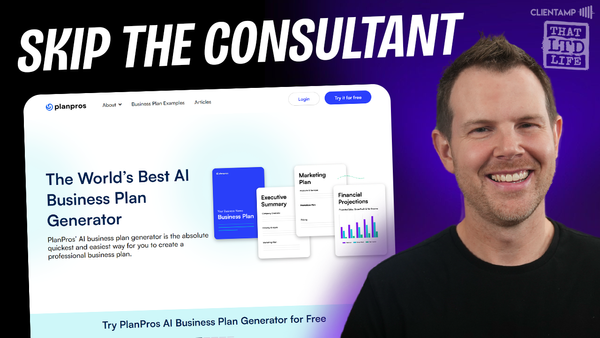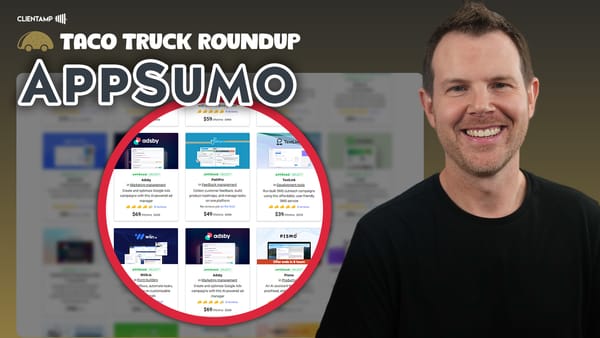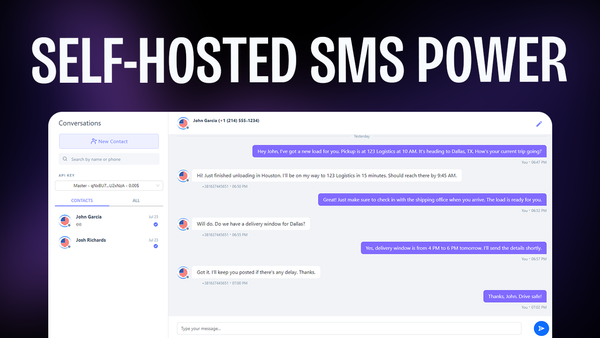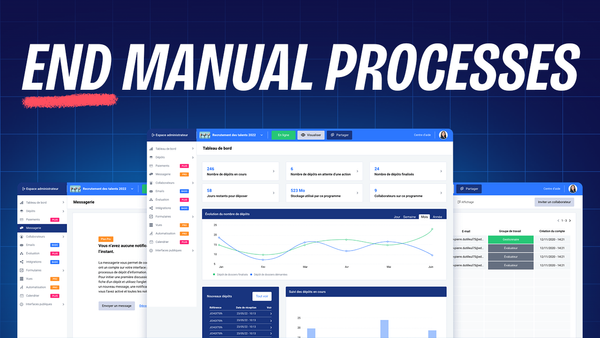A Help Desk For WordPress… In WordPress (Fluent Support Review)
Explore how Fluent Support brings powerful help desk functionality directly into WordPress, making customer support seamless and efficient.
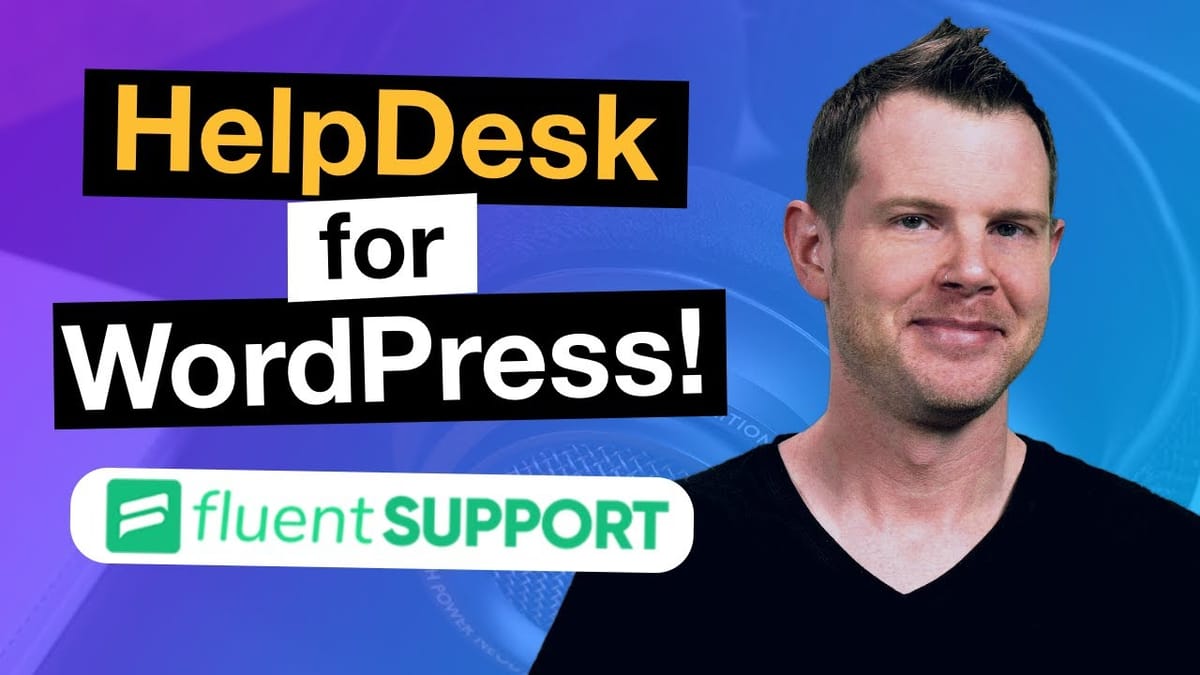
Introduction [00:00]
In the ever-evolving world of WordPress plugins, Fluent Support emerges as a promising solution for businesses seeking to integrate a robust help desk directly into their WordPress sites. This comprehensive review delves into the features, functionality, and potential of Fluent Support, the latest offering from WP Manage Ninja. Known for their successful products like Fluent CRM, Fluent Forms, and Fluent SMTP, the team behind Fluent Support aims to bring the power of help desk solutions like Zendesk or Help Scout directly into the WordPress ecosystem.
This review will explore the key features of Fluent Support, including its user interface, ticket management system, email integration, and workflow automation capabilities. We’ll also discuss the pros and cons of hosting a support desk within WordPress, addressing common concerns and highlighting the unique advantages this approach offers. Whether you’re a small business owner, a WordPress developer, or a support team manager, this in-depth analysis will help you determine if Fluent Support is the right solution for your customer service needs.
Get FluentSupportWhy A Support Desk On WordPress [00:42]
When it comes to integrating a support desk into WordPress, many might question the wisdom of such an approach. However, Fluent Support presents a compelling case for why this integration can be beneficial:
Data Integration
- Fluent Support seamlessly integrates with other WordPress plugins and systems, such as WooCommerce, Easy Digital Downloads, membership sites, and Learning Management Systems (LMS) like LearnDash.
- This integration allows for a unified data ecosystem, where customer information, purchase history, and course progress are all accessible within the same environment as the support system.
- Having all data in one place can significantly enhance the efficiency and effectiveness of customer support efforts.
Mobile Accessibility
- Fluent Support offers integration with Slack and Telegram, allowing support agents to reply to tickets from their mobile devices without logging into WordPress.
- This feature enhances the flexibility and responsiveness of support teams, enabling them to address customer issues on the go.
Efficiency and Resource Management
- By hosting the support desk within WordPress, businesses can maximize efficiency and resource utilization.
- The system is built using modern technologies like Vue.js and REST API, ensuring fast performance without significantly impacting the overall WordPress site speed.
- While it may require slightly more server resources, the benefits of having an integrated support system often outweigh the minimal additional hosting costs.
Data Ownership and Customization
- Self-hosting the support desk means businesses have full ownership and control over their customer data.
- There are no limitations on the number of agents or resources, allowing for scalability as the business grows.
- The system can be customized to fit specific business needs and workflows more easily than third-party solutions.
Potential Concerns Addressed
- Performance: Fluent Support is designed to be lightweight and efficient, minimizing its impact on overall site performance.
- Security: The plugin uses a separate database to avoid bloating the WordPress database and implements modern security practices.
- Scalability: As a self-hosted solution, Fluent Support can grow with your business without incurring additional per-agent or per-ticket costs.
By addressing these key points, Fluent Support makes a strong case for integrating a help desk directly into WordPress, offering a compelling alternative to external support desk solutions.
Setting Up Fluent Support [03:22]
Setting up Fluent Support is a straightforward process that begins with installing the plugin from the WordPress repository. Here’s a detailed look at the initial setup and configuration:
Installation and Initial Setup
- Install the Fluent Support plugin from the WordPress repository.
- For advanced features, install the Fluent Support Pro version.
- Upon activation, the plugin guides you through a setup wizard to create your first business or “inbox.”
Business Settings and Inboxes
- Navigate to the Business Settings section to configure your support inboxes.
- Create multiple inboxes to segment your support channels (e.g., web support, email support).
- Each inbox can be customized with specific settings and integrations.
User Interface Considerations
- The plugin’s interface is generally intuitive, but there are some inconsistencies in terminology (e.g., “business settings” vs. “inboxes”).
- These minor discrepancies may cause initial confusion but don’t significantly impact the overall user experience.
Performance and Resource Usage
- Fluent Support is designed to be lightweight and responsive, even on basic hosting plans.
- The plugin uses modern technologies like Vue.js and REST API to ensure smooth operation without significantly impacting WordPress performance.
Customization Options
- Customize the support portal page to match your brand and requirements.
- Configure ticket form fields, file upload settings, and other options to tailor the support experience.
Pro Features
- The Pro version offers additional features like third-party integrations and advanced templating options.
- Consider upgrading to Pro if you need more advanced functionality or integrations with other tools.
Setting up Fluent Support is generally user-friendly, with a few areas that could benefit from improved consistency in terminology. The plugin offers a good balance of out-of-the-box functionality and customization options, making it suitable for a wide range of WordPress-based businesses.
Support Portal [05:12]
The support portal is a crucial component of Fluent Support, serving as the primary interface between customers and your support team. Here’s an in-depth look at its features and functionality:
Automatic Portal Creation
- Upon installation, Fluent Support automatically creates a support portal page on your WordPress site.
- This page is accessible to customers and serves as the entry point for submitting support tickets.
User Authentication
- The support portal implements user authentication to ensure that only registered customers can access the support system.
- Administrators are redirected to the backend support dashboard when attempting to access the portal.
Portal Customization
- The support portal can be customized to match your brand’s look and feel.
- You can modify the login form, ticket submission process, and overall layout of the portal.
Ticket Submission Process
- Customers can easily create new support tickets through a user-friendly form.
- The form includes fields for subject, description, and file attachments.
Knowledge Base Integration
- Fluent Support integrates with knowledge base plugins or custom post types to provide suggested articles as customers type their questions.
- This feature can significantly reduce the number of support tickets by guiding users to self-help resources.
User Experience Considerations
- The support portal generally offers a smooth and intuitive experience for customers.
- Some minor bugs and UI inconsistencies were noted, such as redirect issues on failed login attempts.
Mobile Responsiveness
- The support portal is designed to be mobile-responsive, ensuring a good user experience across devices.
Security Measures
- File upload restrictions can be configured to prevent potential security risks.
- User authentication helps maintain the privacy and security of support conversations.
While the support portal provides a solid foundation for customer interactions, there are some areas for improvement:
- Login error handling could be enhanced to provide a better user experience.
- Some UI elements, such as priority selection, were not functioning as expected in the reviewed version.
- The consistency of form labels and fields could be improved for better clarity.
Despite these minor issues, the support portal offers a comprehensive and customizable interface for managing customer support requests directly within your WordPress environment.
Creating a Support Ticket [06:54]
The process of creating a support ticket in Fluent Support is designed to be straightforward for customers while providing valuable information for support agents. Let’s explore the ticket creation process in detail:
Ticket Form Layout
- The ticket submission form includes standard fields such as subject and description.
- Additional custom fields can be added to gather more specific information from customers.
Rich Text Editing
- By default, the description field supports rich text editing, allowing customers to format their messages.
- This feature can be disabled in the settings if a simpler plain text input is preferred.
Knowledge Base Integration
- As customers type their issue, Fluent Support searches for relevant articles from your knowledge base.
- Suggested articles are displayed in real-time, potentially reducing the number of tickets by guiding users to existing solutions.
File Attachments
- Customers can attach files to their tickets, such as screenshots or documents.
- File types and size limits are configurable in the plugin settings.
Custom Fields
- Administrators can add custom fields to the ticket form to gather specific information relevant to their business.
- These fields can be configured as text inputs, dropdowns, or other input types.
Ticket Prioritization
- While the option for customers to set ticket priority exists, there were some issues with this feature in the reviewed version.
- Further development may be needed to fully implement customer-side priority setting.
Submission Confirmation
- After submitting a ticket, customers receive a confirmation message.
- They can view their ticket history and any responses from support agents.
Backend Processing
- Upon submission, tickets are automatically assigned to the appropriate inbox based on your configuration.
- Automated workflows can be triggered to assign tickets to specific agents or apply tags.
User Experience Considerations
- The ticket submission process is generally intuitive and user-friendly.
- Some minor bugs were noted, such as issues with file uploads and form submission feedback.
Areas for Improvement
- Implement clearer error handling and feedback for file uploads and form submissions.
- Resolve issues with priority selection and display.
- Enhance the consistency of form labels and field displays.
Overall, the ticket creation process in Fluent Support offers a solid foundation for customer-support interaction. While there are some areas that could benefit from refinement, the core functionality provides an efficient way for customers to submit support requests and for businesses to gather the necessary information to address those requests effectively.
Tickets Screen [12:44]
The Tickets Screen is the central hub for managing support requests in Fluent Support. This interface provides support agents with a comprehensive view of all tickets and powerful tools for efficient ticket management. Here’s a detailed look at its features and functionality:
Ticket Overview
- The main screen displays a list of all tickets, sortable by various criteria.
- Each ticket entry shows key information such as status, priority, and assigned agent.
Filtering and Sorting Options
- Agents can filter tickets by status (open, closed, active, new).
- Tickets can be sorted by inbox, product/topic, and priority.
- A quick filter for “My Tickets” allows agents to focus on their assigned tickets.
Bulk Actions
- Select multiple tickets to perform bulk actions such as:
- Assigning to an agent
- Applying tags
- Closing or deleting tickets
- Sending bulk replies
Ticket Details View
- Clicking on a ticket opens a detailed view with the full conversation history.
- Agents can reply directly from this view, with options to close the ticket or keep it open.
Internal Notes
- Agents can add internal notes to tickets, visible only to other support staff.
- This feature facilitates team communication and knowledge sharing.
File Attachments
- Support for viewing and downloading file attachments sent by customers.
- Agents can also attach files to their responses.
Agent Assignment
- Tickets can be easily reassigned to different agents from the ticket details view.
- This allows for efficient workload distribution and escalation when needed.
Priority Management
- Agents can update ticket priority levels from the details view.
- Separate priority options for administrators and customers provide flexibility in ticket handling.
Performance and Responsiveness
- The Tickets Screen is reported to be highly responsive, even with a significant number of tickets.
- Fast loading times and smooth transitions enhance the user experience for support agents.
Integration with Other Features
- The Tickets Screen integrates seamlessly with other Fluent Support features such as workflows and reporting.
- This integration allows for a cohesive support management experience.
Areas for Improvement
- Some users may find the multiple levels of filtering and sorting options overwhelming at first.
- There’s potential for enhancing the visual presentation of ticket priority and status for quicker identification.
The Tickets Screen in Fluent Support provides a robust and efficient interface for managing support requests. Its combination of comprehensive information display, powerful filtering options, and bulk actions makes it a valuable tool for support teams of all sizes. While there’s room for some minor UI enhancements, the overall functionality and performance of this core feature demonstrate the plugin’s strength as a WordPress-based help desk solution.
Setting Up Staff Members [17:46]
Configuring staff members in Fluent Support is a crucial step in building an effective support team. The plugin offers a comprehensive system for adding and managing support agents with granular permission controls. Here’s a detailed look at the process and features:
Adding New Staff Members
- Navigate to the “Support Staffs” section in the Fluent Support settings.
- Click “Add New” to create a new staff member profile.
- Enter the staff member’s email address, first name, last name, and title.
User Account Requirements
- Staff members must have an existing WordPress user account.
- The plugin links the support staff profile to the WordPress user account.
Permission Settings
Fluent Support offers granular permission controls for each staff member:
- Ticket Permissions:
- View dashboard
- Manage own tickets
- Manage unassigned tickets
- Manage others’ tickets
- Delete tickets
- Workflow Permissions:
- Access to create and manage automated workflows
- Settings Permissions:
- Manage overall plugin settings
- Access private customer data
- Reporting Permissions:
- View activity logs
- Access reporting features
Role-Based Access Control
- Customize permission sets for different roles (e.g., support agent, team lead, administrator).
- This allows for a hierarchical structure within your support team.
Agent Profile Management
- Edit existing staff profiles to update information or adjust permissions.
- Deactivate staff members who are no longer part of the support team.
Integration with WordPress User System
- Leverages existing WordPress user management for authentication.
- Simplifies user management by utilizing familiar WordPress processes.
Scalability
- Add unlimited support staff members (subject to your hosting resources).
- Easily scale your support team as your business grows.
Considerations for Implementation
- Carefully assess the appropriate permission levels for each team member.
- Regularly review and update staff permissions as roles and responsibilities evolve.
- Ensure that WordPress user accounts are properly secured to maintain the integrity of your support system.
While the staff management system in Fluent Support is comprehensive and flexible, there are a couple of areas that could be enhanced:
- The term “Support Staffs” (with an extra ‘s’) in the menu might be confusing for some users.
- A bulk editing feature for staff permissions could be beneficial for larger teams.
Overall, the staff setup process in Fluent Support provides a solid foundation for building and managing a support team directly within your WordPress environment. The granular permission controls offer the flexibility needed to accommodate various team structures and security requirements.
Reports [19:40]
The reporting feature in Fluent Support provides valuable insights into your support team’s performance and overall ticket metrics. This section offers a comprehensive overview of the available reports and their functionality:
Dashboard Overview
- Access the reporting section from the Fluent Support menu.
- The main dashboard presents key metrics at a glance.
Personal Agent Stats
- View individual performance metrics including:
- Total number of replies
- Number of interactions
- Number of closed tickets
Overall Agent Report
- Comprehensive view of team performance:
- Total number of tickets
- Number of active tickets
- Number of closed tickets
- Total responses across all agents
Individual Agent Performance
- Detailed breakdown of each agent’s performance:
- Responses
- Interactions
- Open tickets
- Closed tickets
- Current overall status
Date Range Selection
- Filter reports by custom date ranges:
- Default view shows the last month’s data
- Adjust start and end dates for specific time periods
Graphical Representation
- Visual charts display ticket statistics over time:
- Number of new tickets
- Ticket resolution rates
- Reply volumes
Areas for Potential Improvement
- Addition of response time metrics could provide valuable insights into team efficiency.
- Export options (e.g., PDF, CSV) would enhance report sharing capabilities.
- More detailed breakdowns of ticket categories or product-specific metrics could be beneficial.
Data Accuracy and Reliability
- Reports are generated based on actual ticket data within the system.
- Regular updates ensure that the information presented is current and relevant.
Performance Considerations
- The reporting system is designed to be lightweight and fast, even with large datasets.
- Minimal impact on overall WordPress performance.
User Interface and Accessibility
- Clean, intuitive interface for easy navigation and interpretation of data.
- Mobile-responsive design allows for accessing reports on various devices.
The reporting feature in Fluent Support provides a solid foundation for understanding your support team’s performance and ticket trends. While there’s room for additional metrics and export options, the current implementation offers valuable insights that can help improve your support processes and team efficiency. As the plugin continues to evolve, we can expect further enhancements to the reporting capabilities, making it an even more powerful tool for support team management.
Email Piping [21:01]
Email piping is a crucial feature in Fluent Support that allows you to seamlessly integrate email-based support into your WordPress help desk. This feature enables you to receive and manage support emails directly within the Fluent Support interface. Here’s a detailed look at how email piping works and how to set it up:
Understanding Email Piping
- Email piping routes incoming support emails to your WordPress site.
- It allows you to manage all support communications from a single interface.
Setting Up Email Piping
- Navigate to Business Settings (Inboxes) in Fluent Support.
- Select the email-based inbox you want to configure.
- Scroll down to the Email Piping section and enable it.
- Agree to the terms of service.
- Fluent Support provides a unique email address for forwarding.
Configuring Email Forwarding
- The process varies depending on your email provider.
- Fluent Support offers detailed documentation for popular email services.
- For Gmail users:
- Set up email forwarding in your Gmail settings.
- Use the provided Fluent Support email address as the forwarding address.
Testing the Configuration
- Send a test email to your support address.
- Check the Fluent Support inbox to confirm receipt.
- Note: Avoid testing with the same email address used for forwarding.
Security Considerations
- Emails pass through Fluent Support’s servers for forwarding.
- Consider confidentiality requirements when using this feature.
- Similar routing occurs with other help desk solutions (e.g., Zendesk, Help Scout).
Additional Email Settings
- Configure auto-responders for new tickets.
- Set up email notifications for various ticket events (e.g., ticket created, replied to, closed).
- Customize email templates and footers.
Inbox-Specific Settings
- Each email-based inbox can have its own configuration.
- Tailor settings to match different support channels or departments.
Performance Impact
- Email piping is designed to have minimal impact on WordPress performance.
- Efficiently handles incoming emails without significant resource usage.
Troubleshooting Tips
- Ensure proper configuration of email forwarding rules.
- Check spam folders if emails are not appearing in Fluent Support.
- Verify that the forwarding email address is correctly entered.
Email piping in Fluent Support offers a powerful way to centralize your support communications within WordPress. While the initial setup requires careful configuration, once established, it provides a seamless experience for managing email-based support tickets alongside web-based submissions. This integration is particularly valuable for businesses looking to consolidate their support channels and leverage the data integration capabilities of a WordPress-based help desk solution.
Workflows [24:25]
Workflows are a powerful feature in Fluent Support that allow you to automate various support tasks and processes. This automation can significantly improve the efficiency of your support team and ensure consistent handling of tickets. Let’s explore the workflow functionality in detail:
Creating Manual Workflows
- Navigate to the Workflows section in Fluent Support.
- Click on “Add New Workflow” to create a new automation.
- Give your workflow a descriptive name (e.g., “Sales Assignment”).
- Choose “Manual Workflow” for workflows triggered by support agents.
Setting Up Automated Workflows
- Select “Automated Workflow” when creating a new workflow.
- Define triggers based on ticket properties (e.g., subject line contains specific words).
- Set up actions to be performed automatically when the trigger conditions are met.
Workflow Actions
Fluent Support offers various actions that can be included in a workflow:
- Assign ticket to a specific agent
- Add internal notes
- Reply to the customer
- Add tags to the ticket
- Change ticket status
- Update ticket priority
Example Workflow: Sales Assignment
- Trigger: Ticket subject contains “buy” or “purchase”
- Actions:
- Assign ticket to sales agent (e.g., “Johnny on the spot”)
- Add internal note: “Sales lead”
- Reply to customer: “Directing you to our sales team”
Testing Workflows
- Create a test ticket that meets the trigger conditions.
- Verify that all configured actions are performed correctly.
- Adjust the workflow as needed based on the test results.
Benefits of Using Workflows
- Consistent handling of common support scenarios
- Reduced response times for certain types of tickets
- Automatic routing of tickets to appropriate team members
- Streamlined support processes
Best Practices for Workflows
- Start with simple workflows and gradually increase complexity
- Regularly review and update workflows based on team feedback
- Use clear naming conventions for easy management
- Document workflow purposes and functions for team reference
Potential Improvements
- More advanced condition options for triggers
- Integration with external tools or APIs
- A visual workflow builder for more complex automations
Performance Considerations
- Workflows are processed efficiently without significant impact on site performance
- Complex workflows with many conditions may require more processing time
Workflows in Fluent Support offer a powerful way to automate and streamline your support processes. By carefully designing and implementing workflows, you can significantly enhance the efficiency of your support team, ensure consistent handling of tickets, and improve overall customer satisfaction. As you become more familiar with the workflow system, you can create increasingly sophisticated automations to handle a wide range of support scenarios.
Get FluentSupportFinal Thoughts [28:04]
As we conclude this comprehensive review of Fluent Support, it’s clear that this WordPress plugin offers a robust and promising solution for businesses looking to integrate a help desk directly into their WordPress environment. Let’s summarize the key points and provide some final insights:
Strengths of Fluent Support
- Seamless integration with WordPress ecosystem
- Efficient ticket management system
- Powerful workflow automation capabilities
- Email piping for centralized support communication
- Customizable support portal
- Granular staff permission controls
- Integration with knowledge base systems
Areas for Improvement
- Some UI inconsistencies and terminology discrepancies
- Minor bugs in certain features (e.g., file uploads, priority selection)
- Reporting features could be expanded
- More advanced workflow conditions and visual builder
Overall Assessment
Fluent Support demonstrates significant potential as a WordPress-based help desk solution. Its ability to leverage existing WordPress data and integrations provides a unique advantage for businesses already heavily invested in the WordPress ecosystem. The plugin’s performance is impressive, with minimal impact on overall site speed, even on basic hosting plans.
Recommendations
- For WordPress-centric businesses: Fluent Support offers a compelling alternative to external help desk solutions, providing deep integration with your existing systems.
- For growing support teams: The scalability and customization options make it suitable for both small businesses and larger organizations.
- For developers and agencies: The plugin’s extensibility and potential for custom integrations offer opportunities for tailored support solutions.
Future Outlook
Given WP Manage Ninja’s track record with other successful plugins like Fluent CRM and Fluent Forms, it’s likely that Fluent Support will continue to evolve and improve rapidly. The development team’s responsiveness to user feedback suggests that many of the current minor issues will be addressed in future updates.
Final Verdict
Fluent Support is a promising addition to the WordPress plugin ecosystem, offering a comprehensive help desk solution that leverages the power of WordPress. While it may not be the perfect fit for every business, it provides a strong foundation for those looking to centralize their support operations within their WordPress environment. As the plugin matures and addresses its minor issues, it has the potential to become a go-to solution for WordPress-based customer support.
For businesses considering Fluent Support, it’s worth exploring the free version to get a feel for its capabilities and how it integrates with your existing WordPress setup. The pro version offers additional features that may be valuable for more complex support needs or larger teams.
As with any critical business tool, it’s important to thoroughly test Fluent Support in a staging environment before implementing it in a live production setting. This will allow you to identify any potential conflicts with your existing plugins or themes and ensure a smooth integration with your support processes.
In conclusion, Fluent Support represents an exciting development in the WordPress support landscape, offering a powerful, integrated solution for businesses looking to enhance their customer support capabilities directly within their WordPress environment.