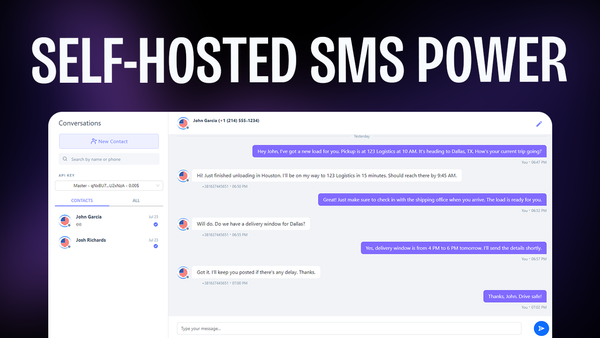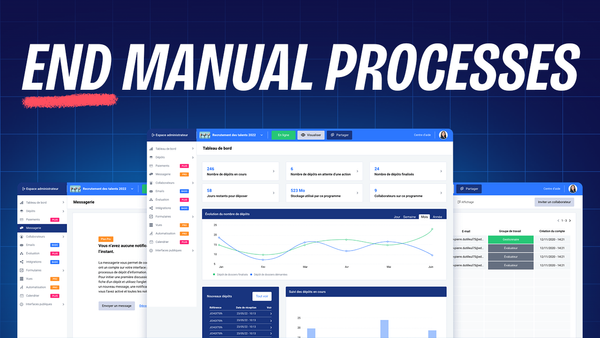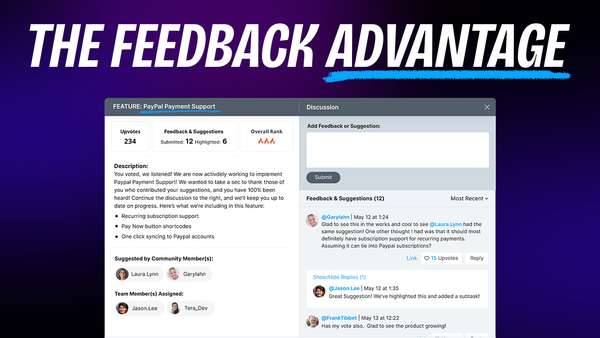Fluent Forms - User Registration & User Generated Posts
Learn how to create user registration & user-generated posts with Fluent Forms Pro, custom post types, and advanced custom fields in WordPress.
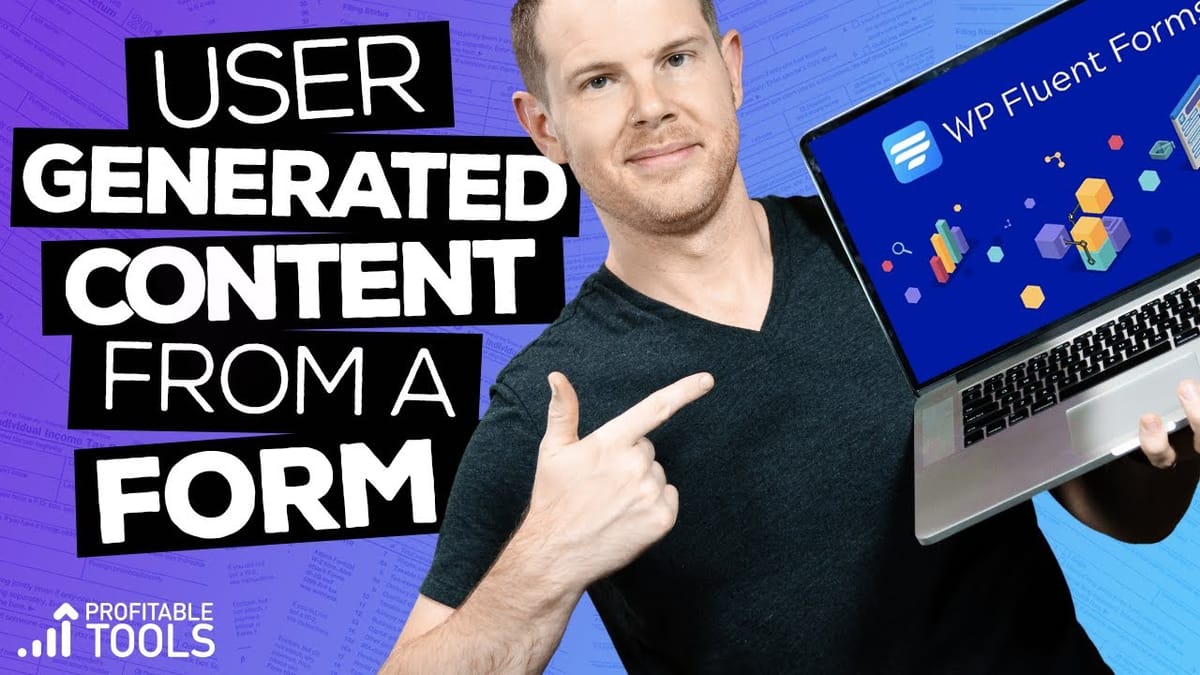
Introduction [00:00]
In this comprehensive guide, we’ll explore the advanced features of Fluent Forms, a powerful WordPress form builder that goes beyond simple contact forms. We’ll focus on two pro features that significantly enhance user engagement and content creation: user registration and user-generated posts. These features allow you to create dynamic, interactive websites where users can submit content directly through forms, automatically creating new posts and user accounts. This tutorial is perfect for website owners, developers, and marketers looking to streamline their content creation process and boost user participation.
We’ll walk you through the entire process, from setting up custom post types and advanced custom fields to creating a form that generates both user accounts and posts. By the end of this guide, you’ll have a fully functional system for user-generated content, complete with custom post displays and templates. Whether you’re building a review site, a community platform, or any other type of interactive website, this tutorial will equip you with the knowledge to leverage Fluent Forms’ advanced capabilities.
Get Fluent FormsGetting Started [00:32]
To begin our journey into the world of user registration and user-generated posts with Fluent Forms, we need to set up our environment and activate the necessary features. Here’s a detailed breakdown of the initial steps:
Accessing Fluent Forms Pro Features:
- Ensure you have the pro version of Fluent Forms installed.
- Navigate to the Fluent Forms dashboard in your WordPress admin panel.
- Go to the “Modules” section.
- Locate the “WordPress Core Modules” tab.
Activating Required Modules:
- Turn on the “User Registration” module.
- Enable the “Post Creation” module.
- (Optional) The “Landing Pages” module is also available but not necessary for this tutorial.
Understanding the Importance of Pro Features:
- The pro version is crucial for accessing advanced functionalities like user registration and post creation.
- These features allow for a more interactive and dynamic website experience.
Preparing for Advanced Setup:
- While we could dive straight into creating a post creation form, we’ll take a more comprehensive approach.
- We’ll be installing additional free plugins to enhance the functionality and demonstrate the full potential of Fluent Forms.
Key Points to Remember:
- The pro version of Fluent Forms is essential for this tutorial.
- User Registration and Post Creation modules must be activated.
- We’re going beyond basic form creation to build a robust user-generated content system.
- Additional free plugins will be used to expand functionality.
- This setup allows for creating custom post types and fields, enhancing the versatility of user submissions.
Why This Approach Matters:
- It provides a more flexible and customizable solution for user-generated content.
- Allows for specific content categorization through custom post types.
- Enables the addition of custom fields for more detailed and structured user submissions.
- Creates a seamless integration between form submissions, user accounts, and website content.
By following these initial steps, you’re laying the groundwork for a powerful system that can handle complex user interactions and content creation processes. This approach opens up numerous possibilities for creating interactive websites, community platforms, or specialized content submission systems.
Custom Post Types [01:34]
Custom Post Types (CPTs) are a fundamental feature of WordPress that allow you to create specialized content types beyond the default posts and pages. In this section, we’ll explore how to set up a custom post type for user reviews, which will serve as the foundation for our user-generated content system.
Setting Up Custom Post Types:
Installing the Custom Post Type UI Plugin:
- Go to the WordPress repository.
- Search for “Custom Post Type UI” by WebDevStudios.
- Install and activate the plugin.
Creating a New Custom Post Type:
- Navigate to the Custom Post Type UI settings.
- Click on “Add New Post Type.”
- Set the post type name as “reviews.”
- Assign labels: plural “Reviews” and singular “Review.”
Configuring Additional Labels:
- Set the capitalized singular label as “Review” for consistency.
- Fill in other label fields like “Add Review,” “Edit Review,” etc.
- These labels ensure a user-friendly admin interface.
Finalizing the Custom Post Type:
- Click “Add Post Type” to create your new CPT.
- Verify that “Review” appears in your WordPress admin sidebar.
Why Custom Post Types Matter for User-Generated Content:
- Content Organization: CPTs allow you to separate user reviews from regular blog posts, making content management more efficient.
- Customized Fields: You can add specific fields relevant to reviews, such as ratings or product names.
- Flexible Display Options: Custom post types can be styled and displayed differently from standard posts on your website.
- Improved Search and Filtering: Users can easily find and sort through reviews separate from other content.
- SEO Benefits: Custom post types can be optimized separately, potentially improving search engine visibility for review content.
Best Practices for Custom Post Types:
- Choose a descriptive and unique name for your CPT to avoid conflicts with other plugins or themes.
- Consider the long-term use of the CPT and how it fits into your overall site structure.
- Plan the custom fields and taxonomies you’ll need for your CPT before setting it up.
- Think about how users will interact with this content type and design the admin interface accordingly.
Potential Applications:
- Product Reviews: Allow users to submit detailed product reviews with ratings.
- Event Listings: Create a custom post type for user-submitted events or meetups.
- Recipe Submissions: Enable users to share recipes with specific fields for ingredients and instructions.
- Job Postings: Set up a job board where employers can submit job listings.
- Portfolio Items: Allow artists or professionals to submit portfolio pieces with custom fields for their work.
By setting up a custom post type for reviews, we’re creating a structured way to handle user-generated content. This approach not only organizes your website’s content more effectively but also provides a better experience for both content creators and visitors. In the next section, we’ll enhance our custom post type with advanced custom fields to capture more detailed information from user submissions.
Advanced Custom Fields [03:00]
Advanced Custom Fields (ACF) is a powerful plugin that allows you to add extra fields to WordPress edit screens. In this section, we’ll integrate ACF with our custom post type to create a more detailed and structured review system.
Setting Up Advanced Custom Fields:
Installing the ACF Plugin:
- Return to the WordPress repository.
- Search for “Advanced Custom Fields.”
- Install and activate the free version of the plugin.
Creating a New Field Group:
- In the WordPress admin, go to “Custom Fields.”
- Click “Add New” to create a new field group.
- Name it “User Review Fields” for clarity.
Adding a Custom Field for Ratings:
- Click “Add Field” within your new field group.
- Set the field label as “Rating.”
- Choose “Number” as the field type.
- Set a minimum value of 1 and a maximum value of 10.
Configuring Field Display Rules:
- Scroll down to “Location” in the field group settings.
- Set the rule to display this field group on the “Review” post type.
- This ensures the rating field appears only for review posts.
Saving and Verifying:
- Click “Publish” or “Update” to save your field group.
- Check a review post in the admin to confirm the new rating field appears.
Importance of Advanced Custom Fields in User-Generated Content:
- Structured Data: ACF allows you to collect specific, structured data from users, making it easier to display and analyze.
- Customized User Experience: You can create forms that are tailored to exactly what you need for your reviews or other content types.
- Flexibility: ACF supports various field types, from simple text to complex repeaters, allowing for highly customized content structures.
- Improved Content Quality: By providing specific fields, you guide users to submit more complete and consistent information.
- Enhanced Search and Filter Capabilities: Custom fields can be used to create advanced search and filter options on your site.
Best Practices for Using ACF:
- Plan your field structure carefully to ensure it meets both current and future needs.
- Use clear, descriptive names for your fields to make them easy to work with in templates.
- Consider using conditional logic to show or hide fields based on user input.
- Regularly review and update your custom fields to ensure they remain relevant and useful.
Potential Applications of ACF in User-Generated Content:
- Multi-criteria Reviews: Add fields for different aspects of a product or service (e.g., quality, value, customer service).
- Location-based Content: Include fields for address, map coordinates, or region for location-specific submissions.
- Media-rich Submissions: Add fields for image galleries, video embeds, or audio clips to enhance user submissions.
- Categorization and Tagging: Create custom taxonomy fields to allow users to categorize their submissions more accurately.
- User Profiles: Extend user registration with additional profile fields that can be displayed with their submissions.
By integrating Advanced Custom Fields with our custom post type, we’re creating a robust framework for collecting and displaying user-generated content. This setup allows for more detailed, structured reviews that can be easily managed, displayed, and analyzed on your website. In the next section, we’ll tie everything together by creating a Fluent Form that utilizes these custom post types and fields.
Creating a Form [03:52]
Now that we have our custom post type and advanced custom fields set up, it’s time to create the form that will allow users to submit reviews and register on the site. We’ll use Fluent Forms Pro to create a powerful, multi-functional form that handles both user registration and post creation.
Setting Up the Form in Fluent Forms Pro:
Creating a New Post Form:
- In Fluent Forms, click the dropdown next to “Add New Form.”
- Select “Create Post Form” from the options.
- Choose “Review” as the post type for our form.
Designing the Form Layout:
- Add a “Name” field for the reviewer’s name.
- Include an “Email” field for user registration.
- Add a “Post Title” field, labeled as “Your Review Headline.”
- Insert a “Number” field for the rating, matching our ACF setup.
- Add a “Post Content” field for the full review text.
Configuring Field Settings:
- Customize labels and placeholders for each field.
- Set the rating field to match the ACF settings (1-10 scale).
- Make necessary fields required (e.g., name, email, headline, rating).
Setting Up Post Creation Mapping:
- Go to “Settings and Integrations” > “Post Creation.”
- Map form fields to corresponding post fields:
- “Your Review Headline” to Post Title
- Review content to Post Content
- Rating to the ACF Rating field
Configuring User Registration:
- Navigate to “Marketing and CRM Integrations.”
- Add a new “User Registration” integration.
- Map the email field and name field to corresponding user data.
- Set the default user role (e.g., Subscriber).
- Enable auto-login and email notifications for new users.
Key Considerations for Form Creation:
- User Experience: Design the form to be intuitive and easy to fill out.
- Data Validation: Set up proper validation rules for each field (e.g., valid email format, required fields).
- Security: Implement CAPTCHA or other anti-spam measures to prevent abuse.
- Feedback: Configure form submission messages to guide users on what to expect next.
Advanced Form Features to Consider:
- Conditional Logic: Show or hide certain fields based on user input.
- Multi-step Forms: Break longer forms into multiple steps for better user experience.
- File Uploads: Allow users to upload images or other files with their reviews.
- Custom Styling: Use Fluent Forms’ styling options to match your website’s design.
Testing the Form:
- Embed the form on a page using Elementor or your preferred page builder.
- Submit a test review to ensure:
- The review is created as a custom post.
- A new user account is created (if applicable).
- The rating is correctly saved in the ACF field.
- Any notification emails are sent as configured.
Potential Enhancements:
- Moderation System: Set up a workflow to review submissions before publishing.
- User Dashboard: Create a frontend dashboard for users to manage their reviews.
- Social Sharing: Add options for users to share their reviews on social media.
- Gamification: Implement a points or badge system for frequent reviewers.
By creating this form, we’ve established a seamless process for users to submit reviews and register on the site. This setup leverages the full power of Fluent Forms Pro, custom post types, and advanced custom fields to create a comprehensive user-generated content system. In the next section, we’ll explore how to display these user-submitted reviews on the frontend of your website.
Displaying Posts [11:24]
After setting up the form for user-generated reviews, the next crucial step is to display these reviews effectively on your website. This section will cover two methods of displaying user-submitted posts: inline with the submission form and as separate, styled post pages.
Method 1: Displaying Reviews Inline with the Form
Using Elementor Pro:
- Open the page containing your review submission form in Elementor.
- Add a new section below the form.
Adding a Post Widget:
- Search for and add the “Posts” widget to your new section.
- Configure the widget to display your custom “Review” post type.
Customizing the Display:
- Set the number of posts to display (e.g., 6 per page).
- Choose to display full content or excerpts.
- Add pagination for easy navigation through multiple reviews.
Styling the Posts:
- Use Elementor’s styling options to add borders, padding, and other visual elements.
- Customize typography and colors to match your site’s design.
Adding a Title Section:
- Include a heading above the posts to clearly label the review section.
Method 2: Creating a Custom Single Post Template
Using Elementor Theme Builder:
- Navigate to Elementor > Theme Builder.
- Create a new template for single posts of your “Review” type.
Designing the Template:
- Start with a pre-built template or design from scratch.
- Add dynamic elements for post title, content, and custom fields.
Incorporating Custom Fields:
- Use Elementor’s dynamic tags to display the rating from your ACF field.
- Format the rating display (e.g., “Rating: X/10”).
Customizing the Layout:
- Arrange elements to create an attractive and readable review layout.
- Consider adding author information, dates, and other relevant details.
Publishing the Template:
- Set display conditions to apply this template to all “Review” posts.
- Save and publish your new template.
Best Practices for Displaying User-Generated Content:
- Consistency: Maintain a consistent style across all user-submitted content.
- Readability: Ensure the layout is easy to read and navigate.
- Mobile Responsiveness: Test and optimize the display for mobile devices.
- User Attribution: Clearly credit the user who submitted the review.
- Moderation Indicators: If using a moderation system, consider adding visual cues for approved/pending reviews.
Advanced Display Options to Consider:
- Filtering and Sorting: Add options for users to filter reviews by rating or date.
- Featured Reviews: Create a section to highlight top-rated or editor’s choice reviews.
- User Profiles: Link reviews to user profile pages for community building.
- Review Metrics: Display aggregate data like average ratings or total review count.
- Related Reviews: Show related reviews based on categories or tags.
Enhancing User Engagement:
- Comments: Enable commenting on reviews to foster discussion.
- Voting System: Implement a helpful/not helpful voting system for reviews.
- Social Sharing: Add buttons for users to share reviews on social media.
- Call-to-Action: Include CTAs encouraging other users to submit their own reviews.
By effectively displaying user-generated reviews, you’re not only showcasing valuable content but also encouraging further participation from your community. This creates a dynamic, interactive environment that can significantly enhance user engagement and the overall value of your website.
Get Fluent FormsKey Takeaways
As we conclude this comprehensive guide on leveraging Fluent Forms for user registration and user-generated posts, let’s recap the key points and consider the broader implications of implementing such a system:
Power of Fluent Forms Pro:
- The pro version of Fluent Forms unlocks advanced features like user registration and post creation, enabling the creation of dynamic, interactive websites.
- These features eliminate the need for multiple plugins or custom coding, streamlining the process of collecting and publishing user-generated content.
Custom Post Types and Advanced Custom Fields:
- Utilizing Custom Post Types allows for organized, specific content categorization beyond standard posts and pages.
- Advanced Custom Fields provide the flexibility to capture detailed, structured information from users, enhancing the quality and usability of submitted content.
- The combination of CPTs and ACF creates a robust framework for tailored content submission and management.
Seamless Integration:
- Fluent Forms Pro seamlessly integrates with WordPress’s core functionality and popular plugins like Elementor, providing a cohesive user experience.
- This integration allows for the creation of complex systems (like user review platforms) without extensive development resources.
User-Centric Approach:
- By allowing users to register and submit content through a single form, you’re lowering the barrier to participation and encouraging community engagement.
- Automatic user account creation tied to content submission fosters a sense of ownership and belonging among contributors.
Flexible Display Options:
- The ability to display user-generated content both inline with submission forms and on dedicated pages offers versatility in site design and user experience.
- Elementor’s theme builder functionality allows for highly customized display of user-submitted content, enhancing the overall aesthetic and functionality of your site.
Scalability and Future-Proofing:
- This setup provides a scalable solution that can grow with your website’s needs, from a simple review system to a complex user-generated content platform.
- The modular nature of this approach allows for easy additions or modifications as your site evolves.
SEO and Content Marketing Benefits:
- User-generated content can significantly boost your site’s SEO by providing fresh, relevant content on a regular basis.
- Reviews and user submissions can serve as valuable social proof, potentially increasing conversions and user trust.
Community Building:
- Implementing a system for user-generated content can transform a static website into a dynamic community platform.
- This approach encourages user interaction, fostering a sense of community and increasing site loyalty.
Data Collection and Insights:
- Structured data collection through custom fields allows for better analysis and understanding of user preferences and behaviors.
- This data can inform business decisions, content strategies, and site improvements.
Customization and Control:
The combination of Fluent Forms, Custom Post Types, and Advanced Custom Fields provides unparalleled control over the content submission and display process.
This level of customization ensures that the user-generated content aligns perfectly with your site’s goals and brand identity.
Implementing this system opens up a world of possibilities for website owners, marketers, and developers. Whether you’re building a product review site, a community forum, a recipe sharing platform, or any other type of interactive website, this approach provides the tools and flexibility to create a truly engaging user experience.
Remember, the key to success with user-generated content is not just in its collection, but in how you nurture and showcase it. Regularly review and refine your system, engage with your community, and use the insights gained to continually improve your platform.
By leveraging these powerful tools and techniques, you’re not just building a website – you’re creating an ecosystem where users become active participants in your site’s growth and success. This participatory approach can lead to increased user engagement, higher quality content, and a more vibrant, dynamic online presence for your brand or organization.
Outro [16:19]
As we wrap up this comprehensive guide on utilizing Fluent Forms for user registration and user-generated posts, it’s clear that this powerful combination of tools and techniques opens up a world of possibilities for WordPress website owners and developers. By leveraging Fluent Forms Pro, Custom Post Types, Advanced Custom Fields, and Elementor, you can create dynamic, interactive websites that engage users and foster community growth.
Remember, the key to success with this system lies in thoughtful implementation and ongoing refinement. Pay attention to user feedback, monitor the quality of submitted content, and continuously optimize your forms and display methods. As your community grows, you may need to adapt your approach, perhaps implementing more advanced moderation tools or expanding the types of content users can submit.
If you’re looking to take your WordPress site to the next level with user-generated content, don’t hesitate to dive in and start experimenting with these techniques. The potential benefits – from increased user engagement to improved SEO and valuable user insights – make it well worth the effort.
For more tips, tricks, and advanced WordPress techniques, be sure to check out our other resources:
🌐 Visit our website at https://clientamp.com for more in-depth guides and tutorials.
📘 Join our Facebook community at http://facebook.com/groups/daveswift to connect with other WordPress enthusiasts and get your questions answered.
🐦 Follow us on Twitter at https://twitter.com/davidswift for the latest updates and quick tips.
Thank you for joining us on this journey into the world of user-generated content with Fluent Forms. We hope this guide has inspired you to create more interactive, dynamic WordPress sites that truly engage your audience. Happy form building!