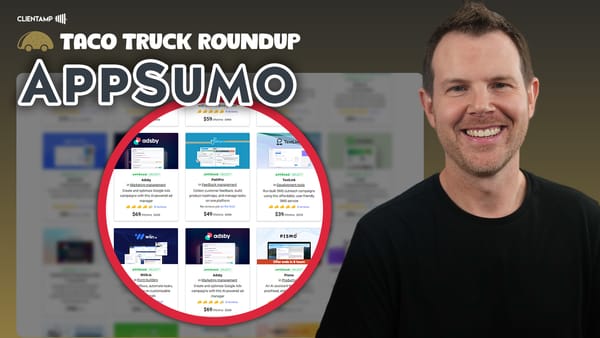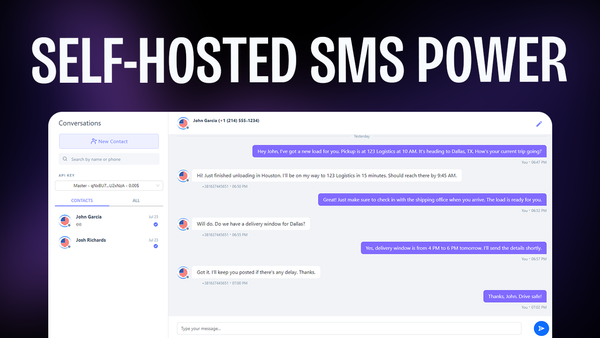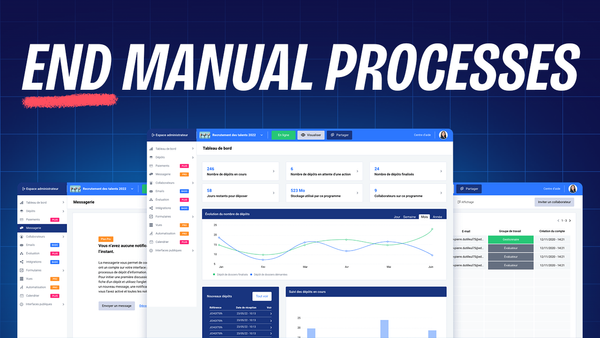My Highly Optimized Course Creation Workflow
Discover a streamlined course creation workflow combining AI tools and human expertise to produce professional content efficiently and effectively
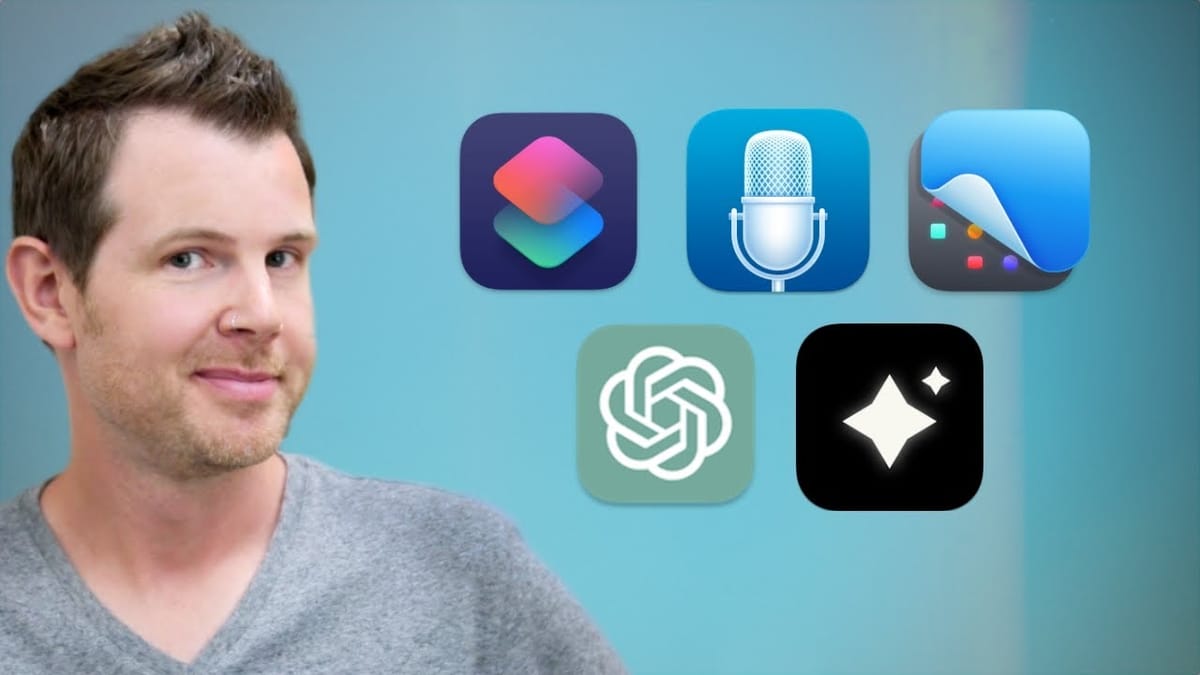
Introduction
Creating high-quality course content can be a daunting task, especially for solo creators. In this comprehensive guide, we’ll explore an efficient and effective workflow for producing professional-grade course materials with minimal preparation. This system, developed by Dave Swift, allows content creators to record videos effortlessly, streamline the editing process, and generate perfect transcriptions, bulleted summaries, and searchable lessons. Whether you’re an experienced course creator or just starting out, this workflow will help you optimize your content production process and deliver exceptional value to your students.
Screen Recording Setup [00:00]
Optimizing Screen Size and Positioning
When creating software tutorials or any screen-based content, it’s crucial to ensure consistency in your recordings. Here are some key points to consider:
- Screen size matters: Maintain a consistent window size across all recordings to ensure uniformity in your course videos.
- Aspect ratio importance: Aim for a 16:9 aspect ratio to meet standard video dimensions and avoid inconsistencies throughout your course.
- Automation is key: Use shortcuts or automation tools to resize and position your recording window quickly and consistently.
- Customize for your needs: Adjust the window size to hide unnecessary elements like browser toolbars or extensions for a cleaner look.
Using CleanShotX for Screen Capture
CleanShotX is a powerful and reliable screen capture tool that offers several advantages for course creators:
- Part of Setapp: CleanShotX is included in the Setapp subscription service, providing excellent value for Mac users.
- Customizable recording area: Easily select and define the exact area you want to capture, ensuring only relevant content is recorded.
- High-quality output: Produce professional-grade screen recordings with crisp visuals and smooth playback.
- Flexible export options: Save your recordings in various formats and qualities to suit your specific needs.
Recording Without Scripts
Dave Swift’s approach to recording course content involves minimal preparation:
- Embrace spontaneity: Record without strict scripts to maintain a natural, conversational tone.
- Multiple takes: Don’t be afraid to record the same content multiple times to get it right.
- Focus on key points: Have a clear idea of what you want to cover, but allow for flexibility in your delivery.
- Edit later: Rely on editing tools to refine your content rather than striving for perfection in a single take.
Video Editing with Gling.ai [05:30]
Automated Editing Process
Gling.ai is an innovative AI-powered video editing tool that can significantly streamline your workflow:
- Transcription and editing: Gling automatically transcribes your video and performs initial edits.
- Time-saving: The AI-driven process can drastically reduce the time spent on manual editing.
- Cost-effective: While there is a fee for processing, the time saved often outweighs the cost.
- Background processing: Let Gling work on your video while you focus on other tasks.
Fine-tuning Edits
While Gling.ai provides an excellent starting point, some manual adjustments may still be necessary:
- Review the transcript: Go through the AI-generated transcript to catch any errors or inconsistencies.
- Trim unnecessary content: Use the built-in tools to remove false starts, repetitions, or mistakes.
- Adjust timings: Fine-tune the start and end points of each clip to ensure smooth transitions.
- Export options: Choose the appropriate export format based on your editing software preferences.
Integrating with Final Cut Pro
For more advanced editing capabilities, exporting to Final Cut Pro can be beneficial:
- XML export: Use Gling’s Final Cut Pro export option to preserve your edits.
- Further refinement: Add special effects, zooms, pans, or highlights as needed in Final Cut Pro.
- Flexibility: Retain the ability to adjust Gling’s edits within your preferred editing software.
- Professional polish: Utilize Final Cut Pro’s advanced features to elevate the quality of your course videos.
Transcription and Chapter Markers [10:45]
Using Mac Whisper for Accurate Transcription
Mac Whisper is a powerful, locally-run transcription tool that offers several advantages:
- High accuracy: Achieve remarkably precise transcriptions, even for technical or specialized content.
- Speed: Process transcriptions quickly on your local machine without relying on cloud services.
- One-time purchase: Avoid ongoing subscription costs with a single upfront payment.
- Privacy: Keep your content secure by processing everything locally on your device.
Leveraging ChatGPT for Content Analysis
ChatGPT can be a valuable tool for analyzing your transcripts and generating useful content:
- Custom instructions: Set up specific prompts in ChatGPT to consistently analyze your transcripts.
- Chapter markers: Automatically generate timestamped chapter markers for easy navigation.
- Bullet point summaries: Create concise summaries of your lessons for quick reference.
- Content reminders: Identify promises made in the video (e.g., links or resources to provide) to ensure follow-through.
Refining AI-Generated Content
While AI tools can save significant time, human oversight is still crucial:
- Review and edit: Go through AI-generated chapter markers and summaries to ensure accuracy and relevance.
- Optimize for user experience: Select the most valuable chapter markers to enhance navigation without overwhelming users.
- Maintain consistency: Ensure that the AI-generated content aligns with your course structure and tone.
- Add personal touches: Supplement AI-generated content with your own insights and explanations where necessary.
Implementing Course Content [15:30]
Setting Up LearnDash and GenerateBlocks
LearnDash and GenerateBlocks provide a solid foundation for creating and structuring your online course:
- LMS flexibility: LearnDash offers robust features for course creation and management within WordPress.
- Custom templates: Use GenerateBlocks to create reusable lesson templates for consistency.
- Responsive design: Ensure your course content looks great on various devices and screen sizes.
- User-friendly interface: Create an intuitive learning environment for your students.
Integrating Video Content with Bunny.net and Presto Player
Combining Bunny.net for video hosting and Presto Player for playback offers several benefits:
- Efficient uploading: Upload video files directly to Bunny.net from within WordPress.
- Automatic processing: Bunny.net handles video transcoding for various screen sizes and qualities.
- Customizable player: Use Presto Player to create a branded and feature-rich video experience.
- Closed captions: Easily add transcripts and closed captions to enhance accessibility.
Enhancing User Experience with Searchable Content
Implementing searchable video content can significantly improve the learning experience:
- Transcript search: Allow students to search for specific topics or keywords within video transcripts.
- Visual timeline: Display search results as markers on the video timeline for easy navigation.
- Chapter navigation: Provide clear chapter markers to help students find relevant sections quickly.
- Flexible viewing options: Offer full-width video display and minimizable sidebars for personalized learning.
Key Takeaways
Creating high-quality course content as a solo creator doesn’t have to be an overwhelming task. By implementing this optimized workflow, you can streamline your production process and deliver professional-grade materials to your students. Here are the main points to remember:
Screen Recording Setup:
- Use automated tools to ensure consistent screen sizes and positioning.
- Leverage reliable screen capture software like CleanShotX for high-quality recordings.
- Embrace a more natural recording style by avoiding strict scripts.
Video Editing:
- Utilize AI-powered tools like Gling.ai to automate initial edits and transcriptions.
- Fine-tune edits manually to ensure the best possible content.
- Integrate with professional editing software like Final Cut Pro for advanced refinements.
Transcription and Content Analysis:
- Use Mac Whisper for accurate, locally-processed transcriptions.
- Leverage ChatGPT to generate chapter markers, summaries, and content reminders.
- Review and refine AI-generated content to maintain quality and relevance.
Course Implementation:
- Set up a robust Learning Management System (LMS) like LearnDash with GenerateBlocks for customization.
- Integrate efficient video hosting with Bunny.net and enhance playback with Presto Player.
- Implement searchable video content to improve the learning experience for your students.
By adopting this workflow, you can significantly reduce the time and effort required to produce high-quality course content. The combination of AI-powered tools and human oversight allows you to focus on delivering valuable information to your students while maintaining a professional and engaging presentation.
Remember that while this workflow can greatly enhance your productivity, it’s essential to continually refine and adapt your process based on your specific needs and student feedback. Stay open to new tools and techniques that can further optimize your course creation process, and don’t hesitate to experiment with different approaches to find what works best for you and your audience.
Ultimately, the goal is to create courses that not only convey information effectively but also provide an engaging and accessible learning experience for your students. By implementing this optimized workflow, you’re well on your way to achieving that goal and establishing yourself as a top-tier course creator in your field.