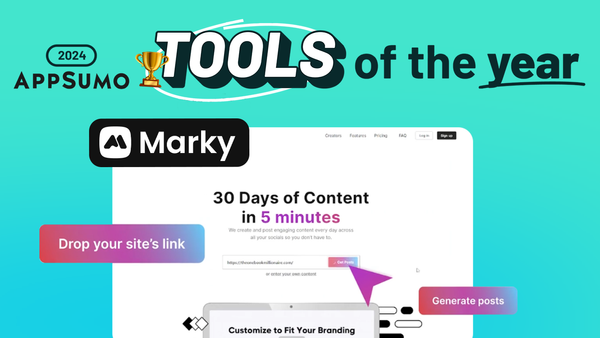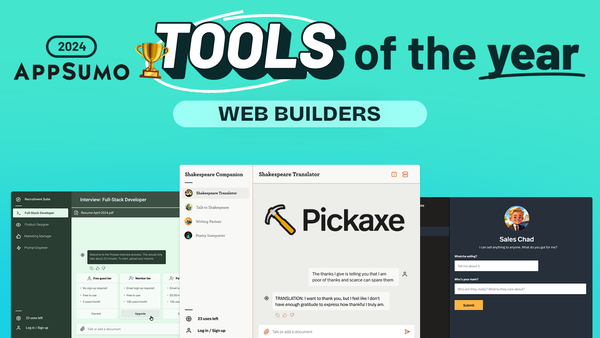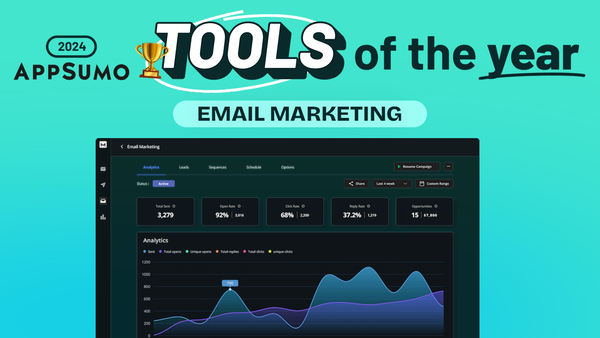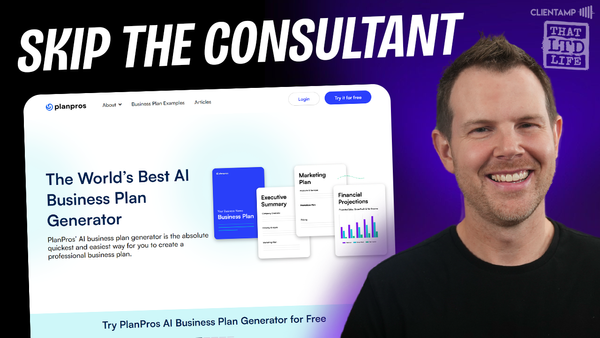Add tracking codes in WordPress - Code Snippets Pro vs. WP Codebox
Compare Code Snippets Pro vs WP Codebox for managing WordPress tracking codes - discover which tool best fits your needs and workflow
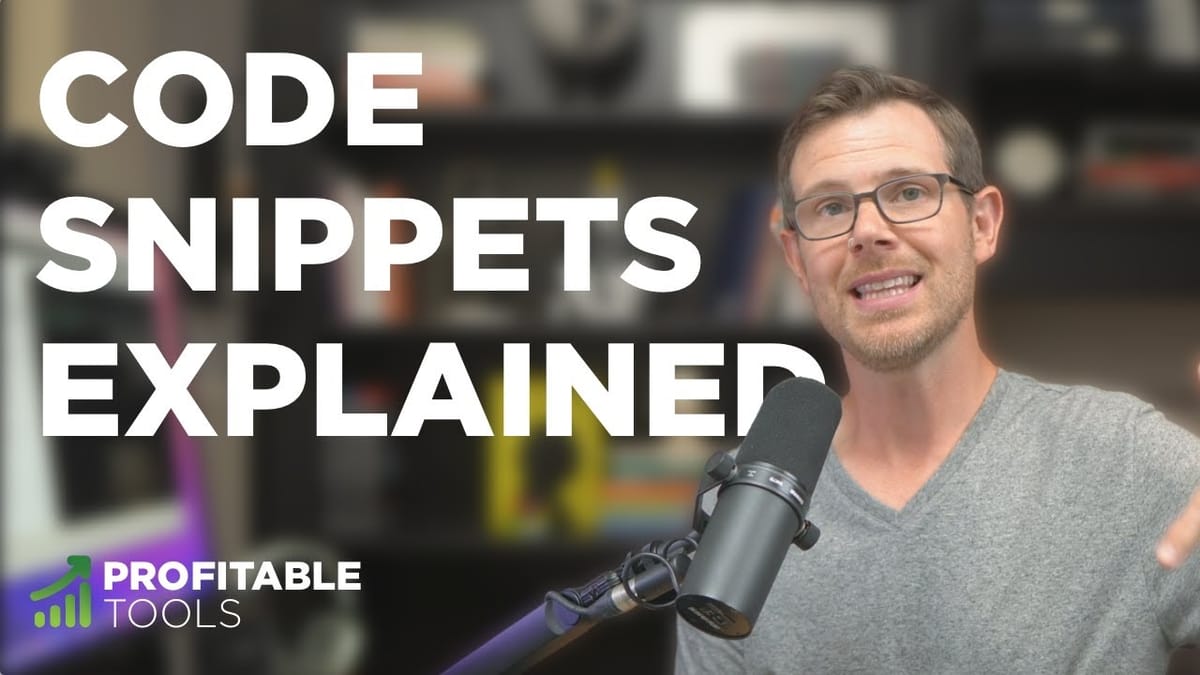
Introduction [00:00]
In today’s digital landscape, effectively managing and implementing code snippets on WordPress websites has become crucial for developers and site owners alike. This comprehensive guide delves into the world of code snippets, exploring their types, implementation methods, and the benefits of using specialized plugins. We’ll compare two popular options – Code Snippets Pro and WP Codebox – to help you make an informed decision for your WordPress projects.
Code snippets are small pieces of code that can be easily inserted into a website to add functionality, modify appearance, or integrate third-party services. From simple CSS tweaks to complex PHP functions, understanding how to properly manage these snippets can significantly enhance your WordPress development workflow. This guide will walk you through various methods of adding code snippets, from basic theme customization to advanced plugin solutions, providing you with the knowledge to optimize your WordPress site effectively.
Whether you’re a beginner looking to understand the basics of code snippets or an experienced developer seeking more efficient ways to manage your code, this article will equip you with valuable insights and practical tips. Let’s dive into the world of WordPress code snippets and discover how to leverage them for better website performance and functionality.
Get Code Snippets pro Get WP CodeboxWhat are code snippets? [00:47]
Code snippets are small pieces of reusable code that serve specific functions on a website. In the context of WordPress, these snippets can be used to add features, modify existing functionality, or integrate third-party services without the need for extensive coding knowledge. Understanding the different types of code snippets and their applications is crucial for effective WordPress development and site management.
Types of Code Snippets
There are four main types of code snippets commonly used in WordPress:
- PHP Snippets:
- Used for modifying WordPress core functionality
- Can add new features or alter existing ones
- Example: Disabling the admin bar for non-administrator users
- HTML Snippets:
- Used for adding structural elements to your pages
- Can be used to create custom layouts or embed external content
- Example: Adding a custom header structure to specific pages
- CSS Snippets:
- Used for styling and visual modifications
- Can target specific elements or apply site-wide changes
- Example: Changing button colors or font styles
- JavaScript Snippets:
- Used for adding interactivity and dynamic elements
- Can enhance user experience and implement client-side functionality
- Example: Implementing a custom slider or form validation
Common Applications of Code Snippets
- Google Analytics Integration: Adding tracking codes to monitor website traffic and user behavior
- Facebook Pixel Implementation: Inserting code for ad tracking and conversion optimization
- Custom Styling: Applying specific CSS rules to modify theme appearance without editing core files
- Functionality Enhancements: Adding new features like custom shortcodes or widgets
- Performance Optimization: Implementing caching or minification scripts to improve site speed
Benefits of Using Code Snippets
- Modularity: Easily add or remove functionality without affecting the entire site
- Flexibility: Quickly implement changes without the need for full plugin installations
- Performance: Minimize the use of heavy plugins by using lightweight code snippets
- Customization: Tailor your WordPress site to specific needs without extensive development
Best Practices for Using Code Snippets
- Always backup your site before implementing new code snippets
- Test snippets on a staging environment before applying to a live site
- Keep snippets organized and well-commented for easy maintenance
- Regularly review and update snippets to ensure compatibility with WordPress updates
- Use a dedicated snippets manager plugin for better organization and implementation
Understanding the various types and applications of code snippets empowers WordPress users to enhance their sites efficiently. Whether you’re looking to add simple styling changes or implement complex functionality, mastering the use of code snippets can significantly improve your WordPress development workflow.
Child Themes [05:12]
Child themes are a crucial concept in WordPress development, especially when it comes to implementing code snippets and customizations. They provide a safe and efficient way to modify your WordPress site without directly altering the parent theme files. This section will explore the importance of child themes and how they relate to code snippet implementation.
What is a Child Theme?
A child theme is a theme that inherits the functionality and styling of another theme, called the parent theme. It allows you to make customizations and modifications without changing the original theme files.
- Preserves parent theme updates: Changes made in a child theme are not affected when the parent theme is updated
- Easier maintenance: Keeps custom code separate from the core theme files, making it easier to manage and troubleshoot
- Improved organization: Allows for better organization of custom code and modifications
- Faster development: Enables quicker implementation of customizations without the need to build a theme from scratch
Creating a Child Theme for Code Snippets
- Create a new folder in your WordPress themes directory
- Add a style.css file with the necessary theme information
- Create a functions.php file for your custom PHP code snippets
- Enqueue the parent theme’s stylesheet in your child theme
Implementing Code Snippets in a Child Theme
- CSS Snippets: Add custom styles to the style.css file of your child theme
- PHP Snippets: Place PHP code in the functions.php file of your child theme
- Template Modifications: Copy template files from the parent theme and modify them in the child theme
Benefits of Using Child Themes for Code Snippets
- Separation of concerns: Keeps custom code separate from core theme files
- Easy updates: Allows for seamless parent theme updates without losing customizations
- Version control: Simplifies tracking changes and managing different versions of your customizations
- Portability: Makes it easier to transfer custom code between different WordPress installations
Best Practices for Child Theme Development
- Always use a child theme for customizations, even for minor changes
- Keep your child theme lightweight by only including necessary files
- Document your changes and code snippets for future reference
- Test thoroughly on a staging environment before deploying to a live site
Using child themes in conjunction with code snippets provides a robust and flexible approach to WordPress customization. It ensures that your modifications remain intact through theme updates while maintaining a clean and organized codebase. For developers and site owners looking to implement custom functionality or styling, mastering the use of child themes is an essential skill in WordPress development.
Using the Customizer (CSS) [06:31]
The WordPress Customizer is a powerful built-in tool that allows users to make visual changes to their website in real-time. One of its key features is the ability to add custom CSS without the need for external plugins or direct file editing. This section will explore how to effectively use the Customizer for implementing CSS code snippets.
Accessing the WordPress Customizer
- Log in to your WordPress dashboard
- Navigate to Appearance > Customize
- Scroll down to find the “Additional CSS” section
Adding CSS Snippets in the Customizer
- Locate the “Additional CSS” panel in the Customizer
- Paste your CSS code directly into the provided text area
- Preview changes in real-time on the right side of the screen
- Click “Publish” to make the changes live on your site
Benefits of Using the Customizer for CSS
- Live preview: See changes instantly without refreshing the page
- No file editing: Avoid the risks associated with directly editing theme files
- Version control: WordPress automatically saves revisions of your customizations
- Mobile-responsive testing: Easily switch between desktop and mobile views to ensure responsiveness
Limitations of the Customizer CSS Feature
- Only suitable for CSS: Cannot be used for PHP, JavaScript, or HTML snippets
- Limited code editor: Lacks advanced features found in dedicated code editors
- Potential performance impact: Large amounts of CSS in the Customizer may slow down page load times
- No organization options: Difficult to manage multiple snippets or large CSS files
Best Practices for Using Customizer CSS
- Keep CSS snippets organized with clear comments
- Use specific selectors to avoid unintended styling conflicts
- Regularly review and clean up unused CSS to maintain performance
- Consider using a child theme for more extensive customizations
Examples of Effective CSS Snippets in the Customizer
- Changing button colors:
.button { background-color: #ff0000; } - Modifying font styles:
body { font-family: 'Arial', sans-serif; } - Adjusting layout spacing:
.content { padding: 20px; margin-bottom: 30px; } - Hiding elements on mobile:
@media (max-width: 768px) { .desktop-only { display: none; } }
The WordPress Customizer provides a user-friendly interface for implementing CSS changes without the need for advanced coding knowledge. While it has limitations compared to more robust code snippet management solutions, it serves as an excellent starting point for beginners and can be useful for quick styling tweaks. For more complex customizations or when dealing with multiple types of code snippets, consider exploring dedicated plugins or child theme development for a more comprehensive solution.
Code Snippets Plugin (FREE) [09:53]
The Code Snippets plugin is a popular free solution for managing and implementing code snippets in WordPress. It provides a user-friendly interface for adding, editing, and organizing various types of code snippets without the need to modify theme files directly. This section will explore the features and benefits of using the Code Snippets plugin for your WordPress site.
Key Features of the Code Snippets Plugin
- Support for multiple snippet types: PHP, HTML, CSS, and JavaScript
- Built-in code editor with syntax highlighting
- Ability to activate and deactivate snippets individually
- Option to set snippet execution priority
- Export and import functionality for easy snippet management across sites
Installing and Setting Up Code Snippets
- Go to Plugins > Add New in your WordPress dashboard
- Search for “Code Snippets” and click “Install Now”
- Activate the plugin after installation
- Access the plugin via the new “Snippets” menu item in your dashboard
Adding and Managing Snippets
- Click “Add New” to create a new snippet
- Choose the appropriate snippet type (PHP, HTML, CSS, or JavaScript)
- Enter your code in the provided editor
- Add a description and tags for better organization
- Set the execution priority if needed
- Save and activate the snippet
Benefits of Using the Code Snippets Plugin
- User-friendly interface: Easily manage snippets without direct file access
- Improved organization: Categorize and tag snippets for better management
- Flexibility: Activate or deactivate snippets as needed without removing code
- Portability: Export snippets for use on other WordPress sites
- Reduced plugin dependence: Implement custom functionality without additional plugins
Best Practices for Using Code Snippets Plugin
- Regularly review and clean up unused snippets
- Use descriptive names and tags for easy identification
- Test snippets on a staging site before activating on a live site
- Keep snippets focused on specific functionality for easier management
- Use the export feature to create backups of your snippets
Limitations of the Free Version
- Limited advanced features compared to premium alternatives
- No built-in version control or collaboration tools
- Lacks some organization features found in paid snippet managers
The Code Snippets plugin offers a robust and user-friendly solution for managing code snippets in WordPress. Its free version provides essential features that cater to both beginners and experienced users, making it an excellent choice for those looking to implement custom functionality or styling without the complexity of child theme development. While it may lack some advanced features found in premium alternatives, the Code Snippets plugin remains a valuable tool in any WordPress developer’s toolkit.
Astra Custom Layouts [13:45]
Astra, a popular WordPress theme, offers a powerful feature called Custom Layouts that provides an efficient way to implement code snippets and customize your website. This section will explore how Astra’s Custom Layouts can be used to add various types of code snippets, including JavaScript, to specific areas of your WordPress site.
Understanding Astra Custom Layouts
- A built-in feature of the Astra theme and Astra Pro addon
- Allows for insertion of custom code at specific “hook” points in your theme
- Supports PHP, HTML, CSS, and JavaScript snippets
- Provides granular control over where and when snippets are displayed
Accessing Custom Layouts in Astra
- Navigate to Appearance > Astra Options in your WordPress dashboard
- Look for the “Custom Layouts” option (may require Astra Pro)
- Click “Add New” to create a new custom layout
Key Features of Astra Custom Layouts
- Hook selection: Choose precise locations to insert your code
- Display rules: Set conditions for when your snippet should appear
- User role targeting: Show snippets only to specific user roles
- Device-specific display: Control snippet visibility on desktop or mobile devices
- Time-based activation: Schedule snippets to appear during specific time periods
Implementing Code Snippets with Custom Layouts
- Select the appropriate hook location for your snippet (e.g., wp_footer for JavaScript)
- Paste your code snippet into the provided editor
- Set display rules to control where the snippet appears
- Configure any additional options like user roles or device visibility
- Save and publish your custom layout
Benefits of Using Astra Custom Layouts for Snippets
- Precise placement: Insert snippets exactly where needed in your theme
- Conditional logic: Display snippets based on specific pages, posts, or user roles
- No child theme required: Implement customizations without creating a child theme
- Easy management: Organize and control all your custom code from one interface
- Performance optimization: Load snippets only when and where they’re needed
Best Practices for Astra Custom Layouts
- Use meaningful names for your custom layouts for easy identification
- Group related snippets into single custom layouts when possible
- Regularly review and clean up unused custom layouts
- Test custom layouts thoroughly on a staging site before going live
- Document the purpose and functionality of each custom layout for future reference
Astra’s Custom Layouts feature provides a powerful and flexible solution for implementing code snippets in WordPress. It offers granular control over snippet placement and display, making it an excellent choice for developers and site owners who need precise customization options. While it requires the use of the Astra theme (and potentially Astra Pro), the benefits in terms of ease of use and functionality make it a compelling option for managing code snippets in WordPress.
Elementor’s Code Box [14:53]
Elementor, a popular page builder for WordPress, offers a built-in Code Box widget that allows users to easily add custom code snippets to their pages and posts. This feature provides a convenient way to implement HTML, CSS, and JavaScript snippets without leaving the Elementor interface. Let’s explore how to effectively use Elementor’s Code Box for managing code snippets.
Accessing Elementor’s Code Box
- Edit a page or post using Elementor
- Search for the “Code” widget in the Elementor panel
- Drag and drop the Code widget into your desired location on the page
Features of Elementor’s Code Box
- Support for HTML, CSS, and JavaScript snippets
- Option to choose between header, body, or footer placement for scripts
- Ability to add multiple Code widgets on a single page
- Integration with Elementor’s responsive design controls
Implementing Code Snippets with Elementor’s Code Box
- Drag the Code widget to your desired location on the page
- Select the appropriate language (HTML, CSS, or JavaScript)
- Paste your code snippet into the provided text area
- Choose the placement option for scripts (head, body, or footer)
- Adjust responsive settings if needed
Benefits of Using Elementor’s Code Box
- Easy integration: Add snippets directly within the page-building interface
- Visual placement: See exactly where your code will be inserted on the page
- No plugin required: Utilize code snippets without additional plugins
- Responsive control: Adjust snippet visibility for different device sizes
- Page-specific snippets: Add code only to the pages where it’s needed
Limitations of Elementor’s Code Box
- Limited to individual pages/posts: Not suitable for site-wide snippets
- Basic code editor: Lacks advanced features like syntax highlighting
- No organization tools: Difficult to manage multiple snippets across pages
- Potential for duplication: May lead to redundant code if not managed carefully
Best Practices for Using Elementor’s Code Box
- Use meaningful comments to describe the purpose of each snippet
- Consolidate related snippets into a single Code widget when possible
- Regularly review and clean up unused Code widgets
- Consider using a child theme or dedicated plugin for site-wide snippets
- Test snippets thoroughly in preview mode before publishing
Elementor’s Code Box provides a convenient solution for adding page-specific code snippets within the familiar Elementor interface. While it may not be suitable for managing site-wide snippets or large-scale customizations, it offers a quick and easy way to implement custom code on individual pages and posts. For developers and site owners who frequently use Elementor, the Code Box widget can be a valuable tool in their WordPress customization toolkit.
Why a standalone plugin is best [15:19]
While built-in theme options and page builder features offer convenient ways to add code snippets, using a standalone plugin for managing code snippets in WordPress often proves to be the most effective and efficient solution. This section will explore the reasons why opting for a dedicated code snippet plugin can be advantageous for your WordPress development workflow.
Advantages of Using a Standalone Code Snippet Plugin
- Theme independence: Snippets remain intact even when changing themes
- Centralized management: All snippets are organized in one location
- Improved portability: Easily transfer snippets between different WordPress sites
- Better performance control: Activate or deactivate snippets as needed
- Enhanced security: Reduce the risk of conflicts with theme or plugin updates
Key Features of Standalone Code Snippet Plugins
- Support for multiple code types (PHP, HTML, CSS, JavaScript)
- Advanced code editors with syntax highlighting and error checking
- Snippet organization tools (tags, categories, search functionality)
- Conditional logic for snippet execution
- Import/export capabilities for easy backup and migration
Comparison with Built-in Theme Options
- Longevity: Snippets remain functional even after theme changes
- Flexibility: Not limited to specific theme hooks or locations
- Consistency: Maintain a uniform snippet management interface across projects
- Scalability: Better suited for managing large numbers of snippets
Benefits for Different User Types
- Developers:
• Streamlined workflow: Quickly implement and test custom functionality
• Version control integration: Easier to manage snippets with Git or other VCS
• Collaboration: Share snippets with team members more efficiently
• Debugging: Advanced error reporting and logging features - Site Owners:
• User-friendly interface: Manage snippets without deep technical knowledge
• Reduced dependence: Less reliance on developers for minor customizations
• Cost-effective: Implement custom features without purchasing multiple plugins
• Site stability: Lower risk of breaking the site with theme or plugin updates - Agencies:
• Client management: Easily replicate snippets across multiple client sites
• Standardization: Maintain consistent snippet libraries for common functionalities
• Time-saving: Quickly implement custom features without extensive development
• Troubleshooting: Isolate issues related to custom code more easily
Potential Drawbacks and Solutions
- Learning curve: May require time to familiarize with the plugin interface
Solution: Choose a plugin with good documentation and user support - Plugin dependency: Reliance on the snippet plugin for critical functionality
Solution: Regular backups and choosing a well-maintained, reputable plugin - Performance considerations: Poorly optimized snippets can impact site speed
Solution: Use conditional logic and optimize snippets for efficiency
Best Practices for Using Standalone Snippet Plugins
- Regularly review and clean up unused snippets
- Use descriptive names and tags for easy snippet identification
- Test snippets on a staging environment before deploying to production
- Document the purpose and functionality of each snippet
- Keep the snippet plugin updated to ensure compatibility and security
Opting for a standalone code snippet plugin offers numerous advantages in terms of flexibility, organization, and long-term maintainability of your WordPress customizations. While built-in theme options and page builder features have their place, a dedicated snippet management solution provides a more robust and scalable approach to handling custom code in WordPress. By centralizing your snippets and ensuring their portability, you can streamline your development process and maintain greater control over your WordPress site’s functionality.
Code Snippets Pro vs WP CodeBox [16:58]
When it comes to advanced code snippet management in WordPress, two popular premium options stand out: Code Snippets Pro and WP CodeBox. Both plugins offer enhanced features beyond their free counterparts, catering to developers and site owners who require more robust snippet management solutions. This section will compare these two plugins, highlighting their unique features, strengths, and potential limitations.
Code Snippets Pro
Code Snippets Pro is the premium version of the popular free Code Snippets plugin, offering additional features and functionality for more advanced users.
Key Features:
- Enhanced code editor with syntax highlighting and auto-completion
- Support for multiple code types (PHP, HTML, CSS, JavaScript)
- Gutenberg block and Elementor widget for easy snippet insertion
- Conditional logic for snippet execution
- Import/export functionality for easy snippet management
Pros:
- Familiar interface for users of the free version
- Seamless integration with WordPress core
- Regular updates and active development
- Strong community support
Cons:
- No cloud storage for snippets
- Limited advanced organization features compared to some competitors
WP CodeBox
WP CodeBox is a standalone premium plugin designed specifically for managing and implementing code snippets in WordPress.
Key Features:
- Advanced code editor with multiple themes and syntax highlighting
- Cloud storage and synchronization of snippets across multiple sites
- Extensive snippet library with pre-made code examples
- Conditional logic and scheduling options for snippet execution
- Support for SCSS compilation
Pros:
- Robust organization tools (folders, tags, search functionality)
- Cloud sync feature for easy snippet management across multiple sites
- Extensive snippet repository for quick implementation of common functions
- Advanced scheduling and conditional execution options
Cons:
- Steeper learning curve for new users
- Higher price point compared to some competitors
Comparison of Key Aspects
- User Interface:
• Code Snippets Pro: Clean, WordPress-native interface
• WP CodeBox: Modern, feature-rich interface with more customization options - Code Editor:
• Code Snippets Pro: Solid editor with essential features
• WP CodeBox: Advanced editor with multiple themes and extensive customization - Snippet Organization:
• Code Snippets Pro: Basic tagging and categorization
• WP CodeBox: Robust folder structure, tagging, and search functionality - Cloud Integration:
• Code Snippets Pro: No built-in cloud storage
• WP CodeBox: Cloud storage and sync across multiple sites - Snippet Library:
• Code Snippets Pro: Limited pre-made snippets
• WP CodeBox: Extensive repository of ready-to-use snippets - Conditional Logic:
• Code Snippets Pro: Basic conditional execution options
• WP CodeBox: Advanced scheduling and conditional logic features
Choosing the Right Plugin for Your Needs
- For users familiar with the free Code Snippets plugin: Code Snippets Pro offers a natural progression with enhanced features
- For developers managing multiple sites: WP CodeBox’s cloud sync feature provides significant advantages
- For those seeking extensive pre-made snippets: WP CodeBox’s snippet repository offers a valuable resource
- For users prioritizing a WordPress-native feel: Code Snippets Pro integrates seamlessly with the core WordPress interface
- For advanced users requiring robust organization tools: WP CodeBox’s folder structure and tagging system provide superior organization options
Considerations for Implementation
- Evaluate your specific needs and workflow to determine which features are most critical
- Consider the learning curve and time investment required for each plugin
- Assess the long-term value and potential for scalability as your needs evolve
- Review the pricing structures and determine which offers the best value for your use case
- Test both plugins on a staging environment to evaluate performance and compatibility with your existing setup
Both Code Snippets Pro and WP CodeBox offer powerful solutions for managing code snippets in WordPress, each with its own strengths and unique features. The choice between the two ultimately depends on your specific requirements, workflow preferences, and the level of advanced functionality you need. By carefully considering the features and limitations of each plugin, you can select the tool that best aligns with your WordPress development needs and enhances your overall site management efficiency.
Freemius Controversy [27:10]
The integration of Freemius, a software licensing and analytics platform, into WordPress plugins has sparked discussions and concerns within the WordPress community. This section will explore the Freemius controversy, its implications for plugin users, and the considerations developers and users should keep in mind when dealing with Freemius-powered plugins like Code Snippets Pro.
Understanding Freemius
- Freemius is a platform that helps plugin developers monetize, license, and gather usage data from their products
- It provides tools for software licensing, automatic updates, and user analytics
- Many WordPress plugin developers use Freemius to manage their premium plugin offerings
The Controversy Surrounding Freemius
- Data Collection Concerns:
• Some users worry about the extent of data collected by Freemius
• Questions arise about data privacy and GDPR compliance - Performance Impact:
• Concerns about potential performance overhead due to Freemius integration - Plugin Independence:
• Worries about plugins becoming dependent on a third-party service - Opt-out Confusion:
• Some users find the opt-out process for data collection unclear or complicated
Freemius’ Response to Concerns
- Freemius has published transparency reports addressing data collection practices
- They provide options for users to opt-out of data collection
- Freemius emphasizes their commitment to data privacy and GDPR compliance
Implications for Plugin Users
- Increased transparency: Users can access a centralized dashboard for plugin licenses
- Potential privacy concerns: Users should be aware of data collection practices
- Update management: Freemius facilitates automatic updates for premium plugins
- License management: Easier activation and deactivation of plugin licenses across sites
Considerations for Developers Using Freemius
- Improved monetization tools: Easier implementation of licensing and payment systems
- User analytics: Access to valuable data about plugin usage and user behavior
- Potential user concerns: Need to address and communicate clearly about data collection practices
- Update delivery: Streamlined process for delivering plugin updates to users
Best Practices for Users of Freemius-powered Plugins
- Review the plugin’s privacy policy and data collection practices
- Understand the opt-out process if you wish to limit data collection
- Keep plugins updated to ensure you have the latest security and privacy features
- Consider the trade-offs between functionality and data privacy
Alternatives to Freemius-powered Plugins
- Look for plugins that use alternative licensing systems
- Consider open-source alternatives when available
- Evaluate self-hosted solutions for critical functionality
The Case of Code Snippets Pro
- Code Snippets Pro uses Freemius for licensing and updates
- The developers have been transparent about their use of Freemius
- Users can opt-out of non-essential data collection
- The plugin’s core functionality remains intact even if opting out of data collection
Balancing Functionality and Privacy
- Assess the value provided by the plugin against privacy considerations
- Determine if the data collected is proportional to the service provided
- Consider the reputation and track record of the plugin developer
- Evaluate the plugin’s importance to your site’s functionality
The Freemius controversy highlights the ongoing challenges in balancing software monetization, user privacy, and data collection in the WordPress ecosystem. While Freemius provides valuable tools for developers, it’s crucial for users to be informed about the implications of using Freemius-powered plugins. By understanding the concerns, benefits, and best practices surrounding Freemius integration, users can make informed decisions about which plugins to use and how to configure them to align with their privacy preferences and site requirements.
Get Code Snippets pro Get WP CodeboxConclusion [30:52]
As we conclude our exploration of adding tracking codes and managing code snippets in WordPress, it’s clear that the landscape of options is diverse and continually evolving. From basic theme customizations to advanced plugin solutions like Code Snippets Pro and WP CodeBox, WordPress users have a wide array of tools at their disposal for implementing custom functionality and integrating third-party services.
Key Takeaways
- Understanding Code Snippets:
• Code snippets are essential for adding custom functionality and integrations to WordPress sites
• Different types of snippets (PHP, HTML, CSS, JavaScript) serve various purposes in site customization - Implementation Methods:
• Child themes provide a safe way to customize themes without affecting core files
• The WordPress Customizer offers a built-in solution for adding CSS snippets
• Dedicated plugins like Code Snippets (free) offer more robust snippet management - Advanced Solutions:
• Code Snippets Pro and WP CodeBox provide premium features for advanced users
• Cloud syncing, extensive libraries, and advanced conditional logic are key differentiators in premium options - Considerations for Choice:
• User interface, code editor capabilities, and organization tools are crucial factors
• Cloud integration and snippet libraries can significantly enhance workflow efficiency - Privacy and Data Collection:
• The Freemius controversy highlights the importance of understanding plugin data practices
• Users should balance functionality needs with privacy considerations
Final Recommendations
- For beginners: Start with the built-in Customizer for CSS tweaks and consider the free Code Snippets plugin for basic needs
- For intermediate users: Explore child themes and evaluate premium options like Code Snippets Pro for enhanced features
- For advanced users and agencies: Consider WP CodeBox for its robust organization tools and cloud syncing capabilities
- For all users: Prioritize privacy and data security by understanding plugin data collection practices and opting out when necessary
As WordPress continues to evolve, the tools and methods for managing code snippets will likely become even more sophisticated. By staying informed about the latest developments and best practices, you can ensure that your WordPress site remains customizable, efficient, and secure.
Remember to regularly review and update your snippets, keep your chosen tools up to date, and always test new implementations in a staging environment before deploying to your live site. With the right approach and tools, managing code snippets in WordPress can streamline your development process and unlock new possibilities for your website’s functionality and performance.
For more information and support, don’t forget to check out the resources provided by the WordPress community and the documentation of your chosen snippet management solution. Happy coding!
🌐 Web: https://clientamp.com
📘 Facebook: http://facebook.com/groups/daveswift
🐦 Twitter: https://twitter.com/davidswift