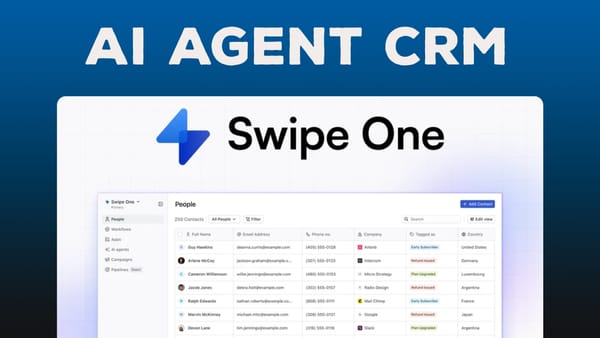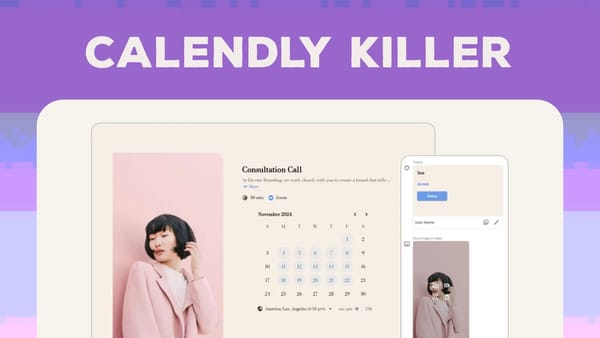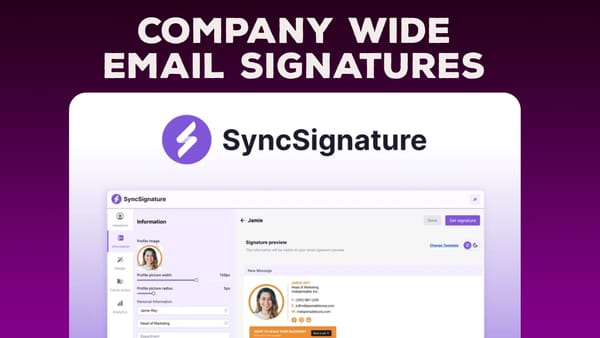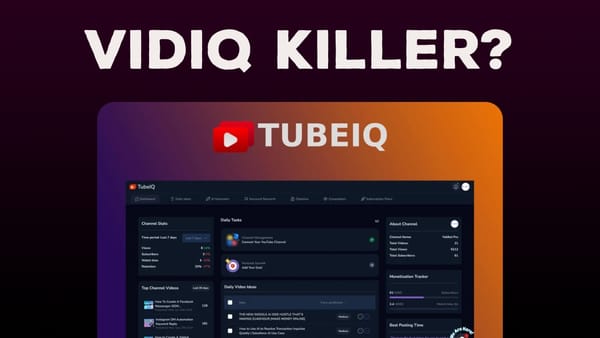Cloudron Makes Hosting Open Source Software Easy - Setup Guide
'Learn how Cloudron simplifies hosting open-source software with this step-by-step guide to setting up FreeScout, a cost-effective HelpScout alternative'
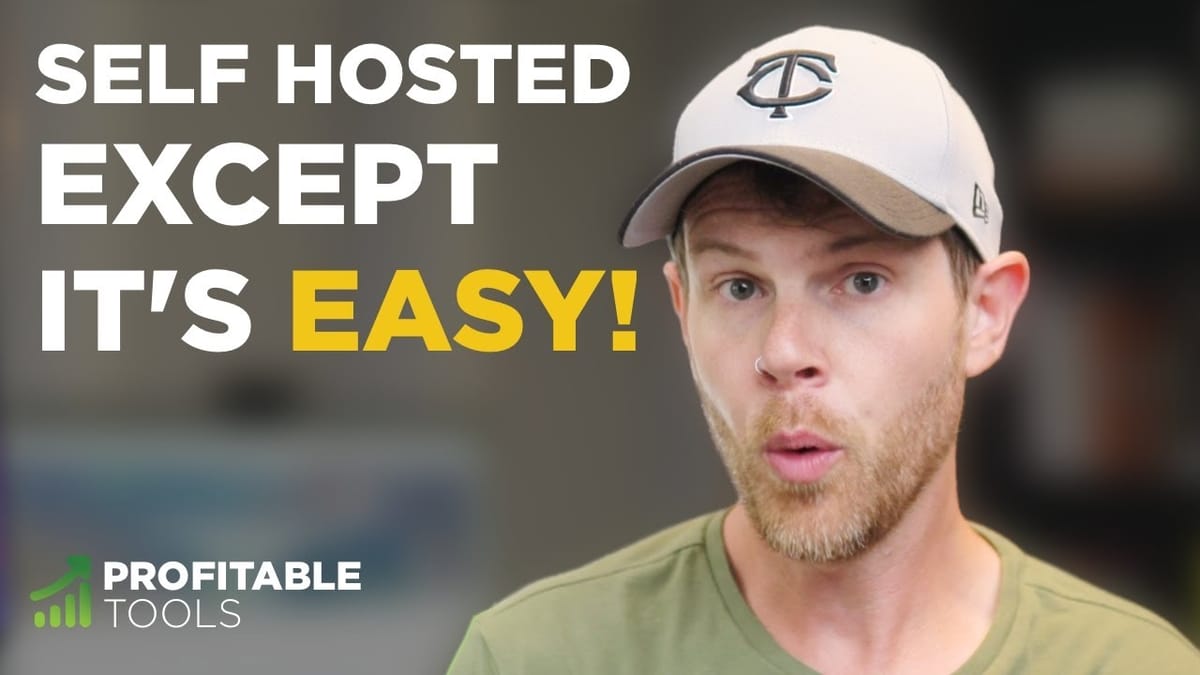
Introduction [00:00]
In today’s digital age, businesses are constantly seeking efficient and cost-effective solutions for their software needs. This comprehensive guide explores how Cloudron, a powerful cloud management platform, simplifies the process of hosting open-source software. We’ll walk through the setup of FreeScout, an open-source alternative to HelpScout, demonstrating how Cloudron can save businesses thousands of dollars in software costs while providing robust functionality.
The tutorial is inspired by a tweet from Derek Halpern, who expressed frustration over the escalating costs of HelpScout for his supplement company, Truvani. By leveraging Cloudron and open-source alternatives like FreeScout, businesses can significantly reduce their software expenses without sacrificing quality or features. This guide will take you through the entire process, from setting up a server to installing and configuring FreeScout, all while highlighting the user-friendly interface and powerful features of Cloudron.
Whether you’re a small business owner looking to cut costs, a developer seeking an easier way to manage open-source applications, or simply curious about alternatives to expensive SaaS solutions, this guide offers valuable insights and practical steps to get you started with Cloudron and open-source software hosting.
Get Vultr Get CloudronIntroducing FreeScout [01:18]
FreeScout is an open-source helpdesk software that positions itself as a direct alternative to HelpScout. This section explores the features and benefits of FreeScout, highlighting why it’s an attractive option for businesses looking to reduce their software costs without compromising on functionality.
Key Features of FreeScout
- Open-source nature: FreeScout is freely available and can be customized to fit specific business needs.
- HelpScout alternative: Designed to provide similar functionality to HelpScout at a fraction of the cost.
- Modular structure: Offers add-ons for additional features, allowing businesses to pay only for what they need.
- Cost-effective: Even with paid add-ons, FreeScout remains significantly cheaper than proprietary solutions.
Advantages of Using FreeScout
- Customization: Being open-source, FreeScout can be modified to suit unique business requirements.
- No vendor lock-in: Businesses have full control over their data and can migrate easily if needed.
- Community support: Benefit from a community of developers and users for troubleshooting and improvements.
- Scalability: Can grow with your business without the steep price increases often associated with SaaS solutions.
Potential Challenges
- Technical knowledge: Some technical expertise may be required for installation and maintenance.
- Responsibility for updates: Users need to manage their own updates and security patches.
- Limited official support: Unlike paid solutions, there’s no dedicated support team (though community support is available).
FreeScout Add-ons
- Tags: $7 for enhanced organization of support tickets.
- Saved replies: $5 for quick responses to common inquiries.
- Other modules: Various affordable add-ons to extend functionality as needed.
By choosing FreeScout and hosting it with Cloudron, businesses can achieve significant cost savings. For example, the $17,000 annual cost mentioned by Derek Halpern for HelpScout could be reduced to just the cost of hosting and any desired add-ons, potentially saving thousands of dollars per year.
Cloudron Intro [02:19]
Cloudron is a powerful platform that simplifies the process of hosting and managing open-source applications. This section introduces Cloudron and explains why it’s an ideal solution for businesses looking to leverage open-source software without the typical technical headaches.
What is Cloudron?
- Cloud management platform: Cloudron provides a user-friendly interface for installing and managing various open-source applications.
- Simplifies complex processes: Automates many of the technical aspects of server management and application deployment.
- Wide range of applications: Offers a diverse app store with numerous open-source solutions for various business needs.
Key Benefits of Using Cloudron
- Easy installation: One-click installation for many popular open-source applications.
- Automatic updates: Cloudron manages updates for both the platform and installed applications.
- Backup and restore: Built-in backup functionality to ensure data safety and easy recovery.
- Security management: Handles SSL certificates and security settings automatically.
- User management: Centralized user management across all installed applications.
How Cloudron Works
- Server agnostic: Can be installed on various cloud providers or self-hosted servers.
- App store model: Offers a curated selection of open-source applications ready for instant deployment.
- Containerization: Uses Docker containers to isolate applications and ensure compatibility.
- Web-based interface: Provides a user-friendly dashboard for managing all aspects of your applications and server.
Who Can Benefit from Cloudron?
- Small to medium-sized businesses: Looking for cost-effective alternatives to expensive SaaS solutions.
- Developers: Seeking an easier way to deploy and manage applications for clients or personal projects.
- IT administrators: Wanting to simplify the management of multiple open-source applications.
- Privacy-conscious users: Those who prefer to host their own applications rather than relying on third-party services.
By using Cloudron, businesses and individuals can overcome many of the traditional barriers to adopting open-source software, such as complex installation processes and ongoing maintenance. This makes it an excellent choice for those looking to reduce software costs while maintaining control over their data and applications.
Deploying our server [03:08]
In this section, we’ll walk through the process of deploying a server to host Cloudron and our open-source applications. We’ll be using Vultr as our cloud provider, but the principles can be applied to other providers as well.
Choosing a Cloud Provider
- Vultr overview: A reliable and cost-effective cloud hosting provider.
- $100 free credit: New users can get $100 in free credits to start their server (use the affiliate link provided).
- Alternative providers: While this guide uses Vultr, similar steps can be followed with providers like DigitalOcean or Linode.
Selecting the Right Server Configuration
- Cloud Compute vs. Optimized Cloud Compute:
- Cloud Compute: Shared CPU, suitable for most users.
- Optimized Cloud Compute: Dedicated CPU, better for high-performance needs but more expensive.
- Recommended setup: Start with Cloud Compute and scale up as needed.
- CPU and RAM considerations: Minimum 2 CPUs and 2GB RAM recommended for smooth operation.
Step-by-Step Server Deployment
- Log in to your Vultr account and navigate to the deploy server page.
- Choose “Cloud Compute” as the server type.
- Select a server location close to your target audience.
- In the Server Image section, search for and select “Cloudron” from the Marketplace Apps.
- Choose the server size:
- Recommended: At least 2 CPUs and 2GB RAM ($18/month plan).
- Consider future growth when selecting a plan.
- Enable auto backups:
- Slightly increases cost but provides peace of mind.
- Essential for self-hosted solutions where you’re responsible for data.
- Leave other options as default and click “Deploy Now”.
Post-Deployment Steps
- Wait for server provisioning: This typically takes a few minutes.
- Note the server IP address: You’ll need this for the next steps.
- Access the server console: Use the “View Console” option to monitor the installation progress if desired.
Security Considerations
- Firewall setup: Vultr provides a basic firewall, but consider additional security measures.
- SSH key authentication: For added security, use SSH keys instead of passwords for server access.
- Regular updates: Keep your server and Cloudron installation up to date to patch security vulnerabilities.
By following these steps, you’ll have a server ready to host Cloudron and your open-source applications. The next sections will guide you through the Cloudron setup process and installing your first application, FreeScout.
Cloudron Initial Configuration [07:15]
After deploying your server, the next crucial step is to configure Cloudron. This process involves setting up your domain, creating an admin account, and preparing Cloudron for app installations. Let’s walk through this process step-by-step.
Accessing Cloudron for the First Time
- Use server IP: Open a web browser and enter the IP address of your Vultr server.
- Security warning: You may encounter a security warning due to the lack of an SSL certificate at this stage.
- Bypassing the warning:
- On Windows/Linux: Click “Advanced” and then “Proceed to IP address“.
- On Mac: Type “thisisunsafe” anywhere on the page to proceed.
Domain Setup
- Choose a domain: Select a domain you own for Cloudron to use.
- Subdomain configuration: Decide on a subdomain for Cloudron (e.g., my.yourdomain.com).
- DNS configuration options:
- Automatic: Choose your domain registrar (e.g., Namecheap, GoDaddy) for automatic configuration.
- Manual: Add an A record pointing your chosen subdomain to your server’s IP address.
Manual DNS Configuration Steps
- Log into your DNS provider (e.g., Cloudflare, GoDaddy).
- Add a new A record:
- Name: Your chosen subdomain (e.g., “my” for my.yourdomain.com).
- Value: Your Vultr server’s IP address.
- Save the new record.
- Wait for DNS propagation (can take up to 24 hours, but often much faster).
SSL Certificate Generation
- Automatic process: Cloudron will attempt to generate an SSL certificate for your domain.
- Potential issues: If this fails, ensure your DNS settings are correct and try again.
Creating the Admin Account
- Set up credentials: Choose a strong username and password for the Cloudron admin account.
- Security best practices:
- Use a unique password not used elsewhere.
- Consider using a password manager for secure storage.
Finalizing Setup
- Dashboard access: Once setup is complete, you’ll be directed to the Cloudron dashboard.
- Familiarize yourself: Take a moment to explore the dashboard and its various sections.
Post-Setup Considerations
- Email configuration: Set up email settings for notifications and app functionality.
- Backup settings: Configure off-site backups for added data security.
- User management: Consider creating additional user accounts if needed.
By completing these steps, you’ll have a fully configured Cloudron instance ready for app installations. The next section will guide you through installing FreeScout, our open-source helpdesk solution.
Installing FreeScout [10:15]
Now that Cloudron is set up and configured, we can proceed with installing FreeScout, our open-source helpdesk solution. This section will guide you through the process of finding, installing, and initially configuring FreeScout using Cloudron’s intuitive interface.
Accessing the Cloudron App Store
- Navigate to the dashboard: Log into your Cloudron admin panel.
- Find the App Store: Look for the “App Store” or “Install Apps” section in the main menu.
- Search functionality: Use the search bar to quickly find FreeScout among the available applications.
Locating FreeScout
- Search for “helpdesk”: This should bring up various helpdesk solutions, including FreeScout.
- Alternative search terms: Try “support ticket” or “customer service” if FreeScout doesn’t appear immediately.
- App information: Click on FreeScout to view more details about the application before installation.
Installation Process
- Click “Install”: This will start the FreeScout installation process.
- Choose domain: Select the domain you want to use for FreeScout (e.g., help.yourdomain.com).
- Configure DNS: If using a new subdomain, add another A record in your DNS settings.
- User management: Decide whether to allow Cloudron to manage users or let FreeScout handle it internally.
- Review settings: Double-check all configurations before proceeding.
- Initiate installation: Click “Install” to begin the process.
Post-Installation Steps
- Access FreeScout: Once installation is complete, click the provided link to open FreeScout.
- Login credentials: Use the username and password provided by Cloudron to log in.
- Initial setup: Follow FreeScout’s setup wizard to configure your helpdesk:
- Set up email addresses for incoming/outgoing messages.
- Create mailboxes for different departments or purposes.
- Customize your helpdesk appearance and settings.
Configuring FreeScout
- General settings: Adjust time zone, language, and other basic settings.
- User management: Create additional user accounts for your support team.
- Workflow customization: Set up ticket categories, priorities, and statuses.
- Automation: Configure auto-responders and ticket routing rules.
Integrating with Cloudron
- Single sign-on: Consider purchasing the Cloudron integration module for seamless login.
- Email configuration: Use Cloudron’s email settings for reliable email delivery.
- Backups: Leverage Cloudron’s backup system to ensure your FreeScout data is secure.
Testing Your Installation
- Create a test ticket: Send an email to your configured address to ensure tickets are being created.
- Response workflow: Test the entire support process from ticket creation to resolution.
- User experience: Navigate through the system as both an agent and a customer to ensure smooth operation.
By following these steps, you’ll have successfully installed and configured FreeScout on your Cloudron instance. This open-source solution provides a robust alternative to expensive proprietary helpdesk software, potentially saving your business thousands of dollars annually while maintaining high-quality customer support capabilities.
Administering FreeScout in Cloudron [13:04]
After successfully installing FreeScout, it’s crucial to understand how to effectively administer and manage the application within the Cloudron environment. This section will cover the key aspects of FreeScout administration through Cloudron, ensuring you can maintain, update, and optimize your helpdesk solution with ease.
Accessing FreeScout Settings in Cloudron
- Navigate to apps: From the Cloudron dashboard, find the “Apps” or “Installed Apps” section.
- Locate FreeScout: Click on the FreeScout icon to access its specific settings and management options.
- Settings overview: Familiarize yourself with the various tabs and options available for FreeScout management.
Resource Management
- Adjust resources: Fine-tune CPU and memory allocation based on your usage:
- Increase resources if FreeScout is sluggish or handling a high volume of tickets.
- Decrease resources to optimize costs if the current allocation is underutilized.
- Monitor usage: Regularly check resource utilization to ensure optimal performance.
Update Management
- Check for updates: Cloudron will notify you of available FreeScout updates.
- Update process:
- Review changelog to understand new features or potential breaking changes.
- Backup your data before proceeding with updates.
- Use Cloudron’s one-click update feature to apply the latest version.
- Test after updates: Verify all functionalities are working correctly post-update.
Backup and Restore
- Configure backups: Set up regular backups of your FreeScout instance through Cloudron.
- Backup frequency: Determine an appropriate backup schedule based on your data change rate.
- Restore process: Familiarize yourself with the steps to restore FreeScout from a backup if needed.
Domain and SSL Management
- Domain changes: If needed, update the domain settings for FreeScout through Cloudron.
- SSL certificates: Cloudron automatically manages SSL renewals, but monitor for any issues.
User Access Control
- Manage permissions: Control which Cloudron users have access to FreeScout.
- Integration options: Consider implementing single sign-on for seamless access across Cloudron apps.
Monitoring and Logs
- Access logs: View FreeScout logs directly from the Cloudron interface for troubleshooting.
- Performance monitoring: Keep an eye on response times and error rates to maintain service quality.
Cloudron-Specific Optimizations
- Email routing: Utilize Cloudron’s email settings to ensure reliable email delivery for FreeScout.
- Database management: Leverage Cloudron’s database tools for maintenance and optimization.
- Cron jobs: Set up and manage necessary cron jobs for FreeScout through Cloudron’s interface.
By mastering these administrative tasks within Cloudron, you’ll ensure that your FreeScout installation remains secure, up-to-date, and optimized for performance. This level of control and ease of management demonstrates the power of using Cloudron to host open-source solutions like FreeScout, providing enterprise-level functionality without the associated costs of proprietary software.
Email Configuration (Server wide) [14:14]
Proper email configuration is crucial for the effective operation of many applications hosted on Cloudron, especially for a helpdesk solution like FreeScout. This section will guide you through the process of setting up email services server-wide in Cloudron, ensuring reliable email delivery and reception for all your applications.
Importance of Server-Wide Email Configuration
- Centralized management: Configure email settings once for all Cloudron apps.
- Consistent delivery: Ensure reliable email sending and receiving across applications.
- Improved deliverability:
Email Configuration (Server wide)
- Improved deliverability: Proper server-wide configuration can help avoid spam filters.
- Simplified troubleshooting: Centralized settings make it easier to diagnose and resolve email issues.
Accessing Email Settings in Cloudron
- Navigate to settings: From the Cloudron dashboard, find the “Settings” or “System Settings” option.
- Locate email section: Look for “Email” or “Mail Settings” within the settings menu.
- Overview of options: Familiarize yourself with the available configuration options.
Configuring Outbound Email
- Choose SMTP provider:
- Built-in SMTP server: Suitable for basic needs but may have deliverability issues.
- External SMTP services: Options like Amazon SES, Google Workspace, Mailgun, or SendGrid.
- Enter SMTP credentials:
- SMTP server address
- Port number (usually 587 for TLS or 465 for SSL)
- Username and password
- Set up SPF and DKIM:
- Follow Cloudron’s guidance to set up these email authentication methods.
- Add necessary DNS records to improve email deliverability.
Setting Up Inbound Email
- Choose incoming mail server:
- Built-in mail server: Suitable for most use cases.
- External mail service: If you prefer to use an existing email provider.
- Configure DNS records:
- Add MX records pointing to your Cloudron server.
- Set up additional records (SPF, DKIM, DMARC) as recommended by Cloudron.
- Set up email routing:
- Define how incoming emails should be directed to different applications.
Testing Email Configuration
- Send test email: Use Cloudron’s built-in test feature to verify outbound email.
- Check spam score: Use online tools to check the spam score of emails sent from your server.
- Verify inbound email: Send a test email to an address configured on your Cloudron server.
Best Practices for Email Management
- Regular monitoring: Keep an eye on email logs for any delivery issues.
- Stay informed: Keep up with email best practices to maintain good deliverability.
- Update regularly: Ensure your email configuration stays current with any Cloudron updates.
By properly configuring server-wide email settings in Cloudron, you ensure that all your applications, including FreeScout, can reliably send and receive emails. This is crucial for maintaining effective communication with your customers and team members.
Backups via Cloudron [14:51]
Implementing a robust backup strategy is crucial for protecting your data and ensuring business continuity. Cloudron offers powerful built-in backup features that make it easy to secure your applications and data, including FreeScout. This section will guide you through setting up and managing backups via Cloudron.
Understanding Cloudron Backup System
- Comprehensive backups: Cloudron backs up all application data, configurations, and files.
- Flexible storage options: Choose between local storage or cloud storage providers.
- Automated process: Set up scheduled backups for hands-off data protection.
Configuring Backup Settings
- Access backup settings:
- Navigate to the Cloudron dashboard.
- Find “Settings” or “System Settings”.
- Look for “Backups” or “Backup Configuration”.
- Choose backup location:
- Local storage: Stores backups on the same server (not recommended for production).
- Cloud storage: Options include Amazon S3, Backblaze B2, Wasabi, and others.
- Set up cloud storage (recommended):
- Select your preferred provider.
- Enter necessary credentials (access key, secret key, bucket name).
- Test the connection to ensure proper setup.
- Configure backup schedule:
- Set frequency (daily, weekly, etc.).
- Choose retention period for backups.
- Set backup window to minimize impact on performance.
Best Practices for Cloudron Backups
- Use off-site storage: Always store backups in a different location from your server.
- Multiple backup sets: Maintain several backup points to mitigate corruption risks.
- Regular testing: Periodically test the restore process to ensure backups are valid.
- Monitor backup logs: Regularly check backup logs for any errors or warnings.
Restoring from a Backup
- Access restore options:
- Go to the specific app (e.g., FreeScout) in Cloudron dashboard.
- Look for “Restore” or “Backup and Restore” option.
- Choose a backup point:
- Select the date and time of the backup you want to restore.
- Review the backup details to ensure it’s the correct one.
- Initiate restore process:
- Follow Cloudron’s prompts to start the restoration.
- Wait for the process to complete (time varies based on data size).
- Verify restored data:
- Log into the restored application to ensure all data is present and functional.
Additional Backup Considerations
- Application-specific backups: Some apps may have built-in backup features; consider using these in conjunction with Cloudron backups.
- Data export: Regularly export critical data from applications like FreeScout for an additional layer of protection.
- Documentation: Keep clear records of your backup configurations and restore procedures.
By leveraging Cloudron’s backup features, you can ensure that your FreeScout installation and other crucial applications are protected against data loss. This robust backup system is a key advantage of using Cloudron to host open-source solutions, providing peace of mind and data security without the need for complex manual backup procedures.
Services Settings [15:32]
Cloudron’s Services Settings provide a powerful way to manage and configure the underlying services that support your applications, including FreeScout. This section will explore how to effectively use these settings to optimize performance, troubleshoot issues, and ensure smooth operation of your Cloudron-hosted applications.
Accessing Services Settings
- Navigate to dashboard: Log into your Cloudron admin panel.
- Find Services: Look for “Services” or “System Services” in the main menu.
- Overview: Familiarize yourself with the list of available services.
Key Services to Monitor
- MySQL Database:
- Crucial for applications like FreeScout that rely on databases.
- Monitor performance and resource usage.
- Adjust settings like max connections if needed.
- Redis:
- Used for caching and improving application performance.
- Check memory usage and connection stats.
- NGINX:
- Web server that handles incoming requests.
- Review access logs and error logs for troubleshooting.
- Docker:
- Container runtime for all Cloudron applications.
- Monitor resource usage across containers.
Managing Individual Services
- Start/Stop/Restart: Use these options to manage service states.
- View Logs: Access service-specific logs for detailed troubleshooting.
- Configure: Adjust service-specific settings as needed.
Performance Optimization
- Resource allocation: Adjust CPU and memory limits for services as needed.
- Caching settings: Optimize Redis and other caching mechanisms for better performance.
- Database tuning: Adjust MySQL settings based on your usage patterns.
Troubleshooting Common Issues
- High CPU usage: Identify which service is causing the spike and investigate.
- Memory leaks: Monitor memory usage over time and restart services if necessary.
- Slow response times: Check NGINX logs and database performance for bottlenecks.
Security Considerations
- Keep services updated: Regularly update services to patch security vulnerabilities.
- Limit exposure: Ensure only necessary services are accessible externally.
- Monitor logs: Regularly review logs for any suspicious activity.
Best Practices for Service Management
- Regular monitoring: Set up alerts for critical service metrics.
- Documentation: Keep track of any custom configurations or changes made to services.
- Testing: After making changes, thoroughly test affected applications like FreeScout.
By effectively managing Cloudron’s Services Settings, you can ensure optimal performance and reliability for your FreeScout installation and other applications. This level of control over underlying services is a significant advantage of using Cloudron, allowing you to fine-tune your hosting environment without needing deep server administration knowledge.
Support [16:05]
While open-source solutions like FreeScout and platforms like Cloudron offer significant cost savings, it’s important to understand the support options available. This section will explore the various support channels and strategies for getting help when using Cloudron and open-source applications.
Cloudron Support Options
- Knowledge Base:
- Comprehensive documentation covering most common issues and configurations.
- Regularly updated with new articles and troubleshooting guides.
- Community Forums:
- Active community of Cloudron users and developers.
- Great for asking questions and sharing experiences.
- Ticket System:
- Available for specific technical issues with Cloudron itself.
- Response times may vary based on the complexity of the issue.
- Priority Support Plan:
- Paid option for businesses requiring faster response times.
- Includes proactive monitoring and assistance from Cloudron engineers.
Open-Source Application Support (e.g., FreeScout)
- Official Documentation:
- Usually the first place to look for setup instructions and common issues.
- May include user guides and API documentation.
- GitHub Issues:
- Check existing issues for solutions to common problems.
- Create new issues for bugs or feature requests.
- Community Forums:
- Many open-source projects have dedicated forums or discussion boards.
- Great for getting advice from experienced users.
- Stack Overflow:
- Useful for coding-related questions about open-source applications.
- Tag your questions appropriately for better visibility.
Best Practices for Getting Support
- Do your research: Check documentation and existing issues before asking for help.
- Provide detailed information: When asking for help, include system specs, error messages, and steps to reproduce the issue.
- Be patient: Remember that many support channels for open-source projects are maintained by volunteers.
- Give back: If you find a solution, share it to help others in the community.
Creating a Support Strategy
- Internal documentation:
- Maintain your own knowledge base for common issues and configurations.
- Document any customizations made to your Cloudron or FreeScout setup.
- Designate a point person:
- Have someone on your team become the “expert” for Cloudron and FreeScout.
- This person can liaise with support channels and disseminate information.
- Consider professional support:
- For mission-critical applications, consider hiring a consultant familiar with Cloudron and open-source applications.
- This can be cost-effective compared to expensive proprietary software support contracts.
- Stay engaged with the community:
- Regularly check forums and GitHub for updates and common issues.
- Participating in the community can lead to faster resolution of issues.
Balancing Cost and Support
- Evaluate the trade-off: Understand that while open-source solutions save money, they may require more self-support.
- Budget for support: Consider allocating some of the savings from using open-source to paid support options if needed.
- Invest in training: Ensure your team is well-versed in using and troubleshooting Cloudron and FreeScout.
By understanding and effectively utilizing these support options, you can ensure that your Cloudron-hosted FreeScout installation remains operational and efficient. While the support model differs from proprietary software, the combination of community resources, documentation, and optional paid support can provide comprehensive coverage for most business needs.
Browsing the app store [17:24]
Cloudron’s App Store is a treasure trove of open-source applications that can be easily installed and managed. This section will guide you through effectively browsing and utilizing the App Store to expand your Cloudron ecosystem beyond FreeScout.
Accessing the App Store
- Navigate to dashboard: Log into your Cloudron admin panel.
- Find App Store: Look for “App Store” or “Install Apps” in the main menu.
- Interface overview: Familiarize yourself with the layout and search options.
Exploring Available Applications
- Categories:
- Browse apps by category (e.g., Productivity, Communication, Development).
- Helps discover apps you might not have considered.
- Search functionality:
- Use keywords to find specific types of applications.
- Try searching for alternatives to popular proprietary software.
- Featured apps:
- Check out highlighted or newly added applications.
- Often includes popular and well-maintained options.
Evaluating Applications
- Read descriptions: Understand the app’s purpose and key features.
- Check requirements: Ensure your server meets the app’s resource needs.
- Review ratings/comments: If available, see what other users think.
- Visit project website: For more detailed information and community engagement.
Popular App Categories
- Collaboration tools:
- Project management (e.g., Wekan, Taiga)
- Wiki software (e.g., DokuWiki, MediaWiki)
- Communication:
- Chat platforms (e.g., Rocket.Chat, Mattermost)
- Video conferencing (e.g., Jitsi Meet)
- Productivity:
- Office suites (e.g., Nextcloud, ONLYOFFICE)
- Note-taking apps (e.g., Standard Notes, Joplin)
- Development tools:
- Git repositories (e.g., GitLab, Gitea)
- Continuous integration (e.g., Jenkins, Drone)
Installation Process
- Select app: Click on the desired application.
- Review details: Check system requirements and configuration options.
- Choose domain: Select or enter the subdomain for the app.
- Configure settings: Adjust any app-specific settings.
- Install: Click “Install” and wait for the process to complete.
Managing Multiple Applications
- Resource allocation: Monitor server resources as you add more apps.
- Updates: Keep all installed apps up-to-date through Cloudron’s interface.
- Backups: Ensure your backup strategy covers all critical applications.
Best Practices for App Store Usage
- Start small: Begin with essential applications and gradually expand.
- Test in staging: If possible, test new apps in a staging environment first.
- Regular audits: Periodically review installed apps and remove unused ones.
- Stay informed: Keep an eye on Cloudron’s blog or newsletter for new app additions.
By effectively utilizing Cloudron’s App Store, you can create a comprehensive suite of open-source applications tailored to your business needs. This approach not only saves on software costs but also provides a unified management interface for all your applications, simplifying administration and maintenance.
Notifications & Updates [17:57]
Staying informed about system changes and keeping your applications up-to-date is crucial for maintaining a secure and efficient Cloudron environment. This section will cover how to manage notifications and updates effectively, ensuring your FreeScout installation and other apps remain current and secure.
Understanding Cloudron Notifications
- Types of notifications:
- System updates
- Application updates
- Security alerts
- Resource usage warnings
- Backup status
- Notification channels:
- In-app notifications
- Email alerts
- Webhook integrations (for advanced users)
Configuring Notification Settings
- Access settings:
- Navigate to the Cloudron dashboard.
- Find “Settings” or “Notification Settings”.
- Choose notification preferences:
- Select which events trigger notifications.
- Set up email addresses for alerts.
- Configure notification frequency (immediate, daily digest, etc.).
- Test notifications:
- Send a test notification to ensure proper setup.
Managing System Updates
- Automatic updates:
- Enable/disable automatic updates for Cloudron system.
- Set update windows to minimize disruption.
- Manual updates:
- Review available updates in the dashboard.
- Choose when to apply updates based on your schedule.
Handling Application Updates (including FreeScout)
- Update notifications:
- Cloudron will notify you when updates are available for installed apps.
- Review update details:
- Check changelogs or release notes before updating.
- Assess potential impact on your workflows.
- Update process:
- Use Cloudron’s one-click update feature for easy application updates.
- Schedule updates during off-peak hours if possible.
- Post-update tasks:
- Verify application functionality after updates.
- Check for any required configuration changes.
Best Practices for Update Management
- Regular schedule: Set a routine for reviewing and applying updates.
- Staging environment: Test updates on a staging server before applying to production.
- Backup before updating: Always ensure you have a recent backup before major updates.
- Monitor after updates: Watch for any issues following an update and be prepared to rollback if necessary.
Handling Critical Security Updates
- Prioritize security patches: Apply security-related updates promptly.
- Stay informed: Follow Cloudron’s security advisories and notifications.
- Assess impact: Quickly evaluate the risk of delaying a security update.
Customizing Update Strategies
- Per-app settings: Configure update preferences for individual applications.
- Auto-update trusted apps: Consider enabling auto-updates for well-maintained, frequently used apps.
- Manual control for critical apps: Maintain stricter control over updates for mission-critical applications like FreeScout.
By
effectively managing notifications and updates in Cloudron, you ensure that your FreeScout installation and other applications remain secure, stable, and up-to-date. This proactive approach to system maintenance is crucial for maximizing the benefits of your open-source software stack while minimizing potential security risks and downtime.
Integrating with External Monitoring Tools
- Use Cloudron’s API: Integrate with external monitoring systems for comprehensive oversight.
- Set up alerts: Configure alerts in tools like Nagios or Zabbix to complement Cloudron’s native notifications.
- Log aggregation: Consider using tools like ELK stack to centralize logs from Cloudron and all your applications.
Educating Your Team
- Share update protocols: Ensure all team members understand the update process and its importance.
- Assign responsibilities: Designate team members for monitoring and applying updates.
- Create documentation: Maintain an internal wiki detailing your update procedures and emergency protocols.
Troubleshooting Update Issues
- Check logs: Review Cloudron and application logs for any error messages post-update.
- Rollback plan: Familiarize yourself with Cloudron’s rollback process for problematic updates.
- Community resources: Utilize Cloudron forums or FreeScout community channels for update-related issues.
By implementing these strategies, you’ll create a robust system for managing notifications and updates in your Cloudron environment. This ensures that your FreeScout helpdesk and other critical applications remain at peak performance and security, providing a stable foundation for your business operations.
Get Vultr Get CloudronKey Takeaways and Summary
As we conclude this comprehensive guide on using Cloudron to host open-source software like FreeScout, let’s recap the key points and benefits of this approach:
- Cost-Effective Solution: By leveraging open-source alternatives like FreeScout hosted on Cloudron, businesses can significantly reduce their software expenses. The example of potentially saving thousands of dollars compared to proprietary solutions like HelpScout demonstrates the financial benefits of this approach.
- Ease of Deployment: Cloudron simplifies the process of deploying and managing open-source applications. The step-by-step guide for setting up a server, configuring Cloudron, and installing FreeScout illustrates how accessible this technology has become, even for those without extensive technical expertise.
- Centralized Management: Cloudron provides a unified interface for managing multiple applications, including updates, backups, and resource allocation. This centralized approach streamlines administration and reduces the complexity typically associated with self-hosting.
- Customization and Control: Open-source solutions offer greater flexibility and control over your software environment. FreeScout, for example, allows for customization and add-ons to tailor the helpdesk to your specific needs.
- Robust Backup and Security: Cloudron’s built-in backup features and SSL management ensure that your data remains secure and recoverable. The ability to use cloud storage for off-site backups adds an extra layer of data protection.
- Scalability: As demonstrated in the server deployment section, you can start with a modest setup and scale resources as your needs grow. This flexibility allows businesses to optimize costs while maintaining performance.
- Wide Range of Applications: The Cloudron App Store offers a diverse selection of open-source applications beyond just helpdesk solutions. This allows businesses to build a comprehensive software ecosystem tailored to their needs.
- Community and Support: While self-hosting requires more hands-on management, the combination of Cloudron’s support options and the open-source community provides a strong foundation for troubleshooting and continuous improvement.
- Regular Updates and Maintenance: The notifications and update system in Cloudron ensures that your applications stay current and secure with minimal effort on your part.
- Learning Opportunity: Implementing this solution provides valuable experience in managing cloud infrastructure and open-source applications, potentially upskilling your team in the process.
In conclusion, the combination of Cloudron and open-source applications like FreeScout offers a powerful, cost-effective alternative to traditional SaaS solutions. While it requires some initial setup and ongoing management, the benefits in terms of cost savings, flexibility, and control make it an attractive option for businesses of all sizes. As demonstrated throughout this guide, the process is accessible even to those without extensive technical backgrounds, opening up new possibilities for businesses looking to optimize their software solutions.
By embracing this approach, companies can not only reduce their software expenses but also gain greater control over their data and infrastructure. As the open-source ecosystem continues to evolve and mature, solutions like Cloudron make it increasingly viable for businesses to leverage these powerful tools without sacrificing ease of use or reliability.