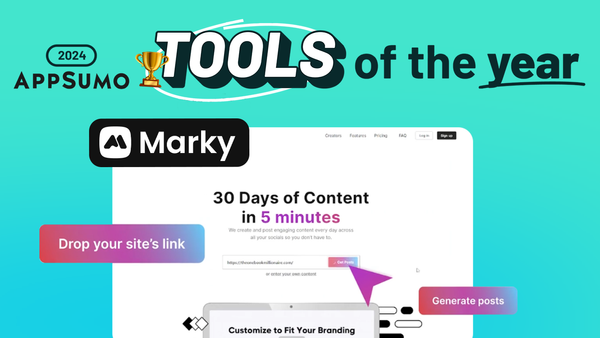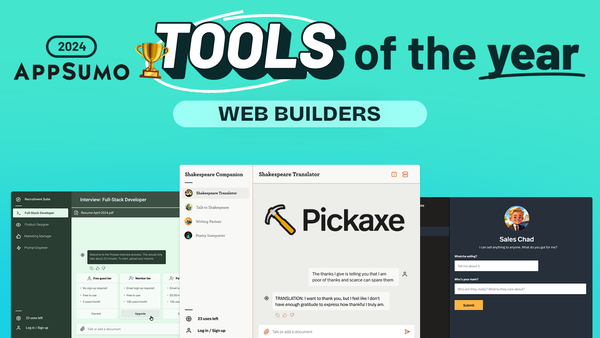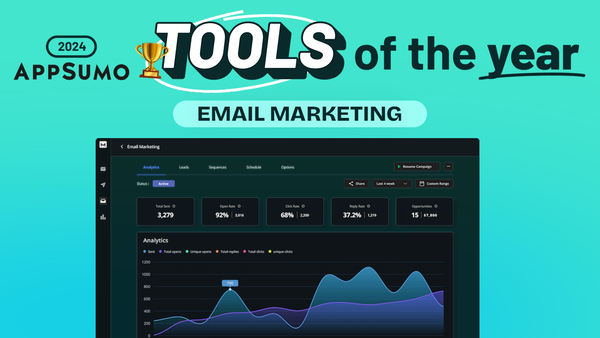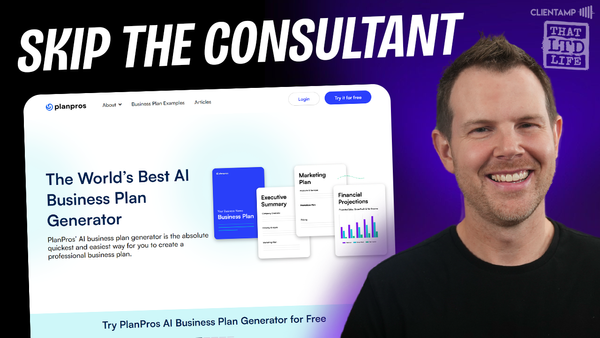BunnyStream: Video Hosting Made Incredibly Easy, Secure, & Affordable
Discover BunnyStream: A game-changing video hosting platform offering powerful features, robust security & budget-friendly pricing for content creators.

Introduction [00:00]
In today’s digital landscape, efficient and cost-effective video hosting solutions are crucial for businesses and content creators alike. Enter BunnyStream, a groundbreaking product from Bunny.net that promises to revolutionize the way we approach video content distribution. This article delves deep into the features, benefits, and potential applications of BunnyStream, exploring how it stands out in the crowded market of video hosting services.
BunnyStream, introduced about a month ago, offers a unique proposition: powerful video hosting capabilities at an incredibly affordable price point. What sets it apart is that it’s included in the cost of Bunny.net’s CDN service, which is already known for its competitive pricing. This integration means users can leverage advanced streaming features without incurring additional expenses.
One of the most exciting aspects of BunnyStream is its robust DRM (Digital Rights Management) features, including the new “Media Cage” technology. This makes it an attractive option for online course creators and businesses that need to protect their video content. Throughout this article, we’ll explore the setup process, key features, and potential use cases of BunnyStream, providing you with a comprehensive understanding of this innovative video hosting solution.
Get BunnyStreamCreating a Video Library [01:16]
Setting up your video hosting environment with BunnyStream begins with creating a video library. This foundational step is crucial for organizing your content effectively and ensuring optimal performance across different geographical locations.
Video Library Creation Process
- Naming Your Library: The first step is to give your video library a name. This could be based on your website, brand, or the specific purpose of the video content. For example, in the demonstration, the library was named “profitable tools.”
- Selecting Server Locations: BunnyStream allows you to choose the locations where your videos will be served from. This global distribution network ensures that your content is delivered quickly to viewers, regardless of their location.
- Default Locations: By default, BunnyStream selects three locations: two in the US and one in Asia. There’s also a default location in Falkenstein, which serves as the initial upload point for all videos.
- Expanding Coverage: You have the option to add more locations, such as Oceania, to improve coverage in regions like Australia. This flexibility allows you to tailor your content delivery to your audience’s geographical distribution.
Storage Considerations
- Cost Implications: Adding more server locations increases your monthly storage costs. For instance, enabling the Oceania location adds an extra three cents per gigabyte of storage.
- Optimizing Costs: To keep storage costs low, it’s recommended to optimize your videos before uploading. This ensures that you’re not paying for unnecessary storage while still maintaining video quality.
- Cost Calculation Example: A 1GB video would cost approximately 11 cents per month to store across the selected locations. This transparent pricing model allows for easy budgeting and cost management.
Library Configuration
- Collections: Within your video library, you can create collections. These are similar to playlists and are useful for organizing related videos, such as those belonging to a specific course or series.
- Direct Uploads: You also have the option to upload videos directly without assigning them to a collection, offering flexibility in your content management approach.
By carefully considering these aspects when setting up your video library, you can create an efficient, cost-effective, and well-organized video hosting environment with BunnyStream. This foundation will support smooth content delivery and management as you grow your video library.
Managing Videos [03:32]
Once your video library is set up, the next crucial step is understanding how to effectively manage your videos within the BunnyStream platform. This section covers the key aspects of video management, from uploading to organizing and accessing your content.
Video Upload Process
- Drag and Drop Functionality: BunnyStream offers a user-friendly upload interface. You can simply drag and drop your video files into the designated area on the platform.
- Quick Processing: The platform processes uploads quickly. Even for small files, the upload and initial processing happen almost instantaneously.
- Encoding Status: After upload, you’ll see an “encoding” status for your video. This indicates that BunnyStream is processing the video to prepare it for streaming in various qualities.
- Playback Availability: Interestingly, videos are playable even while they’re still in the encoding process, allowing for immediate preview and testing.
Video Organization
- Collections: As mentioned earlier, you can organize your videos into collections. This feature is particularly useful for grouping related content, such as episodes of a series or modules of a course.
- Tagging and Metadata: While not explicitly mentioned in the transcript, it’s likely that BunnyStream allows you to add tags and metadata to your videos for easier searching and categorization.
- Sorting Options: The platform likely offers various sorting options (e.g., by upload date, title, or custom order) to help you manage larger libraries of content.
Accessing and Sharing Videos
- Direct Links: Each video in your library will have a unique URL that you can use to access or share the content.
- Embed Codes: BunnyStream provides embed codes for each video, allowing you to easily integrate your content into websites or other platforms.
- API Access: For more advanced users, BunnyStream likely offers API access to programmatically manage and access your video content.
Video Analytics and Monitoring
- View Counts: While not explicitly mentioned, it’s standard for video hosting platforms to provide view count data for your videos.
- Bandwidth Usage: Given that BunnyStream is integrated with Bunny.net’s CDN, you likely have access to detailed bandwidth usage statistics for your video content.
- Performance Metrics: The platform may offer insights into video performance, such as play rate, drop-off points, and viewer demographics.
By mastering these video management features, you can ensure that your content is well-organized, easily accessible, and effectively monitored within the BunnyStream platform. This level of control and insight is crucial for content creators and businesses looking to maximize the impact of their video content while maintaining an efficient workflow.
Encoding Options [04:24]
The encoding options in BunnyStream play a crucial role in determining the quality, accessibility, and performance of your video content. Understanding and optimizing these settings can significantly enhance the viewer experience while managing your bandwidth and storage costs effectively.
Resolution Settings
- Multiple Resolution Options: BunnyStream offers a range of resolution options, from very low resolutions suitable for mobile devices with limited bandwidth to high-quality 4K options for premium content.
- Customizable Settings: Users have the flexibility to enable or disable specific resolutions based on their needs. For instance, in the demonstration, resolutions below 720p were disabled to ensure a minimum quality standard.
- High-Resolution Support: The platform supports very high resolutions, which is particularly beneficial for content that requires crisp detail, such as screen recordings or high-quality instructional videos.
Original File Retention
- Keep Original Files: BunnyStream offers the option to retain the original uploaded files. This feature is particularly valuable as it allows you to access your original content if needed in the future, such as for re-encoding or migrating to another service.
- Storage Implications: Keeping original files will increase your storage usage, so it’s important to balance this with your storage budget and the importance of retaining originals.
Early Play Feature
- Functionality: The “Enable Early Play” option allows viewers to start watching videos before the encoding process is complete. This can significantly reduce wait times for content availability.
- Use Cases: This feature is particularly useful for time-sensitive content or live events where immediate availability is crucial.
MP4 Fallback Option
- Compatibility: The MP4 fallback option increases compatibility with devices that don’t support HLS (HTTP Live Streaming) streaming.
- Trade-offs: Enabling this option increases encoding time and storage requirements but enhances backward compatibility.
- Security Considerations: MP4 fallback may pose a slightly higher security risk as it’s easier for users to download MP4 files compared to HLS streams.
Watermarking
- Custom Watermarks: BunnyStream allows you to add custom watermarks to your videos, enhancing brand visibility and content protection.
- Watermark Customization: The platform offers a user-friendly interface for positioning and sizing your watermark, giving you precise control over its appearance.
- Preview Function: A preview window allows you to see exactly how your watermark will appear on the video before applying it.
By carefully configuring these encoding options, you can strike the right balance between video quality, accessibility, and resource usage. The flexibility offered by BunnyStream in this regard is a significant advantage, allowing content creators to tailor their video delivery to their specific needs and audience expectations.
Player Styling [07:41]
The ability to customize the video player is a crucial feature for maintaining brand consistency and enhancing user experience. BunnyStream offers a range of options to style your video player, ensuring it aligns with your brand identity and meets your specific requirements.
Color Customization
- Brand Color Integration: BunnyStream allows you to change the default color of the player controls to match your brand colors. This level of customization helps create a cohesive visual experience for your viewers.
- Hex Code Support: The platform supports hex color codes, enabling precise color matching with your brand guidelines.
- Visual Preview: As you make color changes, you can see a live preview of how the player will look, ensuring the chosen colors work well with your video content.
Custom CSS Options
- Advanced Styling: For users who need more granular control, BunnyStream provides the option to add custom CSS. This feature allows for extensive customization of the player’s appearance beyond basic color changes.
- Potential Applications: Custom CSS can be used to modify button styles, adjust progress bar appearance, or even add unique elements to the player interface.
Player Controls Customization
- Toggleable Features: BunnyStream offers the ability to enable or disable various player controls, allowing you to tailor the user interface to your specific needs.
- Play/Pause Control: You can choose whether to display the play/pause button, which is a basic but essential control for video playback.
- Skip Forward/Backward: Options to add 10-second skip forward and backward buttons can enhance user navigation within the video.
- Video Duration Display: You can opt to show or hide the total duration of the video, depending on your preference or content strategy.
- Fullscreen Toggle: The option to enable or disable the fullscreen button gives you control over how viewers can interact with your video.
- Progress Bar: You can choose whether to display the progress bar, which shows viewers their current position in the video.
Responsive Design
- Adaptive Sizing: While not explicitly mentioned in the transcript, it’s likely that the BunnyStream player is responsive, automatically adjusting to different screen sizes and orientations.
- Mobile Optimization: Given the importance of mobile viewing, the player styling options probably include considerations for how the controls and interface appear on smaller screens.
Accessibility Considerations
- High Contrast Options: Although not specifically mentioned, it’s important to consider whether the player styling options include features for improved accessibility, such as high contrast modes for visually impaired users.
- Keyboard Navigation: The ability to customize controls may also extend to enhancing keyboard navigation for users who rely on non-mouse input methods.
By leveraging these player styling options, you can create a video player that not only looks great but also provides an intuitive and branded experience for your viewers. This level of customization helps in creating a professional and cohesive video presentation that aligns perfectly with your overall digital presence.
Video Playback Sample [08:32]
Testing the video playback is a crucial step in ensuring that your content is being delivered effectively across different platforms and devices. This section explores the process of embedding a BunnyStream video into a website and assessing its performance.
Embedding Process
- Embed Code Generation: BunnyStream provides an easy-to-use embed code for each video. This code can be copied directly from the video management interface.
- WordPress Integration: In the demonstration, the embed code was successfully integrated into a WordPress post using the HTML block in the Gutenberg editor.
- Responsive Embedding: The embedded video automatically adjusted to fit the width of the content area, indicating that BunnyStream’s player is responsive by default.
Playback Features
- Watermark Display: The custom watermark added during the setup process was visible in the upper right corner of the video, demonstrating the effectiveness of the watermarking feature.
- Right-Click Protection: The video player prevented right-clicking, which is a basic level of protection against easy downloading of the video content.
- Quality Selection: Viewers can choose between different video qualities, corresponding to the resolutions enabled during the encoding setup.
Mobile Playback
- iOS Compatibility: The video was tested on an iPhone to ensure compatibility with iOS devices.
- Fullscreen Functionality: The video successfully expanded to fullscreen mode on the iOS device, which is crucial for a good mobile viewing experience.
- Resolution on Mobile: The video displayed at a high resolution on the mobile device, aligning with the high-quality encoding settings chosen during setup.
Performance Considerations
- Loading Speed: While not explicitly mentioned, it’s important to consider the initial loading time of the video, especially on mobile networks.
- Buffering: The smoothness of playback and any potential buffering issues should be monitored, particularly when switching between different quality settings.
- Adaptive Streaming: BunnyStream likely employs adaptive bitrate streaming, which automatically adjusts video quality based on the viewer’s internet connection.
Security Testing
- Direct URL Access: Attempts to access the video file directly through its URL resulted in a “forbidden” message, indicating that BunnyStream’s security measures were functioning correctly.
- Download Prevention: The use of a video downloading tool (PullTube) was unsuccessful in extracting the video file, further demonstrating the effectiveness of BunnyStream’s content protection features.
User Interface Feedback
- Control Visibility: All enabled player controls were visible and functional, allowing for easy navigation within the video.
- Color Scheme: The custom color chosen for the player controls was correctly applied, showcasing the successful implementation of the player styling options.
By thoroughly testing the video playback across different scenarios and devices, you can ensure that your content is being delivered effectively and securely to your audience. This comprehensive approach to testing helps in identifying and addressing any potential issues before your content goes live to a wider audience.
Security [09:48]
Security is a paramount concern when it comes to video hosting, especially for content creators and businesses that rely on protecting their intellectual property. BunnyStream offers a range of security features designed to safeguard your video content from unauthorized access and distribution.
Basic DRM (Digital Rights Management)
- Optional Encryption: BunnyStream provides a basic DRM option that can be enabled or disabled based on your security needs.
- MP4 Fallback Implications: Enabling the basic DRM automatically disables the MP4 fallback option, as MP4 files are inherently more vulnerable to downloading.
- Early Play Restriction: The basic DRM also disables the early play feature, ensuring that only fully encrypted content is accessible to viewers.
iOS Compatibility Challenges
- DRM Limitations: When the basic DRM is enabled, playback issues were observed on iOS devices. This is a common challenge with DRM-protected content on Apple’s mobile operating system.
- Fullscreen Restrictions: iOS devices were unable to play the DRM-protected video in fullscreen mode, which could impact the viewing experience for a significant portion of mobile users.
Balancing Security and Accessibility
- MP4 Fallback Solution: To address iOS compatibility issues, enabling the MP4 fallback option while using basic DRM allowed for playback on iOS devices, albeit at a potentially lower resolution.
- Trade-off Considerations: This solution presents a trade-off between security and accessibility, as the MP4 fallback makes the content slightly more vulnerable to downloading.
URL Protection
- Direct Access Prevention: BunnyStream’s security measures prevent direct access to video files through their URLs, adding an extra layer of protection against unauthorized downloads.
- M3U8 File Security: Attempts to access the M3U8 (playlist) file directly resulted in a “forbidden” message, indicating robust server-side protection.
Download Prevention
- Third-Party Tool Resistance: Testing with a popular video downloading tool (PullTube) showed that BunnyStream’s security measures effectively prevented unauthorized downloads.
- Browser Developer Tools: Even when accessing video file information through browser developer tools, direct downloading was not possible due to BunnyStream’s security implementations.
Customizable Security Options
- Granular Control: While not extensively covered in the transcript, it’s likely that BunnyStream offers additional customizable security options to cater to different levels of content protection needs.
- API Security: For users integrating BunnyStream through APIs, there are probably additional security measures available to protect access tokens and prevent unauthorized API usage.
Geographic Restrictions
- Content Geo-blocking: Although not mentioned explicitly, many video hosting services offer the ability to restrict content access based on geographic location, which could be a valuable feature for certain use cases.
Continuous Security Updates
- Evolving Protection: As with any security-focused service, it’s crucial that BunnyStream continually updates its security measures to address new vulnerabilities and threats in the video hosting landscape.
By implementing these comprehensive security features, BunnyStream provides content creators and businesses with the tools they need to protect their valuable video assets. The platform’s approach to security, while presenting some challenges with iOS compatibility, offers a robust solution for those prioritizing content protection. As with any security implementation, it’s important to regularly review and adjust settings to maintain the right balance between protection and accessibility for your specific audience and content type.
Pricing Options [14:25]
BunnyStream’s pricing structure is one of its most attractive features, offering a cost-effective solution for video hosting that sets it apart in the market. Understanding the pricing options is crucial for businesses and content creators looking to optimize their video hosting costs without compromising on quality or features.
High Volume Tier
- Default Pricing Option: BunnyStream’s default pricing is based on their high volume tier, which is specifically designed for large files like video content.
- Cost-Effectiveness: This tier is optimized to provide the best balance between performance and cost for video streaming purposes.
- Recommended Usage: For most users, especially those primarily hosting video content, sticking with the high volume tier is recommended due to its cost-efficiency.
Standard Tier Option
- Alternative Pricing: BunnyStream offers a standard tier as an alternative to the high volume tier.
- Higher Cost: The standard tier is priced at twice the cost of the high volume tier.
- Use Case: This tier is more suitable for hosting smaller files typically associated with website content rather than large media files.
Performance Considerations
- Speed vs. Cost: While the standard tier offers faster performance, the high volume tier provides sufficient speed for video streaming at a more affordable price point.
- Content Type Optimization: The pricing tiers are designed to optimize costs based on the type of content being hosted and distributed.
Bandwidth Pricing
- Pay-As-You-Go Model: Although not explicitly detailed in the transcript, BunnyStream likely follows a pay-as-you-go model for bandwidth usage, common in CDN services.
- No Minimum Commitments: Bunny.net, BunnyStream’s parent service, is known for not requiring monthly minimum payments, allowing users to purchase bandwidth as needed.
Storage Costs
- Geo-Replication Impact: The choice of geo-replication locations directly affects storage costs, with each additional location increasing the per-gigabyte storage price.
- Optimization Strategies: Users are encouraged to optimize their video files before uploading to minimize storage costs while maintaining quality.
Cost Calculation Example
- Per-Video Estimate: As mentioned earlier, a 1GB video might cost approximately 11 cents per month to store across selected locations.
- Scalability: This transparent pricing allows users to easily estimate costs as their video library grows.
By offering such flexible and affordable pricing options, BunnyStream positions itself as an attractive solution for businesses and content creators of all sizes. The ability to choose between high volume and standard tiers, coupled with the pay-as-you-go model, allows users to tailor their video hosting costs to their specific needs and budget constraints.
Storage Options [14:52]
Effective management of storage is crucial for optimizing both performance and costs in video hosting. BunnyStream offers various storage options that allow users to fine-tune their content distribution strategy.
Geo-Replication Choices
- Initial Setup: During the library creation process, users can select different geographical locations for content replication.
- Default Locations: By default, BunnyStream selects three locations: two in the US and one in Asia, plus a default location in Falkenstein for initial uploads.
- Expansion Options: Users have the flexibility to add more locations, such as Oceania, to improve coverage in specific regions like Australia.
Permanent Location Selection
- Irreversible Decisions: It’s crucial to note that once a geo-replication location is enabled, it cannot be disabled without creating a new library.
- Strategic Planning: This feature necessitates careful consideration during the initial setup to avoid future complications or unnecessary costs.
Cost Implications
- Per-Gigabyte Pricing: Each additional geo-replication location increases the per-gigabyte storage cost.
- Example Cost: Enabling the Oceania location adds an extra three cents per gigabyte to the storage cost.
Optimization Strategies
- File Compression: Users are encouraged to optimize their video files before uploading to minimize storage requirements without significantly impacting quality.
- Resolution Management: Carefully selecting which resolutions to encode and store can help balance quality needs with storage costs.
Content Delivery Network (CDN) Integration
- Global Distribution: The geo-replication options leverage Bunny.net’s CDN infrastructure to ensure fast content delivery worldwide.
- Performance Benefits: Storing content closer to end-users reduces latency and improves streaming quality.
Storage Management Tools
- Analytics: While not explicitly mentioned, BunnyStream likely provides tools to monitor storage usage across different locations.
- Clean-up Features: The platform may offer features to identify and remove unused or outdated content to optimize storage usage.
Long-term Storage Considerations
- Archive Options: For users with extensive libraries, BunnyStream might offer cold storage options for less frequently accessed content.
- Data Retention Policies: It’s important to consider any data retention policies that might affect long-term storage of video content.
By carefully considering these storage options, users can create a storage strategy that balances global accessibility, performance, and cost-effectiveness. The permanent nature of geo-replication choices underscores the importance of thoughtful planning in the initial stages of setting up a BunnyStream library.
Ads [15:25]
While advertising may not be a primary focus for all users, BunnyStream does offer integration with advertising networks, providing an additional monetization option for content creators with larger audiences.
VAST Advertiser Integration
- Support for VAST: BunnyStream supports integration with VAST (Video Ad Serving Template) advertisers, a standard format for serving video ads.
- Pre-roll Ad Capability: The platform allows for the embedding of pre-roll ads directly into your videos, providing a seamless advertising experience.
Audience Size Considerations
- Large Audience Requirement: The transcript suggests that this feature is most beneficial for users with significant viewership, typically in the hundreds of thousands of views per month range.
- Minimum Threshold: While specific numbers aren’t provided, it’s implied that there’s a minimum audience size required to effectively monetize through VAST ad networks.
Setup Process
- Integration Options: While not detailed in the transcript, it’s likely that BunnyStream provides a straightforward process for connecting your account with supported VAST ad networks.
- Customization: There may be options to customize how and when ads are displayed within your video content.
Potential Revenue Stream
- Monetization Opportunity: For content creators with large audiences, this feature offers a potential additional revenue stream.
- Balancing User Experience: It’s important to consider how ad integration might affect the viewing experience for your audience.
Ad Network Compatibility
- Multiple Networks: While not specified, BunnyStream likely supports multiple VAST-compliant ad networks, giving users choice in their advertising partnerships.
- Performance Metrics: The platform probably offers analytics to track ad performance and revenue generation.
Content-Appropriate Advertising
- Relevance: Ensuring that ads are relevant to your content and audience is crucial for maintaining viewer engagement.
- Control Options: There may be features allowing users to set parameters for the types of ads that can appear with their content.
Technical Considerations
- Impact on Streaming: It’s important to consider how ad integration might affect video load times and overall streaming performance.
- Mobile Compatibility: Ensuring that ads display correctly across all devices, especially mobile, is crucial for a consistent user experience.
While the ad integration feature may not be relevant for all users, it represents an important monetization option for those with larger audiences. Content creators should carefully weigh the potential benefits of ad revenue against the impact on user experience when considering this feature.
Get BunnyStreamFinal Thoughts [15:49]
As we conclude our comprehensive exploration of BunnyStream, it’s clear that this video hosting solution offers a compelling package of features, performance, and affordability. Let’s summarize the key aspects and consider the overall impact of this service for content creators and businesses.
Innovative Pricing Model
- Cost-Effectiveness: BunnyStream’s integration with Bunny.net’s CDN service provides a uniquely affordable solution for video hosting.
- Flexible Pricing: The pay-as-you-go model and absence of monthly minimums make it accessible for users of all sizes.
Robust Feature Set
- Advanced Encoding Options: The platform offers a wide range of encoding settings to optimize video quality and delivery.
- Security Features: With options like basic DRM and URL protection, BunnyStream provides solid content security measures.
- Customizable Player: The ability to style the video player allows for seamless brand integration.
Global Content Delivery
- Geo-Replication: The option to distribute content across multiple global locations ensures fast, reliable video delivery worldwide.
- CDN Integration: Leveraging Bunny.net’s established CDN infrastructure provides a strong foundation for content distribution.
User-Friendly Interface
- Easy Setup: The process of creating libraries, uploading videos, and managing content is straightforward and intuitive.
- Quick Processing: Rapid video processing and the option for early playback contribute to an efficient workflow.
Potential Challenges
- iOS Compatibility: The issues with DRM playback on iOS devices highlight a potential limitation for some users.
- Permanent Geo-Replication: The inability to disable geo-replication locations after setup requires careful initial planning.
Scalability and Performance
- Suitable for Growth: The platform appears well-equipped to handle growing libraries and increasing viewership.
- Performance Optimization: Features like adaptive streaming and global distribution contribute to a smooth viewing experience.
Monetization Opportunities
- Ad Integration: For users with large audiences, the VAST advertiser integration offers a potential revenue stream.
Future Potential
- Continuous Development: As a relatively new product, BunnyStream is likely to evolve and improve over time, potentially addressing current limitations and adding new features.
In conclusion, BunnyStream presents itself as a highly competitive option in the video hosting market. Its combination of affordability, robust features, and global delivery capabilities make it an attractive choice for a wide range of users, from individual content creators to large businesses. While there are some considerations to keep in mind, particularly regarding iOS compatibility and initial setup decisions, the overall package offers significant value.
For those looking to optimize their video hosting strategy, BunnyStream certainly warrants serious consideration. Its innovative approach to pricing and feature integration sets a new standard in the industry, potentially disrupting traditional video hosting models. As the platform continues to develop and refine its offerings, it has the potential to become a leading player in the video hosting space.
Ultimately, the decision to use BunnyStream will depend on your specific needs, audience, and content strategy. However, for many users, it represents an exciting opportunity to enhance their video hosting capabilities while maintaining control over costs and content delivery.