Faster & Leaner WordPress Database In 4 Easy Steps - Advance Database Cleaner Pro
Discover how to optimize your WordPress database in 4 steps with Advanced Database Cleaner Pro for better performance and efficiency.
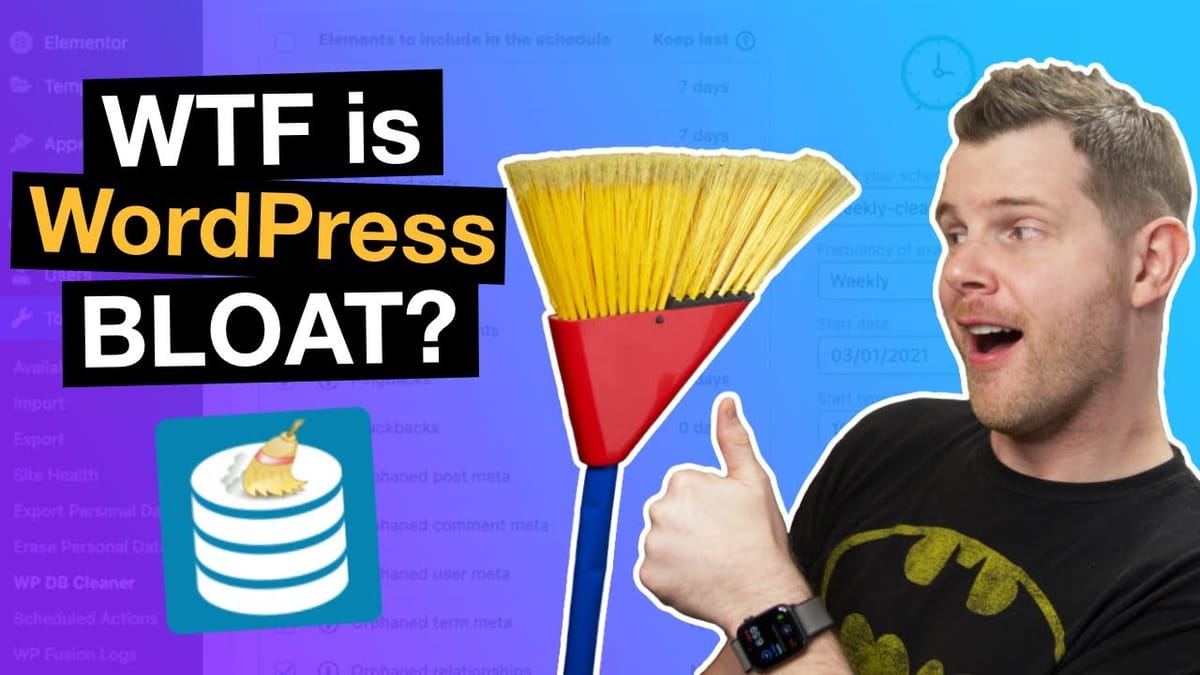
Introduction [00:00]
WordPress, the world’s most popular content management system, is known for its versatility and ease of use. However, as your website grows and evolves, it can accumulate unnecessary data that slows down performance and takes up valuable space. This phenomenon, often referred to as “bloat,” can significantly impact your site’s speed and efficiency.
In this comprehensive guide, we’ll explore the concept of WordPress database bloat and introduce you to a powerful solution: Advanced Database Cleaner Pro. This tool offers an efficient way to streamline your WordPress database, potentially boosting your site’s performance and reducing storage requirements.
We’ll walk you through the process of installing and using Advanced Database Cleaner, both in its free and pro versions. You’ll learn how to safely remove unnecessary data, automate clean-up tasks, and tackle more complex issues like orphaned tables, options, and cron jobs. By the end of this guide, you’ll have the knowledge and tools to maintain a leaner, faster WordPress database.
Whether you’re a WordPress novice or an experienced developer, this article will provide valuable insights into optimizing your site’s database for improved performance and efficiency. Let’s dive in and discover how to give your WordPress site the spring cleaning it deserves!
Get Advance Database CleanerBloat Is Inefficiency [01:13]
When we talk about “bloat” in the context of WordPress, we’re really discussing inefficiency in your site’s database and file system. This inefficiency can manifest in various ways, all of which can potentially slow down your site and consume unnecessary resources.
Understanding WordPress Bloat
- Orphan Tables: When you uninstall a plugin, it may leave behind database tables that are no longer needed. These “orphan” tables take up space without serving any purpose.
- Persistent Settings: Sometimes, when you delete a plugin and reinstall it, you might find that your old settings are still intact. This indicates that orphaned entries remain in your WordPress options table.
- Leftover Data: WordPress tends to accumulate various types of unnecessary data over time. This can include old post revisions, auto-drafts, spam comments, and orphaned metadata.
- Impact on Performance: While a small amount of bloat might not significantly affect your site, accumulated inefficiencies can lead to slower page load times, increased hosting costs, and potential security vulnerabilities.
The Modularity Trade-off
- Plugin Ecosystem: WordPress’s strength lies in its modularity and extensive plugin ecosystem. This flexibility allows users to easily add and remove functionality as needed.
- Unintended Consequences: However, this modularity can lead to inefficiencies when plugins don’t clean up after themselves properly upon removal.
- Balancing Act: The challenge lies in maintaining the benefits of WordPress’s modular nature while minimizing the accumulation of unnecessary data.
Rethinking “Bloat”
- Shifting Perspective: Instead of using the somewhat negative term “bloat,” it’s more constructive to think in terms of efficiency and optimization.
- Efficiency vs. Functionality: Sometimes, slightly less efficient code or data structures are acceptable if they provide necessary functionality or ease of use.
- Focus on Results: The ultimate goal is to have a website that performs well and meets your business needs, rather than achieving perfect efficiency at the expense of usability or features.
By understanding these concepts, you’ll be better equipped to make informed decisions about managing your WordPress database and maintaining an efficient, high-performing website.
Installing Advanced DB Free [02:22]
Before diving into the more advanced features of the pro version, let’s start by installing and exploring the free version of Advanced Database Cleaner. This will give you a good foundation and help you understand the basic functionalities of the plugin.
Step-by-Step Installation Process
- Access WordPress Dashboard: Log in to your WordPress admin panel.
- Navigate to Plugins: In the left sidebar, click on “Plugins” and then “Add New.”
- Search for the Plugin: In the search bar, type “Advanced Database Cleaner” and press Enter.
- Locate the Plugin: Look for the plugin by its name and icon. Make sure it’s the free version by Younes JFR.
- Install the Plugin: Click the “Install Now” button next to the plugin name.
- Activate the Plugin: Once the installation is complete, click the “Activate” button.
Initial Setup and Configuration
- Plugin Location: After activation, you’ll find the plugin under “Tools” in your WordPress dashboard.
- Familiarize Yourself: Take some time to explore the plugin’s interface and settings.
- Read Documentation: Review any available documentation or help sections within the plugin to understand its capabilities and best practices.
Free Version Limitations
- Basic Cleaning: The free version offers general clean-up options for common issues like post revisions and trash posts.
- Limited Analysis: While you can see tables, options, and cron jobs, detailed analysis and orphan identification are reserved for the pro version.
- Manual Process: Most actions in the free version require manual intervention and don’t offer the automation features of the pro version.
Preparing for Database Cleanup
- Backup Your Database: Before performing any cleaning operations, always create a full backup of your WordPress database.
- Test on Staging: If possible, test the plugin on a staging site before using it on your live site to ensure compatibility and desired results.
- Start Small: Begin with basic clean-up tasks to get comfortable with the plugin before moving on to more advanced operations.
By following these steps and understanding the capabilities of the free version, you’ll be well-prepared to start optimizing your WordPress database. Remember, while the free version is a great starting point, the pro version offers more comprehensive tools for tackling complex database issues.
What To Expect [02:43]
When using Advanced Database Cleaner, it’s important to set realistic expectations about the improvements you might see. While the plugin can certainly help optimize your WordPress database, the impact will vary depending on your site’s specific situation.
Potential Benefits
- Moderate Speed Increase: You may notice a slight improvement in your site’s overall speed, particularly if your database was significantly bloated.
- Reduced Database Size: The size of your database should decrease, which can be particularly beneficial for large or long-running sites.
- Faster Database Queries: With less unnecessary data to sift through, database queries may become more efficient, potentially improving performance for database-intensive operations.
- Improved Backup Process: A smaller, more streamlined database often leads to faster backups and restores, which can be crucial for site management and recovery.
Realistic Outcomes
- Gradual Improvement: Don’t expect miraculous speed boosts. The improvements are often subtle and cumulative over time.
- Variable Results: The impact will depend on factors like your site’s age, the number of plugins you’ve used, and your current level of optimization.
- E-commerce Benefits: Online stores may see more noticeable improvements due to their typically higher database load.
Analogies for Understanding
- Defragmentation Feel: Think of it like defragmenting a hard drive in the old days of Windows 95 – it’s about organizing and optimizing what’s already there.
- Spring Cleaning: Just as decluttering your home doesn’t make it bigger but makes it feel more spacious and efficient, database cleaning makes your WordPress site feel more streamlined.
Long-term Advantages
- Easier Maintenance: Regular database cleaning can make ongoing site maintenance simpler and less time-consuming.
- Preventative Care: By regularly removing unnecessary data, you’re preventing potential issues that could arise from an overly bloated database.
- Scalability: A lean database is better prepared to handle growth as your site expands and attracts more traffic.
By setting appropriate expectations, you can appreciate the incremental improvements that database cleaning provides. Remember, it’s not about achieving perfection, but about maintaining an efficient and healthy WordPress environment that supports your site’s goals and performance needs.
Backup Warning [03:13]
Before proceeding with any database cleaning operations, it’s crucial to emphasize the importance of creating a comprehensive backup of your WordPress site. This step is non-negotiable and serves as your safety net in case anything goes wrong during the cleaning process.
Why Backing Up Is Critical
- Data Protection: A backup ensures that you have a copy of all your site’s data, including posts, pages, media, and settings.
- Risk Mitigation: Even with careful use, there’s always a small risk of data loss when modifying your database.
- Peace of Mind: Knowing you have a recent backup allows you to proceed with confidence and undo any unintended changes if necessary.
What to Back Up
- Database: This contains all your WordPress content, user information, and settings.
- Files: Include all WordPress core files, themes, plugins, and uploaded media.
- Custom Modifications: If you’ve made any custom changes to your theme or plugins, ensure these are backed up separately.
Backup Methods
- WordPress Backup Plugins: Many reliable plugins can automate the backup process, such as UpdraftPlus or BackupBuddy.
- Manual Database Export: Use phpMyAdmin or a similar tool to export your database manually.
- File System Backup: Use FTP or your hosting control panel to download a complete copy of your WordPress files.
Best Practices for Backups
- Regular Schedule: Implement a regular backup schedule, not just before database cleaning.
- Multiple Copies: Keep multiple backup copies, preferably in different locations (local and cloud storage).
- Test Your Backups: Periodically verify that your backups are complete and can be successfully restored.
- Document Your Process: Keep a record of your backup process and storage locations for quick reference.
What to Do If Something Goes Wrong
- Don’t Panic: If you encounter issues after cleaning, having a backup means you can always revert to a safe state.
- Restore Process: Familiarize yourself with the restoration process for your chosen backup method before you need it.
- Seek Help: If you’re unsure about restoring your site, don’t hesitate to seek help from a WordPress professional or your hosting provider.
Remember, the time and effort invested in creating a thorough backup is insignificant compared to the potential cost and stress of losing your website data. Always err on the side of caution and make backing up an integral part of your WordPress maintenance routine, especially before undertaking any significant changes like database cleaning.
General Clean-up [03:33]
The general clean-up feature in Advanced Database Cleaner is often the first step in optimizing your WordPress database. This process targets common areas where unnecessary data tends to accumulate over time. Let’s explore how to use this feature effectively and what it can do for your site.
Accessing General Clean-up
- Navigate to the Plugin: In your WordPress dashboard, go to Tools > WPDB Cleaner.
- Locate the Section: Look for the “General Clean-up” section, usually at the top of the page.
Available Clean-up Options
- Post Revisions: Old versions of posts and pages that WordPress automatically saves.
- Auto Drafts: Incomplete posts that were never published.
- Trash Posts: Posts, pages, and custom post types that have been moved to the trash.
- Spam Comments: Comments marked as spam that are still in your database.
- Trash Comments: Comments that have been moved to the trash.
- Expired Transients: Temporary cached data that has outlived its usefulness.
- Orphan Postmeta: Metadata associated with posts that no longer exist.
- Orphan Commentmeta: Metadata for comments that have been deleted.
- Orphan Relationships: Relationship data for posts that have been removed.
- Orphan Term Relationships: Terms associated with posts that no longer exist.
Best Practices for General Clean-up
- Selective Cleaning: Consider leaving some recent post revisions, trash posts, and auto drafts. They can be useful for recovery or reference.
- Regular Schedule: Perform general clean-up on a regular basis to prevent excessive accumulation of unnecessary data.
- Start Conservative: If you’re unsure, start by cleaning older items first and gradually work your way to more recent data.
- Monitor Impact: After cleaning, observe your site’s performance and functionality to ensure no unexpected issues arise.
Potential Benefits of General Clean-up
- Reduced Database Size: Removing unnecessary data can significantly decrease your database size, especially on older or content-heavy sites.
- Improved Query Performance: With less clutter, database queries may run more efficiently, potentially speeding up your site.
- Easier Management: A cleaner database is often easier to manage, backup, and restore when needed.
- Enhanced Site Health: Regular cleaning contributes to the overall health and efficiency of your WordPress installation.
By effectively utilizing the general clean-up features of Advanced Database Cleaner, you can maintain a leaner, more efficient WordPress database. This foundational step sets the stage for more advanced optimization techniques and contributes to the overall performance and maintainability of your WordPress site.
Automating Clean-up [03:57]
One of the most powerful features of Advanced Database Cleaner Pro is the ability to automate your database clean-up tasks. This functionality ensures that your WordPress database stays optimized without requiring constant manual intervention. Let’s explore how to set up and benefit from automated clean-up.
Setting Up Automated Clean-up
- Access Scheduling: In the plugin interface, look for the “Add New Schedule” option.
- Name Your Schedule: Choose a descriptive name for your automated task.
- Set Frequency: Determine how often you want the clean-up to occur (e.g., daily, weekly, monthly).
- Select Tasks: Choose which clean-up tasks you want to include in the automated process.
- Configure and Save: Review your settings, make any necessary adjustments, and save your schedule.
Benefits of Automation
- Consistency: Regular, automated clean-ups ensure your database stays optimized consistently over time.
- Time-Saving: Once set up, you don’t need to remember to perform manual clean-ups.
- Customization: You can create multiple schedules for different types of clean-up tasks.
- Preventive Maintenance: Automated tasks help prevent the accumulation of unnecessary data before it becomes a problem.
Best Practices for Automated Clean-up
- Start Conservative: Begin with less frequent schedules and gradually increase as you become more comfortable with the results.
- Balance Frequency: Avoid scheduling clean-ups too frequently, as this can unnecessarily strain your server.
- Vary Tasks: Consider creating different schedules for various clean-up tasks based on their importance and how quickly data accumulates.
- Monitor Results: Regularly check the logs or results of your automated clean-ups to ensure they’re working as expected.
- Adjust as Needed: Be prepared to modify your automation settings based on your site’s needs and performance.
Potential Automated Tasks
- Post Revisions: Schedule removal of old post revisions while keeping recent ones.
- Trash Cleanup: Automatically empty trash posts and comments after a set period.
- Transient Optimization: Regularly clear expired transients to free up database space.
- Comment Spam: Schedule periodic removal of spam comments to keep your database clean.
Considerations for Different Site Types
- High-Traffic Sites: May benefit from more frequent clean-ups to manage rapid data accumulation.
- E-commerce Sites: Consider scheduling clean-ups during off-peak hours to minimize impact on user experience.
- Content-Heavy Sites: Might require more frequent revision and trash clean-ups.
By effectively utilizing the automation features of Advanced Database Cleaner Pro, you can ensure that your WordPress database remains optimized with minimal effort on your part. This proactive approach to database management can contribute significantly to the long-term health and performance of your WordPress site.
What Are Tables? [04:18]
Understanding WordPress database tables is crucial for effective database management and optimization. These tables form the backbone of your WordPress site’s data structure, storing everything from posts and pages to user information and plugin settings.
Basic Concept of Database Tables
- Definition: Tables are structured sets of data elements stored in a database.
- Structure: Each table consists of columns (fields) and rows (records).
- Purpose: They organize and separate different types of data for efficient storage and retrieval.
WordPress Default Tables
WordPress comes with a set of default tables that are essential for its core functionality:
- wp_posts: Stores posts, pages, and custom post types.
- wp_postmeta: Contains metadata associated with posts.
- wp_users: Holds user account information.
- wp_usermeta: Stores additional user data.
- wp_comments: Contains comment data.
- wp_commentmeta: Holds metadata for comments.
- wp_terms: Stores categories, tags, and custom taxonomies.
- wp_termmeta: Contains metadata for terms.
- wp_term_relationships: Links posts to categories and tags.
- wp_term_taxonomy: Describes the taxonomy (category, tag, etc.) of each term.
- wp_options: Stores various site settings and options.
Plugin-Created Tables
- Purpose: Many plugins create additional tables to store their specific data.
- Naming Convention: Often prefixed with “wp_” followed by a plugin-specific name.
- Examples: WooCommerce tables for order data, SEO plugin tables for custom metadata.
The Role of Tables in WordPress Performance
- Query Efficiency: Well-structured tables allow for faster data retrieval and manipulation.
- Data Organization: Proper table structure helps maintain data integrity and reduces redundancy.
- Scalability: Efficient table design supports site growth without significant performance degradation.
Common Issues with WordPress Tables
- Orphaned Tables: Left behind by uninstalled plugins, taking up unnecessary space.
- Bloated Tables: Tables that have grown excessively large due to accumulated data.
- Fragmented Tables: Tables that have become inefficient due to frequent data insertion and deletion.
Best Practices for Table Management
- Regular Audits: Periodically review your database tables to identify unnecessary or orphaned ones.
- Optimization: Use tools like Advanced Database Cleaner Pro to optimize table structures.
- Backup Before Changes: Always back up your database before making any changes to table structures.
- Consult Documentation: When in doubt about a table’s purpose, consult plugin documentation or seek expert advice.
Understanding WordPress tables is key to effective database management. With this knowledge, you can make informed decisions about which tables to clean, optimize, or remove, contributing to a more efficient and performant WordPress site.
Removing Orphan Tables [05:20]
Orphan tables are one of the most common sources of unnecessary database bloat in WordPress. These are tables left behind by plugins that have been uninstalled, continuing to take up space without serving any purpose. Advanced Database Cleaner Pro offers powerful tools to identify and safely remove these orphan tables.
Identifying Orphan Tables
- Access Table Management: Navigate to the “Tables” tab in Advanced Database Cleaner Pro.
- Scan Database: Use the “Scan Tables” feature to analyze your database.
- Review Results: The plugin will categorize tables, highlighting potential orphans.
Steps for Safe Removal
- Verify Orphan Status: Double-check that identified tables are truly orphaned and not in use by any active plugins or themes.
- Backup Database: Always create a full database backup before deleting any tables.
- Select Tables: Choose the confirmed orphan tables you wish to remove.
- Execute Removal: Use the plugin’s removal feature to delete the selected tables.
Benefits of Removing Orphan Tables
- Reduced Database Size: Eliminating unnecessary tables frees up valuable database space.
- Improved Performance: Fewer tables can lead to faster database queries and backups.
- Enhanced Security: Removing unused tables reduces potential vulnerabilities.
- Easier Management: A streamlined database is simpler to maintain and troubleshoot.
Precautions and Best Practices
- Research Unknown Tables: If you’re unsure about a table’s purpose, investigate before removal.
- Staged Removal: Consider removing tables in batches, monitoring site functionality after each round.
- Document Changes: Keep a record of removed tables in case you need to reference this information later.
- Regular Audits: Schedule periodic checks for new orphan tables, especially after uninstalling plugins.
Potential Risks and How to Mitigate Them
- Accidental Removal: Be cautious not to remove tables still in use by active plugins.
- Data Loss: Always have a recent backup before performing any database operations.
- Site Malfunction: Test your site thoroughly after removing tables to ensure all features work correctly.
By carefully managing and removing orphan tables, you can significantly optimize your WordPress database, leading to improved site performance and easier long-term maintenance.
Cleaning Orphaned Options [05:52]
Orphaned options in WordPress are settings or configuration data left behind in the wp_options table after plugins or themes are removed. These lingering entries can contribute to database bloat and potentially slow down your site. Advanced Database Cleaner Pro provides tools to identify and clean these orphaned options safely.
Understanding WordPress Options
- Purpose: Options store various settings and configuration data for WordPress core, themes, and plugins.
- Storage: Most options are stored in the wp_options table in your WordPress database.
- Types: Options can be autoloaded (loaded on every page request) or non-autoloaded.
Identifying Orphaned Options
- Navigate to Options: In Advanced Database Cleaner Pro, go to the “Options” tab.
- Scan Options: Use the “Scan Options” feature to analyze your options table.
- Review Results: The plugin will categorize options, highlighting those that are potentially orphaned.
Safe Cleaning Process
- Verify Orphan Status: Carefully review the identified orphaned options to ensure they’re truly no longer needed.
- Backup Database: Always create a full database backup before deleting any options.
- Select Options: Choose the confirmed orphaned options you wish to remove.
- Execute Cleaning: Use the plugin’s removal feature to delete the selected options.
Benefits of Cleaning Orphaned Options
- Reduced Database Size: Removing unnecessary options can significantly decrease the size of your wp_options table.
- Improved Query Performance: Fewer options, especially autoloaded ones, can lead to faster database queries.
- Streamlined Settings: Cleaning orphaned options makes it easier to manage and understand your site’s configuration.
- Potential Speed Boost: Removing autoloaded orphaned options can improve page load times.
Best Practices and Precautions
- Research Unknown Options: If you’re unsure about an option’s purpose, investigate before removal.
- Focus on Autoloaded Options: Prioritize cleaning autoloaded orphaned options for the most significant performance impact.
- Test After Cleaning: Thoroughly check your site’s functionality after removing options.
- Regular Maintenance: Schedule periodic checks for new orphaned options, especially after plugin or theme changes.
Handling Autoloaded Options
- Identify Autoloaded Options: Pay special attention to options marked as autoloaded.
- Consider Disabling Autoload: For necessary but infrequently used options, consider disabling autoload rather than deleting.
- Performance Impact: Reducing autoloaded options can have a noticeable effect on site speed, especially on high-traffic sites.
By effectively managing and cleaning orphaned options, you can maintain a leaner, more efficient WordPress database. This optimization can contribute to faster query times, reduced server load, and an overall improvement in your site’s performance.
Cleaning Orphaned Crons [06:42]
WordPress cron jobs are scheduled tasks that run at specified intervals to perform various maintenance and update functions. However, when plugins or themes are removed, they can sometimes leave behind orphaned cron jobs that continue to run unnecessarily. Advanced Database Cleaner Pro offers tools to identify and remove these orphaned crons, helping to maintain a clean and efficient WordPress site.
Understanding WordPress Cron Jobs
- Purpose: Cron jobs automate tasks like publishing scheduled posts, checking for updates, or performing plugin-specific functions.
- Storage: WordPress stores cron job information in the wp_options table.
- Types: Single-event crons (run once) and recurring crons (run at regular intervals).
Identifying Orphaned Crons
- Access Cron Management: Navigate to the “Crons” tab in Advanced Database Cleaner Pro.
- Scan Crons: Use the “Scan Crons” feature to analyze your scheduled tasks.
- Review Results: The plugin will categorize crons, highlighting those that are potentially orphaned.
Safe Removal Process
- Verify Orphan Status: Carefully review the identified orphaned crons to ensure they’re truly no longer needed.
- Backup Options Table: While less critical than full table deletions, it’s still wise to backup before modifying crons.
- Select Crons: Choose the confirmed orphaned crons you wish to remove.
- Execute Removal: Use the plugin’s removal feature to delete the selected cron jobs.
Benefits of Cleaning Orphaned Crons
- Reduced Server Load: Eliminating unnecessary cron jobs can decrease the overall load on your server.
- Improved Performance: Fewer cron jobs mean less frequent wake-ups and database queries.
- Cleaner Task Schedule: Removing orphaned crons makes it easier to manage and understand your site’s scheduled tasks.
- Potential Resource Savings: Some orphaned crons might be triggering resource-intensive processes unnecessarily.
Best Practices and Precautions
- Research Unknown Crons: If you’re unsure about a cron’s purpose, investigate before removal.
- Monitor Site Behavior: After removing crons, watch your site closely for any unexpected behavior.
- Regular Audits: Schedule periodic checks for new orphaned crons, especially after uninstalling plugins.
- Consider Rescheduling: For necessary but poorly scheduled crons, consider adjusting their frequency rather than deleting.
Common Types of Orphaned Crons
- Update Checks: Crons left by uninstalled plugins that checked for updates.
- Cleanup Tasks: Maintenance tasks for plugins no longer in use.
- Scheduled Actions: Crons that were meant to trigger specific plugin actions at set times.
Impact on Site Health
- Reduced Complexity: Fewer cron jobs simplify your WordPress setup, making it easier to maintain and troubleshoot.
- Improved Reliability: Eliminating unnecessary crons reduces the chances of conflicts or errors in scheduled tasks.
- Better Resource Allocation: Your server resources can be better allocated to necessary tasks and user requests.
By effectively managing and cleaning orphaned crons, you contribute to a more streamlined and efficient WordPress environment. This optimization can lead to improved performance, reduced server load, and a more manageable site overall.
Get Advance Database CleanerFinal Thoughts [07:20]
As we wrap up our comprehensive guide on optimizing your WordPress database using Advanced Database Cleaner Pro, it’s important to reflect on the key takeaways and consider the long-term benefits of maintaining a clean and efficient database.
Key Benefits Recap
- Improved Performance: A streamlined database can lead to faster query times and improved overall site speed.
- Reduced Storage Requirements: Removing unnecessary data frees up valuable server space.
- Enhanced Security: Eliminating orphaned tables and outdated data reduces potential vulnerabilities.
- Easier Management: A clean database is simpler to navigate, backup, and maintain.
Best Practices for Ongoing Maintenance
- Regular Cleaning Schedule: Set up automated cleaning tasks to run at appropriate intervals.
- Comprehensive Backups: Always maintain recent backups before performing any database operations.
- Staged Approach: When in doubt, clean in stages and monitor site performance between changes.
- Stay Informed: Keep up with WordPress and plugin updates to understand potential impacts on your database.
Balancing Optimization and Functionality
- Cautious Cleaning: While cleaning is beneficial, be careful not to remove data that might be needed by active plugins or themes.
- Performance vs. Features: Sometimes, a slightly larger database is worth the added functionality it supports.
- User Experience Focus: Prioritize optimizations that have the most significant impact on user experience and site performance.
Future Considerations
- Scalability: A well-maintained database is better equipped to handle growth as your site expands.
- Plugin Choices: When selecting new plugins, consider their database impact and clean-up practices.
- Ongoing Learning: Stay informed about WordPress database best practices as the platform evolves.
Final Recommendations
- Start Small: If you’re new to database optimization, begin with basic clean-up tasks and gradually move to more advanced operations.
- Document Changes: Keep a log of your cleaning activities and their impacts on site performance.
- Combine with Other Optimizations: Database cleaning is most effective when combined with other performance-enhancing practices like caching and code optimization.
- Seek Expert Help: For complex sites or if you’re unsure, don’t hesitate to consult with a WordPress professional.
Advanced Database Cleaner Pro offers a powerful set of tools to help you maintain a lean, efficient WordPress database. By regularly implementing these cleaning and optimization techniques, you’re investing in the long-term health and performance of your WordPress site. Remember, a well-maintained database not only improves current performance but also sets a solid foundation for future growth and scalability.
As you continue to use and explore Advanced Database Cleaner Pro, you’ll develop a deeper understanding of your WordPress database and how to keep it in top shape. This knowledge and practice will prove invaluable as you manage and grow your WordPress presence.
For more information and resources on WordPress optimization and best practices, visit ClientAmp. You can also join discussions and get community support on our Facebook group or follow updates on Twitter.
Remember, maintaining a clean and efficient WordPress database is an ongoing process. With the right tools and practices, you can ensure that your site remains fast, secure, and ready to meet the challenges of your growing online presence.




