Create Proposals Quickly And Sign More Clients - Quoters First Impressions
Streamline proposal creation, impress clients, and close more deals with Quoters. Discover how this tool can transform your business proposals.
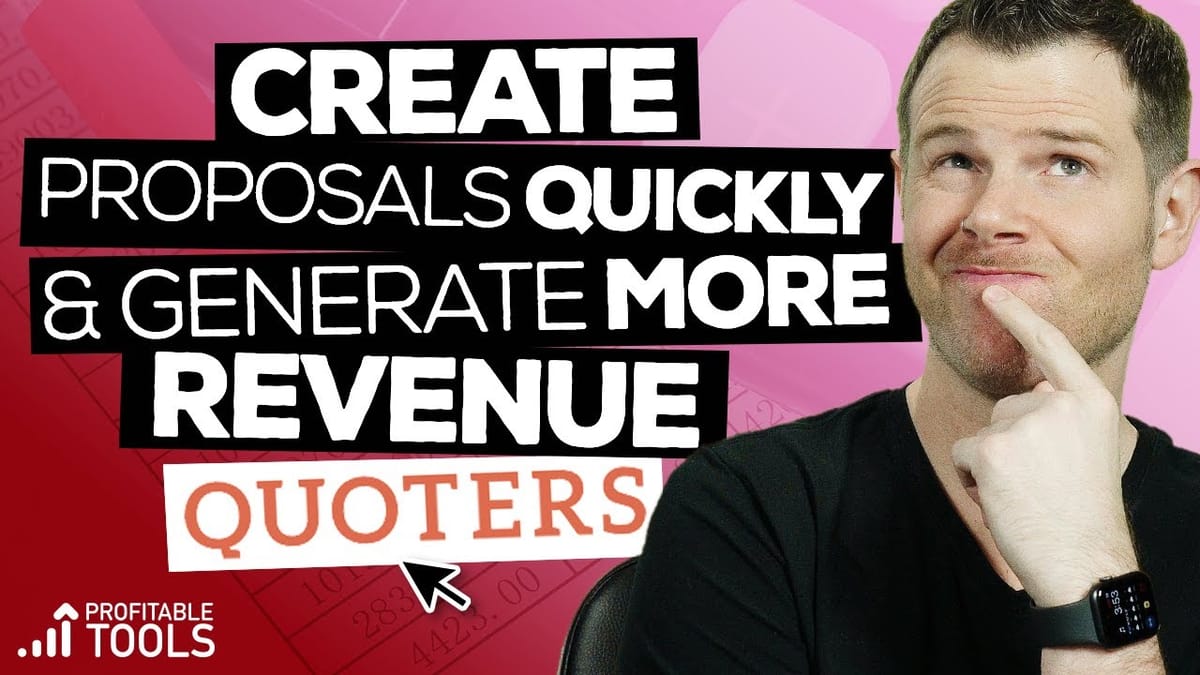
Introduction
In today’s fast-paced business world, creating professional and compelling proposals is crucial for winning clients and growing your business. This comprehensive review explores Quoters, a new proposal tool designed to streamline the proposal creation process. We’ll delve into its features, usability, and overall effectiveness in helping businesses create impressive proposals quickly and easily.
Throughout this article, we’ll examine various aspects of Quoters, from initial setup to final proposal delivery. We’ll discuss its strengths, potential areas for improvement, and how it compares to other proposal tools in the market. Whether you’re a freelancer, small business owner, or part of a larger organization, this review will help you determine if Quoters is the right solution for your proposal needs.
By the end of this article, you’ll have a thorough understanding of Quoters’ capabilities, its user interface, and how it can potentially transform your proposal creation process. We’ll also provide insights on best practices for creating effective proposals and how to maximize the tool’s features to increase your chances of winning more clients.
Get QuotersSetup [00:38]
Setting up Quoters for optimal use involves several key steps to ensure your proposals are professional and ready to impress potential clients. This section will guide you through the initial setup process and highlight important features to configure before creating your first proposal.
Configuring Business Information
- Navigate to the settings menu and locate the “Proposals” section
- Fill out all relevant information about your business, including company name, address, and contact details
- This information will be automatically populated in your proposals, saving time and ensuring consistency
Enabling Proposal Signatures
- Turn on the proposal signatures feature to allow clients to sign proposals electronically
- Enter the name of the person who will be signing proposals on behalf of your company
- Upload an image of the actual signature for a professional touch
- Check the box to enable customer signatures, which allows clients to sign the proposals directly
Managing Contacts
- Add contacts to your Quoters account to streamline the proposal creation process
- Utilize the Zapier integration to connect Quoters with your CRM for seamless contact management
- Organize your contacts efficiently to quickly assign them to new proposals
Customizing Proposal Templates
- Explore the various niche-specific templates available in Quoters
- Familiarize yourself with the template structure and content to identify areas for customization
- Consider creating your own templates based on your most successful proposals for future use
By taking the time to properly set up your Quoters account, you’ll be well-positioned to create professional, personalized proposals quickly and efficiently. This initial investment in configuration will pay dividends in time saved and improved proposal quality moving forward.
First Impressions [02:15]
Upon creating your first proposal with Quoters, you’ll immediately notice several features and design elements that shape your initial impression of the tool. This section explores the key aspects that stand out when using Quoters for the first time.
Template Selection and Design
- Wide variety of niche-specific templates available, covering industries such as digital marketing, interior design, and event planning
- Templates come pre-loaded with content and structure, providing a solid starting point for customization
- Some templates feature video backgrounds, adding a dynamic element to proposals
User Interface and Navigation
- Clean and intuitive interface makes it easy to navigate through different sections of the proposal
- Ability to quickly add or remove sections using the red plus button
- Easy-to-use editor for making inline changes to text and formatting
Content Quality and Customization
- Pre-filled content in templates may require significant editing and proofreading
- Some templates contain spelling errors and inconsistent capitalization, necessitating careful review
- Personalization tags allow for easy customization of proposals with client-specific information
Visual Elements and Layout
- Templates offer a mix of text, images, and video backgrounds
- Some sections may appear overly large or spacious, potentially requiring adjustment for a more professional look
- Ability to add and customize background images and colors for each section
Mobile Responsiveness
- Proposals can be viewed on mobile devices, but some layout issues may occur
- Headings and certain elements may appear disproportionately large on smaller screens
- Consider testing your proposals on various devices to ensure optimal viewing experience for clients
While Quoters offers a promising start with its diverse template selection and easy-to-use interface, users should be prepared to invest time in refining the pre-filled content and adjusting layouts to achieve a truly professional look. The tool’s flexibility in customization allows for significant improvements, but attention to detail is crucial to create polished, impressive proposals.
Personalization [03:55]
One of Quoters’ standout features is its robust personalization capabilities, which allow you to create tailored proposals that speak directly to your clients’ needs and preferences. This section explores the various personalization options available and how to leverage them effectively.
Understanding Personalization Tags
- Personalization tags are denoted by curly brackets with specific commands inside (e.g., {business_name}, {contact_name})
- These tags automatically populate with client-specific information from your contact database
- Using personalization tags ensures consistency across proposals and saves time on manual data entry
Implementing Personalization Tags
- Double-click on any editable text area to access the editor
- Click on the “Placeholders” option to view available personalization tags
- Select the desired tag, and it will be copied to your clipboard
- Paste the tag into your proposal where you want the personalized information to appear
Benefits of Personalization
- Creates a more engaging and personalized experience for the client
- Demonstrates attention to detail and professionalism in your proposals
- Allows for quick creation of multiple proposals using the same template with client-specific information
Customizing Personalization Options
- Add custom fields to your contact database to expand personalization possibilities
- Create industry-specific personalization tags to tailor proposals to particular niches
- Use personalization tags in combination with dynamic content to create highly targeted proposals
Best Practices for Personalization
- Review your proposals carefully to ensure all personalization tags are functioning correctly
- Use personalization thoughtfully to maintain a natural flow in your proposal content
- Consider creating a checklist of essential personalization elements to include in every proposal
By mastering Quoters’ personalization features, you can create proposals that feel custom-made for each client, increasing your chances of winning their business. The time saved through automated personalization can be redirected towards refining your proposal strategy and crafting compelling content that resonates with your target audience.
Pro Tip [05:33]
In the world of proposal creation, attention to detail can make all the difference. This section provides valuable pro tips to elevate your proposals and make them stand out from the competition.
Capitalize My Title: A Must-Use Tool
- Utilize the free online tool “Capitalize My Title” (capitalizemytitle.com) for proper headline capitalization
- Simply paste your headline into the tool to automatically capitalize the correct words
- Ensures consistency and professionalism in your proposal headings
Proofreading and Editing
- Always thoroughly proofread your proposals before sending them to clients
- Pay special attention to spelling, grammar, and punctuation
- Consider using additional proofreading tools like Grammarly or Hemingway Editor for extra polish
Customizing Templates
- Don’t rely solely on pre-filled template content; customize it to fit your brand voice and client needs
- Review and adjust formatting, such as text alignment and section sizes, for a cohesive look
- Remove or replace any stock images or video backgrounds that don’t align with your message
Optimizing Visual Elements
- Use high-quality, relevant images that enhance your proposal’s message
- Ensure proper contrast between text and background for easy readability
- Experiment with different background colors and images to create visually appealing sections
Leveraging White Space
- Don’t be afraid to use white space effectively in your proposals
- Adjust section sizes and spacing to create a balanced, easy-to-read layout
- Use bullet points and short paragraphs to break up dense information
Consistency is Key
- Maintain consistent formatting throughout your proposal (e.g., font sizes, colors, alignment)
- Use the same tone and style of writing across all sections
- Ensure your branding elements (logo, color scheme) are consistently applied
By implementing these pro tips, you’ll create more polished, professional proposals that effectively communicate your value proposition to potential clients. Remember, the goal is to make your proposals not only informative but also visually appealing and easy to navigate, increasing the likelihood of a positive response from your prospects.
Editing [07:51]
Quoters provides a user-friendly editing interface that allows you to customize your proposals with ease. This section explores the various editing features and how to use them effectively to create professional, tailored proposals.
Inline Editing
- Click directly on any text element to make quick edits
- Format text using familiar word processor-like controls (bold, italic, underline, etc.)
- Add or remove line breaks to adjust spacing and improve readability
Adding and Removing Sections
- Use the red plus button to insert new sections into your proposal
- Choose from standard sections (text, images, videos) or specialized sections like pricing tables
- Easily rearrange sections by dragging and dropping them into the desired order
Image Insertion and Manipulation
- Click the image button to add visuals to your proposal
- Access Unsplash integration for a wide selection of high-quality stock images
- Upload your own images for a more personalized touch
- Resize images within the editor to fit your layout
Background Customization
- Click on the upper left corner of a section to access background options
- Choose between solid colors, images, or videos for section backgrounds
- Use the Unsplash integration to quickly find suitable background images
Saving Custom Sections
- Create reusable sections by clicking the pencil icon and selecting “Save Section”
- Access saved sections when creating new proposals for quick assembly of frequently used content
Mobile Preview and Responsiveness
- Use the preview mode to see how your proposal will look on different devices
- Pay attention to how elements resize and reposition on smaller screens
- Make adjustments as needed to ensure a good viewing experience across all devices
By mastering these editing features, you can create highly customized proposals that reflect your brand and cater to your clients’ specific needs. Remember to balance creativity with professionalism, and always keep your target audience in mind when making design choices.
Background [08:33]
The background of your proposal sections plays a crucial role in setting the tone and enhancing the visual appeal of your document. Quoters offers various options for customizing backgrounds, allowing you to create visually striking proposals. This section delves into the background customization features and best practices for using them effectively.
Types of Backgrounds Available
- Solid Colors: Choose from a color picker or enter specific color codes
- Images: Select from Unsplash integration or upload your own images
- Videos: Add dynamic video backgrounds to certain sections (available in some templates)
Customizing Image Backgrounds
- Access background options by clicking the upper left corner of a section
- Use the Unsplash integration to browse and select from a vast library of professional images
- Upload your own images to maintain brand consistency or use client-specific visuals
Adjusting Background Fit and Positioning
- Currently, Quoters lacks built-in tools for adjusting image position or zoom within a section
- Consider pre-editing images to achieve the desired crop and focus before uploading
- Use images with ample negative space to accommodate text overlay without legibility issues
Balancing Background with Content
- Ensure sufficient contrast between background and text for easy readability
- Consider using a semi-transparent overlay to darken or lighten backgrounds as needed
- Avoid backgrounds that are too busy or distracting from the main content
Video Background Considerations
- Use video backgrounds sparingly to avoid overwhelming the proposal
- Ensure videos are professional and relevant to the section’s content
- Be mindful of file sizes to prevent slow loading times, especially on mobile devices
Maintaining Consistency Across Sections
- Develop a cohesive color scheme or theme for your proposal backgrounds
- Use complementary background styles across different sections for a polished look
- Consider using a consistent background for specific types of sections (e.g., all pricing sections have the same background)
By thoughtfully customizing your proposal backgrounds, you can create visually appealing documents that reinforce your brand identity and engage your clients. Remember to prioritize readability and professionalism when selecting and implementing background elements in your proposals.
Pricing Table [09:47]
The pricing table is a critical component of any proposal, as it clearly communicates your services and their associated costs to potential clients. Quoters offers a dedicated pricing table editor to help you create professional and easy-to-understand pricing sections. This section explores the features and best practices for creating effective pricing tables in your proposals.
Accessing the Pricing Table Editor
- Click on the pricing table section in your proposal to open the dedicated editor
- The editor provides a separate interface for inputting and organizing your services and prices
Adding Services and Rates
- Enter service names, descriptions, quantities, and prices for each item
- Optionally add discounts to individual items or the overall proposal
- Mark items as optional to give clients flexibility in their choices
Using the Margin Feature
- Enter your costs for each service to calculate and display margins
- Use this feature to ensure profitability and identify areas for potential discounts
- Margins are visible only to you, not to clients viewing the proposal
Saving and Reusing Rate Templates
- Save frequently used services as rate templates for quick addition to future proposals
- Access your saved rates from the library to streamline the proposal creation process
- Update saved rates as needed to reflect changes in your pricing structure
Customizing the Pricing Table Layout
- Adjust column widths to emphasize important information
- Choose to display or hide specific columns based on your preferences and client needs
- Consider using alternating row colors for improved readability
Best Practices for Pricing Tables
- Use clear, concise language to describe your services
- Group related services together for logical organization
- Include a total or summary section at the bottom of the table
- Consider offering package deals or tiered pricing options
By mastering the pricing table features in Quoters, you can create professional, transparent, and persuasive pricing sections in your proposals. Remember to regularly review and update your pricing strategy to ensure it remains competitive and profitable for your business.
Preview [10:55]
The preview feature in Quoters allows you to see how your proposal will appear to clients before sending it out. This crucial step helps ensure that your proposal looks professional and polished across various devices and platforms. This section explores the preview functionality and provides tips for using it effectively.
Accessing the Preview Mode
- Click on the “Preview” button in the upper right corner of the editor
- This opens a new window or tab showing how your proposal will appear to clients
Reviewing Content and Formatting
- Scroll through the entire proposal to check for any formatting issues
- Ensure all text is legible and properly aligned
- Verify that images and backgrounds are displaying correctly
Testing Responsiveness
- Use browser developer tools to emulate different device sizes (e.g., mobile, tablet, desktop)
- Check how the proposal layout adjusts on smaller screens
- Pay attention to text size, image scaling, and overall readability on various devices
Verifying Personalization
- Confirm that all personalization tags are correctly populated with client information
- Check for any missing or incorrect data that might need updating in your contact database
Assessing Visual Flow
- Evaluate the overall visual flow and balance of your proposal
- Ensure that sections transition smoothly and logically
- Verify that important information stands out and is easy to find
Testing Interactive Elements
- Click through any links or buttons to ensure they’re working correctly
- Test the functionality of the pricing table, especially if you’ve included optional items
- Verify that the proposal acceptance process is clear and functional
Gathering Feedback
- Consider sharing the preview link with colleagues for additional input
- Use their feedback to make final adjustments before sending to the client
Final Checklist
- Proofread one last time for any spelling or grammatical errors
- Ensure all required sections are included and in the correct order
- Verify that your contact information and call-to-action are prominently displayed
By thoroughly utilizing the preview feature, you can catch and correct any issues before your proposal reaches the client. This attention to detail demonstrates professionalism and increases the likelihood of your proposal being well-received and accepted.
Accept Proposal [12:23]
The proposal acceptance process is a critical moment in your client engagement. Quoters provides a streamlined system for clients to review, sign, and accept your proposals digitally. This section explores the acceptance process from the client’s perspective and offers tips for optimizing this crucial step.
Client’s View of the Proposal
- Clients receive a professional-looking proposal with your branding and content
- A prominent “Accept” button is displayed at the top of the proposal for easy access
Digital Signature Process
- When clients click “Accept,” they’re presented with a signature form
- The form includes fields for the client’s name and email address
- A dedicated box allows clients to provide their digital signature
Ease of Use for Clients
- The signature process is intuitive and user-friendly
- Clients can sign using their mouse, touchpad, or finger on touch-enabled devices
- The system is designed to work across various devices and browsers
Automated Notifications
- Upon acceptance, both you and the client receive email notifications
- The client gets a downloadable PDF version of the signed proposal
- You receive an alert that your proposal has been accepted, allowing for prompt follow-up
Legal Considerations
- Ensure your terms and conditions are clearly stated in the proposal
- Consider including a checkbox for clients to confirm they’ve read and agree to the terms
- Consult with a legal professional to ensure your digital acceptance process is legally binding in your jurisdiction
Best Practices for Increasing Acceptance Rates
- Make your call-to-action clear and prominent throughout the proposal
- Provide a summary of key benefits and deliverables near the acceptance button
- Include testimonials or case studies to build trust and credibility
- Offer multiple options or packages to increase the likelihood of finding a good fit for the client
Follow-up Process
- Set up automated reminders for proposals that haven’t been accepted within a certain timeframe
- Prepare follow-up email templates to address common questions or concerns
- Be ready to schedule a call or meeting to discuss the proposal in more detail if needed
By optimizing the acceptance process, you can make it as easy and comfortable as possible for clients to say “yes” to your proposals. Remember, a smooth and professional acceptance experience sets the tone for your future working relationship.
Get QuotersFinal Thoughts [13:24]
As we conclude our comprehensive review of Quoters, it’s important to reflect on the tool’s overall performance, strengths, and areas for improvement. This section provides a balanced assessment of Quoters and offers recommendations for potential users.
Key Strengths
- User-friendly interface that makes proposal creation quick and intuitive
- Wide variety of customizable templates for different industries
- Robust personalization features that save time and increase proposal relevance
- Integrated pricing tables with margin calculations for better profitability tracking
- Streamlined digital acceptance process that simplifies closing deals
Areas for Improvement
- Template content quality could be enhanced to reduce the need for extensive editing
- Mobile responsiveness issues need to be addressed for a better viewing experience on smaller devices
- Additional background customization options, such as image positioning and overlays, would be beneficial
- Email tracking features could be added to provide insights into client engagement with proposals
Comparison to Other Proposal Tools
- Quoters offers a competitive feature set compared to established players in the market
- The pricing structure and ease of use make it an attractive option for small businesses and freelancers
- While lacking some advanced features of higher-end tools, Quoters provides excellent value for its price point
Ideal Users
- Small to medium-sized businesses looking for an efficient proposal creation solution
- Freelancers and consultants who need to create professional proposals quickly
- Teams that value customization and want to maintain brand consistency across proposals
Final Recommendation
Quoters is a promising tool that offers a solid balance of features, usability, and affordability. While there are some areas for improvement, the overall package provides significant value for businesses looking to streamline their proposal process. As the tool continues to evolve and address current limitations, it has the potential to become a leading choice in the proposal software market.
For those interested in exploring Quoters further, it’s worth taking advantage of any free trial or demo options to experience the tool firsthand and determine if it meets your specific needs.
Key Takeaways
As we wrap up our in-depth review of Quoters, let’s summarize the main points and key insights to help you make an informed decision about using this proposal creation tool:
- User-Friendly Interface: Quoters offers an intuitive and easy-to-navigate platform that allows users to create professional proposals quickly. The straightforward editor and customization options make it accessible for users of all skill levels.
- Template Variety: The wide range of industry-specific templates provides a solid starting point for creating tailored proposals. However, users should be prepared to invest time in refining the pre-filled content to ensure accuracy and professionalism.
- Personalization Features: One of Quoters’ standout features is its robust personalization capabilities. The use of personalization tags allows for efficient creation of client-specific proposals, saving time and improving the overall impact of your proposals.
- Pricing Tables and Margin Calculation: The integrated pricing table editor, complete with margin calculations, helps users create clear, professional pricing sections while maintaining profitability. This feature is particularly useful for businesses that offer a variety of services or products.
- Digital Acceptance Process: Quoters streamlines the proposal acceptance process with its built-in digital signature feature. This not only professionalizes the client experience but also speeds up the closing of deals.
- Mobile Responsiveness: While Quoters offers mobile viewing options, there are some layout issues on smaller screens. Users should thoroughly test their proposals on various devices to ensure optimal viewing experiences for clients.
- Customization Options: The tool provides a good degree of customization for backgrounds, layouts, and content. However, some users may find certain aspects, such as image positioning within backgrounds, somewhat limited.
- Room for Improvement: Areas like template content quality, advanced background customization, and email tracking features have room for enhancement. These improvements could significantly boost Quoters’ competitiveness in the market.
- Value Proposition: Despite some limitations, Quoters offers a compelling value proposition, especially for small to medium-sized businesses and freelancers looking for an efficient and affordable proposal creation solution.
- Ongoing Development: As Quoters continues to evolve and address current limitations, it has the potential to become a leading choice in the proposal software market. Users can expect ongoing improvements and feature additions.
In conclusion, Quoters presents a solid option for businesses looking to streamline their proposal creation process. Its combination of user-friendly features, customization options, and affordability makes it a worthy contender in the proposal software space. While it may not have all the advanced features of some higher-end tools, it provides excellent value for its target market.
For those considering Quoters, it’s recommended to take advantage of any trial periods or demos to assess how well the tool fits your specific business needs. Pay close attention to how it handles your particular proposal requirements, and consider how its features align with your workflow and client expectations.
Ultimately, the right proposal tool can significantly impact your business’s ability to win clients and close deals efficiently. Quoters shows promise in this regard, offering a balance of functionality and ease of use that can help businesses of various sizes create impressive, personalized proposals quickly and professionally.




