WordPress Hosting - Does CPU Speed & RAM Matter?
Discover how CPU speed and RAM impact WordPress hosting performance, and learn which server specs deliver the best value for your site's needs.
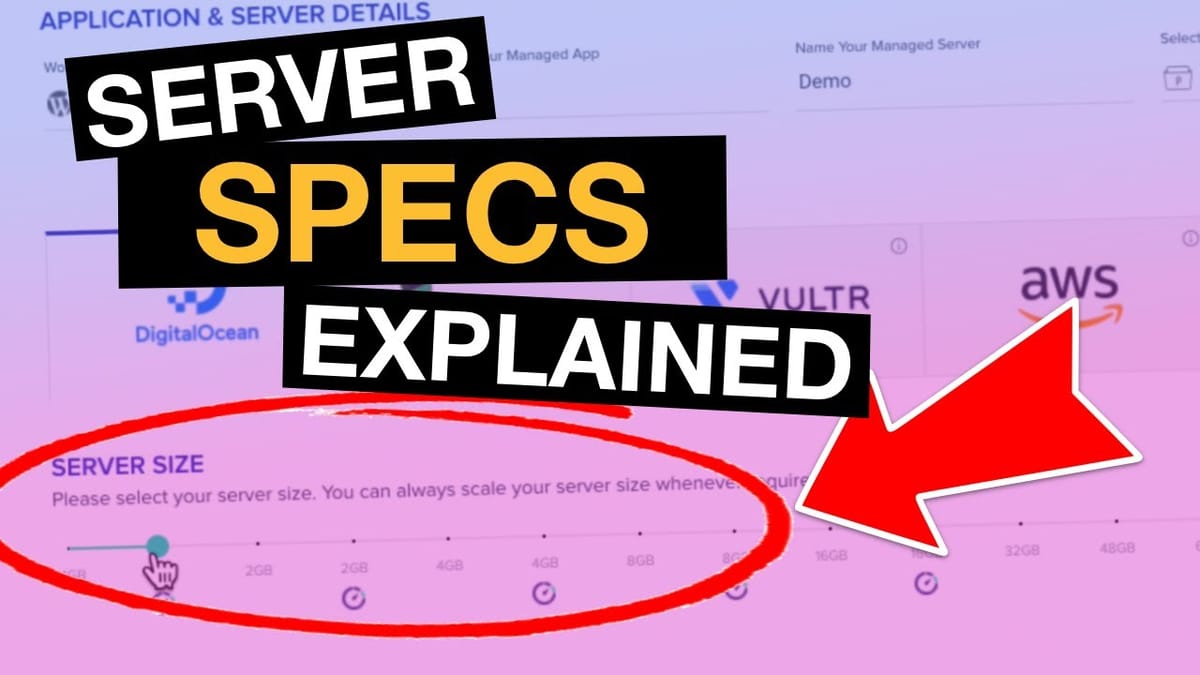
Introduction [00:00]
In the ever-evolving landscape of web hosting, one question persistently challenges website owners and developers alike: How powerful does a web server need to be to effectively run an online store or course using WordPress as the content management system (CMS)? This complex query forms the cornerstone of our exploration into the intricate relationship between server specifications and website performance.
In this in-depth analysis, we’ll delve into the nuances of server hosting, examining how factors such as RAM, CPU speed, and caching mechanisms influence the responsiveness and capacity of WordPress websites. Our journey will take us through various hosting configurations, from budget-friendly options to more robust setups, as we seek to understand the real-world implications of different server specifications.
By the end of this comprehensive guide, you’ll have a clearer understanding of how to balance your hosting needs with your budget, ensuring optimal performance for your WordPress-based online ventures. Whether you’re just starting out or looking to scale your existing operations, this information will prove invaluable in making informed decisions about your hosting infrastructure.
Goals for this Video [00:17]
In this section, we’ll outline the primary objectives of our exploration into WordPress hosting requirements. Our aim is to provide a practical framework for understanding and evaluating server specifications in relation to website performance.
Key Objectives:
- Determine Optimal Server Specifications: We’ll investigate the impact of various server configurations on WordPress performance, focusing on how different levels of RAM and CPU speed affect the ability to handle concurrent users.
- Analyze Cost-Effectiveness: By testing a range of hosting plans, from $10 to $50 per month, we’ll help you understand the value proposition of each tier and identify potential sweet spots for different types of WordPress sites.
- Explore Caching Impact: We’ll demonstrate the significant difference caching can make in server performance and discuss scenarios where caching is beneficial or necessary.
- Provide Real-World Performance Metrics: Through load testing, we’ll offer concrete data on how many concurrent users different server configurations can handle while maintaining acceptable response times.
- Compare Hosting Providers: We’ll look at the performance differences between managed WordPress hosting services like Cloudways and direct hosting with providers like Digital Ocean.
- Offer Practical Recommendations: Based on our findings, we’ll provide guidance on choosing the right hosting plan for various WordPress use cases, from small blogs to large e-commerce sites.
By addressing these goals, we aim to equip you with the knowledge needed to make informed decisions about your WordPress hosting, ensuring that your website can handle your expected traffic while staying within your budget constraints.
My favorite hosting platforms [02:07]
In this section, we’ll explore some of the most reliable and efficient hosting platforms for WordPress websites, focusing on those that offer a balance of performance, flexibility, and value.
Cloudways: Managed Cloud Hosting
Cloudways stands out as a top recommendation for many WordPress users, and here’s why:
- Flexibility: Cloudways partners with multiple cloud providers, including Amazon AWS, Google Cloud Platform, Vultr, Linode, and Digital Ocean, allowing you to choose your preferred infrastructure.
- User-Friendly Interface: Despite leveraging powerful cloud technologies, Cloudways offers a straightforward, graphical user interface that makes server management accessible to non-technical users.
- Pay-as-you-go Pricing: With Cloudways, you’re billed by the second, making it cost-effective for testing or running smaller projects without long-term commitments.
- Managed Services: Cloudways handles server administration tasks, allowing you to focus on your website rather than backend maintenance.
Grid Pane: For Agencies and Power Users
Grid Pane is another excellent option, particularly suited for agencies or users managing multiple WordPress sites:
- Flat Monthly Fee: Grid Pane operates on a flat monthly fee model, allowing you to add as many servers as needed without incurring additional costs.
- Advanced Control: While requiring more technical know-how, Grid Pane offers greater control over server configuration and optimization.
- Multi-Provider Support: Like Cloudways, Grid Pane works with various cloud providers, giving you the flexibility to choose your preferred infrastructure.
Direct Cloud Providers
For those comfortable with server administration, direct cloud providers offer powerful, cost-effective solutions:
- Amazon AWS: Offers a vast array of services and global reach, ideal for scalable, high-performance applications.
- Google Cloud Platform: Known for its strong performance and integration with other Google services.
- Vultr, Linode, and Digital Ocean: These smaller providers offer competitive pricing and straightforward virtual private server (VPS) solutions, popular among developers and small to medium-sized businesses.
Considerations When Choosing a Hosting Platform
- Technical Expertise: Assess your comfort level with server management. Managed services like Cloudways might be preferable if you’re not confident in handling server administration.
- Scalability Needs: Consider your growth projections. Cloud-based solutions generally offer easier scalability compared to traditional shared hosting.
- Budget: While cloud hosting can be cost-effective, prices can scale with usage. Ensure you understand the pricing structure of your chosen platform.
- Performance Requirements: If you’re running resource-intensive applications or expecting high traffic, prioritize platforms known for their performance capabilities.
By carefully considering these factors and platforms, you can select a hosting solution that aligns with your WordPress site’s needs, technical capabilities, and budget constraints.
Get Cloudways Get GridPaneLoader.io Tool For Load Testing [05:13]
In this section, we’ll dive into Loader.io, a powerful tool for conducting load tests on web applications. Understanding how to use this tool effectively is crucial for accurately assessing your WordPress site’s performance under various traffic conditions.
What is Loader.io?
Loader.io is a cloud-based load testing service provided by SendGrid, a company known for its transactional email services. It allows developers and site owners to simulate high traffic scenarios and measure how their websites or applications perform under stress.
Key Features of Loader.io:
- Concurrent User Simulation: Loader.io can simulate hundreds or even thousands of concurrent users accessing your site simultaneously.
- Customizable Test Scenarios: You can configure tests to maintain a specific client load, ramp up traffic gradually, or simulate peak loads.
- Detailed Performance Metrics: The tool provides comprehensive data on response times, error rates, and other crucial performance indicators.
- Free Tier Available: Loader.io offers a free plan that’s sufficient for many testing scenarios, making it accessible for small to medium-sized projects.
How to Use Loader.io for WordPress Load Testing:
- Set Up Your Account: Sign up for a Loader.io account and add your WordPress site as a target host.
- Verify Ownership: Loader.io requires you to verify ownership of the domain you’re testing. This typically involves uploading a verification file to your web server.
- Configure Your Test: Set up your test parameters, including the number of clients, test duration, and the specific URL you want to test.
- Run the Test: Execute the load test and monitor the results in real-time.
- Analyze Results: After the test completes, review the detailed performance metrics to identify bottlenecks or areas for improvement.
Best Practices for Load Testing with Loader.io:
- Start Small: Begin with a lower number of concurrent users and gradually increase to avoid overwhelming your server unexpectedly.
- Test Multiple Scenarios: Run tests simulating different traffic patterns to get a comprehensive view of your site’s performance.
- Focus on Critical Pages: Prioritize testing on crucial pages like your homepage, product pages, or checkout process.
- Consider Caching: Run tests both with and without caching enabled to understand the impact of your caching solution.
- Regular Testing: Conduct load tests regularly, especially after major updates or changes to your WordPress site.
By leveraging Loader.io effectively, you can gain valuable insights into your WordPress site’s performance capabilities, helping you make informed decisions about hosting, optimization, and scalability.
$10 Server with Page Caching [08:01]
In this section, we’ll examine the performance of a basic $10 per month server with page caching enabled. This configuration represents an entry-level hosting option that many small WordPress sites might consider.
Server Specifications:
- RAM: 1 GB
- CPU: Standard cores
- Provider: Cloudways (using Digital Ocean infrastructure)
- Price: $10/month
- Caching: Enabled (Varnish caching at server level and Breeze plugin at WordPress level)
Test Configuration:
- Tool: Loader.io
- Test Type: Maintain client load
- Duration: 1 minute
- Clients: 0 to 750 (ramping up over the test duration)
Test Results and Analysis:
Performance at 200ms Threshold:
- Clients Supported: 479
- Time to Reach Threshold: 37 seconds into the test
- Significance: This represents the number of concurrent users the server can handle while maintaining Google’s recommended response time of under 200ms.
Performance at 500ms Threshold:
- Clients Supported: 750+
- Significance: The server could handle the maximum tested load (750 clients) while keeping response times under 500ms, which is still considered acceptable for many use cases.
Response Time Metrics:
- Minimum: 14ms
- Maximum: 652ms
- Average at Test End: 352ms
Caching Impact:
- The impressive performance (479 concurrent clients at 200ms threshold) is largely due to caching.
- Cached content can be served much faster as it doesn’t require WordPress to generate the page dynamically for each request.
Key Takeaways:
- Surprisingly Capable: A $10/month server with caching can handle a significant number of concurrent users for static or cacheable content.
- Caching is Crucial: The results demonstrate the enormous impact that effective caching can have on server performance.
- Suitable for Small to Medium Sites: This configuration could be adequate for many small to medium-sized WordPress sites with mostly static content.
- Limitations: While impressive for cached content, this setup may struggle with dynamic content or complex operations that can’t be cached.
Considerations:
- Content Type: These results are most applicable to sites with content that can be effectively cached (e.g., blog posts, static pages).
- Traffic Patterns: Consider your typical and peak traffic patterns when evaluating if this setup is sufficient for your needs.
- Dynamic Content: For sites with lots of dynamic content or user-specific data, performance may be significantly lower.
This $10 server with caching demonstrates that even budget-friendly hosting options can provide solid performance for WordPress sites, particularly when serving cached content. However, it’s essential to consider your specific use case and the nature of your content when deciding if this level of hosting is appropriate for your needs.
Disabling Caching [13:27]
In this section, we’ll explore the process and implications of disabling caching on our test WordPress server. This step is crucial for understanding the raw performance of the server without the benefits of caching mechanisms.
Why Disable Caching?
- Real-World Scenarios: Many WordPress features and plugins generate dynamic content that can’t be cached effectively.
- Performance Baseline: Disabling caching provides a clearer picture of the server’s raw capabilities.
- Critical Operations: Functions like e-commerce checkouts or personalized user experiences often bypass caching.
Steps to Disable Caching:
Server-Level Caching:
- Access the Cloudways server management panel
- Navigate to “Manage Services”
- Locate and disable Varnish caching
WordPress-Level Caching:
- Log into WordPress admin panel
- Go to the Plugins section
- Deactivate the Breeze plugin (Cloudways’ default caching solution)
Implications of Disabling Caching:
- Increased Server Load: Without caching, the server must process each request dynamically, potentially leading to higher CPU and memory usage.
- Slower Response Times: Expect a significant increase in response times, especially under higher loads.
- Reduced Concurrent User Capacity: The number of simultaneous users the server can handle will likely decrease substantially.
- More Realistic Dynamic Content Performance: This setup better represents how the server handles non-cacheable, dynamic content.
Best Practices When Testing Without Cache:
- Start with Lower Loads: Begin testing with fewer concurrent users to avoid overwhelming the server.
- Monitor Server Resources: Keep a close eye on CPU, RAM, and disk I/O during tests.
- Consider Real-World Usage: Think about which parts of your site truly need to bypass caching and focus testing on those areas.
- Balancing Act: Remember that a production site typically uses a mix of cached and non-cached content. These tests represent a worst-case scenario.
By disabling caching, we set the stage for a more challenging series of tests that will reveal the true capabilities of our server configurations. This approach provides valuable insights for sites with dynamic content needs or those considering how their server might perform during peak loads when caching might be less effective.
$10 Server no Caching (caching disabled on all future tests) [14:20]
In this section, we’ll examine the performance of our $10 per month server with caching disabled. This test provides insights into how the server handles dynamic content or situations where caching isn’t possible.
Server Specifications:
- RAM: 1 GB
- CPU: Standard cores
- Provider: Cloudways (using Digital Ocean infrastructure)
- Price: $10/month
- Caching: Disabled (both server-level and WordPress-level)
Test Configuration:
- Tool: Loader.io
- Test Type: Maintain client load
- Duration: 1 minute
- Clients: 0 to 50 (reduced from previous test due to expected lower performance)
Test Results and Analysis:
Performance at 200ms Threshold:
- Clients Supported: 10
- Time to Reach Threshold: Approximately 11 seconds into the test
- Significance: This represents a significant drop in capacity compared to the cached version, highlighting the impact of caching.
Performance at 500ms Threshold:
- Clients Supported: Approximately 24
- Significance: Even allowing for slower response times, the server’s capacity is dramatically reduced without caching.
Response Time Metrics:
- The average response time exceeded 996ms at just 11 seconds into the test with only 10 concurrent clients.
Comparison to Cached Performance:
- Without caching, the server can handle less than 5% of the concurrent clients it could with caching enabled.
Key Takeaways:
- Dramatic Performance Decrease: The removal of caching results in a substantial drop in the server’s ability to handle concurrent users.
- Suitable for Small Sites: This configuration could still work for small WordPress sites with limited traffic or those focusing on dynamic content.
- Importance of Caching: The results underscore how crucial effective caching strategies are for WordPress performance.
- Considerations for Dynamic Content: Sites heavily reliant on non-cacheable, dynamic content may need more robust hosting solutions.
Practical Implications:
- Traffic Expectations: For sites expecting more than 10 concurrent users regularly, this setup may be insufficient without caching.
- User Experience: With response times approaching 1 second for just 10 users, the user experience could be noticeably impacted during busy periods.
- Scalability Concerns: This configuration leaves little room for traffic spikes or future growth without optimization or upgrades.
Recommendations:
- Implement Caching Where Possible: Use caching for any content that doesn’t need to be dynamically generated on each request.
- Optimize WordPress: Ensure your WordPress installation is optimized, including minimizing plugins and using efficient themes.
- Consider Upgrades: For sites with growing traffic or those heavily reliant on dynamic content, consider upgrading to a more powerful server configuration.
- Monitor Performance: Regularly test and monitor your site’s performance, especially after adding new features or during traffic spikes.
This test of a $10 server without caching reveals the limitations of budget hosting for WordPress sites with dynamic content needs. While it may be sufficient for very small sites or those just starting out, it underscores the importance of effective caching and optimization strategies for maintaining good performance as your site grows.
$12 Server [16:16]
In this section, we’ll analyze the performance of a slightly upgraded server, priced at $12 per month. This configuration introduces faster CPU cores while maintaining the same amount of RAM as the $10 plan.
Server Specifications:
- RAM: 1 GB (same as $10 plan)
- CPU: Faster cores (premium CPU option)
- Provider: Cloudways (using Digital Ocean infrastructure)
- Price: $12/month
- Caching: Disabled (consistent with previous test)
Test Configuration:
- Tool: Loader.io
- Test Type: Maintain client load
- Duration: 1 minute
- Clients: 0 to 50 (same as previous test for consistency)
Test Results and Analysis:
Performance at 200ms Threshold:
- Clients Supported: Approximately 8
- Time to Reach Threshold: About 8 seconds into the test
- Significance: This result is slightly lower than the $10 server, which is unexpected and warrants further investigation.
Performance at 500ms Threshold:
- Clients Supported: Approximately 17
- Significance: This shows a slight decrease in performance compared to the $10 server at higher response times.
Response Time Metrics:
- The average response time reached 200ms faster than in the previous test, indicating potentially lower overall performance.
Comparison to $10 Server:
- Surprisingly, this $12 server with faster CPU cores performed slightly worse than the $10 server in our test.
Key Takeaways:
- Unexpected Results: The faster CPU cores did not provide the anticipated performance boost, and in fact, showed slightly lower performance.
- Variability in Hardware: This unexpected outcome highlights the potential variability in server performance, even within the same hosting provider.
- CPU Speed vs. Overall Performance: The results suggest that CPU speed alone doesn’t guarantee better performance for WordPress sites.
- Need for Multiple Tests: This anomaly underscores the importance of running multiple tests to get a more accurate picture of server performance.
Possible Explanations for Unexpected Results:
- Hardware Variability: Individual server instances can sometimes underperform due to factors like shared resources or hardware issues.
- Test Timing: Temporary network or server load issues during the test could have affected results.
- WordPress Configuration: Subtle differences in WordPress setup or active processes could impact performance.
- CPU Optimization: The WordPress installation or server configuration might not be fully optimized to take advantage of the faster CPU cores.
Recommendations:
- Multiple Test Runs: Conduct several test runs at different times to get a more reliable average performance metric.
- Server Monitoring: Use server monitoring tools to check for any underlying issues or resource constraints.
- WordPress Optimization: Ensure that the WordPress installation is optimized to take full advantage of the server’s capabilities.
- Consider Alternative Configurations: If consistent, this result might suggest that the extra $2 for faster CPU cores doesn’t provide value in this specific setup.
Practical Implications:
- Purchasing Decisions: This test highlights the importance of not assuming that a higher price or “better” specs always translate to improved performance.
- Performance Variability: Users should be aware that cloud server performance can vary, and it’s important to monitor and test regularly.
- Value Assessment: For WordPress sites, the value of faster CPU cores at this price point may be questionable based on these results.
This unexpected outcome with the $12 server emphasizes the complexity of server performance and the need for thorough testing when making hosting decisions. It also highlights that in the realm of budget WordPress hosting, small incremental upgrades may not always provide noticeable performance improvements.
$22 Server [17:59]
In this section, we’ll examine the performance of a $22 per month server, which represents a significant step up in terms of resources compared to the previous configurations we’ve tested.
Server Specifications:
- RAM: 2 GB (double the previous configurations)
- CPU: Standard cores (not the premium/faster option)
- Provider: Cloudways (using Digital Ocean infrastructure)
- Price: $22/month
- Caching: Disabled (consistent with previous tests)
Test Configuration:
- Tool: Loader.io
- Test Type: Maintain client load
- Duration: 1 minute
- Clients: 0 to 50 (kept consistent for comparison)
Test Results and Analysis:
Performance at 200ms Threshold:
- Clients Supported: Approximately 10
- Time to Reach Threshold: Around 11 seconds into the test
- Significance: This result is surprisingly similar to the $10 server, despite having twice the RAM.
Performance at 500ms Threshold:
- Clients Supported: Approximately 26
- Significance: We see a slight improvement at higher response times compared to lower-priced options.
Response Time Metrics:
- The average response time pattern was similar to the $10 server, with 194ms at around 11 seconds into the test.
Comparison to Lower-Priced Servers:
- The performance is nearly identical to the $10 server at the 200ms threshold, which is unexpected given the increased resources.
- There’s a noticeable improvement in the number of clients supported at the 500ms threshold (26 vs. 24 on the $10 server).
Key Takeaways:
- Minimal Improvement at 200ms: The doubling of RAM did not significantly impact performance at lower response times.
- Better Scaling at Higher Loads: The server showed improved capacity when allowing for higher response times (up to 500ms).
- RAM vs. Performance: The results suggest that for basic WordPress operations, increasing RAM alone may not dramatically improve response times for smaller numbers of concurrent users.
- Potential for Higher Capacity: While not reflected in the 200ms threshold, the increased RAM might allow for better handling of larger numbers of concurrent users over extended periods.
Possible Explanations for Results:
- WordPress Efficiency: Basic WordPress operations might not fully utilize the additional RAM at lower concurrency levels.
- CPU Bottleneck: The standard CPU cores might be the limiting factor for response times, even with increased RAM.
- Test Duration: A longer test might reveal benefits of increased RAM in sustaining performance over time.
- Background Processes: WordPress or server processes might be using some of the additional RAM, not directly impacting front-end performance.
Recommendations:
- Extended Testing: Conduct longer tests or tests with higher concurrent user counts to fully assess the benefits of increased RAM.
- Application Optimization: Explore WordPress optimizations that could take advantage of the additional RAM.
- Monitoring Resource Usage: Use server monitoring tools to understand how the additional RAM is being utilized during tests.
- Consider Workload Types: This configuration might be more beneficial for sites with memory-intensive plugins or operations.
Practical Implications:
- Cost-Benefit Analysis: Users need to carefully consider whether the performance gains justify the higher cost, especially for smaller WordPress sites.
- Scalability: The improved performance at higher loads suggests this configuration might be better suited for growing sites or those with occasional traffic spikes.
- Resource Allocation: The results highlight the importance of balanced resource allocation, considering both RAM and CPU capabilities.
This test of the $22 server reveals that simply increasing RAM may not provide proportional performance improvements for WordPress sites, especially at lower concurrency levels. However, the better scaling at higher loads suggests that this configuration could be valuable for sites expecting growth or needing to handle traffic spikes more effectively.
$26 Server [19:53]
In this section, we’ll analyze the performance of a $26 per month server, which combines increased RAM with faster CPU cores. This configuration represents a more premium option within the budget-friendly range of WordPress hosting.
Server Specifications:
- RAM: 2 GB
- CPU: Faster cores (premium CPU option)
- Provider: Cloudways (using Digital Ocean infrastructure)
- Price: $26/month
- Caching: Disabled (consistent with previous tests)
Test Configuration:
- Tool: Loader.io
- Test Type: Maintain client load
- Duration: 1 minute
- Clients: 0 to 50 (kept consistent for comparison)
Test Results and Analysis:
Performance at 200ms Threshold:
- Clients Supported: Approximately 9
- Time to Reach Threshold: About 9 seconds into the test
- Significance: This result is slightly lower than both the $10 and $22 servers, which is unexpected and concerning.
Performance at 500ms Threshold:
- Clients Supported: Approximately 20
- Significance: This shows a decrease in performance at higher response times compared to the $22 server.
Response Time Metrics:
- The average response time reached 200ms faster than in previous tests with lower-priced servers.
Comparison to Lower-Priced Servers:
- Surprisingly, this $26 server with both increased RAM and faster CPU cores performed worse than the $10 and $22 servers in our test.
Key Takeaways:
- Unexpected Performance Decline: Despite having more resources, this server configuration showed lower performance than cheaper options.
- Inconsistent Results: These findings further highlight the variability in cloud server performance and the complexity of WordPress hosting.
- Resource Utilization Questions: The results raise questions about how effectively WordPress and the server environment are utilizing the available resources.
- Need for In-Depth Investigation: Such unexpected results warrant a deeper look into server configuration, WordPress setup, and potential external factors affecting performance.
Possible Explanations for Unexpected Results:
- Server Configuration Issues: There might be misconfigurations or suboptimal settings in the server setup.
- Resource Contention: The server might be experiencing resource contention with other virtual machines on the same physical hardware.
- WordPress Configuration: The WordPress installation might not be optimized to take advantage of the improved hardware resources.
- Test Anomalies: There could be temporary network issues or other external factors affecting the test results.
- Cloudways Platform Impact: The Cloudways management layer might be introducing overhead that’s more noticeable on this configuration.
Recommendations:
- Repeat Testing: Conduct multiple test runs at different times to verify if these results are consistent or an anomaly.
- Server Audit: Perform a thorough audit of the server configuration to ensure all settings are optimized for WordPress performance.
- WordPress Optimization: Review and optimize the WordPress installation, including database queries and active plugins.
- Resource Monitoring: Use detailed monitoring tools to understand how server resources are being utilized during tests.
- Consider Alternative Providers: If results remain consistent, it may be worth exploring other hosting providers or configurations.
Practical Implications:
- Cautious Upgrading: These results suggest that blindly upgrading to more expensive plans may not always yield better performance.
- Performance Variability: Users should be aware of the potential for performance variability in cloud hosting environments.
- Importance of Testing: Regular performance testing is crucial, especially after upgrading or changing server configurations.
- Value Assessment: The unexpected results emphasize the need to carefully assess the value proposition of higher-priced hosting plans.
This test of the $26 server configuration yields surprising and somewhat concerning results. It underscores the complexity of WordPress hosting and the importance of thorough testing and optimization. While this particular test showed underwhelming performance, it’s crucial to note that results can vary, and further investigation would be necessary before drawing definitive conclusions about this hosting tier.
Digital Ocean Direct Testing without Cloudways [22:16]
In this section, we’ll examine the performance of a WordPress site hosted directly on Digital Ocean, bypassing the Cloudways management layer. This test aims to determine if the Cloudways platform adds any significant overhead or if it provides optimization benefits.
Server Specifications:
- RAM: 1 GB (to match the initial $10 Cloudways plan)
- CPU: Standard cores
- Provider: Digital Ocean (direct, without Cloudways)
- Price: Approximately $5/month (Digital Ocean pricing)
- Caching: Disabled (consistent with previous tests)
Test Configuration:
- Tool: Loader.io
- Test Type: Maintain client load
- Duration: 1 minute
- Clients: 0 to 50 (kept consistent for comparison)
Test Results and Analysis:
Performance at 200ms Threshold:
- Clients Supported: Approximately 7-8
- Time to Reach Threshold: Around 7-8 seconds into the test
- Significance: This result is slightly lower than the Cloudways-managed $10 server.
Performance at 500ms Threshold:
- Clients Supported: Approximately 12
- Significance: This shows a significant decrease in performance at higher loads compared to the Cloudways-managed server.
Response Time Metrics:
- A notable spike in response time was observed, reaching nearly 2 seconds (1.7s) at one point during the test.
- Overall, the response times were less stable and higher than with the Cloudways-managed server.
Comparison to Cloudways-Managed Server:
- The Digital Ocean direct server generally performed worse than the Cloudways-managed equivalent, especially under higher loads.
- The server showed less stability in response times, with more significant fluctuations.
Key Takeaways:
- Cloudways Optimization: The results suggest that Cloudways does provide some level of optimization or performance benefit compared to a “raw” Digital Ocean server.
- Performance Instability: The direct Digital Ocean server showed more erratic performance, with significant spikes in response time.
- Lower Concurrent User Capacity: Without the Cloudways layer, the server supported fewer concurrent users before exceeding acceptable response times.
- Value of Managed Hosting: These results highlight the potential benefits of using a managed WordPress hosting service like Cloudways.
Possible Explanations for Results:
- Server Optimization: Cloudways likely applies various optimizations to their server configurations specifically for WordPress.
- Resource Management: The Cloudways platform may provide better resource allocation and management.
- WordPress Configuration: The default WordPress installation on Digital Ocean might not be as optimized as the Cloudways version.
- Network Optimization: Cloudways might offer network-level optimizations that aren’t present in a standard Digital Ocean setup.
Recommendations:
- Consider Managed Hosting: For users without advanced server management skills, a managed solution like Cloudways could provide better out-of-the-box performance.
- Server Optimization: If opting for direct Digital Ocean hosting, invest time in server and WordPress optimization.
- Regular Performance Monitoring: Implement robust monitoring to catch and address performance issues quickly.
- Balanced Approach: Weigh the performance benefits of managed hosting against the cost difference and need for control.
Practical Implications:
- Managed vs. Unmanaged: The results demonstrate the potential value of managed WordPress hosting services.
- Hidden Costs of Direct Hosting: While direct Digital Ocean hosting is cheaper, the time and expertise required for optimization should be factored into the total cost.
- Performance Expectations: Users opting for direct cloud hosting should be prepared for potentially less stable performance without additional optimization efforts.
- Skill Level Considerations: The choice between managed and direct hosting should take into account the user’s technical skills and willingness to manage server optimizations.
This test comparing a direct Digital Ocean server to a Cloudways-managed equivalent reveals the tangible benefits of using a managed WordPress hosting service. While direct cloud hosting offers more control and potentially lower costs, the out-of-the-box performance and stability appear to be superior with a managed solution like Cloudways. This underscores the importance of considering not just the raw server specifications, but also the optimization and management layer when choosing a hosting solution for WordPress sites.
$42 Server [24:00]
In this section, we’ll analyze the performance of a more robust $42 per month server configuration. This represents a significant step up in resources and price point, aimed at handling more demanding WordPress installations or higher traffic volumes.
Server Specifications:
- RAM: 4 GB (double the $22 plan)
- CPU: Standard cores
- Provider: Cloudways (using Digital Ocean infrastructure)
- Price: $42/month
- Caching: Disabled (consistent with previous tests)
Test Configuration:
- Tool: Loader.io
- Test Type: Maintain client load
- Duration: 1 minute
- Clients: 0 to 50 (kept consistent for comparison)
Test Results and Analysis:
Performance at 200ms Threshold:
- Clients Supported: Approximately 10
- Time to Reach Threshold: Around 11 seconds into the test
- Significance: This result is surprisingly similar to the lower-priced servers, despite the significant increase in resources.
Performance at 500ms Threshold:
- Clients Supported: Approximately 22
- Significance: This shows a slight decrease in performance at higher loads compared to the $22 server, which is unexpected.
Response Time Metrics:
- The average response time pattern was very similar to the lower-priced servers, with no significant improvements observed.
Comparison to Lower-Priced Servers:
- The performance is nearly identical to the $10 and $22 servers at the 200ms threshold, which is unexpected given the substantial increase in resources.
- Surprisingly, it showed slightly lower performance at the 500ms threshold compared to the $22 server.
Key Takeaways:
- Lack of Scalability: The significant increase in RAM and overall server resources did not translate to proportional performance improvements.
- Resource Underutilization: The results suggest that the additional resources are not being effectively utilized for basic WordPress operations under this test scenario.
- Potential for Higher Capacity: While not reflected in this specific test, the increased resources might allow for better handling of more complex operations or larger numbers of concurrent users over extended periods
- Diminishing Returns: This test suggests a point of diminishing returns in server resources for basic WordPress performance, at least in the context of this specific test scenario.
Possible Explanations for Results:
- Test Limitations: The current test might not be pushing the server hard enough to showcase the benefits of the additional resources.
- WordPress Configuration: The WordPress installation might not be optimized to take advantage of the increased server capabilities.
- Bottlenecks Elsewhere: There might be other bottlenecks (e.g., database queries, PHP processing) that are limiting performance regardless of available resources.
- Resource Allocation: The additional resources might be allocated to background processes or system operations not directly impacting the test scenario.
Recommendations:
- Extended Testing: Conduct more intensive tests with higher concurrent user counts or more complex WordPress operations to fully assess the benefits of the increased resources.
- WordPress Optimization: Explore advanced WordPress optimizations that could leverage the additional server resources more effectively.
- Application Profiling: Use application performance monitoring tools to identify potential bottlenecks in the WordPress setup.
- Customized Configuration: Work with Cloudways support to ensure the server is optimally configured for the increased resources.
Practical Implications:
- Cost-Benefit Analysis: Users need to carefully evaluate whether the higher cost is justified, especially if their WordPress sites don’t require advanced features or aren’t experiencing high traffic volumes.
- Use Case Consideration: This configuration might be more beneficial for sites with resource-intensive plugins, complex e-commerce setups, or those serving a large amount of media content.
- Scalability Planning: While not apparent in this basic test, the additional resources could provide headroom for future growth or traffic spikes.
- Performance Tuning: The results highlight the importance of performance tuning and optimization at the application level, not just relying on increased server resources.
This test of the $42 server reveals that simply increasing server resources may not provide proportional performance improvements for basic WordPress operations. It underscores the complexity of WordPress hosting and the need for holistic optimization strategies that consider not just server resources, but also application-level configurations and specific use cases. For users considering this higher-tier hosting option, it’s crucial to assess their specific needs and potentially explore more targeted optimizations or specialized hosting solutions that can better leverage the increased resources.
$50 Server [25:10]
In this section, we’ll examine the performance of the top-tier $50 per month server configuration in our test series. This represents the most robust and expensive option we’re evaluating, combining high RAM with premium CPU cores.
Server Specifications:
- RAM: 4 GB
- CPU: Faster cores (premium CPU option)
- Provider: Cloudways (using Digital Ocean infrastructure)
- Price: $50/month
- Caching: Disabled (consistent with previous tests)
Test Configuration:
- Tool: Loader.io
- Test Type: Maintain client load
- Duration: 1 minute
- Clients: 0 to 50 (kept consistent for comparison)
Test Results and Analysis:
Performance at 200ms Threshold:
- Clients Supported: Approximately 19
- Time to Reach Threshold: Around 24 seconds into the test
- Significance: This result shows a substantial improvement over all previous configurations tested.
Performance at 500ms Threshold:
- Clients Supported: 50+ (did not reach this threshold during the test)
- Significance: The server maintained sub-500ms response times for the entire duration of the test, even at maximum load.
Response Time Metrics:
- The average response time remained consistently low throughout the test, with a very gradual and stable increase as load increased.
- The server never exceeded 500ms average response time during the entire test duration.
Comparison to Lower-Priced Servers:
- This configuration showed a marked improvement over all previous servers tested.
- It effectively doubled the number of clients supported at the 200ms threshold compared to the next best performer.
- It was the only configuration to maintain sub-500ms response times throughout the entire test.
Key Takeaways:
- Significant Performance Boost: This server configuration finally delivered a substantial performance improvement, justifying the higher price point.
- Scalability: The server demonstrated much better scalability, handling increasing loads with minimal impact on response times.
- Consistency: Response times remained more consistent and predictable compared to lower-tier options.
- Headroom for Growth: The server showed potential to handle even higher loads, suggesting good capacity for traffic spikes or future growth.
Possible Explanations for Improved Results:
- Synergy of Resources: The combination of increased RAM and faster CPU cores seems to work well for WordPress performance.
- Optimal Resource Allocation: This configuration might represent a sweet spot where resources are balanced for typical WordPress workloads.
- Reduced Contention: Higher resources likely reduce any potential resource contention issues.
- Improved Processing Power: The faster CPU cores clearly make a difference in handling concurrent requests efficiently.
Recommendations:
- Consider for High-Traffic Sites: This configuration is well-suited for busier WordPress sites or those expecting significant growth.
- Ideal for Complex Sites: E-commerce sites, membership sites, or those with resource-intensive plugins could benefit greatly from this setup.
- Monitor Resource Utilization: Even with improved performance, it’s important to monitor resource usage to ensure optimal utilization.
- Optimize Further: While performance is significantly better, continue to optimize WordPress and server configurations to maximize the benefits of this higher-tier hosting.
Practical Implications:
- Justifiable Upgrade: For sites experiencing performance issues on lower-tier hosting, this upgrade could provide a noticeable improvement in user experience.
- Headroom for Growth: The server’s ability to handle higher loads provides a buffer for traffic spikes and future site expansion.
- Balanced Resource Allocation: The results suggest that a balance of high RAM and fast CPU cores is beneficial for WordPress performance.
- Cost-Benefit Consideration: While more expensive, the performance gains could justify the cost for businesses where website speed and reliability are critical.
This test of the $50 server configuration demonstrates a clear performance advantage over lower-priced options. It represents a significant step up in WordPress hosting capability, suitable for more demanding websites or those prioritizing performance and scalability. The results suggest that for sites requiring high performance, the investment in this tier of hosting could be worthwhile, providing a robust foundation for delivering a fast, reliable user experience even under higher loads.
Get CloudwaysComparison & Final Thoughts [26:45]
In this final section, we’ll compare the performance of all tested server configurations and provide comprehensive insights and recommendations based on our findings.
Performance Comparison Summary:
$10 Server (1GB RAM, Standard Cores):
- 200ms Threshold: ~10 clients
- 500ms Threshold: ~24 clients
$12 Server (1GB RAM, Faster Cores):
- 200ms Threshold: ~8 clients
- 500ms Threshold: ~17 clients
$22 Server (2GB RAM, Standard Cores):
- 200ms Threshold: ~10 clients
- 500ms Threshold: ~26 clients
$26 Server (2GB RAM, Faster Cores):
- 200ms Threshold: ~9 clients
- 500ms Threshold: ~20 clients
$42 Server (4GB RAM, Standard Cores):
- 200ms Threshold: ~10 clients
- 500ms Threshold: ~22 clients
$50 Server (4GB RAM, Faster Cores):
- 200ms Threshold: ~19 clients
- 500ms Threshold: 50+ clients (did not reach threshold)
Digital Ocean Direct ($5, 1GB RAM, Standard Cores):
- 200ms Threshold: ~7-8 clients
- 500ms Threshold: ~12 clients
Key Insights:
- Performance Plateaus: Most configurations between $10 and $42 showed surprisingly similar performance, suggesting a performance plateau for basic WordPress operations.
- Breakthrough at $50: The $50 server configuration demonstrated a significant performance leap, nearly doubling capacity at the 200ms threshold and showing no signs of strain at 500ms.
- Diminishing Returns: Incremental upgrades (e.g., from $10 to $22) showed minimal performance improvements, indicating potential diminishing returns on investment for mid-tier upgrades.
- Managed Hosting Benefits: The Cloudways-managed servers generally outperformed the direct Digital Ocean setup, highlighting the value of managed WordPress hosting.
- Resource Utilization: The tests suggest that WordPress may not fully utilize additional resources (particularly RAM) for basic operations until a certain threshold is reached.
- CPU Impact: While not consistently demonstrated across all tiers, the top-tier server with faster CPU cores showed marked improvement, suggesting CPU speed can be a critical factor in high-performance scenarios.
Recommendations:
For Small Sites or Beginners:
- Start with the $10 server configuration. It offers a good balance of performance and cost for basic WordPress sites.
- Implement caching solutions to maximize performance on this entry-level tier.
For Growing Sites:
- Consider the $22 or $26 configurations if you need slightly more resources but aren’t experiencing significant performance issues.
- These mid-tier options provide some headroom for growth without a substantial price increase.
For High-Traffic or Complex Sites:
- The $50 server configuration is recommended for sites with high traffic, complex functionality, or those requiring consistent high performance.
- This tier is also suitable for e-commerce sites, membership sites, or any WordPress installation with resource-intensive plugins.
For Cost-Conscious Users:
- If technical skills allow, consider direct Digital Ocean hosting with custom optimizations to balance cost and performance.
- However, factor in the time and expertise required for server management and optimization.
General Best Practices:
- Implement caching at multiple levels (server, WordPress, browser) to enhance performance across all configurations.
- Regularly monitor performance and resource utilization to determine when upgrades are necessary.
- Optimize WordPress installations, minimizing plugin usage and optimizing database queries, regardless of hosting tier.
Final Thoughts:
The results of our comprehensive testing reveal that WordPress hosting performance is not solely dependent on server resources. While upgrading server specifications can provide performance benefits, the relationship is not always linear. The significant performance jump observed in the $50 configuration suggests that there may be a “sweet spot” where resources align optimally for WordPress performance.
For most small to medium-sized WordPress sites, the entry-level and mid-tier options ($10-$26) should provide adequate performance, especially when combined with proper optimization and caching strategies. However, for sites demanding consistent high performance or those experiencing substantial growth, the investment in a higher-tier configuration like the $50 option could be justified by the marked improvement in handling concurrent users and maintaining low response times.
Ultimately, the choice of hosting configuration should be based on a combination of factors including current traffic levels, expected growth, site complexity, budget constraints, and the critical nature of website performance to the business or project. Regular performance testing and monitoring are crucial to ensuring that your chosen hosting solution continues to meet your WordPress site’s evolving needs.
By carefully considering these insights and recommendations, WordPress site owners and developers can make informed decisions about their hosting infrastructure, balancing performance needs with budget considerations to provide the best possible user experience for their visitors.




