Build Websites Without WordPress - Brizy Cloud Complete Review & Tutorial
'Build stunning websites with Brizy Cloud - a user-friendly alternative to WordPress. Discover features, pricing & tutorials in this comprehensive review.'
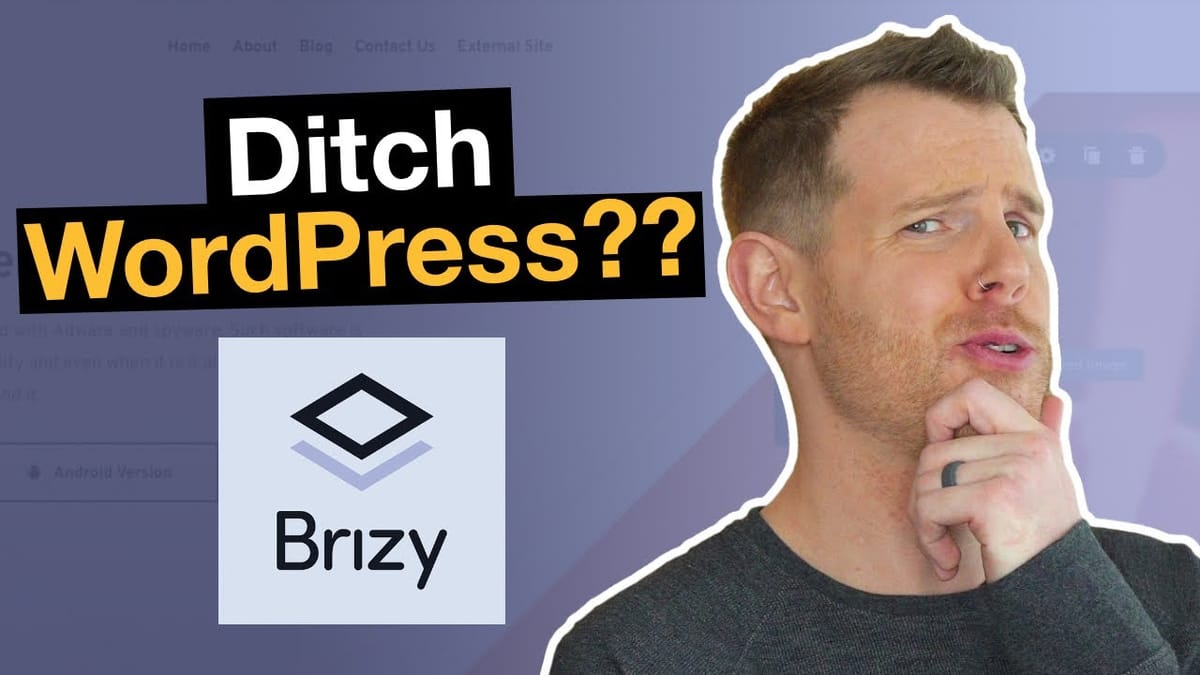
Introduction [0:00]
Welcome to this comprehensive review of Brizy Cloud, a standalone website builder that evolved from a WordPress page builder. As of February 2021, Brizy Cloud offers an alternative to platforms like Squarespace, Wix, and Webflow. In this video, we’ll explore its features, pricing, and usability.
Key points:
- Brizy Cloud is a hosted software-as-a-service platform
- Recently released content management system for blogging
- This review is not sponsored, but uses affiliate links
Pricing [1:31]
Brizy Cloud offers three main pricing tiers:
- Free Plan:
• 1 hosted site
• 50,000 monthly visits
• SSL encryption
• Blogging feature - Studio Plan ($49/year):
• 3 hosted domains - Unlimited Plan ($100/year):
• Unlimited hosting, landing pages, and websites
• Unlimited sub-accounts and visits
• Global CDN
The Unlimited Plan offers exceptional value compared to competitors, making it an attractive option for users needing multiple websites.
Get BrizyThe Brizy Cloud Dashboard [2:41]
Upon logging in, users are greeted with a clean, intuitive dashboard. Notable features include:
- Fast and fluid interface
- Two project types: Websites and Pop-ups
- Easy navigation between projects
Subaccounts & Project Management [3:00]
Brizy Cloud excels in organization with its subaccount feature:
- Separate personal projects from client work
- Isolate projects within subaccounts
- Maintain privacy and organization
Example: Create a personal account and a separate subaccount for “Joe’s Carpet Cleaning”
Team Members [3:40]
Collaboration is made easy with various user roles:
- Viewer: View-only access
- Editor: Modify images and text
- Designer: Change layout and content
- Manager: Full access, including project management
- Owner: Billing control and all other permissions
This granular control allows for effective teamwork while maintaining security.
Creating a New Website Project [4:24]
Starting a new project is straightforward:
- Click the plus button in the dashboard
- Name your project
- Begin editing immediately
The process is designed to get you building quickly and efficiently.
Hosting & Publishing Options [4:55]
Brizy Cloud provides flexible hosting and publishing options:
- Brizy Cloud Hosting:
• Use your own domain or a Brizy subdomain (breezy.site)
• Utilizes Amazon AWS EC2 and CDN for speed - Free Third-Party Hosting (not recommended due to potential quality issues)
- Server Sync:
• Real-time syncing with your own server - HTML Export:
• Download static HTML files for one-time use
For most users, Brizy Cloud’s hosting is recommended for its speed and reliability.
Managing Leads [6:21]
The dashboard includes a leads management section:
- View and manage form submissions directly
- Ideal for landing pages and lead generation campaigns
This feature streamlines the process of tracking and following up on leads generated through your Brizy Cloud website.
Moving Projects Between Subaccounts [6:58]
Brizy Cloud allows easy project transfer:
- Move projects between subaccounts
- Useful for transferring completed work to clients
- Helps in reorganizing your project structure
This flexibility enhances project management and client handover processes.
Adding New Pages [7:27]
The CMS section (also labeled as “assets”) allows for easy page creation and management:
- Add new pages quickly
- Set page status (draft or published)
- Manage permalinks
- Add descriptions and categories
Note: The UI for editing page titles could be improved for clarity.
Project Settings – SEO, OpenGraph, and Redirects [9:26]
Brizy Cloud offers comprehensive project settings:
- SEO:
- Set site title and description
- Upload favicon
- Social Sharing:
- Configure Open Graph information
- Set default image, title, and description
- Advanced:
- Inject custom CSS
- Add header and footer code (useful for analytics)
- Set up URL redirects
These settings provide good control over your site’s SEO and social media appearance.
Customizing your Menu [12:35]
Creating and managing menus is straightforward, with a few quirks:
- Publish pages before adding to the menu
- Drag and drop to arrange menu items
- Create nested pages (multi-level menus)
- Add custom links for external pages or anchors
Tip: There’s a slight UI bug when creating nested items – be careful with the drag-and-drop action.
Adding A Global Header [15:28]
Create a consistent look across your site with a global header:
- Add a header block to your page
- Customize the header (logo, menu, etc.)
- Set the header as “global” in block settings
- Configure display conditions
Note: You may need to manually add the menu element to the header template.
Display Conditions [18:51]
Brizy Cloud allows for conditional display of global elements:
- Show or hide elements on specific pages
- Create different headers/footers for various sections
- Customize user experience based on content type
This feature adds flexibility to your site design and functionality.
Adding a Global Footer [20:11]
The process for adding a global footer is similar to the header:
- Create and customize your footer
- Set it as a global element
- Configure display conditions
Be aware: Brizy doesn’t automatically place the footer at the bottom of your content – manual arrangement may be necessary.
Rearranging Blocks [21:04]
Brizy Cloud’s block reordering feature is user-friendly:
- Intuitive visual interface
- Easy-to-identify block previews
- Simple drag-and-drop functionality
This makes reorganizing your page structure a breeze.
The Editor – Key Features [21:28]
Brizy Cloud’s editor stands out with several user-friendly features:
- Drag-and-drop margin adjustment
- Easy background image management
- Focal point adjustment
- Image positioning
- Customizable overlays
- Color and opacity controls
- Hover state editing for various elements
- Inline editing for quick text changes
These features contribute to a smooth and efficient design process.
Background Overlays [23:23]
Enhance your design with customizable overlays:
- Add depth to your design
- Improve text readability over images
- Adjust colors and transparency
- Create hover effects for dynamic designs
Block Settings – Sliders [24:19]
Brizy Cloud includes a built-in slider functionality:
- Create multi-slide sections easily
- Customize each slide independently
- Add text, images, and buttons to slides
Limitation: Currently, there’s no way to reorder slides within the editor.
Inline Editing & Images [26:05]
The platform offers a smooth inline editing experience:
- Click and edit text directly on the page
- Easy image replacement
- Image editing features:
- Adjust focal points
- Apply filters
- Set up lightbox displays
Editing Headlines [27:02]
Text editing in Brizy Cloud is straightforward:
- Multiple alignment options
- Easy list creation (bulleted and numbered)
- Quick styling (bold, italic, underline)
- Simple hyperlinking process
Global Styles [28:38]
Maintain consistency across your site with global styling options:
- Set styles for headings, paragraphs, and more
- Update colors site-wide
- Change fonts across the entire website
Note: There are some limitations in copying styles between individual elements.
Editing Buttons [31:03]
Brizy Cloud offers comprehensive button customization:
- Adjust size, width, and height
- Choose from preset sizes or create custom dimensions
- Modify fill options (solid, outline, or transparent)
- Customize corner radius
- Set different styles for normal and hover states
- Add icons to buttons easily
Tip: You can duplicate buttons inline for quick creation of multiple CTAs.
Get BrizyKeyboard Shortcuts [34:11]
Brizy Cloud includes various keyboard shortcuts to enhance productivity:
- Access a full list of shortcuts via the icon in the lower left corner
- Shortcuts available for both Mac and PC users
- Speeds up common tasks and editing processes
Adding Icons [34:43]
Enhance your designs with a wide selection of icons:
- Built-in library with hundreds of icons
- Search functionality for quick icon finding
- Customize icon color and size
- Use icons in buttons or as standalone elements
Adding Images [35:03]
Image management in Brizy Cloud is user-friendly:
- Easy drag-and-drop image uploads
- Image editing features:
- Cropping and resizing
- Focal point adjustment
- Filter application
- Lightbox option for image displays
- Gallery element for showcasing multiple images
Adding Videos [36:27]
Brizy Cloud supports various video options:
- Embed videos from YouTube or Vimeo
- Upload custom videos directly to Brizy Cloud
- Use the playlist element for showcasing multiple videos
Note: The playlist element doesn’t automatically pull in video titles or thumbnails from YouTube, requiring manual input.
Adding Audio [37:53]
Audio elements can be easily added to your site:
- SoundCloud integration
- Custom audio file uploads
- Basic audio player included
Caution: While you can embed audio in blog posts, Brizy Cloud isn’t suitable for creating full podcast RSS feeds without additional services.
Columns [40:00]
Creating multi-column layouts is simple and flexible:
- Add columns via the element menu or by duplicating existing columns
- Adjust column widths easily
- Set background colors and styles for individual columns
- Add margins and padding to columns for precise layouts
Countdown Timers [42:11]
Brizy Cloud includes a countdown timer element:
- Set specific end dates and times
- Choose which time units to display (days, hours, minutes, seconds)
- Customize colors and styles
Limitation: No “evergreen” timer option available.
Integrating Third Party Platforms [44:27]
Easily integrate external services using the embed widget:
- Paste embed codes from various platforms
- Useful for adding advanced marketing tools or analytics
Contact Forms [45:00]
Brizy Cloud’s form builder is versatile and user-friendly:
- Drag-and-drop form creation
- Various field types available (text, email, phone, etc.)
- Customize form layout and styling
- Set up form notifications and integrations
- Connect forms to email marketing services
Integrations – Email Marketing Services [50:45]
Brizy Cloud integrates with popular email marketing platforms:
- Built-in connections with MailChimp, ConvertKit, ActiveCampaign, and more
- Zapier integration for connecting to additional services
- Easy setup process for syncing form submissions with your mailing list
Blogging [51:42]
Brizy Cloud has recently added blogging functionality:
- Create and manage blog posts within the platform
- Add dynamic content (featured images, titles, excerpts)
- Set up archive pages for displaying blog post lists
- Customize blog layouts and designs
Note: The blogging feature is still in early stages and lacks some advanced features found in dedicated blogging platforms.
Saving Layouts [56:11]
Improve efficiency by saving and reusing layouts:
- Save entire page layouts or individual blocks
- Access saved layouts when creating new pages
- Customize saved layouts for different projects
Archive Page [59:26]
Create archive pages for your blog with ease:
- Drag-and-drop archive element
- Customize the layout of post listings
- Display featured images, titles, and excerpts dynamically
Saving Blocks [1:01:05]
Enhance design consistency by saving and reusing individual blocks:
- Save frequently used design elements
- Quick access to saved blocks when building new pages
- Customize saved blocks for different contexts
Mobile Responsive Editing [1:02:10]
Brizy Cloud offers easy mobile responsive editing:
- Switch between desktop, tablet, and mobile views
- Adjust designs specifically for each device size
- Preview how your site will look on different devices
Popups [1:02:51]
Create and manage popups within Brizy Cloud:
- Design popups using the same interface as regular pages
- Embed popups on Brizy Cloud sites or external websites
- Customize popup content and design
Popup Display Conditions [1:04:35]
Set various conditions for popup displays:
- Trigger popups on page load, after inactivity, or on exit intent
- Set frequency of popup displays (e.g., once per visit)
- Customize display conditions for different pages or user behaviors
Review & Final Thoughts [1:05:08]
Overall assessment of Brizy Cloud:
- Promising platform with a beautiful, intuitive interface
- Solid functionality for building websites
- Some features (like blogging) still feel incomplete
- Slower development pace compared to competitors
- Current rating: 7.8 out of 10
Brizy Cloud shows great potential but needs faster feature development to compete with more established platforms. It’s a solid choice for many web design projects, especially considering its attractive pricing.




