Escaping cPanel Email: Easy Cloud Switch with Cloudways
Break free from cPanel email limitations: Learn how Cloudways offers affordable, reliable cloud-based email solutions for your growing business
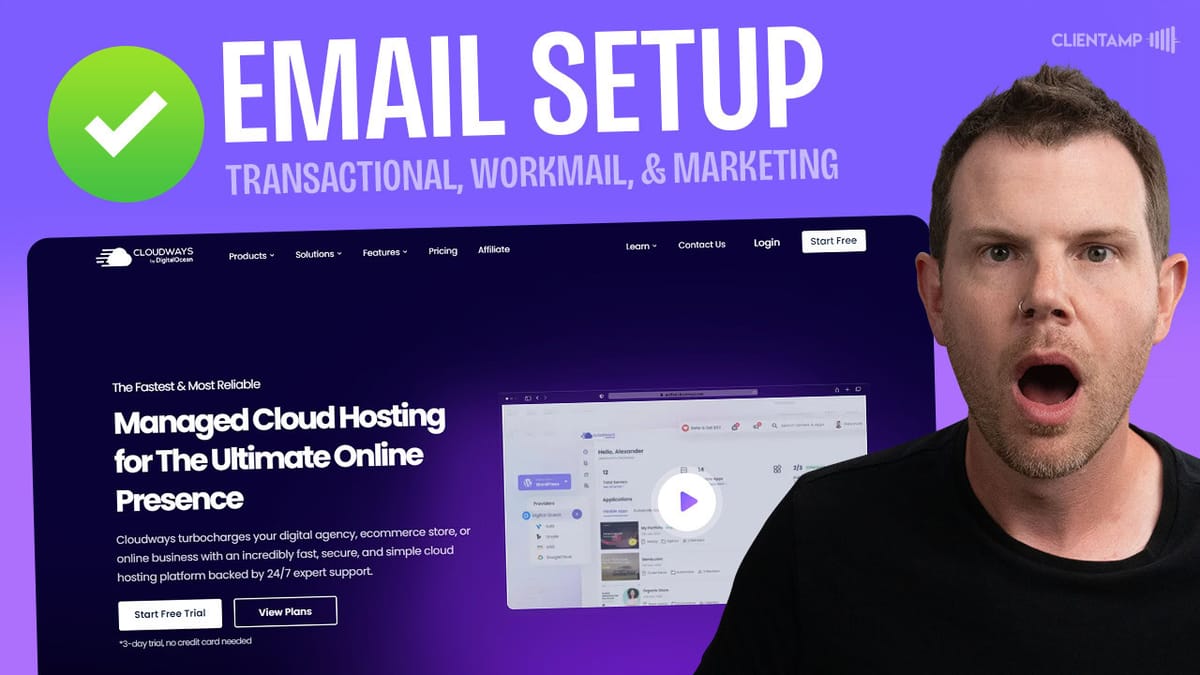
Introduction [00:00]
In today’s digital landscape, having a reliable email system is crucial for businesses of all sizes. Many website owners find themselves stuck with shared hosting providers due to their email being tied to these services. However, as businesses grow and require more robust hosting solutions, the need to migrate to cloud-based Virtual Private Servers (VPS) becomes apparent. This is where Cloudways comes into play, offering not only superior hosting capabilities but also comprehensive email solutions.
This article delves into the world of email management and delivery, focusing on how Cloudways can help improve your email deliverability while providing flexible options for personal, transactional, and marketing emails. We’ll explore the different types of emails, the challenges faced with shared hosting providers, and how Cloudways’ suite of tools and add-ons can streamline your email operations.
Whether you’re a small business owner looking to upgrade your hosting and email services or a growing enterprise seeking to optimize your email deliverability, this guide will provide valuable insights into leveraging Cloudways for all your email needs. Let’s dive in and discover how you can enhance your email strategy with Cloudways.
Get Cloudways EmailEmail Stuff [01:00]
As we delve into the world of email management, it’s crucial to understand the different types of emails that businesses typically handle. This knowledge will help you make informed decisions about your email infrastructure and choose the right solutions for your needs. Let’s break down the three main categories of emails and explore how Cloudways can address each one.
Personal or Work Emails
Personal or work emails are the most common type of emails that businesses use for day-to-day communication. These are the emails you send and receive using your email client, such as Outlook, Gmail, or Apple Mail. When using a shared hosting provider, these emails are often tied to your hosting account, which can be problematic when you want to upgrade your hosting solution.
- SMTP Protocol: Most personal emails are sent using the Simple Mail Transfer Protocol (SMTP). This standard protocol ensures that your emails can be sent and received across different email services.
- Deliverability Concerns: Shared hosting providers often lack robust email deliverability measures, which can result in your emails landing in spam folders or promotional tabs.
- Storage Limitations: Many shared hosting plans come with limited email storage, which can be an issue for businesses that handle a large volume of emails.
- Scalability: As your business grows, you may need more email accounts or advanced features that shared hosting providers might not offer.
Transactional Emails
Transactional emails are automated messages triggered by specific actions or events on your website. These emails are critical for maintaining communication with your customers and ensuring smooth operations.
- Password Resets: One of the most common types of transactional emails, essential for account security and user experience.
- Order Confirmations: For e-commerce sites, sending timely and accurate order confirmations is crucial for customer satisfaction.
- Account Notifications: These include emails about account creation, changes to account settings, or important updates.
- Comment Notifications: For blogs or community-driven websites, notifying users about responses to their comments helps maintain engagement.
Marketing Emails
Marketing emails are used to promote your products, services, or content to your subscriber list. These emails often require specialized platforms and can be quite costly, especially as your subscriber list grows.
- Newsletters: Regular updates about your business, industry insights, or curated content for your audience.
- Promotional Campaigns: Time-sensitive offers, discounts, or new product announcements.
- Drip Campaigns: Automated email sequences designed to nurture leads or onboard new customers.
- Abandoned Cart Reminders: For e-commerce businesses, these emails can help recover potential lost sales.
Understanding these three types of emails is essential for developing a comprehensive email strategy. As we explore Cloudways’ email solutions, you’ll see how each of these email categories can be effectively managed and optimized using their platform.
Creating a Mailbox [03:50]
Setting up a mailbox with Cloudways is a straightforward process that offers significant advantages over traditional shared hosting email solutions. Let’s walk through the steps of creating a mailbox using Cloudways’ Rackspace Email add-on and explore the benefits it provides.
Accessing Rackspace Email Add-on
To begin creating a mailbox, follow these steps:
- Log in to your Cloudways account and navigate to the server where you want to set up email.
- From the left-hand sidebar, locate and click on the “Add-ons” option.
- Find the “Rackspace Email” add-on and select it to proceed with the setup.
Affordable Pricing
One of the standout features of Cloudways’ email solution is its cost-effectiveness:
- Pricing starts at just $1 per user per month, making it an incredibly affordable option for businesses of all sizes.
- This pricing is significantly lower than other popular solutions like Google Workspace, which typically starts at $6 per user per month.
- The low cost doesn’t compromise on features, offering excellent value for money.
Setting Up Your Mailbox
Creating a new mailbox is a simple process:
- Click on the “Add mailbox” option within the Rackspace Email add-on interface.
- Enter the desired email address you want to create.
- Set up a strong password for the new email account.
- If you need to create multiple email addresses, you can do so in the same screen, streamlining the process.
Features and Benefits
The Rackspace Email solution offered through Cloudways comes with several advantages:
- Generous Storage: Each mailbox comes with 25GB of storage, which is ample for most users and can accommodate a large volume of emails.
- Scalability: You can easily add more mailboxes as your business grows, without the need to change your entire email infrastructure.
- Improved Deliverability: Rackspace’s robust email servers and reputation management help ensure your emails reach the intended inboxes.
- Webmail Access: In addition to using email clients, users can access their emails through a web interface from any device with internet access.
By leveraging Cloudways’ Rackspace Email add-on, you can create professional email addresses that align with your domain name, enhancing your brand’s credibility while enjoying reliable and affordable email hosting. This solution provides a significant upgrade from the often unreliable and limited email offerings of shared hosting providers.
Configuring DNS & Migrations [05:18]
Proper DNS configuration is crucial for ensuring your emails are delivered correctly and securely. When setting up your email with Cloudways’ Rackspace Email add-on, you’ll need to make some DNS changes. Additionally, if you’re migrating from another email provider, there are important steps to follow to ensure a smooth transition.
DNS Configuration
To set up your email correctly, you’ll need to add several DNS records:
- SPF (Sender Policy Framework) Record: This record helps prevent email spoofing by specifying which servers are authorized to send emails on behalf of your domain.
- DKIM (DomainKeys Identified Mail) Record: DKIM adds a digital signature to your emails, verifying that they haven’t been tampered with during transmission.
- DMARC (Domain-based Message Authentication, Reporting, and Conformance) Record: This record tells receiving servers what to do with emails that fail SPF or DKIM checks.
- MX (Mail Exchanger) Records: These records direct incoming emails to the correct mail server.
Step-by-Step DNS Setup
- Log in to your DNS management interface (e.g., Cloudflare, your domain registrar, etc.).
- Add the SPF record provided by Cloudways/Rackspace.
- Create the DKIM record using the key provided in your Cloudways dashboard.
- Set up the DMARC record (Cloudways provides a DMARC generator tool to help with this).
- Add the MX records for Rackspace Email.
Email Migration Process
When migrating from your old email provider to Cloudways’ Rackspace Email, follow these steps:
- Set up your new email accounts on the Cloudways platform.
- Configure your DNS records to point to the new Rackspace email servers.
- Use Rackspace’s migration tool to transfer your existing emails to the new platform.
- Keep your old email accounts active during the migration process to ensure no emails are lost.
- After the migration is complete, update your email clients and inform your contacts of any changes.
Migration Best Practices
- Timing: Plan your migration during a period of low email activity to minimize disruption.
- Backup: Always create a backup of your existing emails before starting the migration process.
- Testing: After migration, send test emails to ensure everything is working correctly.
- User Communication: Inform your team about the migration process and any temporary changes they might experience.
By carefully configuring your DNS settings and following a structured migration process, you can ensure a smooth transition to Cloudways’ email solution while maintaining the integrity and continuity of your email communications.
Aliases & Forwarding Mail [06:24]
Cloudways’ Rackspace Email solution offers powerful features for managing your email accounts efficiently, including email aliases and mail forwarding. These features provide flexibility in how you handle incoming emails and can streamline your communication processes.
Email Aliases
Email aliases allow you to create additional email addresses that direct to a single mailbox. This feature is particularly useful for several reasons:
- Role-Based Emails: Create addresses like info@yourdomain.com or support@yourdomain.com that forward to appropriate team members.
- Department Management: Set up department-specific emails (e.g., sales@yourdomain.com) that can be managed by multiple team members.
- Brand Protection: Register common misspellings of your email address to catch emails that might otherwise be lost.
- Temporary Addresses: Create aliases for specific campaigns or events without setting up new mailboxes.
Setting Up Aliases
- Log in to your Cloudways account and navigate to the Rackspace Email add-on.
- Select the mailbox you want to add an alias to.
- Click on the “Add Alias” option and enter the desired alias address.
- Choose the primary mailbox where the emails should be directed.
Mail Forwarding
Mail forwarding allows you to automatically send copies of incoming emails to one or more additional email addresses. This feature can be incredibly useful for:
- Backup Purposes: Forward important emails to a secondary address for redundancy.
- Team Collaboration: Share specific emails with team members without giving full access to the mailbox.
- Personal Organization: Forward work emails to a personal address for after-hours access.
- Transitioning Periods: When changing email addresses, forward emails from the old address to the new one.
Configuring Mail Forwarding
- Access the Rackspace Email settings in your Cloudways dashboard.
- Select the mailbox you want to set up forwarding for.
- Choose the “Add Forwarding” option.
- Enter the email address(es) you want to forward to.
- Decide whether to keep a copy in the original mailbox or not.
Best Practices for Aliases and Forwarding
- Security Considerations: Be cautious when forwarding sensitive emails to external addresses.
- Regular Review: Periodically review your aliases and forwarding rules to ensure they’re still relevant and secure.
- Clear Labeling: Use descriptive names for aliases to easily manage and understand their purpose.
- Avoid Loops: Be careful not to create forwarding loops between addresses.
By leveraging email aliases and forwarding features, you can create a more efficient and organized email system that adapts to your business needs while maintaining a professional appearance with domain-specific email addresses.
Accessing Emails [06:54]
Cloudways’ Rackspace Email solution provides multiple ways to access your emails, catering to different preferences and work environments. Whether you prefer web-based access or using desktop and mobile email clients, Cloudways has you covered.
Webmail Access
The webmail interface offers a convenient way to access your emails from any device with an internet connection:
- User-Friendly Interface: The webmail client provides an intuitive and easy-to-use interface for managing your emails.
- No Installation Required: Access your emails directly through a web browser without the need to install any software.
- Consistent Experience: The webmail interface remains the same regardless of the device you’re using, providing a familiar environment.
- Additional Features: Webmail often includes calendars, contacts management, and task lists, offering a complete productivity suite.
Accessing Webmail
- Log in to your Cloudways account and navigate to the Rackspace Email add-on.
- Click on the “Launch Webmail” option.
- Enter your email address and password to access your inbox.
Desktop Email Clients
For users who prefer desktop applications, Cloudways’ email solution is compatible with popular email clients:
- Microsoft Outlook: Widely used in professional environments, offering robust features for email management.
- Apple Mail: The default email client for Mac users, providing seamless integration with other Apple services.
- Mozilla Thunderbird: A free, open-source email client known for its customization options and extensions.
- Windows Mail: The built-in email client for Windows, offering a simple and straightforward interface.
Mobile Email Access
Stay connected on the go with mobile email access:
- iOS Mail: The native email app for iPhones and iPads, offering push notifications and integration with iOS features.
- Android Email Apps: Compatible with various Android email apps, including Gmail and Samsung Email.
- Third-Party Apps: Works with popular email apps like Outlook for Mobile, Spark, or Edison Mail.
Setting Up Email Clients
Cloudways provides detailed guides for setting up various email clients:
- Choose your preferred email client from the list of supported applications.
- Follow the step-by-step instructions provided by Cloudways for your specific client.
- Enter your email address, password, and server settings as provided in the Cloudways dashboard.
- Test the connection to ensure emails are sending and receiving correctly.
By offering multiple ways to access your emails, Cloudways ensures that you can manage your communications efficiently, whether you’re in the office, at home, or on the move. This flexibility allows you to choose the method that best fits your workflow and preferences.
Email Clients [07:15]
Cloudways’ Rackspace Email solution supports a wide range of email clients, giving you the flexibility to choose the application that best suits your needs and preferences. Let’s explore some of the most popular email clients compatible with Cloudways’ email service and their key features.
Microsoft Outlook
Microsoft Outlook is a widely used email client, especially in professional environments:
- Comprehensive Features: Includes calendar, contacts, and task management alongside email functionality.
- Integration with Office Suite: Seamlessly works with other Microsoft Office applications.
- Advanced Filtering: Offers robust email sorting and filtering options to manage high email volumes.
- Add-ins: Supports a wide range of add-ins to extend functionality and integrate with other tools.
Apple Mail
Apple Mail is the default email client for Mac users:
- Clean Interface: Offers a user-friendly and minimalist design typical of Apple products.
- Integration with macOS: Works seamlessly with other Apple services and applications.
- Smart Mailboxes: Allows creation of dynamic folders based on specific criteria.
- Inline Image Annotations: Easily add annotations to images directly within emails.
Mozilla Thunderbird
Thunderbird is a free, open-source email client known for its customization options:
- Cross-Platform: Available for Windows, macOS, and Linux.
- Extensibility: Supports a wide range of add-ons to enhance functionality.
- Privacy Features: Includes built-in phishing protection and automatic blocking of remote images.
- Multiple Account Management: Easily manage multiple email accounts in one interface.
Gmail
While Gmail is primarily a webmail service, it can be used as a client for other email accounts:
- Powerful Search: Utilizes Google’s search capabilities for finding emails quickly.
- Labels and Filters: Offers flexible organization options with labels and automated filters.
- Integration with Google Workspace: Seamlessly works with other Google services.
- Mobile Apps: Provides robust mobile apps for iOS and Android.
Setting Up Your Email Client
Regardless of which email client you choose, Cloudways makes the setup process straightforward:
- Access the Cloudways dashboard and navigate to the Rackspace Email settings.
- Find the email configuration details, including server addresses and port numbers.
- Open your chosen email client and create a new account.
- Enter your email address and password.
- Input the IMAP/POP3 and SMTP server details provided by Cloudways.
- Test the connection to ensure everything is working correctly.
By supporting a variety of email clients, Cloudways ensures that you can manage your emails in an environment that you’re comfortable with and that aligns with your workflow. Whether you prefer the robust features of Outlook, the simplicity of Apple Mail, or the customization of Thunderbird, you can seamlessly integrate your Cloudways-hosted email with your preferred client.
Transactional Emails [08:11]
Transactional emails are critical for maintaining communication with your customers and ensuring smooth operations of your website or application. Cloudways offers robust solutions for handling transactional emails, primarily through their integration with Elastic Email. Let’s explore how you can set up and optimize your transactional email system using Cloudways’ tools and add-ons.
Understanding Transactional Emails
Transactional emails are automated messages triggered by specific actions or events on your website. They include:
- Password reset emails
- Order confirmations and receipts
- Account creation notifications
- Comment notifications
- Shipping updates
These emails are crucial for user experience and often have higher open rates than marketing emails.
Cloudways SMTP Add-on
Cloudways provides an SMTP add-on that integrates with Elastic Email, offering a reliable solution for sending transactional emails:
- Easy Setup: Configure the SMTP add-on directly from your Cloudways dashboard.
- Affordable Pricing: Plans start as low as $0.10 per month for 1,000 emails, scaling up as your needs grow.
- High Deliverability: Elastic Email’s infrastructure ensures your transactional emails reach their intended recipients.
- Analytics: Track email performance, including open rates and click-through rates.
Setting Up Elastic Email with Cloudways
- Navigate to the Add-ons section in your Cloudways dashboard.
- Select Elastic Email and choose your desired plan based on your email volume.
- Once activated, you’ll receive an API key for configuration.
Configuring DNS for Improved Deliverability
To ensure high deliverability rates, you’ll need to configure your DNS settings:
- SPF Record: Add an SPF record to authorize Elastic Email to send emails on behalf of your domain.
- DKIM Record: Set up a DKIM record to add a digital signature to your emails, improving authenticity.
- DMARC Record: Implement a DMARC policy to protect against email spoofing and phishing attempts.
Verifying Your Domain
- In the Elastic Email settings, add and verify your domain.
- Follow the provided instructions to add the necessary DNS records.
- Once verified, your domain will be authorized to send emails through Elastic Email.
Connecting Elastic Email to Your Server
- Go to your server’s SMTP settings in the Cloudways dashboard.
- Select Elastic Email as your SMTP provider.
- Enable the add-on and configure it using the API key you received earlier.
Testing Your Setup
Before fully implementing the system:
- Send a test email using the Cloudways dashboard.
- Check that the email arrives promptly and doesn’t land in the spam folder.
- Verify that all links and formatting in the test email are correct.
Optimizing Transactional Emails
To maximize the effectiveness of your transactional emails:
- Personalization: Use dynamic content to personalize emails based on user data.
- Clear Branding: Ensure your emails are clearly branded and recognizable.
- Mobile Optimization: Design your emails to be easily readable on mobile devices.
- Concise Content: Keep the content clear and to the point, focusing on the key information.
Monitoring and Analytics
Regularly review your email performance:
- Open Rates: Track how many recipients are opening your emails.
- Click-Through Rates: Monitor engagement with links in your emails.
- Bounce Rates: Keep an eye on emails that aren’t being delivered and address any issues.
By leveraging Cloudways’ SMTP add-on with Elastic Email, you can ensure that your transactional emails are delivered reliably and efficiently. This setup not only improves your communication with customers but also enhances the overall user experience of your website or application.
Marketing Emails [16:12]
While Cloudways primarily focuses on transactional emails through its Elastic Email integration, it also provides flexibility for handling marketing emails. By utilizing WordPress plugins and third-party email marketing services, you can create a comprehensive email marketing strategy alongside your transactional email setup.
Integrating Marketing Emails with Cloudways
Cloudways allows you to use various email marketing tools and services in conjunction with your hosting:
- WordPress Integration: Install and use email marketing plugins directly on your WordPress site hosted on Cloudways.
- Third-Party Services: Connect external email marketing platforms to your Cloudways-hosted website.
- API Connections: Utilize API integrations to link your site with robust email marketing tools.
Using WordPress Plugins for Email Marketing
Several WordPress plugins can help you manage your email marketing campaigns:
Fluent CRM:
- A free WordPress plugin for email marketing and CRM.
- Allows you to create and send newsletters directly from your WordPress dashboard.
- Integrates with Cloudways’ SMTP setup for improved deliverability.
MailPoet:
- Design and send newsletters within WordPress.
- Offers automation features for welcome emails and post notifications.
- Can be configured to use Cloudways’ SMTP settings.
Newsletter:
- Another popular WordPress newsletter plugin.
- Provides features for subscriber management and email design.
- Compatible with various SMTP solutions, including Cloudways’ offerings.
Configuring Email Marketing Plugins
To set up an email marketing plugin with Cloudways:
- Install your chosen plugin through the WordPress dashboard.
- Configure the plugin’s settings, including sender information and list management.
- Set up the SMTP settings to use either Cloudways’ Elastic Email integration or another third-party SMTP service.
Separating Marketing and Transactional Emails
It’s important to keep your marketing and transactional emails separate:
- Different Sending Paths: Use Elastic Email for transactional emails and another service for marketing emails.
- Sender Addresses: Use different “from” addresses for marketing and transactional emails.
- DNS Configuration: Set up separate SPF and DKIM records for your marketing email service if required.
Leveraging Fluent SMTP for Email Routing
Fluent SMTP, a WordPress plugin, can help manage different email types:
- Install Fluent SMTP on your WordPress site.
- Configure it to use Elastic Email (via Cloudways) for transactional emails.
- Set up a separate connection for marketing emails using services like Amazon SES or Postmark.
- Use Fluent SMTP’s routing features to direct different types of emails through the appropriate service.
Best Practices for Marketing Emails
When sending marketing emails from your Cloudways-hosted site:
- Compliance: Ensure your email marketing practices comply with regulations like GDPR and CAN-SPAM.
- List Management: Regularly clean your email list and honor unsubscribe requests promptly.
- Content Quality: Focus on providing value to your subscribers to maintain engagement and avoid spam flags.
- Testing: Regularly test your emails across different clients and devices to ensure proper rendering.
Monitoring and Analytics
To optimize your email marketing efforts:
- Use the analytics provided by your email marketing plugin or service.
- Monitor open rates, click-through rates, and conversion rates.
- A/B test different subject lines, content, and send times to improve performance.
By combining Cloudways’ robust hosting and transactional email capabilities with powerful WordPress plugins and third-party email marketing services, you can create a comprehensive email strategy that covers both transactional and marketing needs. This approach allows you to maintain high deliverability for critical transactional emails while also engaging your audience with targeted marketing campaigns.
Get Cloudways EmailConclusion [18:55]
As we’ve explored throughout this comprehensive guide, Cloudways offers a robust and flexible solution for managing all aspects of your email needs, from personal and work emails to transactional and marketing communications. By leveraging Cloudways’ email solutions, businesses can significantly improve their email deliverability, streamline their operations, and enhance their overall communication strategy.
Key Takeaways
- Comprehensive Email Management: Cloudways provides a one-stop solution for handling personal, transactional, and marketing emails, allowing businesses to move away from limited shared hosting providers.
- Improved Deliverability: By utilizing Cloudways’ Rackspace Email add-on and Elastic Email integration, businesses can ensure their emails reach intended recipients’ inboxes rather than spam folders.
- Cost-Effective Solutions: With pricing starting at just $1 per user per month for personal emails and affordable plans for transactional emails, Cloudways offers budget-friendly options for businesses of all sizes.
- Flexibility and Scalability: The ability to easily add mailboxes, configure aliases, and set up mail forwarding allows businesses to adapt their email infrastructure as they grow.
- Integration with Popular Email Clients: Cloudways’ email solutions are compatible with a wide range of email clients, providing flexibility for users to access their emails in their preferred environment.
- Powerful Transactional Email Capabilities: The integration with Elastic Email offers a reliable and scalable solution for sending critical transactional emails, essential for e-commerce and user engagement.
- Marketing Email Support: While focusing on transactional emails, Cloudways also provides the flexibility to implement marketing email solutions through WordPress plugins and third-party integrations.
- Enhanced Security: Proper DNS configuration, including SPF, DKIM, and DMARC records, helps protect your domain from email spoofing and improves overall email security.
- Easy Migration: Cloudways offers tools and guidance for migrating existing emails from other providers, ensuring a smooth transition to their platform.
- Analytics and Monitoring: With built-in analytics for transactional emails and the ability to integrate with marketing email platforms, businesses can track and optimize their email performance.
By adopting Cloudways’ email solutions, businesses can overcome the limitations of shared hosting providers and take control of their email infrastructure. The platform’s combination of reliable hosting, powerful email tools, and flexibility in integrating with various email clients and marketing solutions makes it an excellent choice for businesses looking to improve their email deliverability and overall communication effectiveness.
As email continues to be a critical component of business communication and customer engagement, investing in a robust email infrastructure is essential. Cloudways provides the tools and capabilities needed to ensure that your emails, whether transactional or marketing, reach their intended recipients and drive the desired actions.
To get started with Cloudways and improve your email deliverability, visit their website and explore the various email solutions they offer. Remember, effective email management is not just about sending messages; it’s about ensuring they are received, read, and acted upon. With Cloudways, you’re taking a significant step towards achieving that goal.
For more information and personalized assistance, don’t hesitate to reach out to Cloudways’ support team or explore their extensive documentation. Your journey towards better email management and improved deliverability starts here.




