The No-Nonsense Guide to WordPress & WooCommerce Caching
Supercharge your WordPress site with caching! Learn how to boost speed, improve user experience, and handle traffic spikes effortlessly.
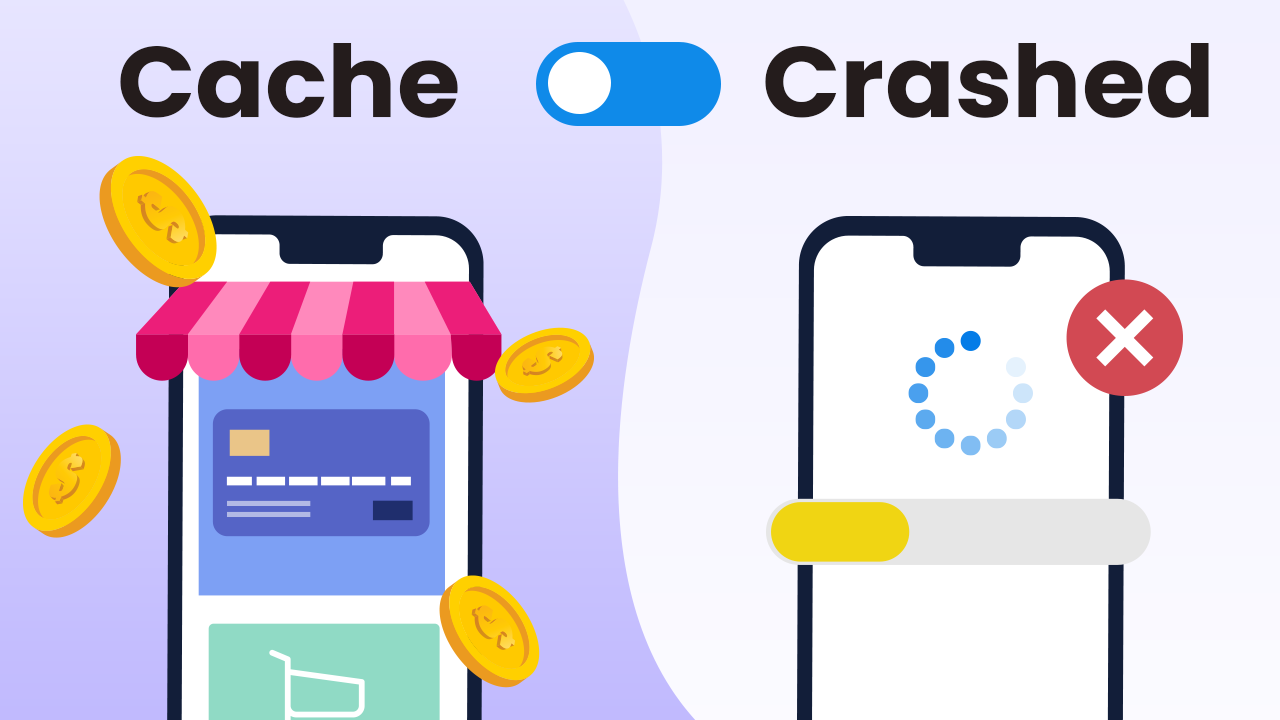
Introduction [00:00]
Hey there, tech-savvy entrepreneurs! Dave Swift here from clientamp.com. Today, we’re diving into something that can give your WordPress website superpowers: caching. We’re talking faster load times, better user experience, improved Google rankings, and more efficient server usage. Let’s cut through the jargon and get to the heart of what caching can do for your online business.
Get Cloudways CacheWhat is Caching? [00:34]
Before we jump into the nitty-gritty, let’s break down what happens when someone visits your WordPress site without caching:
- User requests a page
- WordPress processes the request
- Database retrieves the information
- WordPress renders the page with HTML and CSS
- The browser displays the page to the user
This process happens every single time someone visits your site. It’s like cooking a meal from scratch for every customer who walks into your restaurant. Efficient? Not really.
Enter caching. Think of it as pre-cooking popular dishes and having them ready to serve instantly. When caching is enabled:
- User requests a page
- If a cached version exists, it’s served immediately
- If not, WordPress goes through the full process and creates a cached version for next time
It’s faster, more efficient, and takes a huge load off your server.
Varnish: Server-Side Caching [03:45]
Varnish is the powerhouse of server-side caching. It’s enabled by default on Cloudways servers and intercepts requests before they even reach WordPress. This means:
- Lightning-fast response times
- Reduced server load
- Improved ability to handle traffic spikes
To manage Varnish on Cloudways:
- Go to your server in the Cloudways panel
- Navigate to “Manage Services”
- Scroll down to find Varnish settings
You can enable/disable Varnish or clear its cache from here. Remember, clearing the cache can temporarily slow down your site as new cache versions are created.
Breeze: WordPress-Level Caching [05:00]
Breeze is Cloudways’ own caching plugin. It works in tandem with Varnish and offers additional features:
- WordPress-level caching for when Varnish cache is bypassed
- Automatic Varnish cache purging when content is updated
- User-friendly interface within WordPress
To set up Breeze:
- It’s pre-installed on Cloudways WordPress sites
- Access it from your WordPress dashboard
- Configure settings like cache lifespan and exclusions
Pro tip: Use Breeze’s manual purge option if you need to clear the cache without accessing the Cloudways panel.
Handling Dynamic Content [07:20]
Not all content can be cached effectively. Think about e-commerce sites with user-specific data like shopping carts or account information. This is where we need to get clever with our caching strategy.
For dynamic content, we turn to object caching. Instead of caching entire pages, we cache specific database queries. This allows for personalized content while still benefiting from caching speed.
Memcached: Simple Object Caching [08:51]
Memcached is a lightweight, memory-only caching system. It’s great for:
- Storing simple key-value pairs
- Reducing repetitive database queries
- Improving overall site responsiveness
Memcached is enabled by default on Cloudways servers. You don’t need to configure anything, but it’s good to know it’s there, working behind the scenes.
Redis: Advanced Object Caching [09:46]
Redis takes object caching to the next level. Unlike Memcached, Redis can store complex data structures and even write to disk. This makes it ideal for:
- E-commerce sites with complex product catalogs
- Membership sites with user-specific content
- Any WordPress site with frequently changing dynamic data
Object Cache Pro: Turbocharging WooCommerce [10:38]
Here’s where things get exciting for e-commerce site owners. Cloudways provides Object Cache Pro for free on servers with at least 2GB of RAM. This is a big deal because:
- Object Cache Pro usually costs $95/month per site
- It has built-in WooCommerce integration
- It significantly reduces the load on your database for WooCommerce operations
To use Object Cache Pro:
- Ensure your Cloudways server has at least 2GB RAM
- It’s pre-installed and configured on eligible servers
- No additional setup required!
Edge Caching: The Ultimate Performance Boost [14:09]
Edge caching takes your site’s performance to a whole new level. With Cloudways’ Cloudflare Enterprise integration, you can cache entire pages on Cloudflare’s global network. This means:
- Blazing fast load times worldwide
- Reduced load on your origin server
- Enhanced protection against DDoS attacks
To enable edge caching:
- Go to your application in the Cloudways panel
- Click on the Cloudflare option
- Enable Cloudflare Enterprise (additional $5/month for a single site)
- Follow the setup instructions
Pro tip: Once edge caching is enabled, you can disable Varnish on your server to avoid redundancy.
Testing Caching Performance [16:02]
Now, let’s put our caching setup to the test. I used Loader.io to simulate increasing traffic to a WooCommerce site. Here’s what we found:
Without caching:
- Site became unusable at just 15 concurrent users
- Response times quickly exceeded 10 seconds
With caching (Varnish, Redis, Object Cache Pro, and Breeze):
- Handled 500 concurrent users with ease
- Average response time of 132 milliseconds
- Even at peak load, response times stayed under 250 milliseconds
The difference is night and day. Proper caching transformed a site that struggled with 15 users into one that could handle 500 without breaking a sweat.
Get Cloudways CacheConclusion [23:49]
Caching is not just a nice-to-have feature; it’s essential for any WordPress or WooCommerce site that wants to scale. The best part? With Cloudways, most of this is set up automatically. You get:
- Varnish for full-page caching
- Redis and Object Cache Pro for database and WooCommerce optimization
- Breeze for WordPress-level caching
- Option to add Cloudflare Enterprise for edge caching
Remember, you could set all this up yourself, but it would cost you time and money (especially for Object Cache Pro). Cloudways gives you a turnkey solution that’s ready to go out of the box.
If you’re serious about your WordPress site’s performance, I highly recommend giving Cloudways a try. Use my affiliate link in the description to get started, and let me know in the comments if you have any questions!
FAQs
Q: Do I need to enable all types of caching?
A: Not necessarily. Start with Varnish and Breeze. If you run WooCommerce, definitely use Redis with Object Cache Pro. Add edge caching if you need global performance.
Q: Will caching interfere with my site updates?
A: Caching plugins like Breeze are designed to automatically clear relevant caches when you update content. You can also manually clear caches if needed.
Q: Is caching safe for e-commerce sites?
A: Yes, when done correctly. Object Cache Pro is specifically designed to work safely with WooCommerce, ensuring personal data isn’t inappropriately cached.
Q: How often should I review my caching setup?
A: It’s a good idea to check your caching configuration whenever you make significant changes to your site or experience a surge in traffic. Regular performance testing can help you stay on top of any issues.




