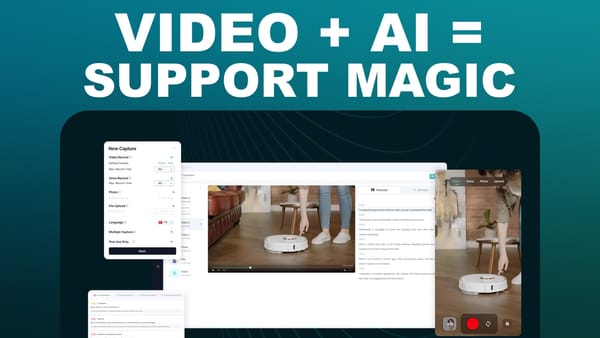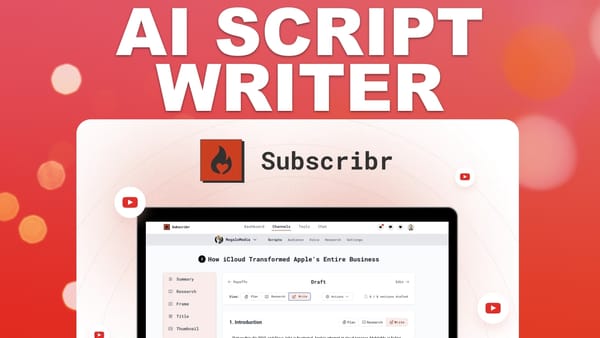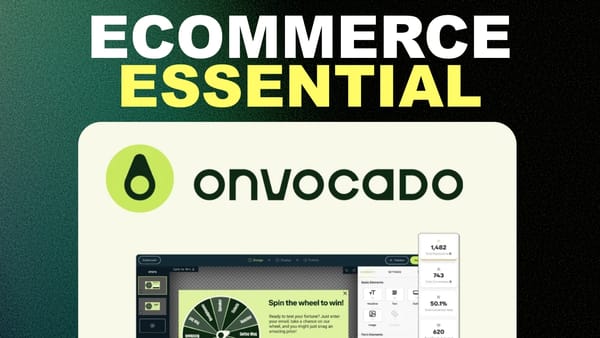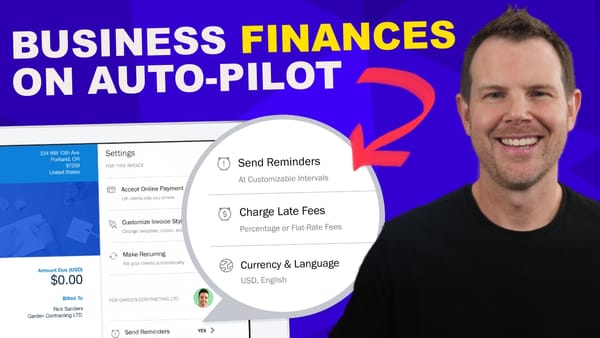WordPress Reimagined: Modernize Your Admin Panel & Consolidate Essential Features with WP Adminify
Transform your WordPress admin panel with WP Adminify: Streamline workflow, enhance security, and create a modern interface for better site management.
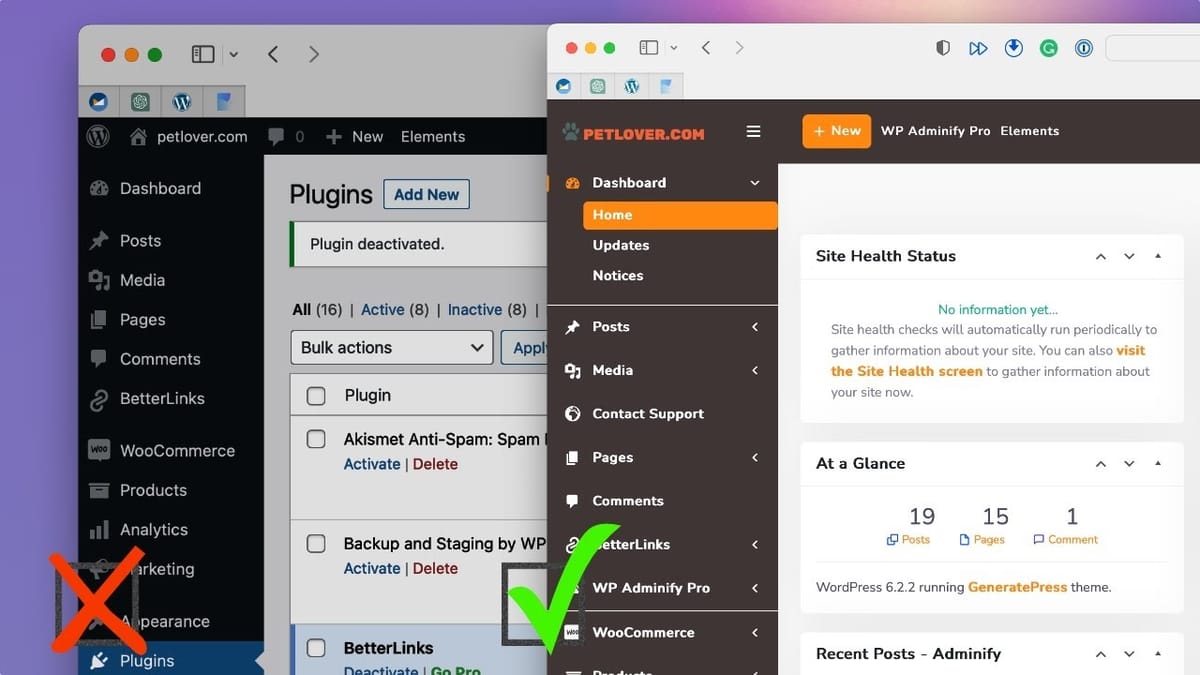
Introduction [00:00]
WordPress has long been the go-to platform for creating websites, but its admin panel has often been criticized for its outdated appearance and complex interface. Enter WP Adminify, a game-changing plugin that promises to transform the WordPress experience for both developers and clients. In this comprehensive guide, we’ll explore how WP Adminify can modernize your WordPress dashboard, streamline your workflow, and enhance the overall user experience.
From its sleek design overhaul to its powerful suite of tools, WP Adminify offers a range of features that address common pain points in WordPress administration. We’ll delve into the easy setup process, customization options, and standout features that make this plugin a must-have for WordPress professionals and site owners alike. Whether you’re looking to impress clients with a polished backend or simplify your own WordPress management tasks, WP Adminify provides a solution that combines aesthetics with functionality.
As we navigate through the various aspects of WP Adminify, we’ll uncover how it can help you organize content, enhance security, and even improve client communication. By the end of this guide, you’ll have a clear understanding of how WP Adminify can revolutionize your WordPress experience, potentially replacing multiple plugins with a single, comprehensive solution. Let’s dive in and discover how you can take your WordPress admin panel from outdated to outstanding with WP Adminify.
Get WP AdminifyGetting Started [00:55]
Getting started with WP Adminify is a straightforward process that immediately begins to transform your WordPress admin experience. This section will guide you through the initial setup and configuration, helping you understand how to leverage the plugin’s features from the outset.
Installation and Activation
To begin your journey with WP Adminify, follow these steps:
- Download the WP Adminify plugin from the official website or the WordPress plugin repository.
- Log in to your WordPress admin panel and navigate to Plugins > Add New.
- Click on “Upload Plugin” and select the WP Adminify zip file you downloaded.
- Once uploaded, click “Activate” to enable the plugin on your site.
- After activation, you’ll be greeted with a setup wizard to guide you through the initial configuration.
Setup Wizard Overview
The setup wizard is designed to help you quickly configure WP Adminify’s core features:
- Module Settings: By default, all modules are enabled. You can leave them on for now and adjust later if needed.
- Design Settings: Choose between light and dark mode for the admin area. You can also set a custom logo and footer text.
- Menu Settings: Select between vertical or horizontal menu layouts and style your menu appearance.
- Admin Bar Settings: Customize the position and elements of the admin bar, including search, comments, and theme switcher.
Configuring Admin Notices
One of the most appreciated features of WP Adminify is its ability to manage admin notices:
- Toggle off all admin notices for a cleaner interface.
- Remove specific notices like the WordPress welcome panel or PHP update reminders.
- Hide core, plugin, and theme update notifications to maintain a clutter-free admin area.
Customizing the Login Screen
WP Adminify allows you to create a branded login experience:
- Access the Login Customizer from the WP Adminify Pro sidebar.
- Modify the logo, background, and button colors to match your brand.
- Choose from pre-designed templates or create a custom layout.
- Add custom messages or remove default WordPress branding elements.
Customization [04:23]
WP Adminify shines in its ability to offer extensive customization options, allowing you to tailor the WordPress admin experience to your specific needs and brand identity. This section explores the various ways you can personalize your admin panel.
Color Schemes and Themes
WP Adminify provides a range of pre-designed templates and color schemes to instantly transform your admin area:
- Access the customization options by clicking on “Customize” in the WP Adminify menu.
- Browse through various templates that offer different color palettes and layouts.
- Use the color wheel to create a custom color scheme that matches your brand.
- Adjust individual elements such as background colors, gradients, and font styles.
Logo and Branding
Creating a branded experience is crucial for client work, and WP Adminify makes this process simple:
- Upload custom logos for both light and dark modes in the Logo Options section.
- Adjust logo size and positioning to ensure perfect placement.
- Add custom footer text to display important information or support details.
- Implement brand colors throughout the admin interface for a cohesive look.
Menu and Layout Customization
WP Adminify allows you to restructure the admin menu and layout for improved usability:
- Choose between vertical and horizontal menu layouts.
- Customize menu styles, including accordion effects and corner styles.
- Reorganize menu items to prioritize frequently used sections.
- Create custom admin pages to provide clients with tailored information or support resources.
Admin Bar Modifications
The admin bar is a crucial navigation element that WP Adminify lets you fine-tune:
- Adjust the admin bar position (top or bottom of the screen).
- Add or remove elements like search, comments, and website preview icons.
- Implement a light/dark mode switcher for user preference.
- Customize the appearance of admin bar elements to match your overall theme.
Favorite Features [06:37]
WP Adminify is packed with features that go beyond mere aesthetics, offering practical solutions to common WordPress management challenges. This section highlights some of the standout features that make WP Adminify a powerful tool for WordPress professionals.
Content Organization with Folders
WP Adminify introduces a folder system that revolutionizes content management:
- Create folders to organize media, posts, pages, and custom post types.
- Drag and drop items into folders for easy categorization.
- Use folders for project-based organization, making it easier to manage related content.
- Improve workflow efficiency by quickly locating and accessing grouped content.
Custom Admin Pages
Create tailored pages within the WordPress admin area for various purposes:
- Design custom pages using the familiar Gutenberg editor.
- Add support information, company policies, or quick-access resources for clients.
- Embed forms or contact details for streamlined communication.
- Provide a personalized dashboard experience for different user roles.
Activity Logs
Keep track of all actions taken within your WordPress site:
- View a comprehensive log of user activities, including content edits, plugin changes, and login attempts.
- Filter logs by user roles or specific actions for detailed auditing.
- Enhance security by monitoring suspicious activities.
- Resolve disputes or track changes made by team members or clients.
Admin Columns Customization
Tailor the content list views to display the most relevant information:
- Add, remove, or reorder columns in post, page, and custom post type lists.
- Create custom columns to display specific metadata or calculated values (e.g., word count).
- Improve content management efficiency by focusing on the most important data at a glance.
- Customize column displays for different user roles to provide relevant information.
Redirect URL [09:14]
WP Adminify’s URL redirection feature adds an extra layer of security and customization to your WordPress site. This powerful tool allows you to modify default WordPress URLs, making your site more secure and user-friendly.
Login URL Customization
Enhance your site’s security by changing the default login URL:
- Access the Redirect URLs section in the WP Adminify menu.
- Set a custom login URL to replace the standard “/wp-admin” or “/wp-login.php” paths.
- Choose a unique, memorable URL that aligns with your brand or site purpose.
- Reduce brute force attacks by obscuring the login page location.
Admin Area URL Modification
Customize the URL for accessing the WordPress admin area:
- Change the default “/wp-admin” URL to a custom path of your choice.
- Improve security by making it harder for potential attackers to locate the admin login.
- Create a more branded experience for clients and team members.
- Ensure to communicate the new URL to all authorized users to prevent access issues.
Registration Page Redirection
For sites that allow user registration, customize the registration process:
- Set a custom URL for the user registration page.
- Create a more intuitive path for new users to sign up.
- Integrate the registration process more seamlessly with your site’s structure.
- Use this feature in conjunction with custom registration forms for a fully branded experience.
Implementation Best Practices
When using the URL redirection features, keep these tips in mind:
- Document all custom URLs for future reference and team communication.
- Update any bookmarks or saved links to reflect the new URLs.
- Consider using easy-to-remember URLs that still provide security through obscurity.
- Test all redirects thoroughly to ensure they work across different devices and browsers.
Key Takeaways
WP Adminify emerges as a comprehensive solution for WordPress professionals looking to enhance their admin experience and streamline site management. Here are the key points to remember:
- Modernized Interface: WP Adminify transforms the dated WordPress admin panel into a sleek, modern interface that impresses clients and improves user experience.
- Customization Options: The plugin offers extensive customization capabilities, allowing you to tailor the admin area’s appearance to match your brand or client preferences.
- Enhanced Organization: Features like content folders and custom admin columns significantly improve content management and workflow efficiency.
- Security Improvements: URL redirection and activity logging contribute to a more secure WordPress environment, protecting against common vulnerabilities.
- Client-Friendly Features: Custom admin pages and branded login screens create a more professional and cohesive experience for clients and team members.
- Consolidated Functionality: WP Adminify replaces multiple plugins by offering a wide range of features in a single package, potentially simplifying your plugin ecosystem.
- Performance Considerations: While feature-rich, it’s important to evaluate the impact on site performance, especially on smaller hosting plans.
- Learning Curve: The extensive feature set may require some time to fully explore and implement, but the setup wizard helps ease the initial configuration process.
- Regular Updates: As with any WordPress plugin, it’s crucial to keep WP Adminify updated to ensure compatibility with core WordPress updates and to benefit from new features and security patches.
- Support and Documentation: Familiarize yourself with the available support resources and documentation to make the most of WP Adminify’s capabilities.
By implementing WP Adminify, WordPress professionals can significantly enhance their site management experience, create more polished client deliverables, and streamline their workflow. The plugin’s combination of aesthetic improvements and functional enhancements makes it a valuable tool for anyone looking to take their WordPress admin experience to the next level.
As you continue to explore and utilize WP Adminify, remember that the key to maximizing its benefits lies in thoughtful implementation and ongoing optimization. Regularly reassess your setup to ensure it aligns with your evolving needs and those of your clients. With its robust feature set and user-friendly approach, WP Adminify has the potential to revolutionize how you interact with WordPress, making site management more efficient, secure, and enjoyable.
For more information and support, visit the official WP Adminify website or join WordPress communities to share experiences and tips with other users. As you integrate WP Adminify into your WordPress toolkit, you’ll likely discover new ways to leverage its features, further enhancing your web development and management processes.
🌐 Web: https://clientamp.com
📘 Facebook: http://facebook.com/groups/daveswift
🐦 Twitter: https://twitter.com/davidswift